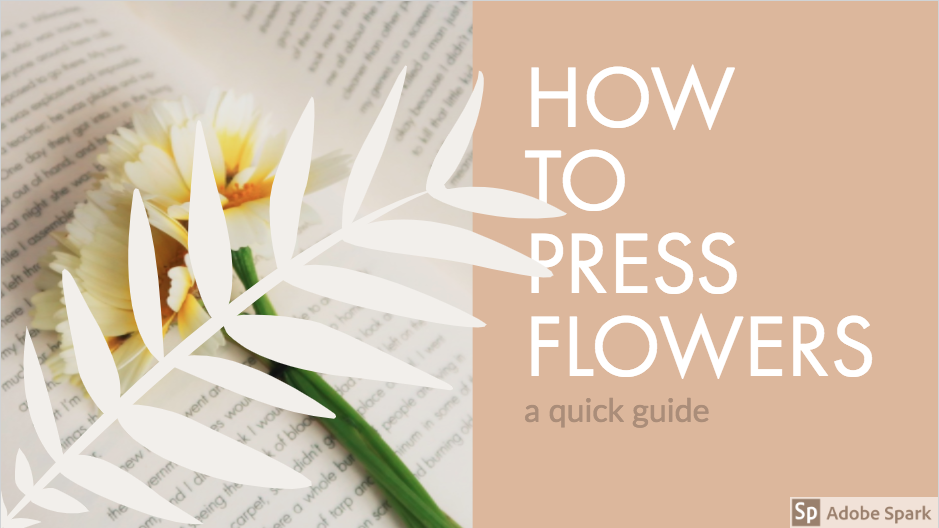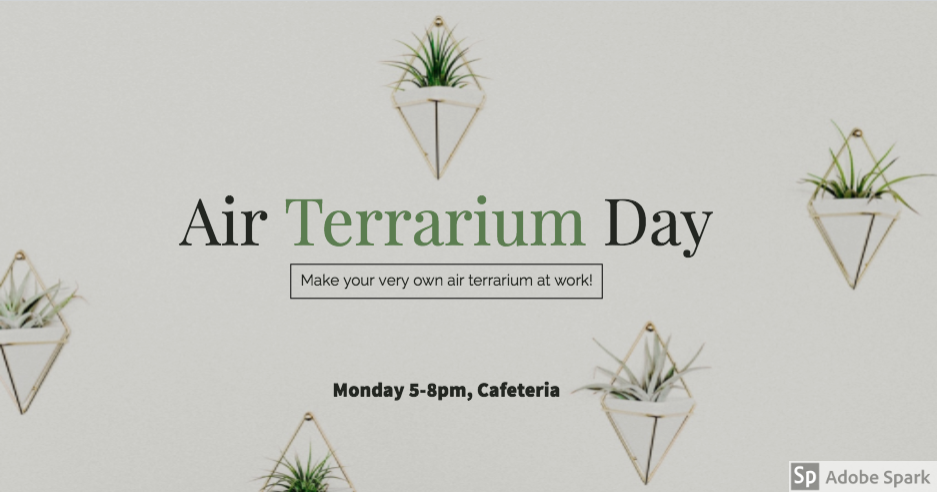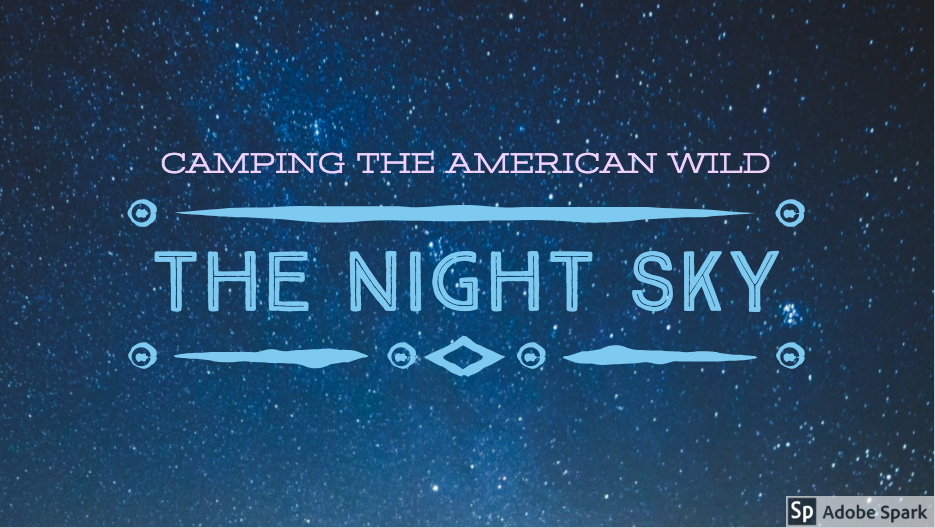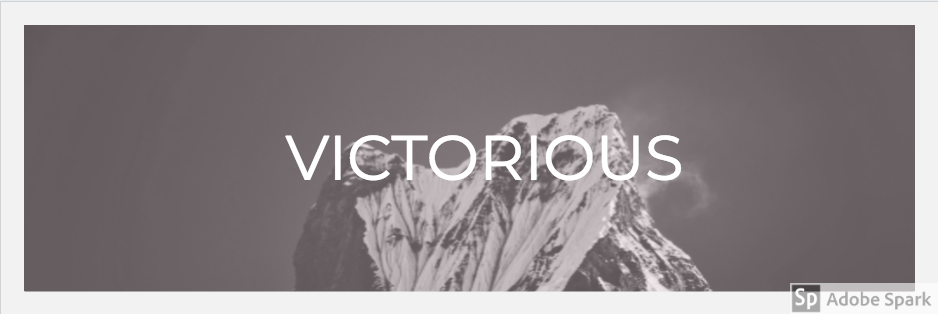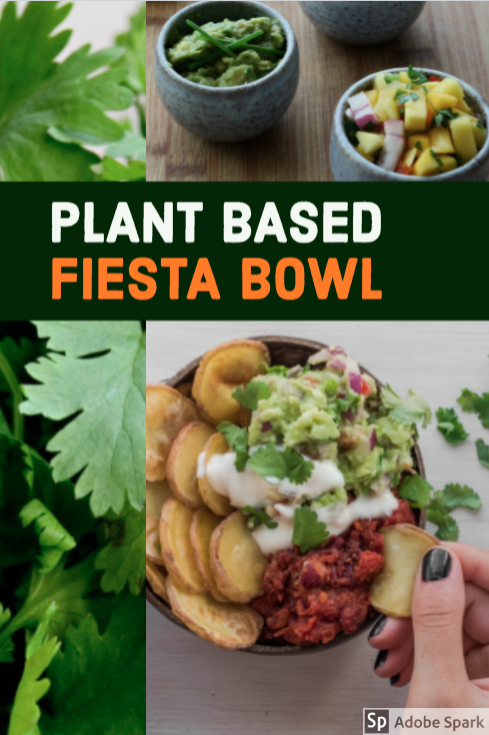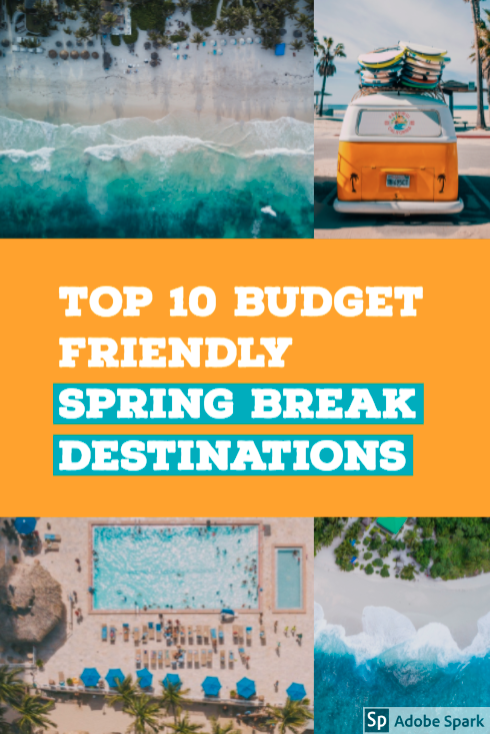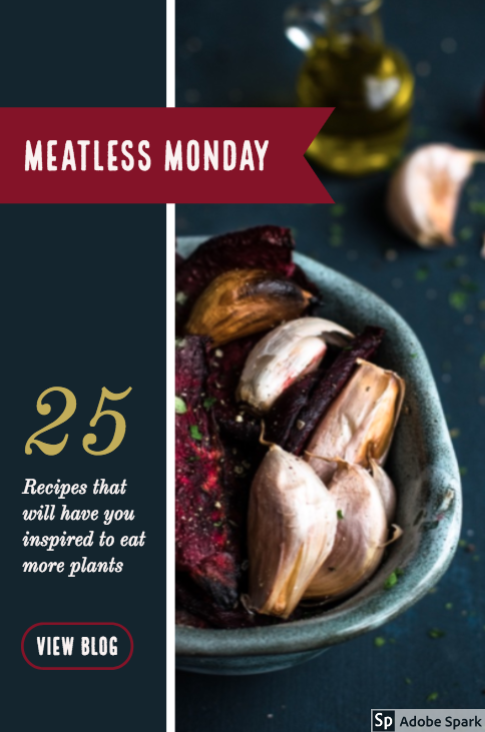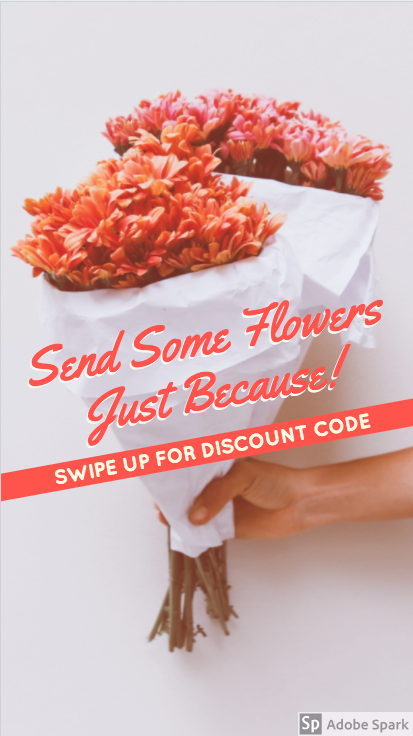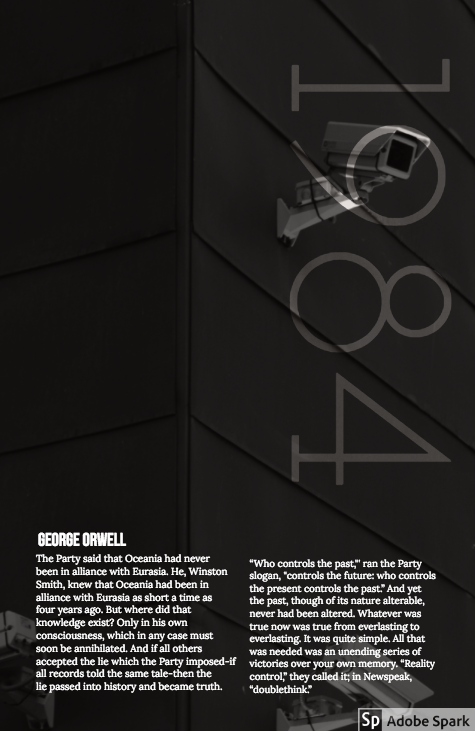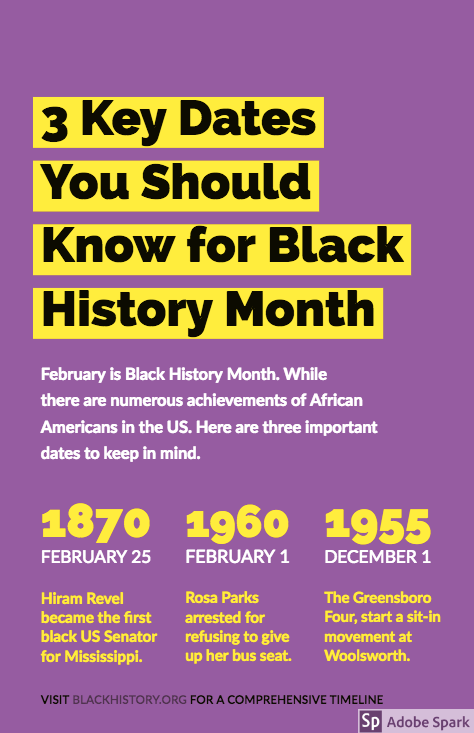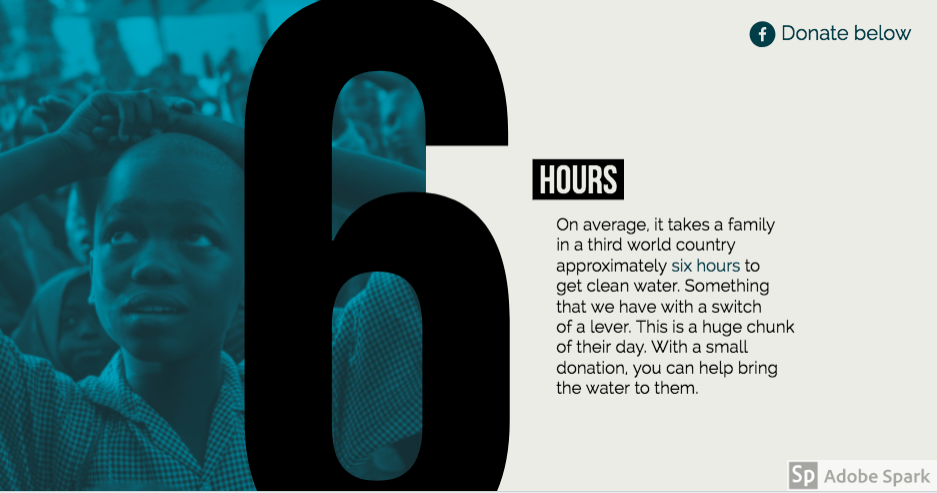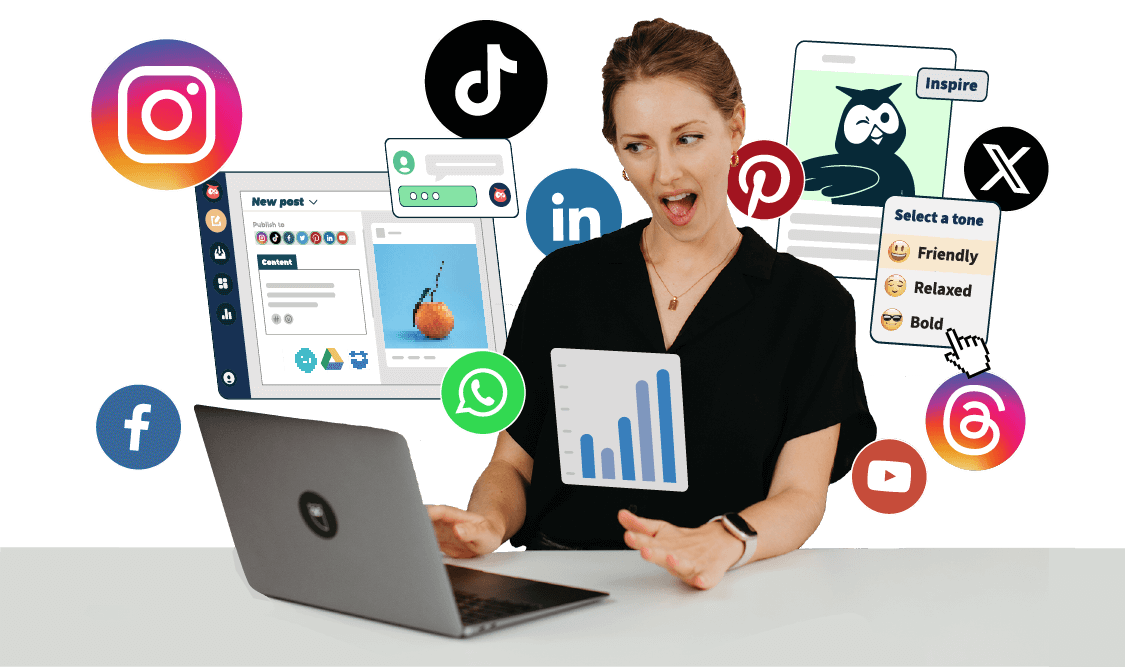Looking to take your social media game to the next level with fresh, creative visuals? You’ve come to the right place. This collection of free social media design templates, created with design tool Adobe Spark, makes it easy to add custom branded visuals to posts on any of the major social networks.
You don’t have to be a professional graphic designer to run visually exciting social media accounts.
In this post, we’ll show you how to:
- use the templates provided below
- customize them to your own channels
- use Adobe Spark to create your own social media templates
Bonus: Read the step-by-step social media strategy guide with pro tips on how to grow your social media presence.
How to use the social media design templates
- Click on any of the templates below.
- The link will take you to Adobe Spark to edit the template.
- Create a free Adobe Spark account.
- Once logged in you can customize the template. Change the background image, fonts and colors, etc. To remove the Adobe Spark logo, simply click it and select remove.
- Download your new image and upload it to the appropriate network.
17 free customizable social media design templates
YouTube channel art templates
Make sure the cover of your video or channel is enticing and engaging—otherwise users may not click on it:
1. Making Boutonnieres for Prom
2. How to Press Flowers
3. Tornado in a Jar
Facebook event templates
When you create an event on Facebook, advertise the most important info in your header—and get people excited to attend:
1. Family Fun
2. Terrarium Day
Twitter header templates
Use these templates to create an engaging header for your Twitter profile and let people know what your brand is all about:
1. The Night Sky
2. Victorious
LinkedIn banner templates
LinkedIn banners are an important part of optimizing your LinkedIn profile:
1. Epic Event Production
2. Morrison & Co
Pinterest design templates
These days, any Pin worth its salt has to be more than just a nice photo. Use text and collage to create a more enticing image that will drive people to your site:
1. Fiesta Bowl
2. Top 10 Budget Friendly Destinations
3. Meatless Monday
Instagram Story templates
Instagram Stories is a powerful tool for connecting with your customers, driving traffic to your website, advertising sales and special events, and more:
1. Send Flowers
2. Pizza Rolls
Infographic templates
Help your audience visualize and understand dense topics, or simply use fun graphics to make a point:
1. 1984
2. 3 Dates
3. 6 hours
How to create your own social media design templates
If you’re inspired by designs above but want to start from scratch, follow these 10 simple steps to create your own.
- Get your free Adobe Spark account and login.
- From the main page, click the blue + icon at the top of your screen.
- Then click the green + icon to create a new post.
- Click Start from scratch.
- Under “Select a size” click SOCIAL POST.
- Select the type of social post you want to create and then click Next.
- Choose from one of the stock photo options to the right or upload your own image on the left. Then click Next.
- Now you can customize the design. Add your brand logo, edit the image, change or add text, fonts, colors, and the layout.
- You can even resize the design for other social profiles.
- Once you’re happy with your creation click Download.
- Upload the file to the appropriate social network!
I used the Pinterest template above with Adobe Spark to create the Pin below (I’ve got vacation on my mind). It only took a few minutes!
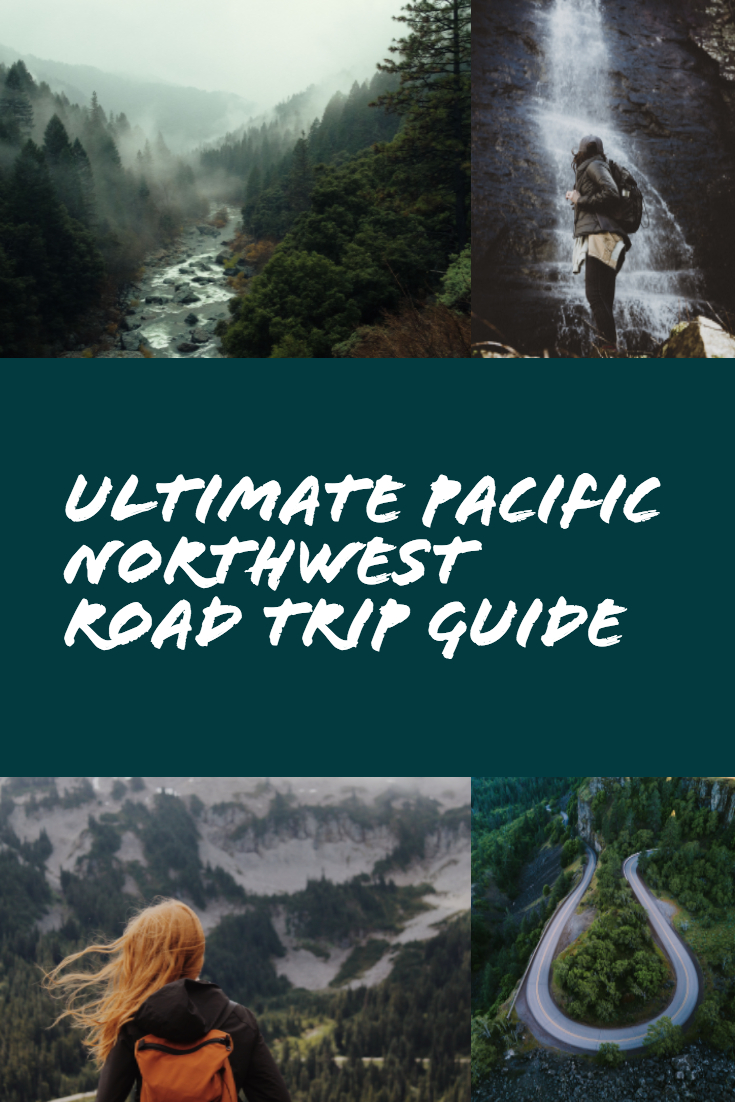
I also used Adobe Spark to create this YouTube channel template. It also only took minutes!
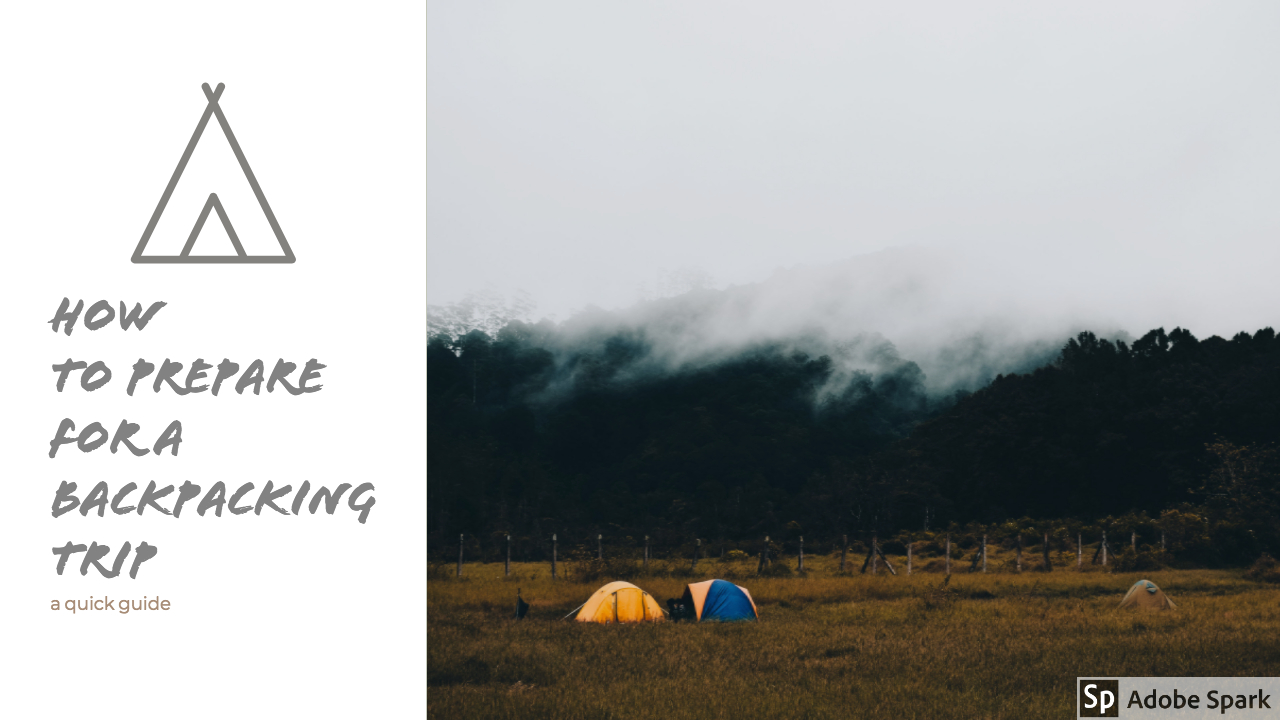
When you’re updating multiple social channels daily, templates are a quick and easy solution to ensuring your feed is full of fresh visual content. But if you’re into creating quick and beautiful images for social, you’ll probably enjoy these other resources as well.