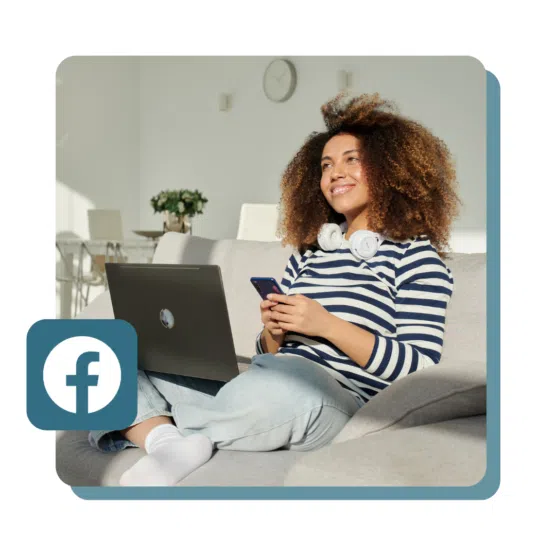Busy social media marketers, rejoice! Facebook automations are here to save the day.
If you’re overwhelmed with tasks like managing ads, scheduling posts, building reports, and responding to followers, you’re not alone. But not all automation tools are created equally.
In this blog, we’ll explore the very best Facebook automation tools to save you time, money, and brain cells — while still adhering to Facebook’s Terms of Service.
What is Facebook automation?
Facebook automation is the process of using online tools and software to simplify some of the tasks involved with managing a business’s Facebook presence.
A great example of social media automation on Facebook done well is scheduling posts in advance, automatically responding to incoming messages, or leveraging automation to help analyze A/B testing results.
Legitimate Facebook automation avoids using bots or other unauthorized methods to manipulate engagement. Instead, reputable tools operate within the boundaries of Facebook’s Terms of Service and Community Guidelines.
Examples of legitimate Facebook automation:
- Post scheduling. Rather than manually posting content every day, businesses can use scheduling tools to plan and publish posts at optimal times.
- Automated responses. Setting up Facebook automated responses for common customer questions gives followers quick answers and lessens the burden on customer service teams.
- Ad management. Facebook ad automation features, such as automated rules or dynamic ads, can help ads reach the right people at the right time.
- Analytics and reporting. Gather data on how posts are doing, who’s engaging with them, and more, so you always know what’s working and what’s not.
- Content curation. Automation can help find and share interesting or trending topics from around the web, so you can win back hours searching for inspiration.
Illegitimate Facebook automation, on the other hand, looks more like:
- Buying followers. Purchasing followers violates Facebook’s Terms of Service and undermines the authenticity of a brand’s online presence.
- Automating engagement. Using bots or scripts to like, comment, or share content risks violating Facebook’s guidelines and creates inauthentic interactions with followers.
If you stick to approved methods, you can avoid violating Facebook’s rules and maintain a positive online reputation.
What can you automate on Facebook?
Don’t get scared by the Terms of Service. There are still a ton of ways to use Facebook automations to your advantage and free up more time and resources.
Here are a few ways you can automate your Facebook experience today.
Facebook automated responses
Facebook automated responses allow businesses to set up pre-written messages to automatically reply to common inquiries or messages from followers.
For example, a business can create automated responses to greet new followers, provide information about their products or services, or offer assistance with frequently asked questions.
Automating replies to direct messages is a helpful tactic to free up your time to focus on other things. After all, how many times can you reply with your opening hours, whether you do takeout, or share a link to your returns page, without driving yourself insane?
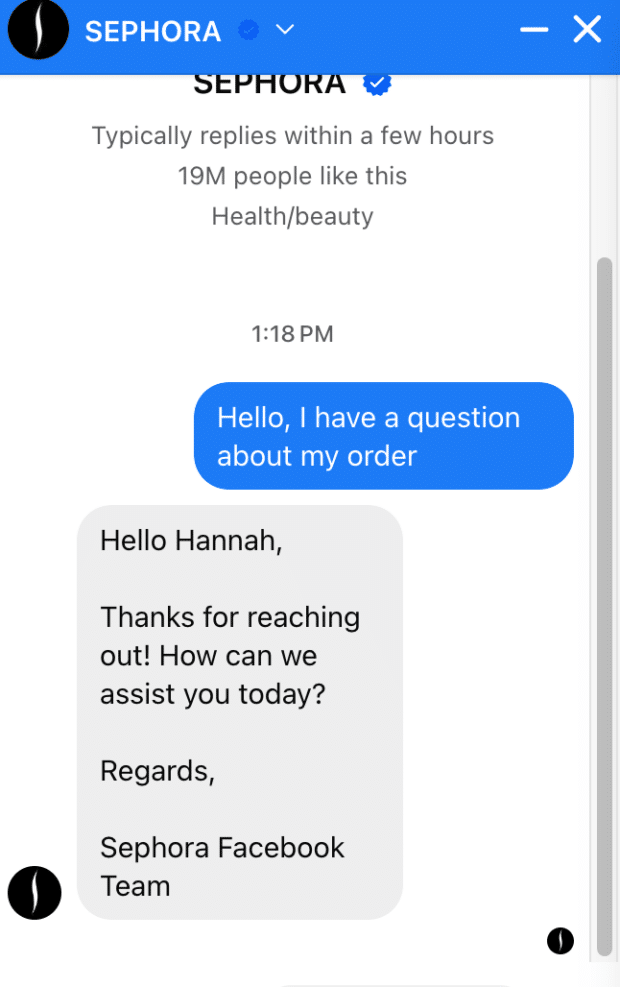
Source: Sephora on Facebook
Use Hootsuite Inbox to send automated Facebook messages to increase your efficiency and consistency when communicating with audiences and customers. Saved replies also help ensure that your team communicates on-brand and on-time.
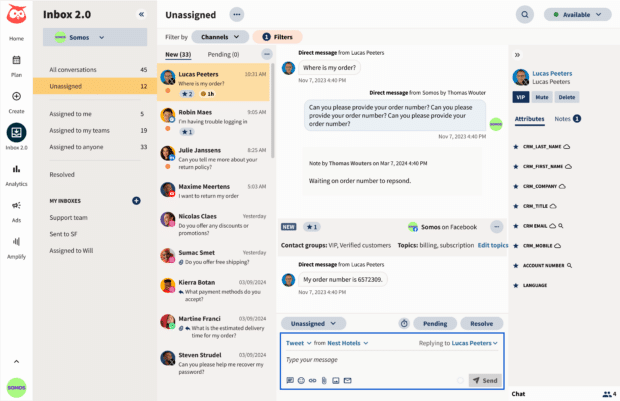
Facebook automated ads
Facebook automated ads take the guesswork out of advertising by using data and algorithms to optimize ad performance.
These tools automatically adjust targeting, placements, and bidding to reach the right audience at the right time, maximizing your ad’s impact and return on investment.
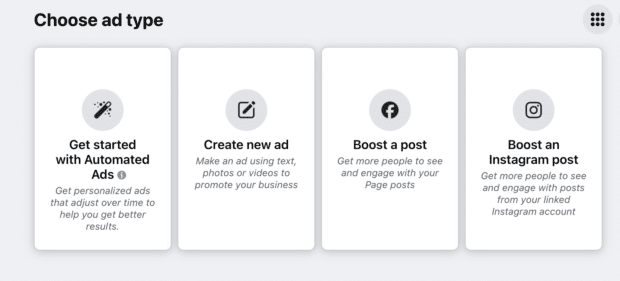
With Hootsuite Ads, you can promote your posts directly from the Hootsuite app, saving you time and effort while maximizing your ad’s impact.
Whether you’re a seasoned advertiser or just starting out, automated ads with Hootsuite make reaching your advertising goals easier than ever.
Automated Facebook posting
Planning ahead and automating your Facebook posts is a smart move for any busy social media manager. It’s all about freeing up your time to focus on other important aspects of running a successful Facebook page, without sacrificing consistency or quality.
With Facebook automations, you can easily pre-plan your social media content calendar and schedule posts in advance.
And when it comes to scheduling features, Hootsuite’s built-in tool makes the process a breeze. Simply queue up your posts, set the dates and times, and let Hootsuite take care of the rest.
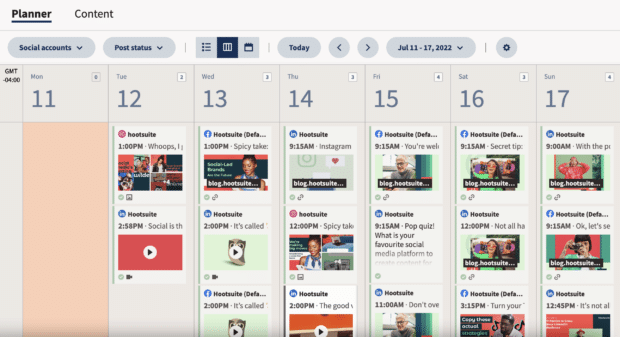
But wait, there’s more! If you’re dealing with a ton of Facebook content, consider diving into bulk scheduling.
Yep, you heard that right — Hootsuite’s social media scheduler supports bulk scheduling, too! This handy feature allows you to schedule multiple posts at once, saving you even more time and effort.
Learn how to schedule Facebook posts in advance with Hootsuite here.
Automated social listening
Automated social listening tools monitor conversations and mentions of your brand on Facebook, providing valuable insights into customer sentiment and engagement. These tools can alert you to important conversations or trends, allowing you to respond promptly and engage with your audience effectively.
It’s not just about staying informed. Automated social listening also opens up exciting opportunities for content curation. By keeping tabs on trending topics, popular hashtags, and conversations relevant to your brand, you can discover fresh content ideas and engage with your audience in meaningful ways.
Luckily, every Hootsuite plan includes everything you need to get started with social listening.
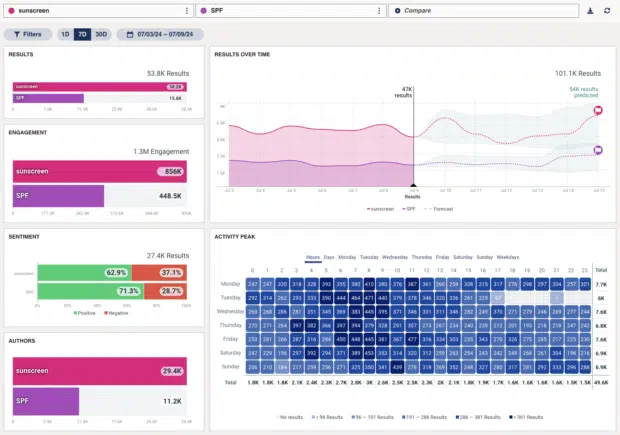
Use Listening Basics to discover trending hashtags, brands and events anywhere in the world, or dive deeper for personalized insights on your brand.
You can track what people are saying about you, your top competitors, your products — up to two keywords tracking anything at all over the last 7 days.
Automated content generation
Content generation is the bane of all social media workflows. Even after you figure out what to post, and to which audience, you still have to do the darn thing. And that takes time.
Luckily, new automation tools are making it easier than ever to generate on-brand content quickly and efficiently. From built-in AI tools that help you generate social media captions with ease (like OwlyWriter AI), to custom-built content libraries you can leverage when you’re all outta ideas.
Apps like Hootsuite even offer AI hashtag suggestions that can help your posts get seen by more eyes, more often.
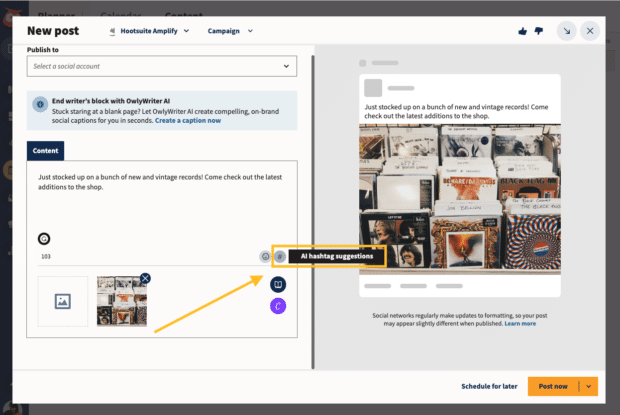
When in doubt, consider how you might leverage existing AI tools and automations to help improve your workflows. Automatically generating copy, designs, automated Facebook responses, and reports, can free up your time (and brain space) for more strategic endeavors.
Pro tip: Learn all about AI and social media here.
12 smart Facebook automation tools for 2024
Navigating the social media landscape can be overwhelming, but fear not! These 10 Facebook automation tools are here to simplify your life and supercharge your marketing efforts in 2024.
1. Hootsuite
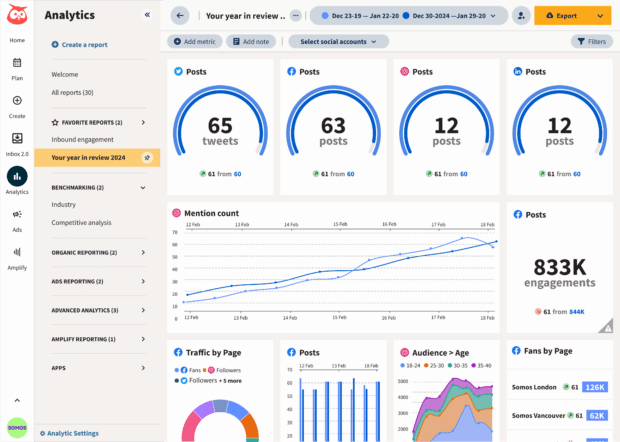
Hootsuite isn’t just another social media management tool; it’s your all-in-one solution for conquering the complexities of online engagement. With Hootsuite, you can streamline your workflow, boost productivity, and elevate your brand’s presence across Facebook (and other social media platforms).
Hootsuite serves as your command center for social media activities. From scheduling posts to monitoring conversations, managing ads, and analyzing performance metrics… *deep breath,* and more.
You know what? Let’s break it down in a list.
Key Facebook marketing automation features in Hootsuite:
- Centralized dashboard. Access all your social media accounts from one convenient dashboard, making it easy to create, draft, and schedule posts across platforms, as well as monitor results over time.
- Content scheduling. Plan and schedule posts in advance, ensuring a consistent presence on Facebook and other platforms.
- Social listening. Monitor conversations, mentions, and keywords in real-time, so you can stay informed and engage with your audience proactively.
- Analytics and reporting. Track the performance of your social media campaigns, gain valuable insights, and make data-driven decisions to optimize your strategy.
- Team collaboration. Collaborate with team members, assign tasks, and streamline workflows to ensure smooth operation and effective communication.
And while Hootsuite isn’t the only social media management platform on the market, it regularly comes out on top when compared to competitors. Don’t believe us? Check this out:
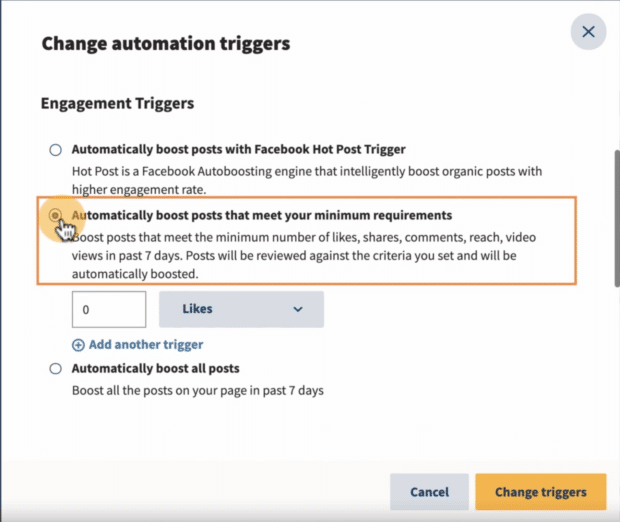
Price: Hootsuite offers various (and flexible!) plans to fit your needs. Grab a free trial and discover how Hootsuite can work for you.
Best for:
- Content scheduling
- Team collaboration
- Social listening
- Ad management
- Analytics and reporting
- Content sourcing
- Cross-platform social media management
2. Quu
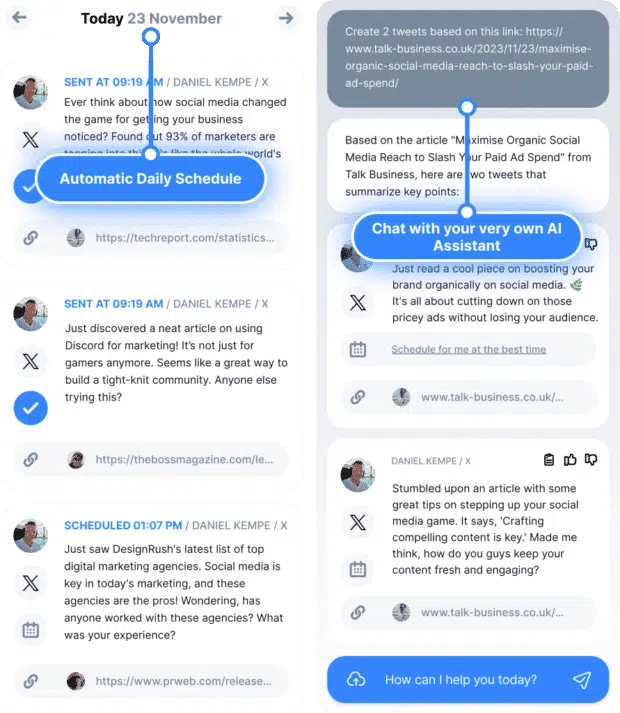
Source: Quuu
Quuu simplifies the process of curating and sharing content on Facebook. It acts as your virtual content assistant, leveraging AI algorithms to scour the web for high-quality articles, blog posts, and other relevant content tailored to your audience’s interests.
By analyzing engagement patterns and user preferences, Quuu intelligently suggests content that is likely to resonate with your followers, saving you valuable time and effort in content discovery.
Price: Plans start at $5 per month (paid annually) for 10 social profiles, and go up to $15.83 per month for 100 social profiles. Free plans are available.
Best for:
- Content curation
- Content discovery
- Personalization
3. Tidio
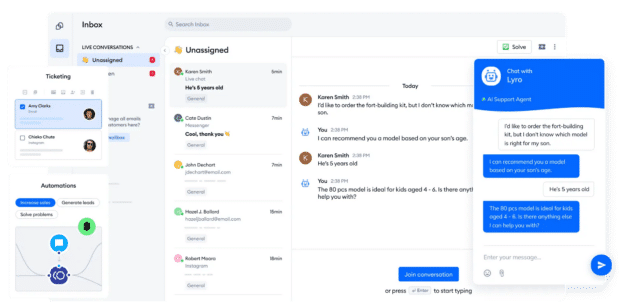
Source: Tidio
Tidio is like having a helpful assistant for your Facebook Page. It’s a chat tool that uses smart technology to talk to your customers automatically, so you don’t have to be there all the time.
Here’s how it works: When someone visits your Facebook Page, Tidio’s chatbot can pop up and say hello, answer questions or give info about your business. You can customize its appearance to match your Page’s style, making it feel like a natural part of your brand.
Price: Tidio’s free plan lets you access unlimited chats and reach up to 100 visitors at no cost. Unlock unlimited active chatbots and more for just $39 a month.
Best for:
- Customer service support
- Personalization
- Lead generation
4. AdEspresso
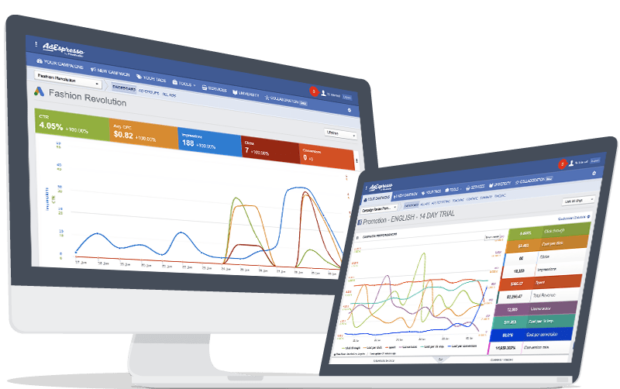
Source: AdEspresso
AdEspresso makes running Facebook ad campaigns a breeze. This tool simplifies the process of creating and testing multiple Facebook ad variations, allowing you to optimize your campaigns for better results.
Whether you’re new to advertising or a seasoned pro, AdEspresso helps you maximize your ad spend and reach your target audience effectively.
Price: Plans start at $49 per month for starter accounts, and go up to $259 per month for enterprise accounts. Free trials are available.
Best for:
- A/B testing
- Scaling campaigns
- Managing multiple Facebook ad automations
5. Facebook Business Manager
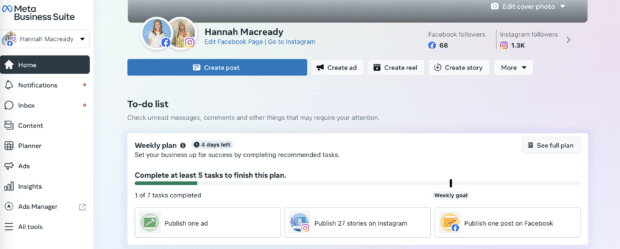
Facebook Business Manager is Facebook’s built-in tool for managing your business’s presence on Facebook.
From tracking ad performance to granting access to scheduling posts, it’s a one-stop shop for managing your Facebook marketing strategy.
Pro Tip: Learn how to use Facebook Business Manager in Hootsuite’s helpful guide.
Just remember that Business Manager only works for Facebook and Instagram — you can’t manage other social media accounts with it. But if you’re focused on these platforms, Facebook Business Manager is a handy tool.
Price: Free to use if you have a Facebook business page.
Best for:
- Managing single Facebook pages
- Creating and scheduling content
- Managing Facebook ads
6. Mentionlytics
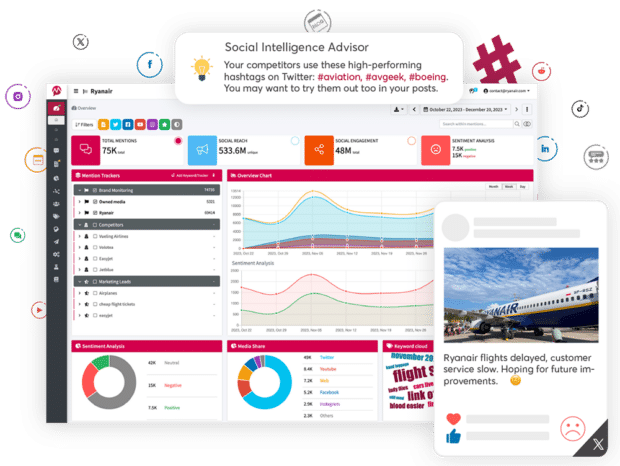
Source: Mentionlytics
Mentionlytics is your brand’s watchdog on the internet. It scours the web, including news sites and blogs, to track mentions of your brand, competitors, or keywords.
With real-time monitoring and analysis, you can stay ahead of the curve and respond promptly to any mentions.
Price: Basic plans start at $41/month, and go up to $333/month for Pro plans.
Best for:
- Reputation management
- Audience engagement
7. Facebook Ads Manager
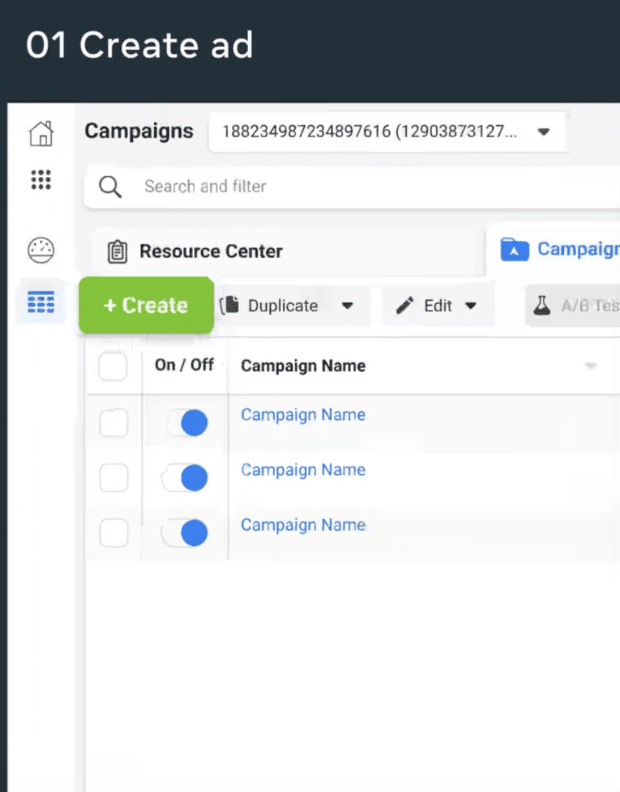
Source: Facebook Ads Manager
Facebook Ads Manager simplifies the process of setting up and managing ad campaigns on Facebook. It’s user-friendly and suitable for businesses of all sizes.
With just a click, you can pause ads, making campaign management a breeze. The tool is designed to understand your target audience’s preferences and craft a winning strategy that drives engagement.
Price: Free for Facebook business accounts.
Best for:
- Running Facebook ads
- Automating campaign management
- Viewing ad analytics
8. Meet Edgar
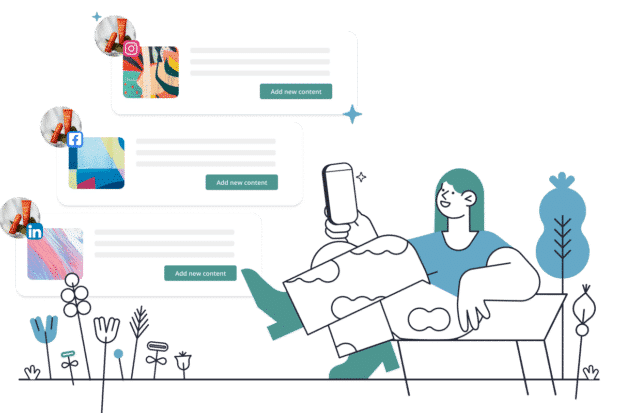
Source: Meet Edgar
Meet Edgar is a social media management tool that keeps all your content organized in a library, so you can access it whenever you need.
Edgar takes the guesswork out of posting by automatically choosing the best content to publish on your profile. It’s like having your social media on autopilot!
Price: Plans start at $24.91 per month, and go up to $41.58 per month.
Best for:
- Content recycling
- Post variations
- Performance insights
9. IFTTT (If This Then That)
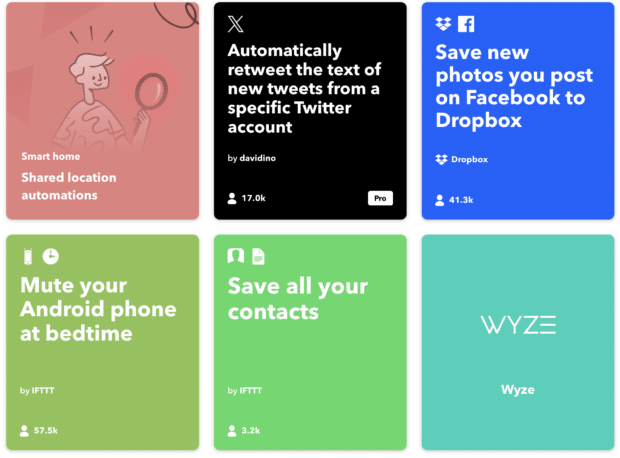
Source: IFTTT
IFTTT allows you to create custom workflows, called applets, that connect different apps and services.
For example, you can set up an applet to automatically share your Facebook posts on Twitter or save new Facebook photos to Dropbox.
Price: Free to use, with premium features available for around $13/month.
Best for:
- Automating repetitive tasks
- Creating custom workflows
10. Pictory
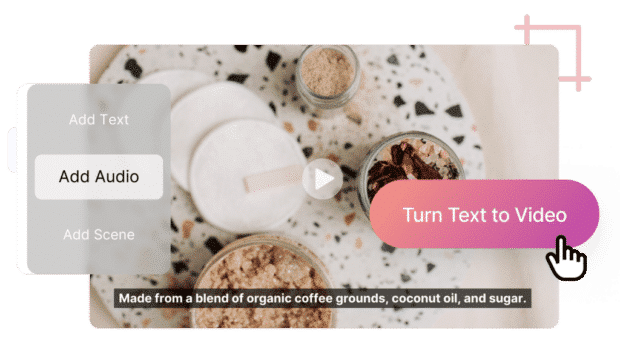
Source: Pictory
Pictory simplifies the process of creating captivating social media videos using AI technology. It transforms text into professional-quality videos, complete with royalty-free images and music.
Whether you’re promoting a product or sharing a story, Pictory helps you create engaging video content in minutes.
Price: Plans start at $19 per month and go up to $99 per month for larger teams.
Best for:
- Creating effective video content
- Improving video watch time
11. Sprinklr
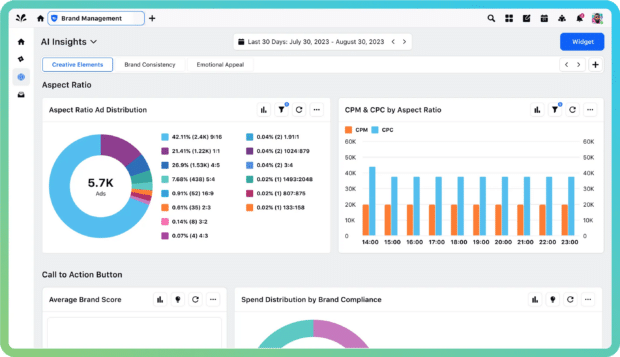
Source: Sprinklr
Sprinklr is a tool that helps enterprise businesses better manage their online customer interactions on platforms like Facebook. It covers everything from marketing and advertising to research and customer service.
With Sprinklr, you can bring all these functions together in one place, making it easier to handle your online presence.
While Sprinklr is useful for large corporate enterprise accounts, it’s super expensive. In many cases, a more affordable option will give you all the same features, without the big sticker price.
Wondering how your current social media management software stacks up? See how Sprinklr compares to Hootsuite here.
Price: Plans start at $249/seat/month.
Best for:
- Social media marketing
- Enterprise companies
12. Buffer
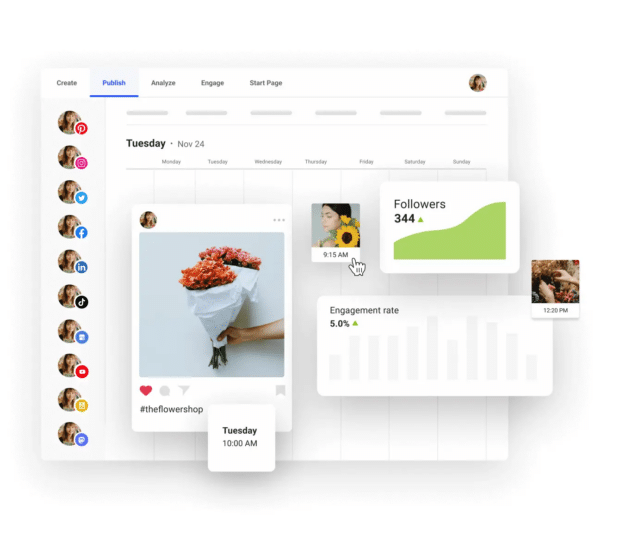
Source: Buffer
Buffer is a user-friendly platform that streamlines social media management for Facebook and other platforms. Users can easily schedule and publish content, engage with their audience, and analyze performance — all within the Buffer dashboard.
Keep in mind that Buffer is best for small businesses looking to manage a small amount of content.
For those looking for more robust social media management features, you may want to look elsewhere. See how Buffer compares to Hootsuite here.
Price: Pricing starts at $6/month, with free plans available.
Best for:
- Small to medium-sized businesses
- Social media marketing
Use Hootsuite to save time and automate the busy work of engaging your Facebook audience. Schedule posts in advance, keep tabs on your competitors, automatically boost top-performing content, and more — all from one simple dashboard. Try it free today.