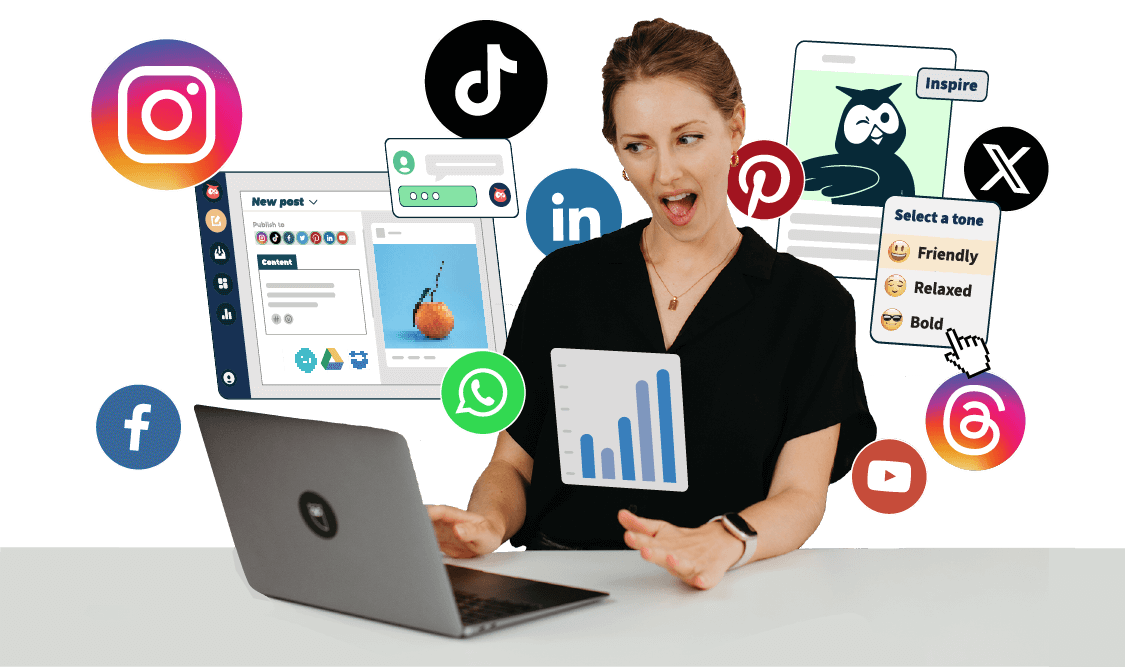Learning how to regram on Instagram allows you to post photos from other accounts to your own feed. Whether you’re reposting content from a related brand in your industry, or from a follower whose posts fit well with your own content, it’s important to know how to do it correctly.
Regramming gives your brand fresh content for your audience (through content curation) and is shown to increase engagement. Once you learn how to do it, you can take your Instagram marketing strategy to the next level.
Let’s jump in.
Table of contents
What does “regram” mean?
How to regram on Instagram: 5 methods
How to regram an Instagram photo manually
How to regram an Instagram photo with Hootsuite
How to regram an Instagram photo with a third-party app
How to regram an Instagram story
How to regram an Instagram Story to your Story
Bonus: 14 Time-Saving Hacks for Instagram Power Users. Get the list of secret shortcuts Hootsuite’s own social media team uses to create thumb-stopping content.
What does “regram” mean?
“Regram” means to take an Instagram photo from another users’ account and post it to your own.
Think of it like retweeting on Twitter or sharing a post on Facebook. It’s a great way to shout out the content of other users while building engagement on your own account.
Alas, regramming on Instagram is not as simple as downloading another users’ photo and posting it as your own. You should ALWAYS ask for permission before regramming. Make sure that the original poster gives consent to use their content.
If you don’t do that, you’ll not only look like a jerkwad (completely real term), but it can also result in an easily avoided PR nightmare.
And when you get permission to regram another person’s content, always be sure to give proper credit. That means including their username in the caption of the photo.
The best way to provide appropriate attribution is to simply state it outright, i.e. “Photo Credit: @username,” “Credit: @username,” or “Captured by @username.”
Here’s a good example of a regram from our own Instagram account:
https://www.instagram.com/p/Bx26DdRAjz7/
And finally, try not to edit the original photo if possible. You wouldn’t like it if someone altered a photo you took without your permission. You especially might hate it if they slapped their brand’s watermark on it.
If you have to make edits for any reason, be sure to make it clear with the original owner of the photo when you ask for permission.
With that, let’s jump into the 4 methods for how to regram on Instagram.
How to regram on Instagram: 5 methods
How to regram an Instagram photo manually
Regramming an Instagram photo manually is the most straightforward method.
1. First, find a photo you want to regram on the Instagram app. Here’s one from Gen-Z heartthrob Timothee Chalamet looking absolutely stylish.
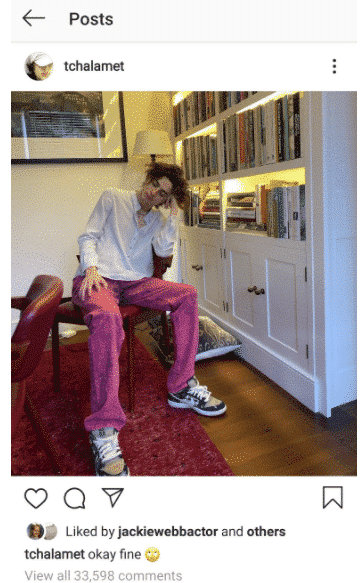
2. Take a screenshot of your image of Timothee Chalamet. Crop your screenshot so that only the photo remains. You can do this with your phone’s native editing tool.
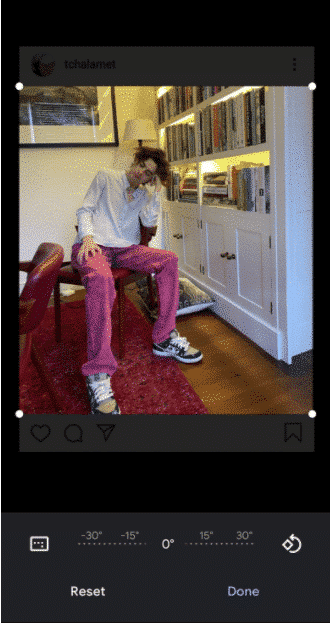
3. Then go back to your Instagram app and post the photo. Remember not to alter the photo too much with filters (lest you incur the wrath of Timothee Chalamet).
4. Then proceed to the caption screen and enter your caption. Be sure to attribute the photo to its creator.
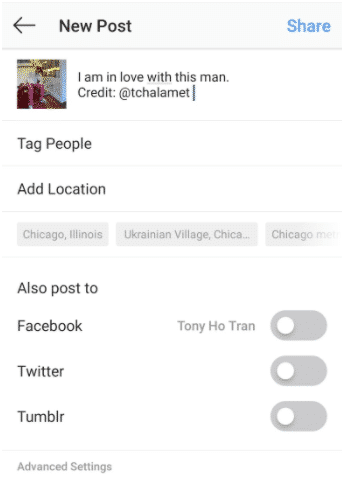
5. Click the Share button and voila! You’ve just regrammed manually.
How to regram an Instagram photo with Hootsuite
If you have an Instagram business profile connected to your Hootsuite dashboard, you can reshare others’ Instagram posts from the hashtag search stream to your Twitter, Facebook or Instagram feeds.
Remember: always credit the original poster’s @username when resharing someone else’s Instagram content.
Here’s how to reshare an Instagram post using Hootsuite:
1. Select Streams from the launch menu.

2. Click the tab hosting the Instagram stream and locate the post you want to reshare.
3. Click View on Instagram to copy the poster’s @username from Instagram.


4. In the Hootsuite stream, click Reshare below the post. The post’s image and caption will be populated in the composer.
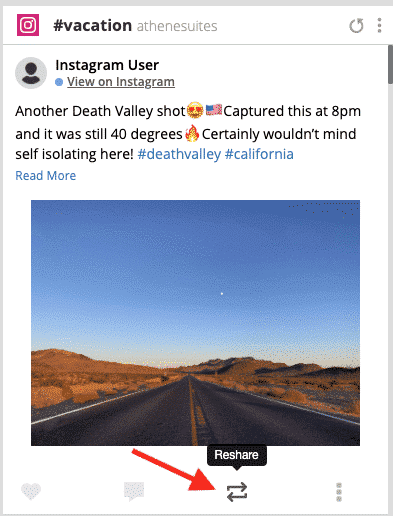
5. Enter the @username in the caption to give photo credit to the original poster before sending or scheduling.
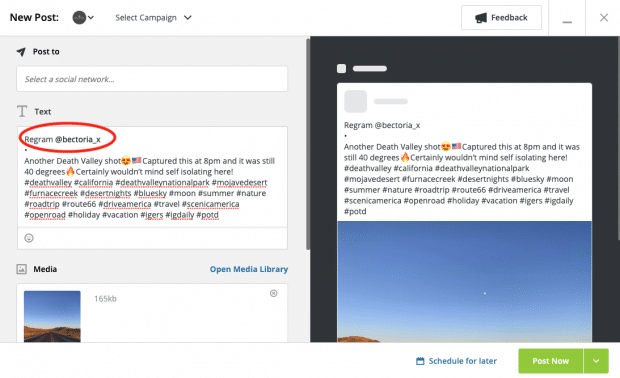
Learn more about how to use Hootsuite to manage your Instagram presence with Hootsuite Academy’s free platform training program.
How to regram on Instagram with a third-party app
There are a ton of third-party apps that allow you to regram posts. One that we suggest: Repost for Instagram.
1. Download the app onto your phone.
2. Go to the photo you want to repost on Instagram and click on the three buttons on the top right corner. Tap on Copy Link.
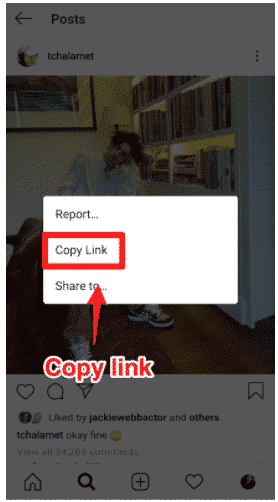
3. Open your Repost for Instagram app and it should give you the option to repost it. It’s an easy way to regram posts to your feed without having to manually crop your photo.
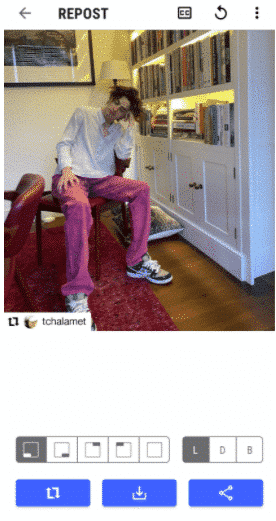
Note: Remember to credit the original poster when you do it.
How to regram a post to your Instagram Story
You can easily share Instagram posts onto your Story. Here’s how:
1. Tap the share button at the bottom of the photo.
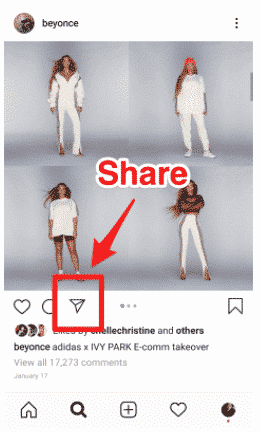
2. Then click on Add post to your story.
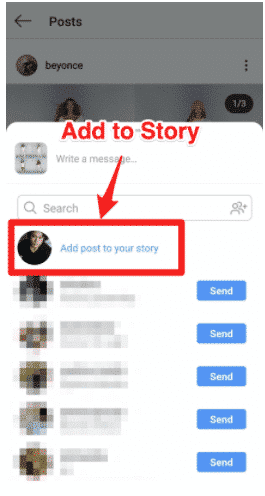
It’ll appear like this:
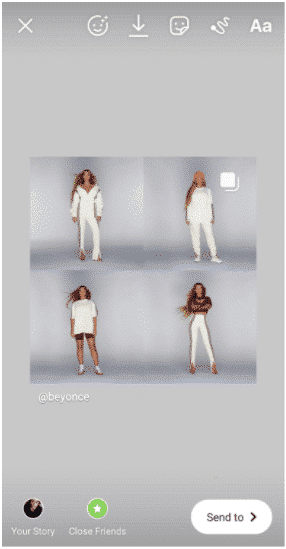
3. You can now edit the size and alignment before posting it to your Story. If you tap on the photo, part of the original caption will appear.
This method automatically credits the original poster.
How to regram an Instagram Story to your Story
When it comes to regramming a Story to your Story (Storyception!), you have a few options.
First, if someone mentioned you in their Story, it will appear in your DMs.
Via Direct Message
Find the DM and click the Add this to your story button. You will be able to resize the story and add any text, gifs, or stickers you want to it.
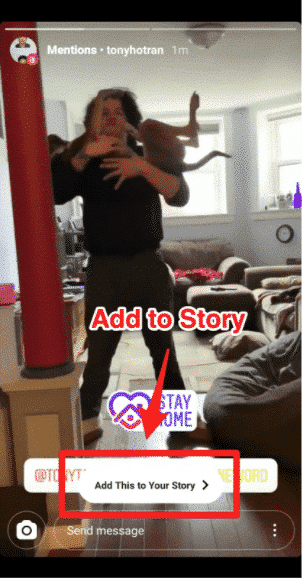
However, if you are not mentioned in the person’s Story, you’re going to have to get a little more creative.
Via a manual screenshot
You can manually regram the Story by taking a screenshot and making the appropriate crops (just like in our walk-through above).
Via a third party app
The other way you can regram an Instagram Story you’re not tagged in is via a third-party app. One that we suggest: StorySaver.
StorySaver allows you to download images straight from the feed of anyone you’re following.
And it’s simple:
1. Download the app onto your phone.
2. Then search for the profile whose story you want to download.
3. Tap on their profile and then tap on the story image(s) you want.
4. It’ll then give you the option to Save, Share, Repost, or Play their Instagram Story.
Always remember to ask for permission before you post to your story and also credit them when you post it.
Manage your Instagram presence alongside your other social channels with Hootsuite. From a single dashboard you can publish and schedule posts, grow and engage your audience, and regram content. Try it free today.