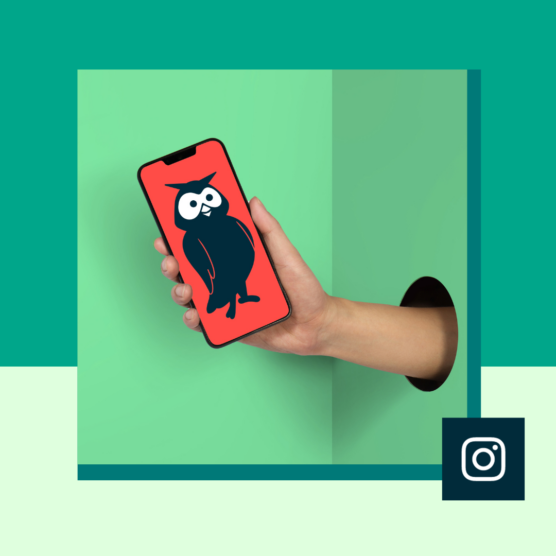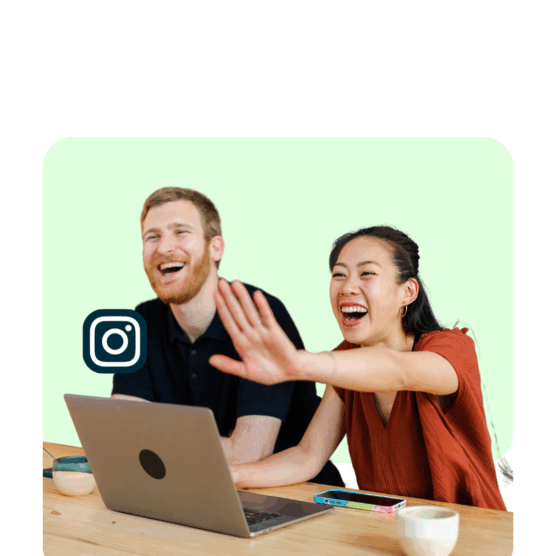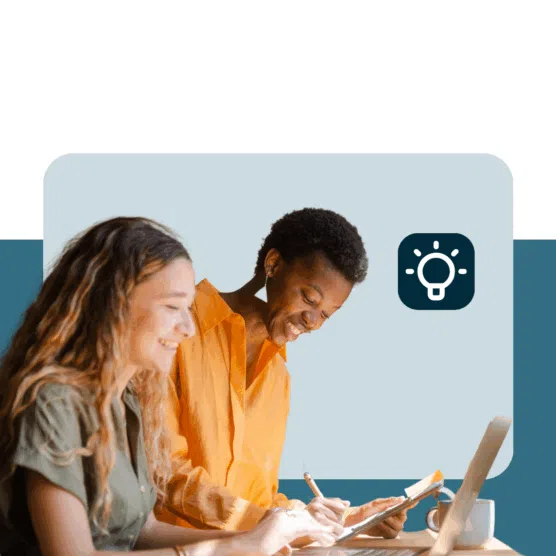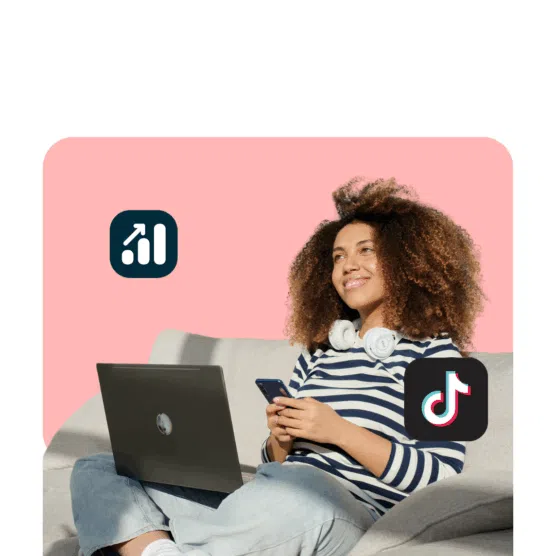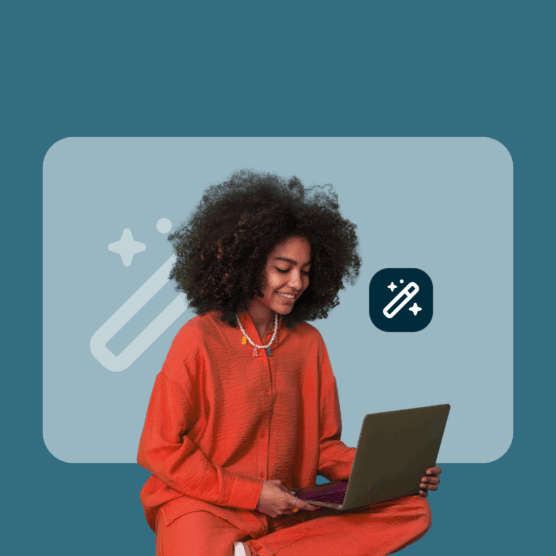Table of Contents
Life’s full of big questions. Are aliens real? Does destiny rule our existence, or do we have control over our fate? And, of course, does Instagram notify when you screenshot?
Today, we’re going to answer the most important one: Can people see when you screenshot on Instagram? We’ll walk you through each potential scenario and teach you how to take your own screenshots on Instagram.
Does Instagam notify when you screenshot a story?
Nope. The answer to “Does IG notify when you screenshot a story?” is an unequivocal no.
Instagram Stories have a pesky habit of disappearing after 24 hours. And if it’s not your Story, you’ll lose it forever.
So, maybe you want to send a Story to your friend who isn’t on the app. Or maybe you want to hang on to a Story’s relevant information before it expires.
Whatever the reason for doing so, screenshotting an Instagram Story will not notify the person who posted it. That means the answer to, “Can you see who screenshotted your Instagram story?” is also no.
Does Instagam notify when you screenshot a post?
No. Instagram does not notify anyone when you screenshot a post.
Instagram is full of valuable, educational information. And when you find something that teaches you something, you should screenshot it for your reference.
And sure, you can also save the post to your saved folder, but having a ‘hard’ digital copy on your phone or computer may come in handy.
For example, you may want to screenshot the social media calendar above and save it to your desktop. A quick reference when building your social media calendar can be helpful.
Does Instagram notify when you screenshot a profile?
No. Screenshotting someone’s Instagram profile does not result in a notification.
If you don’t need to capture someone’s profile as it looks right this minute, you can also share profiles by clicking the three dots in the top right-hand corner. Click Share this profile and send it to someone else.
You can also click Copy profile URL if you want to copy and save the link to their profile somewhere else, like your Notes App or email.
These links won’t lead anywhere if the profile is deleted or becomes private after you’ve copied it, so you may not be able to access it again.
If you want to save a profile feed, it’s best to screenshot it so you have a copy on your phone or desktop.
Does Instagram notify when you screenshot a DM?
Finally, a different answer: It depends on what you’re screenshotting!
If you screenshot text that’s been DM’d to or from you, it will not notify the recipient.
But, if you screenshot vanishing media (like a photo that isn’t saved to the chat), then Instagram will notify the other party.
A workaround for the notification with vanishing picture-screenshotting IG DMs is to use the screen record function on your phone.
Just screen-record yourself opening the vanishing image on Instagram, head to your videos, pause the video on the vanishing image, and screenshot it. Voila, you now have a screenshot without the notification — but honestly, this is kind of a shady workaround!
So, for DMs, Instagram screenshot notifications include disappearing media but not text within DMs or photos saved in the chat.
Psstt: speaking of sliding into your DMs, here’s how to get more out of your Instagram messages.
How to take a screenshot on Instagram (iOS and Android)
Here’s how to take a screenshot on Instagram, organized by device.
iPhone models with Face ID
Step 1: At the same time, press the side button and the volume up button.
Step 2: Release both buttons.
Source: Apple
iPhone models with Touch ID and side button
Step 1: At the same time, press the side button and the Home button.
Step 2: Release both buttons.
Source: Apple
iPhone models with Touch ID and top button
Step 1: At the same time, press the top button and the Home button.
Step 2: Release both buttons.
Source: Apple
With iOS, once you take a screenshot, a thumbnail will pop up in the lower left-hand corner of your screen. You can tap this thumbnail to open the image or swipe left to dismiss it. The image will be saved in your camera roll.
Android
Step 1: At the same time, press and hold the power and volume down buttons.
Step 1.5: On select Android models, you may need to press and hold the volume down and home buttons instead.
Step 2: Release the buttons.
The screenshot will be saved in your phone’s Gallery.
Samsung
Step 1: At the same time, press and hold the power and volume down buttons.
Step 2: Release the buttons.
The screenshot will be saved in your phone’s Gallery.
How to screen record on Instagram (iOS and Android)
To screen record, you may need to update your operating system, as older Android and iOS may not be capable.
Android
Step 1: Swipe down on your screen to pull up the notifications menu.
Step 2: Swipe down again to expand your Quick Settings.
Step 3: Navigate through your Quick Settings (you may have to swipe right to the second page) to the Screen Record button. Tap this button when you are ready to record.
Step 4: Choose whether you want to record audio and your screen taps or not. Click Start.
Step 5: You’ll see a red recording icon count down from three in the top right corner of your screen.
Step 6: To end the recording, swipe down again to get back to your Quick Settings menu, navigate to the Screen Recording button, and click Stop.
Screen recordings are saved to your device’s video folder.
iOS
Step 1: Open your Settings and navigate to the Control Center.
Step 2: Click on Customize Controls.
Step 3: Click the + icon next to the Screen Recording tab.
Step 4: For iPhone X, swipe down from the upper-right corner of the screen. For iOS 11 and older, swipe up from the bottom edge of your screen.
Step 5: Press and hold the record icon.
Step 6: If you want mic audio, toggle the microphone icon on.
Step 7: Click Start Recording, which will trigger a three-second countdown before your recording starts.
Step 8: To stop recording, hit the red bar at the top of the screen and press Stop.
Screen recordings can be found in the iOS Photos app.
FAQs about Instagram screenshot notifications
Does Instagram notify when you screenshot a story?
Nope! Instagram does not notify anyone when you screenshot a story.
Does Instagram notify you when someone screenshots your messages?
It depends on what you screenshot. If it’s a vanishing message, then yes, but if it’s anything that lives in the chat, then no.
Can you tell if someone screenshots your Instagram?
If it’s a vanishing message, then yes. If it’s your profile, feed, or Story, then no.
Does Instagram notify when you screenshot a close friend’s Story?
Nope! Instagram does not notify for any Story screenshots, even if it’s a close friend.
Start building your Instagram presence using Hootsuite. Schedule and publish posts directly to Instagram, engage your audience, measure performance, and run all your other social media profiles — all from one simple dashboard. Try it free today.