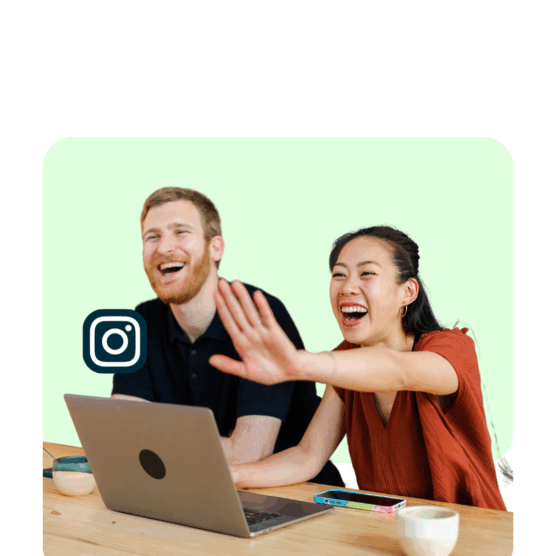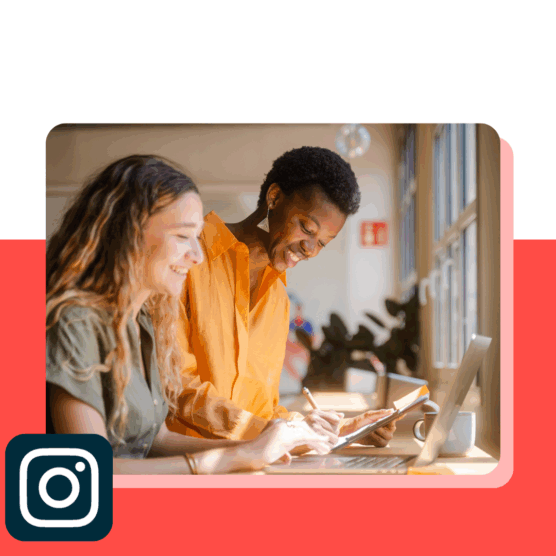Table of Contents
PSA: People watch 138.9 million Facebook and Instagram Reels every minute.
Instagram Reels continues to be the platform’s fastest-growing feature, so if you’re looking to get in on the engagement action, the time is now.
Whether you’re new to short-form video creation or you’re looking to step up your strategy to get more views, shares, and saves, we’ve put together the ultimate guide to Instagram Reels.
Keep reading for a step-by-step guide to creating Reels that people actually want to watch. We’re also sharing expert-backed best practices and real-life examples from brands who are using Reels to amplify their social presence.
Bonus: Claim your pack of free animated Instagram Reels templates created by Hootsuite’s professional designers. Easily customize them in Canva, and take your Reels game to the next level today.
What is an Instagram Reel?
An Instagram Reel is a short-form vertical video shared on Instagram. Like TikTok, Reels allows you to record, edit, and stitch together multiple video clips and photos.
You can also add effects such as original audio, like voiceovers, music, text overlays, stickers, and more.
What’s the difference between a Reel and a TikTok?
Both Reels and TikTok are short-form video platforms with similar features, but there are a few key differences.
For starters, TikTok is a standalone app while Reels is part of Instagram’s — and ultimately Meta’s — ecosystem. Reels are served to Instagram users across various touch points on the platform, from Explore to Stories to their home feeds. While TikTok videos are shown in a user’s FYP or following feed.
Another key difference between a Reel and a TikTok is the length. You can upload videos on TikTok up to 10 minutes long and up to three minutes long on Reels.
Here is a breakdown of the main differences between a Reel and a TikTok:
| Instagram Reels | TikTok | |
|---|---|---|
| Maximum length | 3 minutes | 60 minutes |
| Audio | Original audio, music | Original audio, music |
| Effects | Visual and sound effects | Visual and sound effects |
How long can Instagram Reels be?
In 2025, Instagram Reels can be up to three minutes long.
Head of Instagram, Adam Mosseri, shared this much-awaited update earlier this year, and the response from creators was largely positive. Previously, the max length for Reels was 90 seconds.
Instagram Reels sizes and specs
Like TikTok, Reels should be vertical, full-screen videos. Here are the exact sizes and specs for recording and uploading Instagram Reels:
- Aspect ratio: Between 1.91:1 and 9:16
- Resolution: Minimum of 720 pixels
- Frame rate: Minimum of 30 FPS (frames per second)
What can you use Instagram Reels for?
You can use Instagram Reels for a range of short-form video opportunities. Think: behind-the-scenes content, product tutorials, interviews, or entertaining videos.
Here’s a list of formats to try for your next Reel:
- Before and afters
- Behind-the-scenes
- Educational content (tutorials, how-tos, etc.)
- Trending audio
- Day-in-the-life videos
- Announcements
- Shareable content
- Interviews
- UGC
- Showcasing products
How does the Instagram Reels algorithm work?
According to Meta, Instagram’s algorithm is now based on an AI system to determine ranking rather than an algorithm.
For Reels specifically, Meta says that the AI system that handles Instagram Reels Chaining “automatically determines which Reels show up, and in what order, by predicting what you’re most likely to be interested in or engage with.”
The system gathers about 100 Reels and ranks them based on how likely you are to comment, share, or follow the creator, for instance.
You can read more about how Reels determines its ranking factors here.
For social media managers who are responsible for crafting engaging Reels on the regular, these ranking factors can feel a little hard to pinpoint — we get it.
If you’re looking for quick insights into how you can get more reach for your Reels like, now, Adam Mosseri recently shared five quick tips:
- Don’t use watermarks or logos
- Keep Reels less than 3 minutes long
- Use audio and trending music
- Post consistently
- Experiment by using trial Reels; this feature allows you to share Reels with people who don’t follow you first, then upgrade to your profile and followers if it performs well
You can watch his full breakdown below:
How to create an Instagram Reel
If you’re ready to dive into the world of short-form videos, follow these steps to create and publish an Instagram Reel.
Step 1: Select or record a video
From your feed or your page, tap the + button to create a new post. Then, select Reel from the options to create a new Reel.
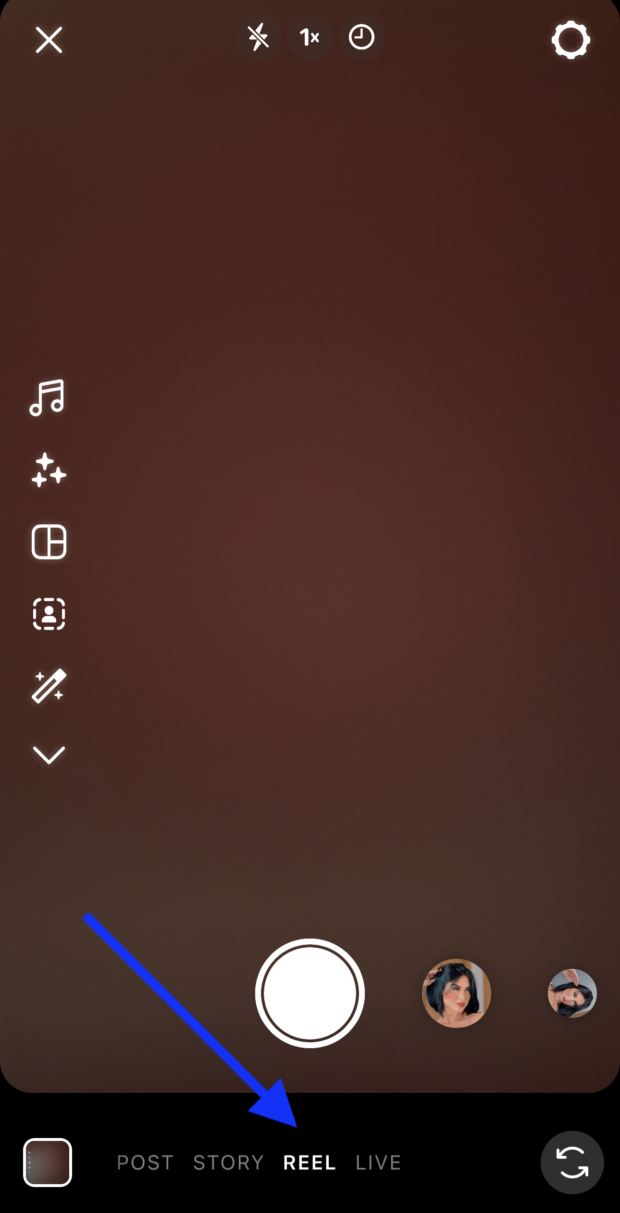
From here, you can either hit the record button to create a video directly within the app, or choose a premade video from your camera roll.
Reminder: You can upload a video up to three minutes long.
Step 2: Edit your video
Next, you can use the built-in video editing tools to add layers, transitions, and effects to your recording.
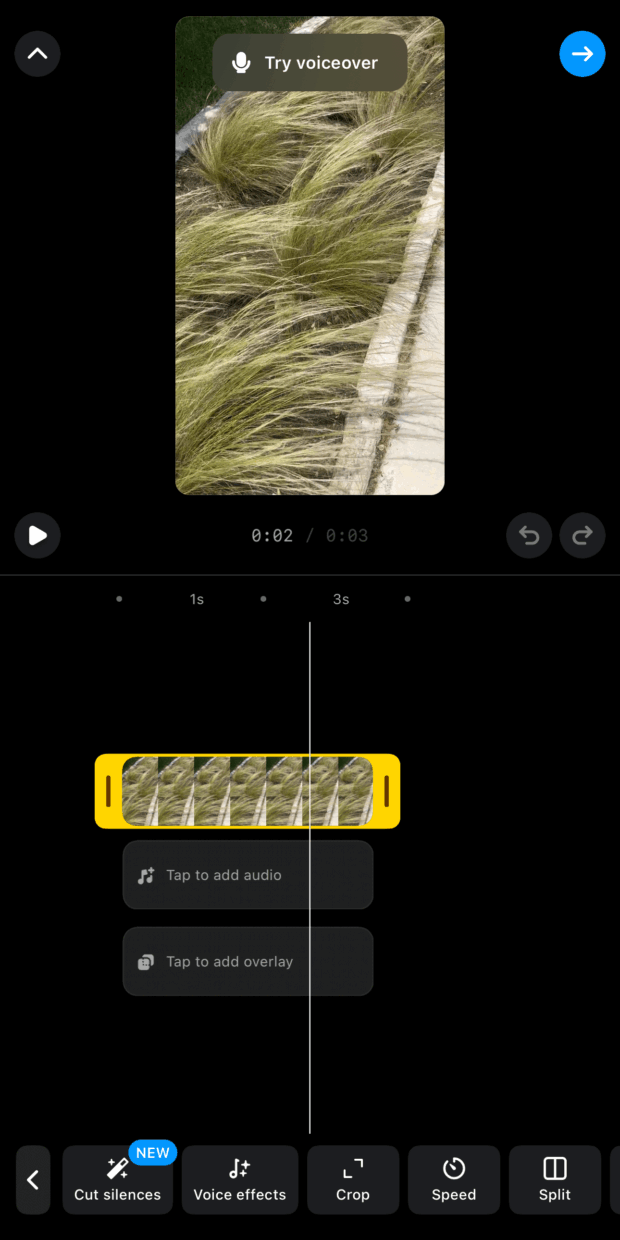
Here are some editing options:
- Cut out silences
- Add and rearrange multiple video clips
- Add voice overs
- Adjust the speed
- Crop the clips
- Add audio or visual effects, like text and stickers
Step 3: Browse trending audio
Instagram’s music library is a treasure trove of original audio and trending songs.
Choose from the list of curated audio from the For you tab, or see what’s trending. The green and red arrows let you know which sounds are gaining or losing popularity among users. You can also save audio to use later.
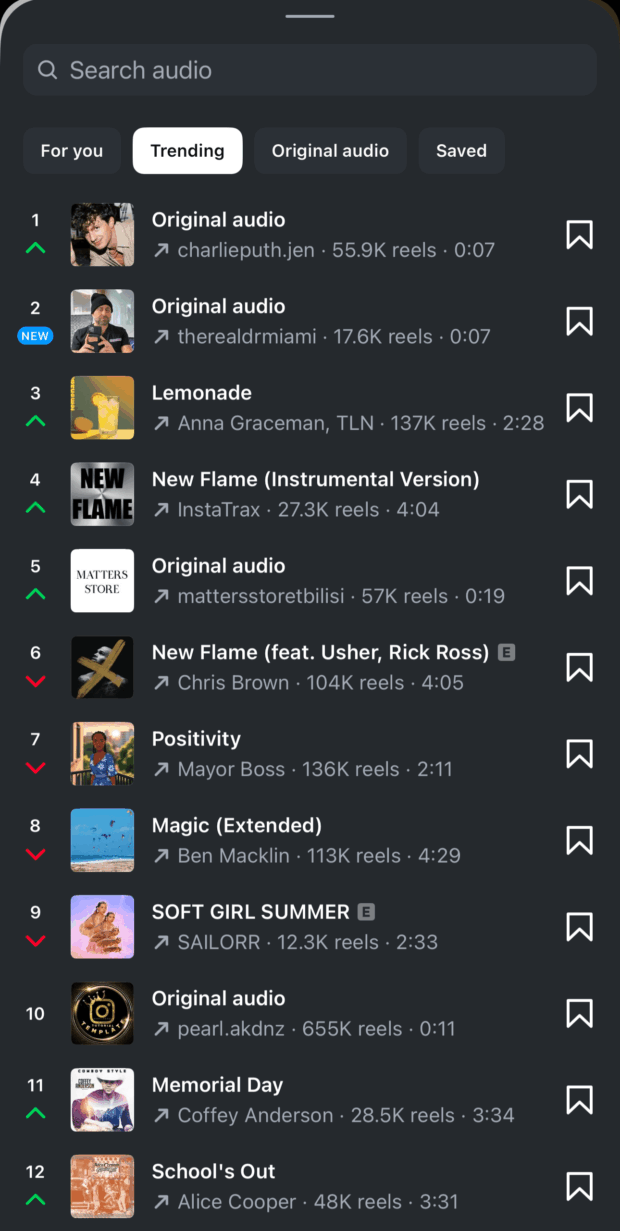
Step 4: Add or edit your Reels cover
Your Reels cover is the first thing users will see when they’re browsing your feed. It’s important to use a graphic that grabs their attention and lets them know what the video is about.
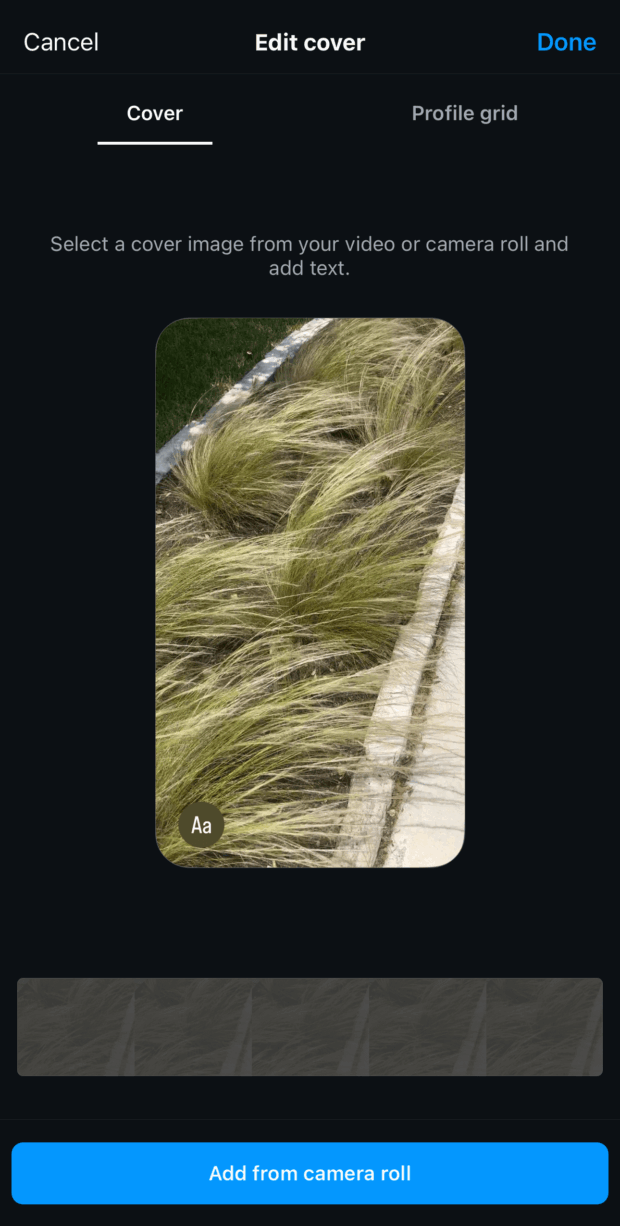
You can select a cover image from the video — let’s say, a frame with text overlay that describes what the video is about. Or you can choose a specific image from your camera roll you want to use for the Reel.
In this step, you can also see what the cover will look like in your profile grid.
Step 5: Publish or save as a draft
Finally, it’s time to get your Reel ready to publish. Here you’ll see a preview of your Reel cover, and can edit it if necessary.
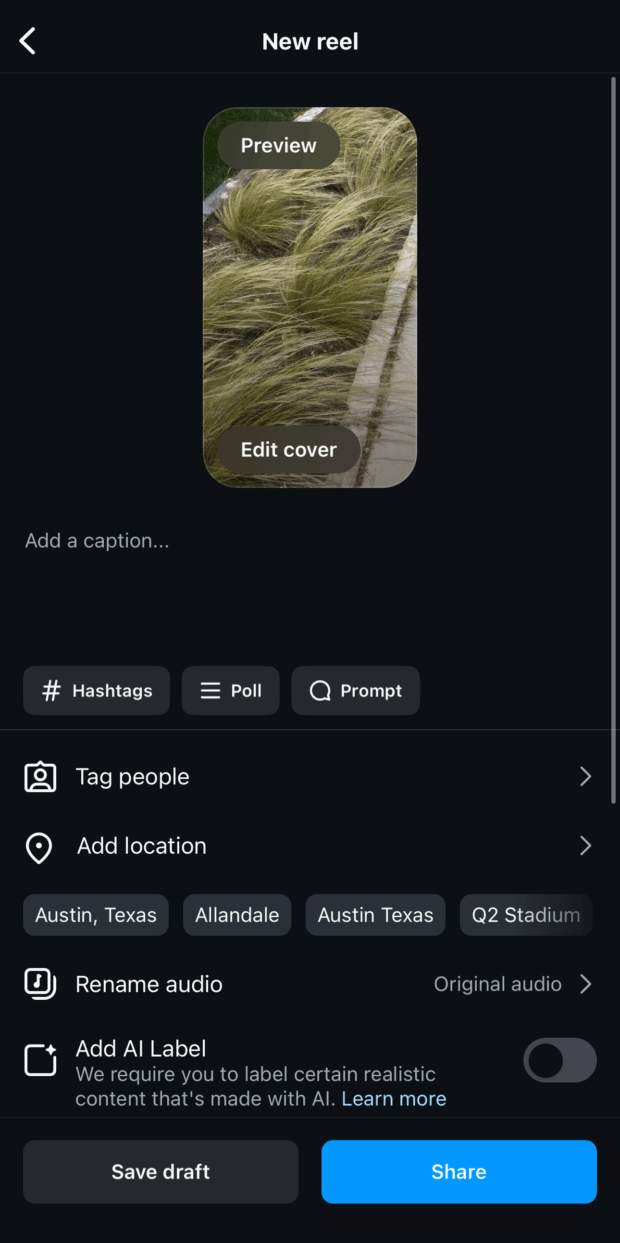
You’ll also need to add a caption. Instagram Reels captions can be up to 2,200 characters long (the same as an Instagram post).
You can also add:
- Hashtags
- A poll or prompt
- Location tag
- User tags if you’re collaborating with another account
On desktop
While you can’t record an Instagram Reel on desktop, you can upload, edit, and publish one. The steps are mainly the same, with the exception of the full suite of editing options.
- From the left menu, choose Create, then Post
- Choose select from computer to upload a prerecorded video
- You can trim the beginning or end of your clip
- Add a cover photo from your device or by choosing one from the clip
Free Instagram Reels templates
Templates make the process of creating and sharing engaging Reels a lot easier. Here’s a bonus from our team that will give you a jumpstart: fully customizable Reel templates that will help you stand out in busy feeds.
Bonus: Claim your pack of free animated Instagram Reels templates created by Hootsuite’s professional designers. Easily customize them in Canva, and take your Reels game to the next level today.
How to schedule an Instagram Reel: 2 methods
Scheduling your Instagram Reels is a game-changer for busy social media managers and creators.
You can schedule your Reel directly in the app, or use an all-in-one scheduling tool like Hootsuite. We’ve put together the step-by-step process for both options.
Schedule an Instagram Reel on Instagram
To schedule an Instagram Reel on Instagram, create your Reel following the steps we shared above.
Once you’ve made it to the publishing step, instead of hitting Share, scroll down to More options.
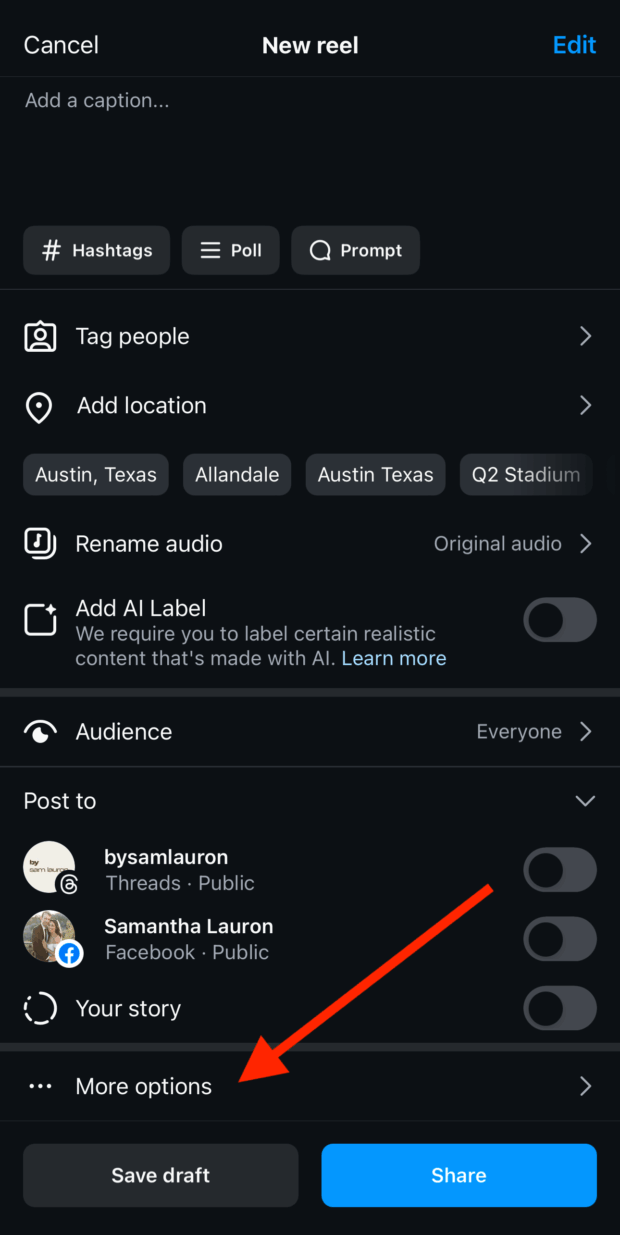
Next, toggle on the option to schedule this Reel.
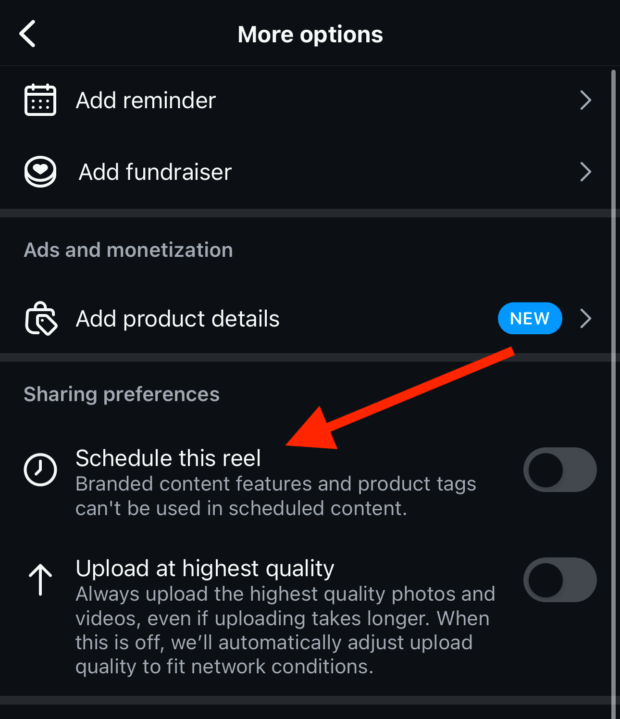
You can schedule your Reel up to 75 days in advance.
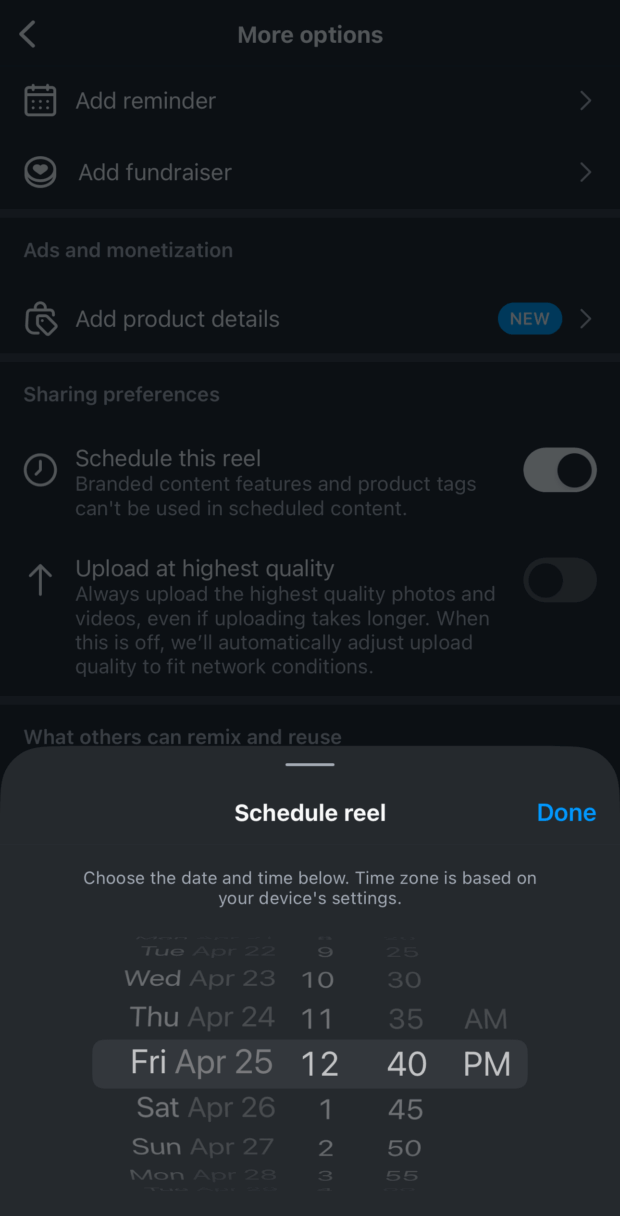
You also have the option to edit or reschedule your Reels.
From your profile, tap the three lines to get your settings. Then go to scheduled content. You can manage all of your scheduled posts here, including Reels.
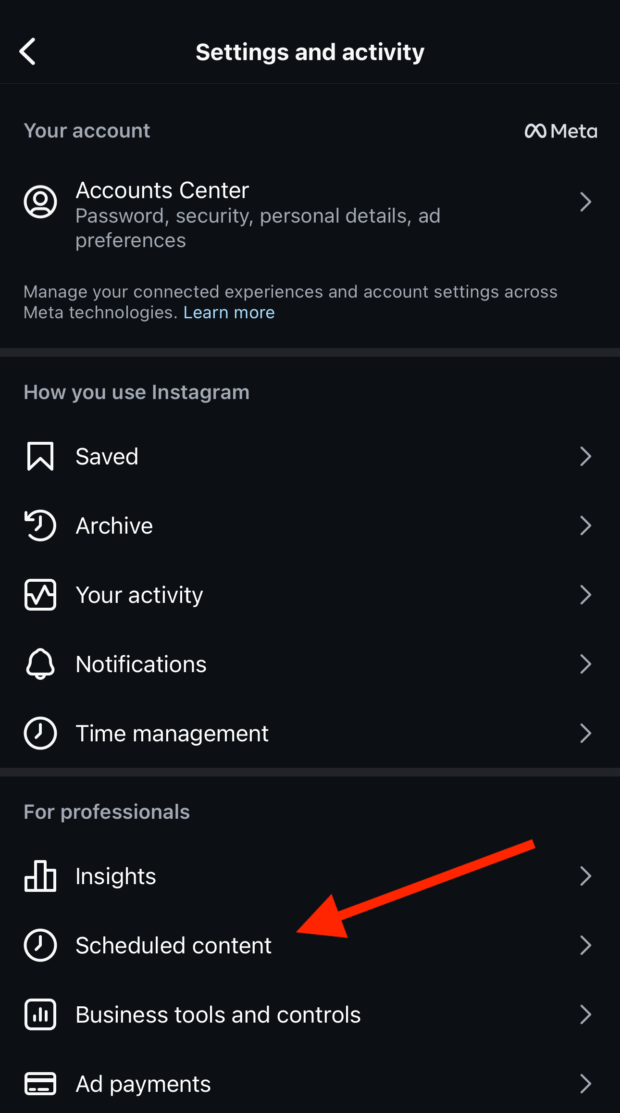
Schedule an Instagram Reel with Hootsuite
We might be biased, but we think Hootsuite is the best way to schedule Instagram Reels (along with the rest of your Instagram content!).
Here’s how to do it:
1. Save your video to your device.
2. In Hootsuite, tap the Create icon, then tap Post.
3. Select the Instagram Business account you want to publish your Reel to.
4. If you add a single video to a post, it will automatically publish as a Reel. You can also select Post In the Content section to be extra sure.
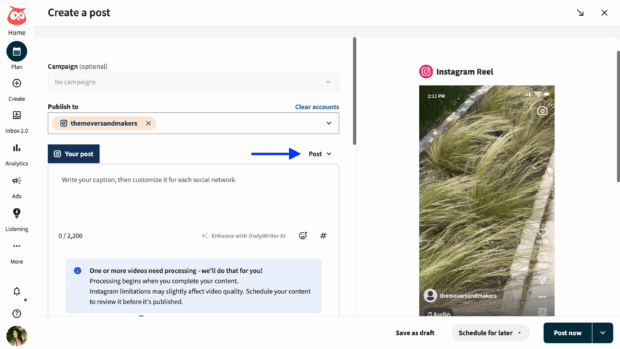
5. Upload your saved video. Videos must be between 3 seconds and 15 minutes long and have an aspect ratio of 9:16.
6. Add a caption. You can include emojis and hashtags, and tag other accounts in your caption.
7. Preview your Reel and click Post now to publish it immediately, save as draft, or…
8. … Click Schedule for later to post your Reel at a different time. Manually set a publication date or choose one of the recommended days and times to post.
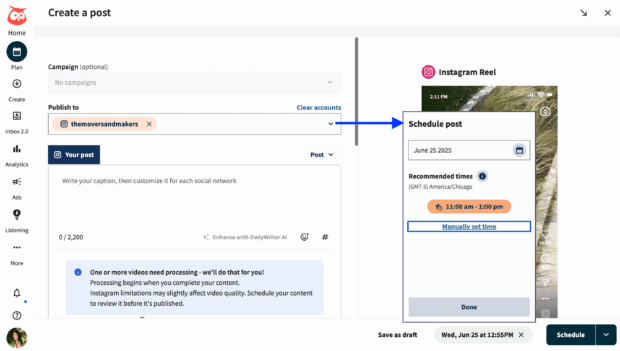
Your Reel will show up in the Planner, alongside all your other scheduled social media posts.
From there, you can edit, delete, or duplicate your Reel, or move it to drafts. It will automatically publish on your scheduled date!
Once you publish your Reel, it will appear in both your feed and the Reels tab on your account.
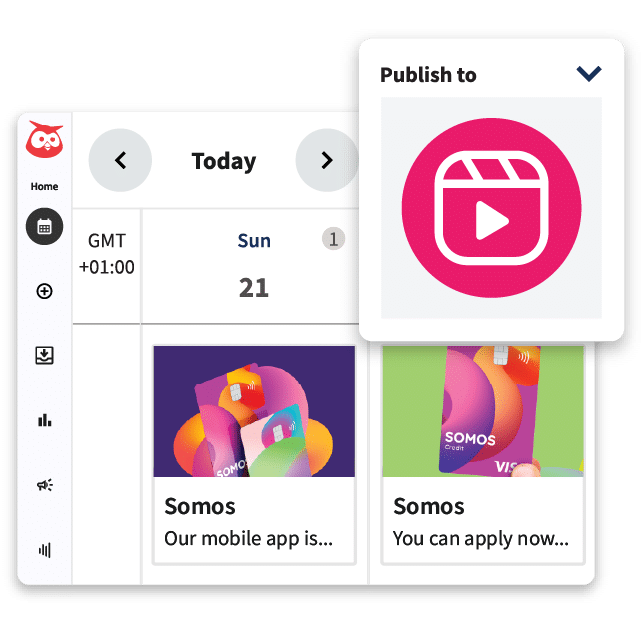
Plan, manage, and schedule your Instagram Reels for maximum engagement and minimal effort. It’s so easy.
Start free 30-day trialWhen is the best time to post an Instagram Reel?
According to Hootsuite research, the best time to post an Instagram Reel is Tuesday at 7AM.
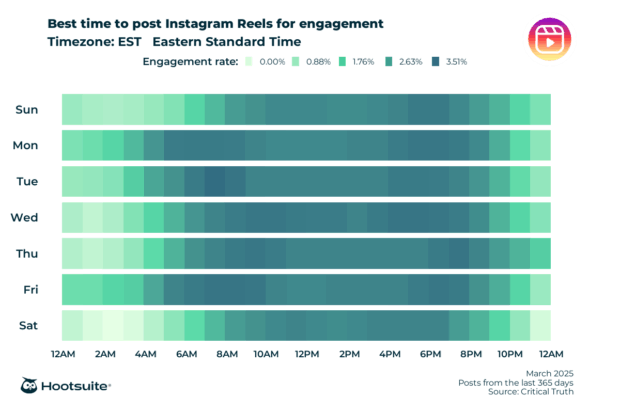
Here are a few other times when Reels perform well:
- Sunday between 6-7PM
- Wednesday between 4-7PM
- Friday between 7-10AM
3 best practices for creating an engaging Instagram Reel, backed by experts
Creating a Reel is one thing, but making it engaging? That takes experimentation.
Here are three tips that social media managers recommend to create engaging Instagram Reels.
1. Focus on the intro
The quickest way to lose your audience’s attention is by drawing out the intro of your Reel.
If you want to stop people from scrolling and increase your chances of engagement, hook your audience as quickly as possible.
Jeannie Assimos, Head of Content and Communications at beverage company, mainelove recommends introducing your view subject within five seconds.
“Engage people right away with whatever you’re sharing,” she says. “The set up is important — don’t use title cards or slow intros, or you’ll lose an audience used to a quick content style.”
Below is an example Assimos shared of one of the brand’s high-performing Reels. The video announced the company’s sponsorship of Maine’s first professional soccer team, The Portland Hearts of Pine.
“We put together a sizzle Reel of players on the field with the announcement,” says Assimos.
“This video did extremely well because the subject matter is interesting to our target audience in Maine, and we broke the news within five seconds. We have 30k views on this video for a very new Instagram account which has been around less than eight months — and it’s all been organic reach.”
2. Don’t be afraid to think outside the (industry) box
While your target audience is likely interested in whatever your business is selling or representing, that doesn’t mean you can’t appeal to their other interests.
Consider creating Reels about topics that don’t seem directly related to what you do, as long as it makes sense for your audience. Reels are often seen by people who don’t already follow you, so tapping into larger conversations on the social media platform is an effective way to increase your reach.
This tip can be particularly helpful for the more “serious” brand accounts — the ones in industries like financial or professional services, education, healthcare, B2B, or the nonprofit sector.
Silvija Kemeraite, Social Media Manager at software company Omnisend suggests thinking outside of your industry to engage your audience.
“Don’t be scared to post content that’s not directly related to your business,” says Kemeraite. “This doesn’t mean completely ditching your area of business expertise, but always think about your audience and what would be interesting for them to watch.”
3. Include engaging CTAs
Unlike other post types or marketing channels that encourage users to take action elsewhere (e.g., “visit our link in bio” or “subscribe to our email list”), your Reels CTA should focus on keeping your audience engaged with the video.
Saves and shares are indicators that let the algorithm know your content is engaging, so the more shareable your content is, the better.
Your CTA can be as simple as “send this to a friend” or “leave a comment letting us know what you think.”
Need inspiration? Here are some engaging CTA ideas:
- “Save this for later”
- “Tag someone who needs this”
- “Drop a comment if you agree”
- “Send this to someone who should see this”
Keep in mind, not every Reel needs a CTA. For example, if you’re using a trending audio then that should be the focus.
CTAs are great for educational or informative Reels that share valuable information, spark a conversation, take users through your process, or showcase your products.
4 inspiring examples of Instagram Reels marketing
Looking to see Reel-life (get it?) inspiration? These creative videos illustrate how to make the most out of your Instagram Reels marketing.
1. Kosas: Product tutorials
Beauty brand Kosas regularly shares Reels demonstrating how its products work. These videos are not only helpful for anyone curious about trying the brand, but they’re also a great way for Kosas to showcase new and signature products.
Plus, the videos often feature Kosas’s founder, which helps personalize the brand’s content.
Pro tip: If you don’t have a founder or spokesperson who’s comfortable getting in front of the camera, consider working with influencers or content creators. You can also repost organic UGC videos that showcase your brand or product well.
2. Penguin Random House: Shareable content
As we’ve mentioned, the Instagram Reels algorithm takes shares and saves into account when ranking your content.
The key to creating shareable content is to keep it short. Focus on one key message and pair a short video clip with a trending audio.
This Reel shared by book publisher Penguin Random House is a great example of shareable content. Not only is it relevant to the publisher’s book-loving audience, but it also includes a CTA in the caption, prompting people to share the Reel with their friends.
3. Framebridge: Customer interviews
While short-form videos perform best on Reels, that doesn’t mean you can’t produce something more substantial.
Framing company, Framebridge used Reels to produce an interview series for Mother’s Day to highlight the different ways moms have framed their memories and milestones.
This campaign is a great example of how to incorporate your customers while showcasing your products.
If you have the budget to create produced videos like this, make sure to keep the clips on the shorter side so they’re optimized for the most engagement and reach.
4. Notion: Tiny mic moments
Love them or hate them, tiny mic interviews are a popular format on Reels for a reason.
Whether you’re interviewing employees or targeting strangers in the street, a tiny mic moment can be an engaging way to educate or entertain Instagram users while also letting them know what your brand does.
In the case of software company, Notion, this Reel highlighted a hot topic — the number of unread emails in our inboxes — and positioned the company’s upcoming email tool as a solution.
Instagram Reels FAQ
Can you see who watched your Reel?
While you can’t see which individual users watched your Reel, you can see how many views your Reel has received.
Can you download an Instagram Reel?
Yes, you can download a Reel from public Instagram accounts if the account has enabled downloads. If you don’t want users to be able to download your Reels, you can change your settings by toggling off the Allow people to download your Reels option.
How many Reels should I post?
The amount of Reels you should post depends on your brand’s average engagement rate and the posting frequency within your industry and among competitors. Best practice is to create a consistent schedule and use a scheduling tool to maintain your posting frequency.
When is the best time to post an Instagram Reel?
The best time to post an Instagram Reel is Tuesday at 7AM, according to Hootsuite research.
How do I get more views on my Instagram Reels?
To get more views on your Instagram Reels, optimize your content for the algorithm. Create Reels that align with the algorithm’s ranking factors by making them less than three minutes long, using trending audio, not using watermarks or logos, and posting consistently.
How do I delete or archive a Reel?
Go to Options (the three dots) in the bottom right corner of your Reel. From here you can permanently Delete the Reel or go to Manage then Archive.
Save time managing Instagram for business using Hootsuite. From a single dashboard, you can create, schedule and publish posts directly to Instagram, engage your audience, measure performance and run all your other social media profiles. Try it free today.