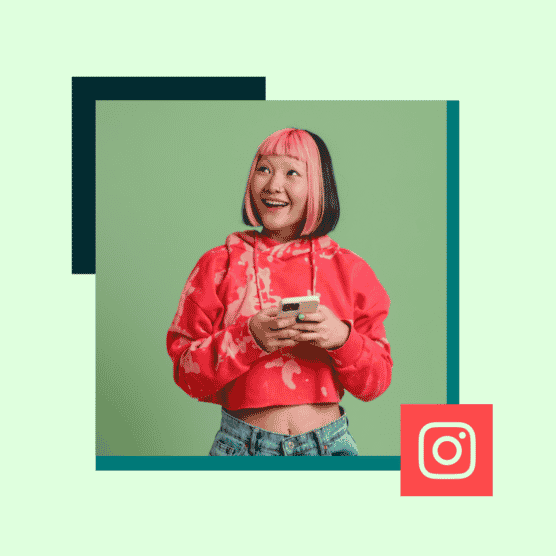Has the elusive unicorn of Instagram automation ever tempted you?
We can’t blame you.
The powerful solution promises to streamline social media management and free up your time, so you can kick back and relax. Even brands like Nike and Nasa are jumping on board.
But does it really work?
In this blog post, we’ll dive into the world of Instagram automation, and explore the best tools to help optimize your social media presence.
Plus, we put Instagram automation to the test with our own experiment. Keep reading to learn all about those real-life learnings and results.
Bonus: Download a free checklist that reveals the exact steps a fitness influencer used to grow from 0 to 600,000+ followers on Instagram with no budget and no expensive gear.
Bonus: Download a free checklist that reveals the exact steps a fitness influencer used to grow from 0 to 600,000+ followers on Instagram with no budget and no expensive gear.
What is Instagram automation?
Instagram automation is the practice of using tools and software to automate routine Instagram tasks, saving you valuable time.
For instance, instead of manually posting Instagram content you can schedule posts in advance with a social media management tool. This keeps your feed consistent without your constant attention.
Most popular uses of Instagram automation
Automation tools handle repetitive tasks to help streamline your workflow so you can focus on what really matters. Here are the most common types of Instagram automation:
- Scheduling tools: Allow you to plan and schedule your posts ahead of time, so you stay consistent.
- Auto-reply bots: Automate responses to common questions or DMs, providing instant replies to your community.
- Analytics tools: Gather and analyze data, helping you make more informed decisions based on your performance metrics.
What is NOT Instagram automation?
Let me be crystal clear: Not all Instagram automation practices are considered legitimate or ethical. Using bots to artificially inflate your follower count, likes, or comments is against Instagram’s policy and can lead to an account ban or suspension.
However, there are excellent, legitimate Instagram automation tools and software out there. They do the groundwork for you, letting you focus on tactics that can foster Instagram growth, like creating content your target audience wants to see, and scheduling Instagram posts.
In the context of this post, we’re discussing Instagram automation practices that are black-hat tactics. The legitimate tools we know and love don’t fall under this umbrella. We’ve listed a few of our favorite tools and software for social media automation at the end of this piece.
What happened when I tried Instagram automation
Now that we’re on the same page with what “Instagram automation” means, we can get into the nitty-gritty.
I started off by doing what you probably did to get here — I Googled “Instagram automation.” I landed on Plixi, one of the first advertised Instagram automation offerings on Google. It seemed like a good place to start.
Experiment 1: Testing Pixli
Step 1: Sign up
Sign up was quick and easy. I linked my Instagram account and put in my credit card information. I used an old account that only had 51 Followers, so the only way to go was up!
Plixi’s home page bragged about having a “patent-pending” model. Essentially, they’re crawling Instagram and using machine learning to find and interact with like-minded accounts, engaging with them, and encouraging followers.
Step 2: Growth Settings
After signing up, Plixi asked me to set my growth settings. The free (for 24 hours before you have to pay for a month at $49) version allows you to choose “slow” for your follower growth. Slow it is.
I added in “accounts like mine” so Plixi could target their followers, assumedly. This was a bit tough as the account I was using — Scholar Collars — was a silly fashion line I launched at the beginning of the pandemic.
What’s Scholar Collars, you ask? I created collared dickies for those last-minute oh-my-God-I’m-still-wearing-pajamas Zoom meetings.
You can keep one in your desk drawer, then slap it on under your t-shirt or sweater for an instant professional upgrade. On Zoom, you can only see your neck and shoulders, so the other meeting attendees think you’re in chic business casual wear.
As you can see, it wasn’t exactly easy to find similar accounts, so I added @Zoom.
There were a few other options to set up my account for success, but they were all gated behind a Pro account.
Step 3: Start
I slapped the Start Growth button, and Plixi started finding me new followers. I had one within the first 2 minutes — a crypto app account.
Plixi also told me in my activity dashboard that they had “Reached 9 users based on @zoom” though it’s unclear what that actually means. They hadn’t reached out to nine users as far as I could tell.
Step 4: Watch my followers grow
After 24 hours, I had eight more followers, taking me from 51 to 59. The next day my follower count grew to 100.
Over a week, my follower count grew to 245, which is pretty okay — it wasn’t as cheap and easy as other ways to buy followers. But, the accounts appeared legit, and the growth was slow enough that Instagram didn’t seem keen to flag my account.
But, I now had 245 followers and still only seven likes on one of my photos. And no activity from my own account. I had been under the impression that Plixi would also like and comment from my account. It did not.
The growth was fine and all, but what’s really the point? For $50, I had no engagement besides an increase in follower count. And because Plixi hadn’t interacted with other accounts, I couldn’t be sure where the followers were coming from, but it wasn’t from organic engagement.
So, Plixi was a letdown. But, like any good researcher, I tried a second experiment.
Experiment 2: Testing Instaswift
Step 1: Find an Instagram comment bot
After Plixi, I wanted to focus my efforts on automating engagement. Naturally, I Googled “Instagram comment bot and automatic Instagram likes.”
I found one that automatically sends out DMs. Yikes. That seemed too personal somehow. And another that promised me it was a real person, which, if you’ve read our chatbot do’s and don’ts, you’ll know is a chatbot-don’t.
Instaswift seemed to be more what I was after — and they advertised a free Instagram-like-bot trial. Sold.
Step 2: Try the Instagram bot for free
The free Instagram bot turned out to be 10 to 15 free likes on your last three uploaded pictures. When I tried it, I was met with an error message. Off to a rocky start with Instaswift.
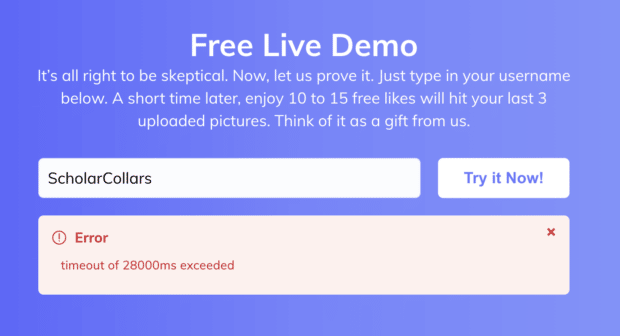
Source: Instaswift
Step 3: Pay for it
A week of Instaswift with 3-4 comments is $15, so despite the disappointment from the free trial, we’re still going ahead. Maybe they treat paying customers a little better.
Step 4: Post a photo
You have to post a new photo for it to start working, and the one I chose of my friend’s cat Gus got 110 likes and four comments. The surge in likes would have looked fake if I hadn’t done the follower campaign first. Now, it only looks fake if you look closely.
I opted to cancel my subscription as it automatically renews from week to week.
Now, I just had to find a bot to comment from my account.
Experiment 3
Step 1: Find a comment bot
For the third experiment, I tried PhantomBuster. It promised to post comments from my account automatically.
Plus, it had promised Instagram automation for free with a 14-day trial. Sold.
Step 2: Sign up and get started
PhantomBuster uses cookies to log in to your account to comment on your behalf. Once I had that sorted, it asked me for a spreadsheet with post URLs and comment examples.
Then, I sent Phantom Buster to ‘go’ and sat back.
Step 3: Check your results
The bot automatically commented on three posts. But, they were the three account URLs and comments I had added to the spreadsheet. It would have taken me less time to comment on the posts myself.
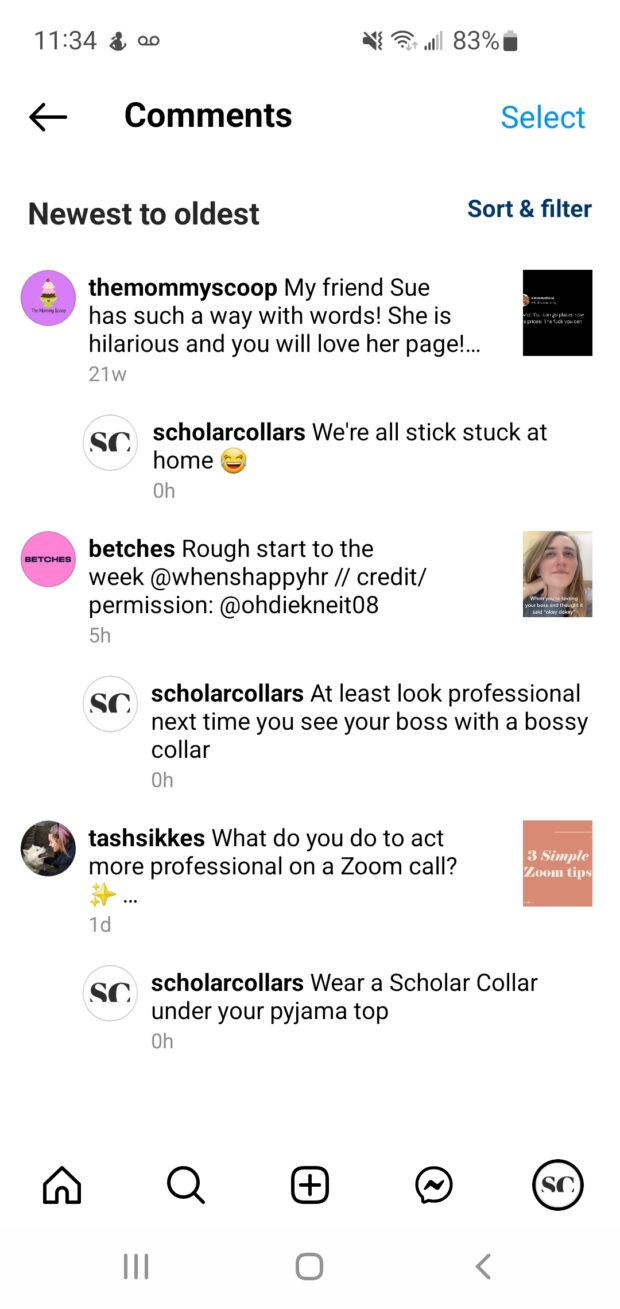
If this wasn’t a free trial, I would be upset that PhantomBuster billed me for doing something I could have done myself.
Lessons from our Instagram automation experiment
Instagram automation is no secret path to instafame or even more engagement. It turned out to be a waste of time and money for me.
There’s no such thing as a legitimate, risk-free Instagram automation service
As Hootsuite writers Paige Cooper and Evan LePage each discovered when they ran this experiment, automating Instagram marketing and engagement ain’t it.
Paige Cooper tried three different sites: InstaRocket, Instamber, and Ektor.io. She described her experiment as “shockingly ineffective” after gaining and losing less than ten followers. Though, Paige did wind up with some comments — notably, “Why did u buy followers” and “U have small likes.”
Evan LePage used the now-defunct Instagress to get 250 followers in 3 days. He reported:
“I [automatically] commented “your pics > my pics” on a selfie of a boy who was clearly in middle school. In fact, his account was composed of only four pictures, three of them selfies. I felt uncomfortable. The teenage boy told me I was being modest.”
Yikes.
And as for myself, the experience was a lunch bag letdown. Yes, I got a few new followers and some comments. But, ultimately, the followers weren’t aligned with my brand and the comments
There is no way to automate Instagram legitimately, effectively, and without risk.
It’s not worth the time searching and setting up
One of the biggest frustrations I found was that searching for “legitimate” (AKA apps that didn’t look too sketchy) automation brands took time and effort. Then, setting up each of them to work with my Instagram account and checking in on them took time and effort, too.
If I had spent the same amount of time just working on a social media strategy, I would be in a much better place right now.
3 Instagram automation tools for 2024
Now for the good part. All hope is not lost when it comes to helpful Instagram automation tools. Like most things in life, there’s no magic wand you can wave to get what you want. But, there are magic wands that can make your workday a bit easier.
1. Hootsuite
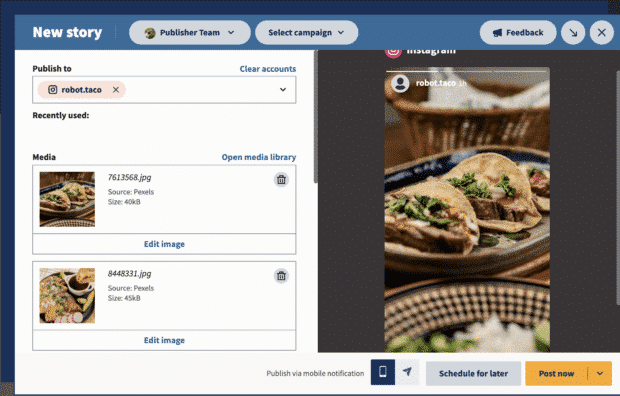
Cost: Plans start at $99/month
Best for: Entrepreneurs, small teams, and enterprise-level organizations looking to automate multiple Instagram functions alongside other social platforms.
Hootsuite is a full-feature social management dashboard with extensive Instagram automation functionality.
First, Hootsuite Composer and Planner allow you to automate your Instagram publishing and scheduling, from brainstorming content ideas through to choosing the best time to publish. (Tip: Want to try out Hootsuite’s AI content tools? Check out the free versions of our Instagram caption generator, Instagram SEO tool, and content ideas generator.)
Once you schedule your Instagram content, you’ll see it in a comprehensive content calendar that shows your Instagram posts in the context of your larger social strategy.
Meanwhile, Hootsuite Inbox allows you to view, track, and respond to all Instagram direct messages and Story mentions in one place, with built-in automations to reduce the manual input required.
When you want to get ahead of trends, Hootsuite Listening helps surface the conversations your brand wants to be a part of (or just keep on top of). You can even automatically schedule reports on the topics that make the most sense for your brand.
Hootsuite’s Social Advertising features are integrated tools for managing organic and paid content side by side, including automatically boosting posts. Within the dashboard, you can easily pull actionable analytics and build custom reports to prove the ROI of all your social campaigns.
Finally, Hootsuite Analytics provides in-depth, custom Instagram reports generated automatically and sent on your designated schedule to all relevant stakeholders.
2. Meta Business Suite
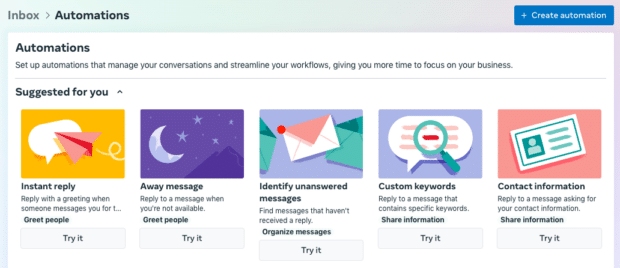
Source: Meta Business Suite
Cost: Free
Best for: Creators and small social teams who focus primarily on Meta platforms
Meta Business Suite offers some basic automation features for Instagram. First, you can schedule posts and Stories using the built-in planner. You can use this feature to schedule either organic or paid Instagram posts.
Second, you can set up automated responses in Meta Business Suite Inbox to send automatic replies when someone contacts your business on Instagram. You can add up to five keywords or phrases to trigger different responses. So, for example, if you get a lot of DMs about shipping, you could set up Instagram automated messages with links to shipping details on your website.
Learn more about how to use Meta Business Suite.
3. NapoleonCat
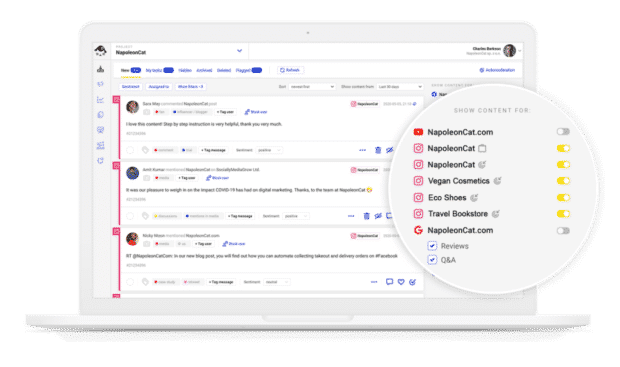
Source: NapoleonCat
Cost: Basic plans start at $32/month. Instagram DM automation requires the Pro plan, starting at $76/month.
Best for: Teams focused on automated moderation of Instagram comments and replies.
NapoleonCat offers a useful social inbox that allows you to manage Instagram comments and DMs, along with auto-moderation features to reduce workload. You can also use this tool to schedule Instagram content in advance.
Start building your Instagram presence the real way using Hootsuite. Schedule and publish posts directly to Instagram, engage your audience, measure performance, and run all your other social media profiles — all from one simple dashboard. Try it free today.