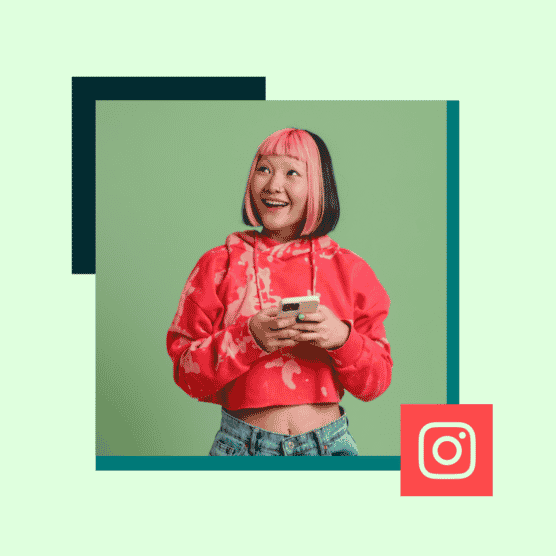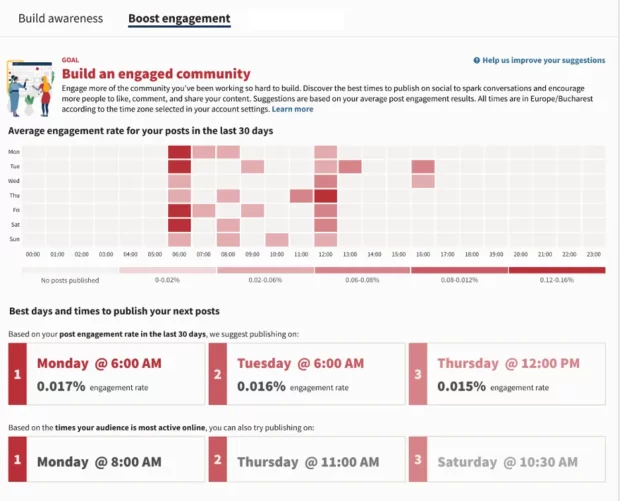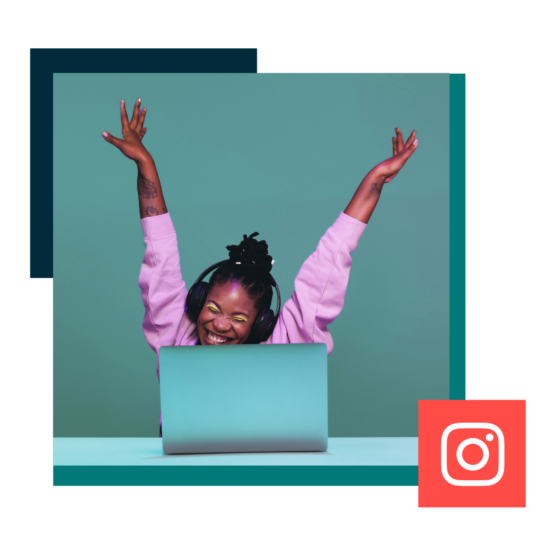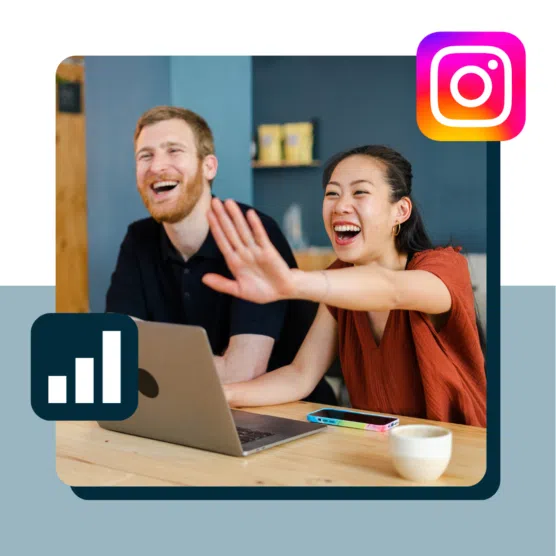Do Instagram likes, like, even matter anymore?
Instagram now gives all users the option to hide or unhide the like count on posts. That means that instead of the default numerical value you’d normally see under a photo, it simply names a few users and adds “and others.” Here’s an example from four-legged fashion icon @baconthedoggers:

Hiding your like count on Instagram is easy and reversible, and in some cases, might have a positive impact on the way you experience the app. Here’s how to do it.
Bonus: Download a free checklist that reveals the exact steps a fitness influencer used to grow from 0 to 600,000+ followers on Instagram with no budget and no expensive gear.
How to hide likes on Instagram
Instagram gives you the option to hide the like counts on everyone else’s posts in just a few steps, so you won’t see like numbers as you scroll through the app. You can also hide the likes on your own posts.
How to hide likes on other people’s Instagram posts
1. Go to your profile and hit the hamburger-style icon in the upper right corner of your screen. From there, hit Settings at the top of the menu.
2. From the Settings menu, hit Privacy. Then, hit Posts.
3. At the top of the Posts menu, you’ll see a toggle labeled Hide Like and View Counts. Switch that toggle to the “on” position (it should turn blue), and you’re set—the like count from all of your Instagram posts will now be hidden.
How to hide likes on your own Instagram posts
There are two ways to hide likes on individual Instagram posts. If you’re posting a new photo or video and don’t want the likes to show, you have the option to hide the like count before your post goes live.
Start creating your post as you usually would, but when you arrive at the screen where you can add a caption, hit the Advanced Settings option at the very bottom. From there, you can turn on the Hide like and view counts on this post toggle.
To turn off the like counts after you’ve already posted, go to your post and tap the three dots in the top right corner of your screen (the same path you would take to delete or archive the photo or video). From there, select Hide like count. Voila!
Why is Instagram giving users the option to hide likes?
You might be wondering why hiding likes is even an option.
To put it simply, it’s for our own good. According to a statement, the company started hiding like counts for certain countries to see if it would “depressurize people’s experience” on Instagram.
Research shows that we tend to equate our online success—followers, comments and like counts—with our self worth, especially in our teens. In 2020, a study of 513 teenage girls in Brazil found that 78% of them had tried to hide or change a part of their body they disliked before posting a photo. Another found that 43% of teens with low social-emotional wellbeing have deleted social media posts because they got too few likes. It’s also notable that in 2019, 25% of teens admitted to being the victim of cyberbullying.
The internet can be a really unfriendly place. Some people have built entire careers on Instagram, but whether you’re an influencer with a mega-following or a ghost who rarely posts, the seemingly harmless like count may be doing a number on your mental health.
After experimenting with hiding likes, Instagram concluded that the results were “beneficial for some and annoying to others.” So in March 2021, parent company Meta announced a Miley Cyrus-worthy best of both worlds: users have the option to hide or unhide their own likes.
Will hiding your likes on Instagram affect the performance of your posts?
To hide or not to hide, that is the question. Does it really make a difference?
On Instagram’s end, not really. You can hide likes from yourself and other users, but the app will still track likes and use them as a ranking signal for the algorithm (for more information on that, here’s a deep dive into how the Instagram algorithm works today).
In short, the algorithm decides what content you see first (on Stories, posts and the Explore page). How the order is determined is specific to the individual; it depends on what you like, watch and comment on.
So that one superfan who’s always hyping your brand up in your comments is probably always going to see your posts, regardless of whether or not you hide your likes. And your Instagram crush’s extremely uncool but weirdly mesmerizing cup-stacking videos are still going to show up in your feed, even if you have his likes hidden and you totally don’t even care how many likes he has or whatever, it’s cool, you’re cool.
On a social/emotional/mental health level, hiding likes might be—as Instagram says— “beneficial” or “annoying” for you. If you’re feeling a bit obsessed with your like count, and find that it’s affecting your ability to post content that feels authentic to you, try hiding likes for a week or two. If it positively impacts your experience, keep that toggle on.
On a business level, like counts can serve as a form of social proof. People who first come into contact with your brand on Instagram can immediately get a feel of how big — or local — your business is based on your like counts. But, at the end of the day, quality content, a consistent aesthetic, and thoughtful interactions with your community in comments matter much more than how many likes your posts are getting.
Instagram Insights
Instagram’s in-app analytics solution offers an overview of your account’s metrics, including information on how many accounts you’ve reached, the demographics of your audience, how your follower count is growing — and how many likes your posts get.
To view Instagram’s Insights, you need to have a Business or Creator profile (which is free and easy to switch to: just go to your Settings, hit Account and then hit Switch account type).
From your Creator or Business profile, go to your Instagram profile and hit the Insights button located underneath your bio. From there, scroll down to the Content You Shared section, which shows the number of posts you have made in the last 7 days. Hit the > arrow symbol on the right side. (If you haven’t posted in the last 7 days, you can still hit the button).
Instagram will then show you a gallery of posts that can be filtered to show specific metrics: reach, comments, and likes are included.
You can also select what type of posts to show (photos, videos or carousel posts) and in what time frame (the last week, month, three months, six months, year or two years).
To choose likes, pick the drop down menu in the middle of your screen (it will default to showing Reach first) and select Likes.
Hootsuite
Hootsuite’s Analytics are more robust than Instagram’s (brag alert!) and that includes insights into likes. In addition to that, Hootsuite can recommend the best time to publish posts—so you can get more likes, regardless of whether they’re hidden or not.
Learn more about Hootsuite Analytics:
Hiding likes allows you to focus on other areas of interaction (like conversations, mentions, keywords, and hashtags) which can be monitored using Hootsuite Streams. You can also use Hootsuite’s Inbox to reply to comments and DMs all in one place, which helps to manage your Instagram followers.
Save time managing your brand’s Instagram with Hootsuite. From a single dashboard, you can create, schedule and publish posts and Stories directly to Instagram, engage your audience, measure performance and run all your other social media profiles. Try it free today.