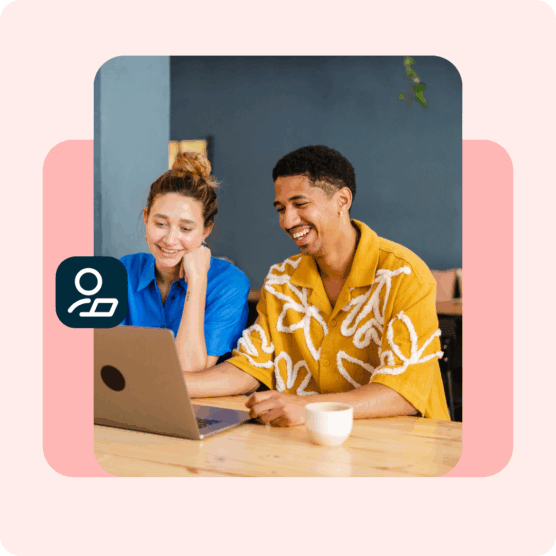Successful marketers know that data is power.
The Meta Pixel is a powerful data-gathering tool that helps marketers understand how Facebook and Instagram impact website sales. It also tells marketers who engages with their websites, making it possible to target those exact people (or lookalike audiences) with ads on Meta platforms.
Keep reading to find out more about the Meta Pixel and how you could be using it to get better results from your social media marketing efforts.
Key takeaways
- The Meta Pixel is a piece of code you add to your website to track user interactions after they engage with your Facebook or Instagram ads.
- It works by placing cookies to track user behavior across devices, enabling features like retargeting, audience building (Custom and Lookalike Audiences), and tracking key conversion events like purchases, sign-ups, and checkouts.
- The Pixel helps optimize ad performance, build targeted audiences, and remarket to people who’ve already interacted with your site.
What is the Meta Pixel (formerly Facebook Pixel)?
In very simple terms, the Meta Pixel is a piece of code that you add to your website. It helps track how people interact with your website after seeing your Facebook and Instagram ads.
This data allows you to optimize Meta ad campaigns, build targeted audiences for future ads in Ads Manager and remarket to people who have already taken some kind of action on your website.
How does the Meta Pixel work?
The Facebook pixel works by placing and triggering cookies to track users as they interact with your business both on and off of Facebook and Instagram. Those cookies allow Meta to match website users to Facebook and Instagram accounts.
For example, just yesterday I started searching for glasses online. I ended up looking at the online retailer Kits (on my laptop). One of the products I looked at was a pair of glasses you can customize with little charms at the temples.
What do I see when I next open Facebook on my phone? An ad for those very glasses.
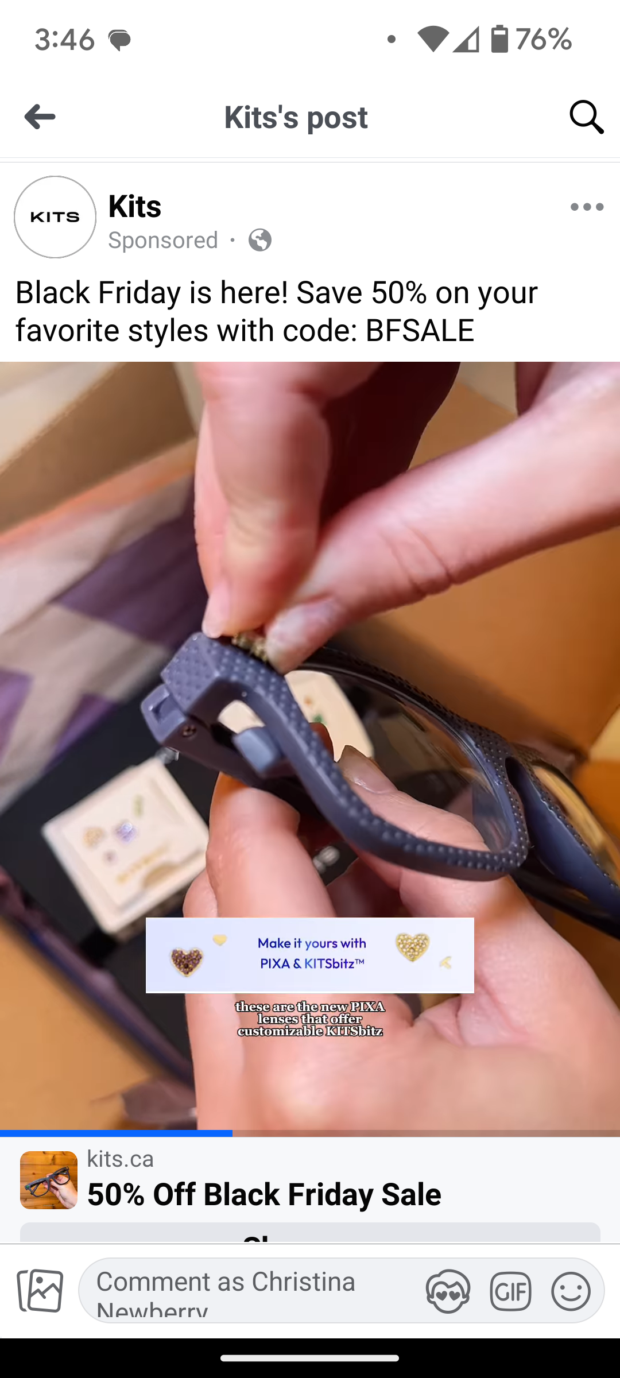
Source: @kitseyecare
And, sure enough, they’re serving me ads on Instagram too, with a broader range of frame options.
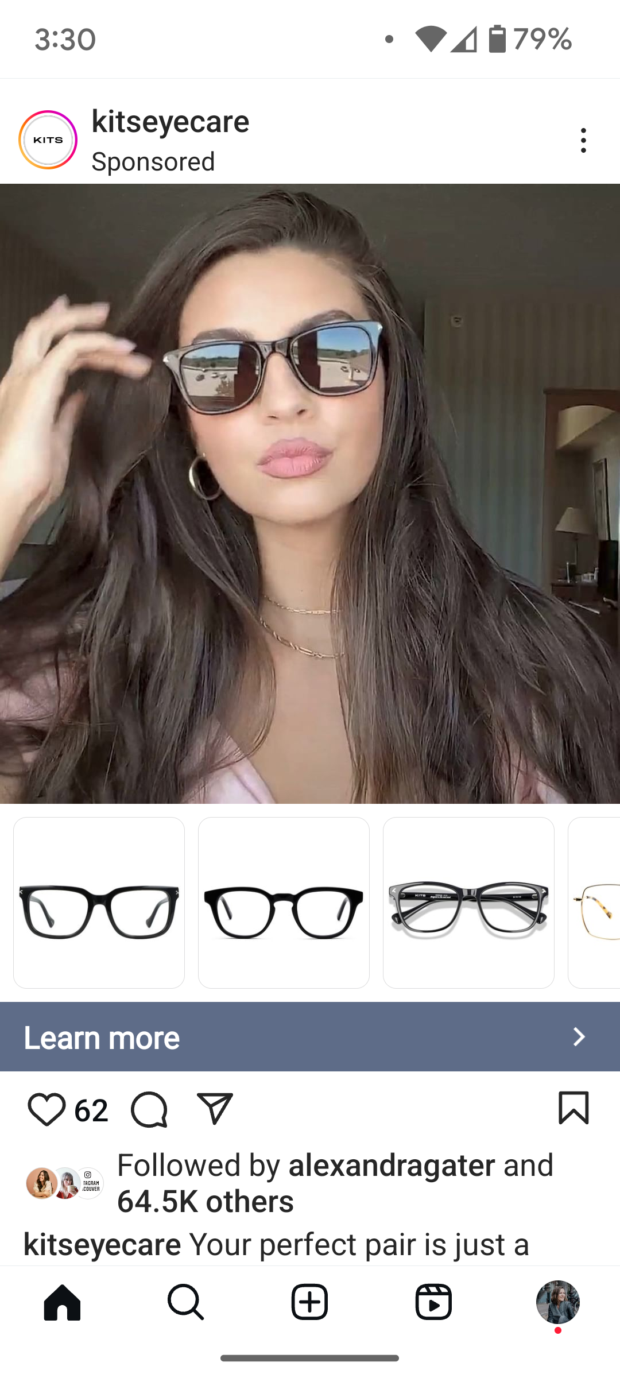
Source: @kitseyecare
This is called retargeting. It’s a handy way for marketers to remind shoppers to come back and buy all those items they look at and leave in various shopping carts across the web.
Remarketing is not the only function of the Meta pixel, though. It’s also important for tracking, analytics, and overall ad optimization.
Once you install the Meta Pixel, it monitors various actions people take on your website. Meta calls these actions “events.”
Here are all the standard events the Facebook Pixel tracks with predefined code:
- Purchase: Someone completes a purchase on your website.
- Lead: Someone signs up for a trial or otherwise identifies themselves as a lead on your site.
- Complete registration: Someone completes a registration form on your site, such as a subscription form.
- Add payment info: Someone enters or saves their payment information in the checkout process on your website.
- Add to cart: Someone adds a product to their shopping cart on your site.
- Add to wishlist: Someone adds a product to a wishlist on your site.
- Initiate checkout: Someone starts the checkout process to buy something from your site.
- Search: Someone uses the search function to look for something on your site.
- View content: Someone lands on a specific page on your website.
- Contact: Someone contacts your business (including methods like phone, SMS, email, and chat).
- Customize product: Someone uses a configuration tool or an app your business owns to customize one of your products.
- Donate: Someone makes a donation to your organization or cause.
- Find location: Someone searches for your business’s physical location or otherwise signals an intent to visit (such as looking up inventory in a local store).
- Schedule: Someone books an appointment or reservation at your business.
- Start trial: Someone signs up for a free trial of your product or service.
- Submit application: Someone applies for your product, service, or program, such as a credit card or job application.
- Subscribe: Someone subscribes to a paid product or service.
You can also add more details – like purchase price or product category – to create custom events and custom conversions. For example, you could record page views of a specific category on your website, instead of tracking all views. Perhaps you want to separate dog owners from cat owners based on which sections of your pet supply website they viewed.
This allows Meta to better target your ads on Facebook and Instagram. It also allows you to create more targeted landing pages to increase conversions.
Core capabilities of the Meta Pixel
Build Custom Audiences for remarketing
Meta Pixel data and dynamic ads help you effectively target people who have already visited a specific page on your site. You can choose to get really granular here.
For example, you can show people an ad for the exact product that they abandoned in a shopping cart or added to a wishlist on your website. Or, you can show them related products that might nudge them further towards a purchase.
Build Lookalike Audiences
The Pixel helps you gain a picture of who your website visitors are, along with trends in their behavior. Facebook can then use its targeting data to build a lookalike audience of people who have similar likes, interests, and demographics to people who are already interacting with your website.
This can help expand your potential customer base. It also ensures you get the most value from your ads budget, since you’re showing ads to the people most likely to purchase from your brand.
Track cross-device conversions and understand the path to purchase
The Meta pixel allows you to see how people interact with your website after viewing your Facebook or Instagram ad, across their devices. This is why I saw an ad for the glasses on my laptop, even though I visited the website on my phone.
This lets you see if people tend to see your ads on mobile but switch to a desktop before buying. Or, maybe it’s the other way around. This information can help you refine your ad strategy and more accurately calculate your return on investment.
You can also get a clearer sense of your customers’ path to purchase, accurately measuring how many points of contact they have with your brand before the sale.
How to set up the Meta Pixel in 3 steps
Now that you know what you can track, and why you would want to do so, it’s time to create your Meta pixel and put it to work on your website.
Step 1: Create a Meta pixel
1. Head to Meta Events Manager and choose the ad account you want to use with your Pixel. Click Connect data then select Web. Click Next to continue.
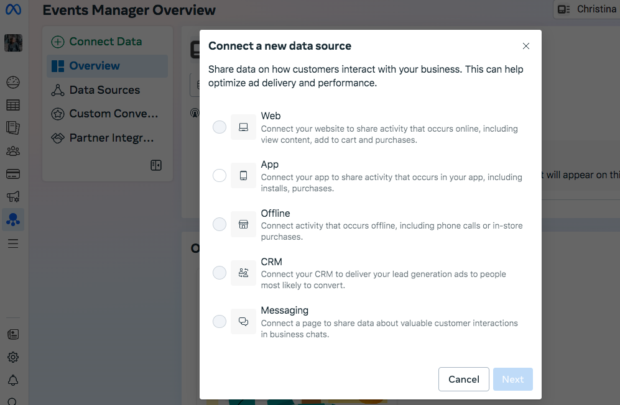
Source: Meta Events Manager
2. Name your dataset in the pop-up box, then click Create. This creates a new dataset ID, which is the same as your Meta pixel ID. You can find the pixel ID anytime under Data Sources in the left menu of Events Manager.
Step 2: Connect the Meta pixel to your website
To put the pixel to work gathering information on your website, you now need to install some javascript code into your website headers.
That might sound a bit scary. But many brands will be able to do this without having to enter any manual code at all. Just select Connect with a partner and look for your host, ecommerce platform, or other hosting tool in the list.
Tip: Hootsuite is a Meta partner platform! Follow our instructions to easily set up website tracking.
Once your setup is complete, use the Meta Pixel Helper Chrome extension to make sure your Facebook pixel is working properly. It analyzes web pages for Meta Pixel code snippets and will help you troubleshoot anything that’s not working right.
Step 3: Add a cookie notice to your website
To comply with Meta’s terms (and, in some cases, the law), you need to make sure visitors to your website know you’re collecting their data with cookies.
You need to provide clear notice that you’re using the Meta pixel and that their information may be collected through cookies or other methods. Users need to provide consent.
To get all the details, go to the Meta Business Tools Terms and scroll down to point 3: Special Provisions Concerning the Use of Certain Business Tools. Or, check out Meta’s Cookie Consent Resource. The rules are constantly evolving and vary by jurisdiction, but Meta does a good job of providing country-specific requirements here.
Improve Meta conversions with Hootsuite’s Pixel Connector

Third-party tracking cookies are unfortunately just not as reliable as they used to be. Ad blockers can be a problem. And, as you just saw, website users can also prevent the Meta pixel from working by denying consent for non-essential cookies.
So, rather than relying solely on cookies and web and mobile browser data, Pixel Connector – powered by Meta’s Conversions API Gateway – also collects information directly from your server. It can also use additional customer data sources like your app, website platform, or even CRM. This direct data transfer is not significantly impacted by ad blockers or browser loading issues like the Pixel alone.
That extended and direct connection also means that in addition to website events, you can track offline and messaging events.
This provides a clearer understanding of the connection between your Facebook ads and in-store purchases. You can learn how the customer journey is impacted by business chats in Facebook, Instagram, or WhatsApp. And you can better personalize your ads to show the right products to the right people at the time they’re most likely to buy.
All of that extra data, personalization, and optimization means brands using Conversions API with the Pixel see an average 13% lower cost per result from Meta ads.
Pixel Connector simply gives you more reliable data. You’ll get better tracking across the path to purchase, from initial brand discovery all the way through to the sale (or other tracked conversion). And you’ll get a better sense of how Meta ads really impact your bottom line. Global large advertisers on Meta were able to attribute 19% additional purchase events on average while using Meta Pixel and the Conversions API together.
You can set up this secure server-to-server communication through an easy-to-use solution in your Hootsuite dashboard.
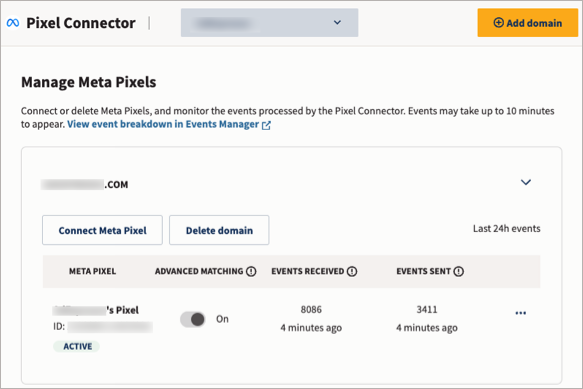
Integrate your paid and organic social strategies to strengthen connections with existing customers and reach new ones. Use Hootsuite Social Advertising to easily keep track of all of your social media activity — including ad campaigns — and get a complete view of your social ROI. Try it for free.