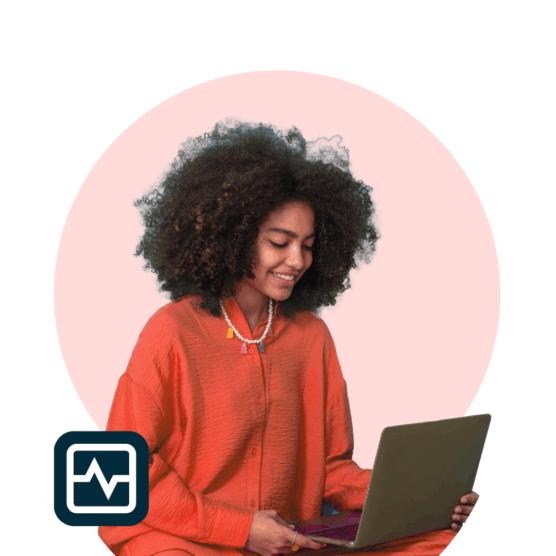For social media marketers, understanding the effectiveness of your online campaigns is crucial for achieving real impact. Enter UTM parameters—simple fragments added to the end of URLs that provide invaluable insights into the performance of your social media efforts.
UTM parameters provide three key benefits:
- Measuring the ROI of social media posts
- Providing precise tracking for conversions
- Allowing A/B testing of different links or creatives
Anytime you add links to your social media posts, you should add UTM parameters. Below, we’ll explain how to create your own UTM tags and share several tips and best practices for how to use them.
What are UTM parameters?
UTM stands for Urchin Tracking Module, a term coined by Urchin, the predecessor to Google Analytics.
UTM parameters are short pieces of text that you add to links. The parameters convey information about the link’s placement, purpose, and content, making tracking clicks and traffic from a specific social media post or campaign easy.
The best part? UTM parameters are unaffected by changes to or opt-outs of cookies and third-party tracking pixels such as the Meta pixel. They also integrate with analytics tools like Google Analytics, Tableau, Mixpanel, and Hotjar.
Here’s an example of an URL with UTM parameters:

The UTM parameters are the colored snippets that start after the last slash of the URL.
The five main UTM parameters are source, medium, campaign, term, and content. The first three are required for tracking in Google Analytics, while the last two are optional.
1. Campaign source (required)
This parameter tracks the traffic source, such as a social media platform, search engine, or blog. The utm_source tag in a URL allows website owners to track where a link was clicked before leading to a website visit.
Examples: instagram, tiktok, blog, newsletter
UTM code: utm_source
Sample code: utm_source=tiktok
2. Campaign medium (required)
This parameter tracks the type of channel where the link is placed, such as organic social, paid social, cost-per-click ads (cpc), or email.
Examples: paid_social, organic_social, cpc, email
UTM code: utm_medium
Sample code: utm_medium=paid_social
3. Campaign name (required)
This parameter tracks the campaign with which the link is associated. The campaign name could be a product name, contest name, advertising campaign theme, specific sale or promotion name, influencer’s username, or more—as long as you know what it means.
Examples: black_friday, always_on, webinars
UTM code: utm_campaign
Sample code: utm_campaign=black_friday
4. Campaign term
Use this UTM tag to track search keywords or key phrases. This parameter is most commonly used in paid search ads.
Examples: social_media_tool, free_budget_software
UTM code: utm_term
Sample code: utm_term=social_media_tool
5. Campaign content
Use this UTM tag when you have multiple links pointing to the same URL, such as when running numerous creatives within the same ad set. You can use this parameter to A/B test different social media ads or posts.
Examples: video_ad, text_ad, ugc_ad, blue_banner, green_banner
UTM code: utm_content
Sample code: utm_content=ugc_ad
6. Optional GA4 tags
With the recent release of Google Analytics 4, Google introduced some new UTM tags:
- utm_id: a campaign ID used to identify a specific campaign or promotion. Required in GA4 for importing cost, clicks, and impressions data from Google Ads.
- utm_source_platform: to identify the source platform, such as Search Ads 360 or Display & Video 360.
As GA4 is starting to be adopted, these new tags may not be available across non-GA4 tools. So, consider these tags unnecessary unless you’re a power user of GA4 already.
Combining all parameters
You can combine all of the parameters above in one link. Before adding the parameters, a ? must be inserted after the last slash of the URL. Then each parameter should be separated by an & symbol.
Here’s what a proper URL would look like using the sample UTM tags above:
http://www.yourwebsite.com/?utm_source=tiktok&utm_medium=paid_social&utm_campaign=black_friday&utm_term=social_media_tool&utm_content=ugc_ad
It may seem intimidating to build your own links, but in most cases, you won’t have to do it manually. You can also use link shorteners to avoid showing such long, unsightly URLs in your posts.
Read on to learn how to add UTMs to your links using UTM link builders and automated tools.
Why UTM parameters matter
We know that one of the most complex parts of a social media manager’s role is proving the impact of their work. Luckily, UTM parameters make that burden slightly easier. We’ll explain five reasons why they matter below.
1. Accurate attribution
Using UTM parameters, you can give accurate credit to your website traffic sources. This information is valuable in determining which platforms or channels bring top-of-funnel growth to your business.
For example, you can compare whether more visitors come from social media ads, Google ads, email newsletters, or social media posts.
2. Measuring campaign performance
UTM parameters enable you to measure the performance of your marketing campaigns across multiple channels, including social.
Within analytics tools, you can analyze metrics like total goal conversions, bounce rate, and average time on-site for each campaign. This analysis can help you to understand how your campaign performed across different platforms.
3. Calculating ROI
By pinpointing the traffic and conversions generated by each channel, you can calculate the ROI of your social media marketing.
For example, you can group data by utm_medium and calculate the value from all conversions contributed by organic and paid social.
You can also group by utm_source and see which platforms drive the highest traffic volumes.
By combining both, you can demonstrate the reach and impact of social media.
4. Audience segmenting
UTM parameters allow you to segment your website visitors based on the traffic source. This segmentation helps you understand which links or content resonate with each source. You can tailor your content to each platform’s audience based on these insights.
5. Data-driven decision-making
UTM parameters provide precise and objective data that can help you improve your social strategy.
You can identify underperforming campaigns that need adjustments, allocate your ad budget more effectively, and create more content for platforms that drive the most valuable traffic.
How to create UTM parameters
Hootsuite Composer
If you use Hootsuite to publish your social media posts, you can automatically use the link builder to add UTMs to your URLs. Even better, you can shorten them using Hootsuite’s built-in shortener (ow.ly) or your vanity URL.
When creating a post in the Composer, add a link. A link toolbar will appear, and you can select Add tracking to fill in your preferred UTM parameters. You can choose a link shortener within the same link settings window.
Google Campaign URL Builder
The Campaign URL builder is a free tool from Google that generates links with UTM parameters.
First, make sure to set the toggle to reflect which version of Google Analytics you’re using:
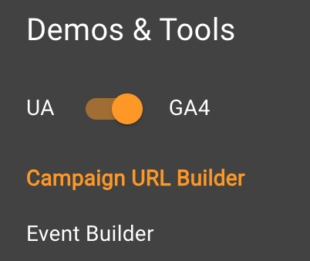
Source: Google Campaign URL Builder
Next, fill in the form with your specific identifiers, and the tool will generate your tracking URL. Copy and paste that URL into your social media post.
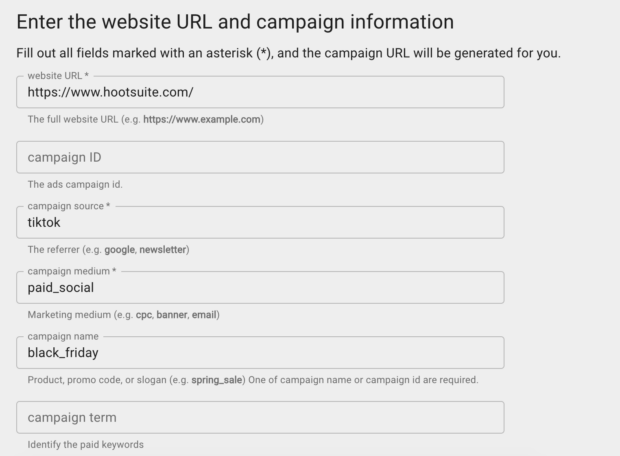
Source: Google Campaign URL Builder
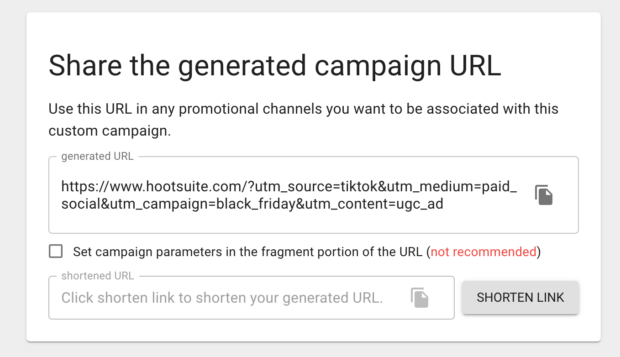
Source: Google Campaign URL Builder
Google Sheets
Some marketing teams or companies prefer to have complete control over their tracking URLs or keep them all documented in one place.
For that or similar purposes, you can build your own tracking link generator in Google Sheets.
To build your sheet, add these columns:
- Base URL
- Source
- Medium
- Campaign
- Term
- Content
- Final URL
- Optional: other fields (such as date created, etc.)
Here’s an example sheet:
The formula to generate the Final URL is complex, so I suggest using this MeasureSchool resource to build your sheet.
How UTM parameters work in real life
UTM Example
Here’s what UTM parameters look like on a real social post:
In this case, Hootsuite’s social media team shortened the link. When a user clicks the link, it opens in the browser, where you can see the UTM parameters in the address bar:

Here’s the full URL:
https://www.hootsuite.com/en-gb/social-media-tools/emoji-translator?utm_source=linkedin_hootsuite&utm_medium=owned_social&utm_term=1c17bf3e-770d-41a1-be9a-d4fee910d655&utm_campaign=all-alwayson-none-glo-en—-social_hootsuite—
Let’s break down what the UTM codes mean:
- utm_source=linkedin_hootsuite. The link was posted on Hootsuite’s LinkedIn account.
- utm_medium=owned_social. The post was organic (no paid reach).
- utm_term=1c17bf3e-770d-41a1-be9a-d4fee910d655. This is a unique identifier that’s automatically generated for each post
- utm_campaign=alwayson-none-glo-en—-social_hootsuite—. The post is part of always-on content (in other words, not part of any specific campaign), targeted globally, written in English, and published by Hootsuite’s social team.
How to analyze UTM parameters
Next step: analysis! You can use any preferred analytics tool, but I’ll use Google Analytics (GA4) for this example.
1. In the Reports tab on the left side, go to Acquisition, then Traffic acquisition.
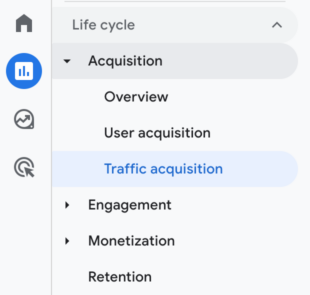
2. In the main report table, the default view shows sessions broken down by channel. Click the Session default channel group dropdown to view sessions by medium, source, or campaign.
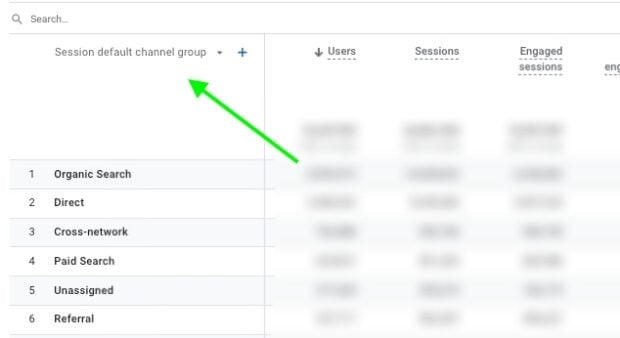
For our purposes, we’ll use Session source as an example.
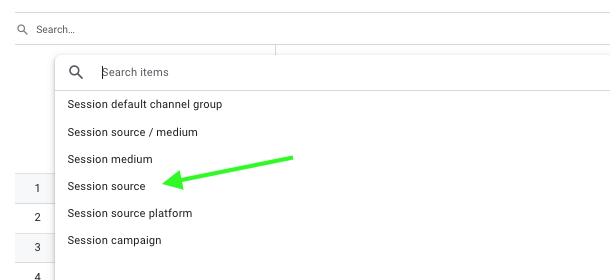
3. The table now shows the top sources driving traffic to your site and their respective users, sessions, time spent, conversions, and so on.
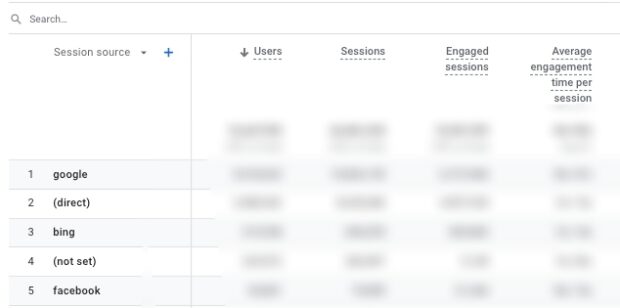
4. If you want to narrow your analysis even further, click the plus sign (+) next to Session source to add another dimension.
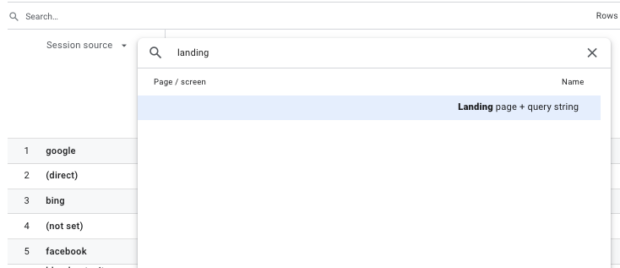
We want to know where those external traffic sources are sending traffic, so we’re adding the Landing page + query string dimension.
Now you can see the sources of traffic to specific landing pages, but let’s get even more specific.
5. Enter the path of a specific URL (basically everything after yourdomain.com) into the search bar. The report will now show you where traffic to that particular page is coming from.
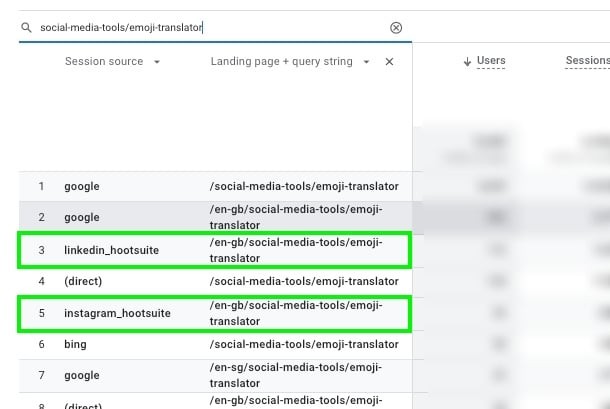
In this case, we’ve filtered our results to view traffic to our (extremely cool) emoji translator tool.
And look at that! Our social channels are two of the top five sources driving traffic to our tool.
If we hadn’t tagged the source using UTM parameters, it would be a lot harder to attribute that traffic — and any associated conversions — to social media.
8 tips for using UTM parameters
1. Don’t use UTM tags on internal links
UTM tags were designed to track traffic to your website from external sources, such as social media platforms.
When adding a link from one page of your website to another, do not add UTM parameters—this will confuse tools like Google Analytics and create tracking errors, such as inflating sessions and misattributing user actions.
2. Document your UTM naming conventions
The beauty of UTM parameters is that there are no right or wrong ways to use them—you can customize your tags to your exact needs. However, with all this flexibility, it’s essential to define a system for how you name your tags so that you can properly analyze them.
This practice is essential if multiple people create and analyze UTM parameters within your company. Suppose one person uses a dash (-) to separate words, and another uses an underscore (_). That link will appear as two separate links in your analytics tool, making analysis difficult.
Our tip is to create a style guide for creating your tracked links. For the source, campaign, and medium parameters, define a list of tags to choose from. For the term and content parameters, outline some rules to follow (such as “adcolor_adsize_adversion”).
3. Keep format and styling consistent
Here are several formatting and styling best practices to follow when creating UTM parameters:
- Use lowercase: UTM codes are case-sensitive. That means facebook, Facebook, FaceBook, and FACEBOOK all end up tracked separately. To avoid data tracking issues, always write UTM parameters in lowercase.
- Don’t use spaces: Adding spaces in UTM tags (such as “organic social”) will show up as “organic%20social” in your analytics tool. So, better off to avoid using them.
- Use consistent separators: When adding multiple words within a parameter, you can use a dash (organic-social), underscore (organic_social), or no space (organicsocial). Whichever one you choose, document it in your UTM style guide to keep things consistent. Otherwise, using all three will create three separate tracked links in analytics tools.
- Keep UTM codes short and simple: The shorter and simpler your UTM codes are, the easier they are to analyze in analytics tools. They’ll also be easier to understand by colleagues who didn’t create the UTMs themselves.
4. Check reports regularly for wonky UTM codes
UTM codes are prone to human error, even with a defined list and style guide. When checking your analytics and reports, watch for errors or typos in UTM codes so you can correct them before they skew your data.
5. Track UTM links in a spreadsheet
Once you start creating UTM tags, the number of links you’re tracking will likely multiply quickly. Tip: each time you make a new link, add it to a spreadsheet. Having them all in one place lets you quickly reference them when creating reports and avoid creating duplicate links.
Your spreadsheet should have columns to record the short link, full URL, individual UTM codes, and the creation date for the tracked link. Leave a field for notes to keep track of essential details.
6. Create a campaign preset for multiple posts
On Hootsuite Team, Business, and Enterprise plans, admins and super admins can create a campaign preset that saves UTM codes. Each user on the team can then apply the preset to links with just a couple of clicks.
Using presets saves the effort of typing in each UTM parameter manually. It also eliminates the possibility of accidentally using inconsistent codes that will skew your data.
You can create presets for individual campaigns and a default preset to apply to all links published in your social media posts. Once you set up the presets, they’re available for use by all team members.
7. Track the ROI of influencer marketing
When working with influencers, create links with a unique utm_content tag. This allows you to track which influencers are sending the most traffic to your site and the most conversions. Based on these insights, you can calculate each influencer’s return compared to their cost.
8. Use UTM parameters for experimentation
A/B testing allows you to test hypotheses about what works best for your audience.
For example, you may have a gut feeling that product illustrations perform better than images with real people. But how do you test this objectively?
With UTM codes, you can test this theory. Share two identical posts, one with an illustration and one with a photo. In the utm_content tag, use “illustration” for one link and “photo” for the other. You’ll soon see which drives more clicks.
Of course, you should run several tests before committing to one type of content. I’d recommend doing at least five posts to see if you can observe consistent results.
Easily create UTM parameters and track the success of your social efforts using Hootsuite. Try it free today.