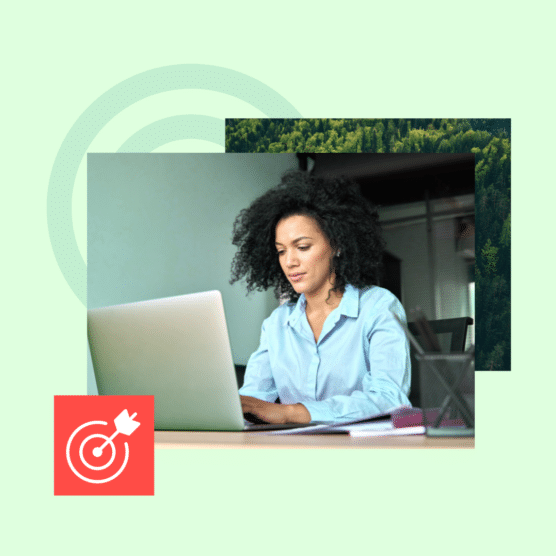Ever noticed a mistake after you’ve published a post? One surefire way to save you from embarrassing corrections is to use a social media approval workflow.
Having social media approval processes in place will ensure that everything sent out the door is high-quality, error-free, and brand-appropriate.
Here, we’ll explain how to set up a social media approval workflow that allows your team to collaborate more accurately and efficiently.
If you’d rather skip right to it, here’s a nine-minute video on how to streamline your social media workflow:
Bonus: Download our bundle of free customizable social media workflow templates and set up a clear approval process for your team in minutes.
A social media approval process is a workflow in which content moves from one stakeholder to another until it is finally posted.
A well-designed approval process defines all the steps in your social media activity, from content creation to posting. It also creates a clear pathway for your content to move from person to person, documenting who is in charge of what.
Finally, it specifies who has the final authority to approve content to go live on your brand’s social media channels.
Before you can write up your policy, you need to do some prep. Here are all the tools and details you’ll need to have in place to get going:
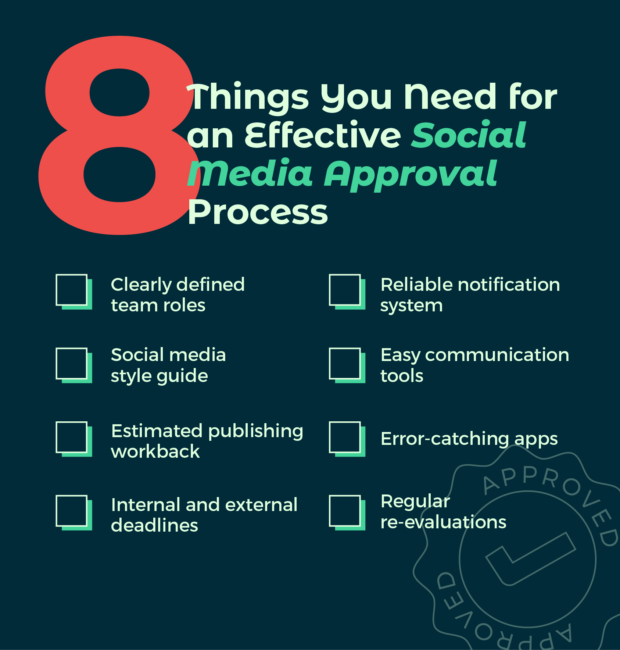
You know what they say: if you fail to plan, you plan to fail. Having an approval process in place sets you up for success in a number of ways.
Here are a few benefits you can expect from a well-run social media approval workflow.
1. Consistent and on-brand content
A social media style guide will help guide your content and approval process. It’s a good way to help keep your content on-brand. If you’re not sure what a style guide should consist of, check out Step 3 in the “How to create an efficient social media approval process” below.
Putting a process of checks in place also gives you the best chance to catch any errors before content goes live. Even the best editors sometimes miss a broken link.
2. Improved account security and control access
Password sharing, both within social media teams and with external consultants and contractors, is a security nightmare. As is a disgruntled employee leaving your organization with access to your social media accounts.
However, a well-developed social media security strategy can save your business from a costly data breach. Part of that includes tools that allow you to remove team members’ access.
A social media approval process that allows everyone to complete their work without having to share passwords makes this a lot easier.
The approval process should let you control the degree of access each team member has. You’ll want multiple people to be able to create content, but only a few should have access to everything.
3. More efficient collaboration
Constantly looping in your whole team — with multiple stakeholders — can be burdensome. Doing so through email or passing documents around interferes with efficiency, slows down workflow, and can affect your social media content calendar.
An approval workflow streamlines the process and increases productivity. It’s the perfect social media collaboration tool.
Keeping everything in one platform for creation, review, and posting saves time and organizational headaches. When specific requests arise, employees know who is responsible for each step of the process.
Plus, an approval workflow helps employees stay on schedule. It prevents content from building up, being forgotten about, or not getting published. Notifications keep everyone aware of what needs their attention.
4. Improved version control and editing oversight
Sending files around by email can result in a lot of confusion, especially when you’re trying to gather feedback.
Someone might be reviewing an outdated file, or someone might have to gather feedback from multiple parties and compile it into one document.
It’s a bad use of time. And it creates the risk that the wrong version will carry through the approval process and get published.
A social media approval process should also provide an editing trail, so you can see who changed what and when.
How to create an efficient approval process [free template]
You can create your process from scratch, of course, or you could save time and use our free social media approval template. (We’re all about making life easier for our readers.)
Bonus: Download our bundle of free customizable social media workflow templates and set up a clear approval process for your team in minutes.
Ready? Let’s get started.
Step 1: Define your social media strategy
Why do you need a social strategy before you can set up your approval process? Planning and goal-setting are the keys to a social media presence that works for you. Without knowing where you want to go, you’re unlikely to get there.
A clear strategy makes it easier for creators to produce content that aligns with what senior stakeholders expect. It keeps everyone on the same page.
Plus, a solid social media strategy allows you to determine whether your approval process is aligned with your goals.
For example, if your strategy involves being on the leading edge of trending topics, you’ll need to bake in some kind of social listening tool and a pretty quick approval process.
Step 2: Define team and stakeholder roles and responsibilities
To create an effective social media process, you need to clarify who’s involved and who is responsible for what. How this looks is up to you.
Maybe each team has its own channels and its own approval processes. Or maybe a couple of senior leaders are the gatekeepers for all social content for your brand.
The important thing is to get this all on record.
For example, you should record:
- Who creates and schedules social media content?
- Who edits content to maintain quality?
- Who approves and publishes content?
Here’s an example of what this can look like:

In a mid-sized company, the social media approval workflow might include the following roles:
- Content creators. Writers, designers, video editors, and anyone else involved in producing and scheduling content.
- Content editors. In charge of reviewing and editing content for language, style, and consistency across social media accounts.
- Social media managers. The people who approve content and ensure the publishing schedule aligns with the brand’s overall strategy and the best times to post.
In this setup, you’d likely want the editor and social media manager to have greater access than content creators in your social media approval process and tools.
For example, in the Hootsuite approval workflow, you can control and restrict permission settings. You can limit content creators’ access so only editors and managers can publish content. This eliminates content accidentally going live before it’s been approved.
Step 3: Create a social media style guide
A social media style guide is a detailed document outlining how your social media should look and feel. It can include everything from tone and writing style to brand colors, photo usage, and font.
Creating a style guide keeps your brand’s content consistent and high-quality and helps shape your audiences’ perception of your company.
To get you started, here are a few questions your style guide can answer:
- What kind of content does your brand post?
- Do you use British spelling or American? Or another language entirely?
- Is your brand’s tone playful and fun? Or informative and serious?
- What’s your stance on hashtags and emojis?
When everyone on the marketing team works from the same style guide, approvals are much easier. Content creators use the document to guide their work, while editors and managers can refer to it to ensure brand standards and guidelines are met.
Step 4: Build a content library
A content library is an existing pool of approved social assets. This can include graphics, templates, and other resources for your content developers to use when they’re creating new posts.
Starting with assets from an authorized library makes your approval process significantly easier. Stakeholders will know many elements were approved before the post was even created.
Step 5: Set timelines and deadlines
Your social media approval process should be tied to a timeline that allows everyone enough time to complete their work.
Start by determining the average time it takes your content creators to produce a certain number of posts. Next, determine the time it takes to edit that content, schedule it, and have it approved.
Then, work backward to set up a timeline. This will help avoid last-minute panic or content bottlenecking.
These due dates should be noted in your approval doc:
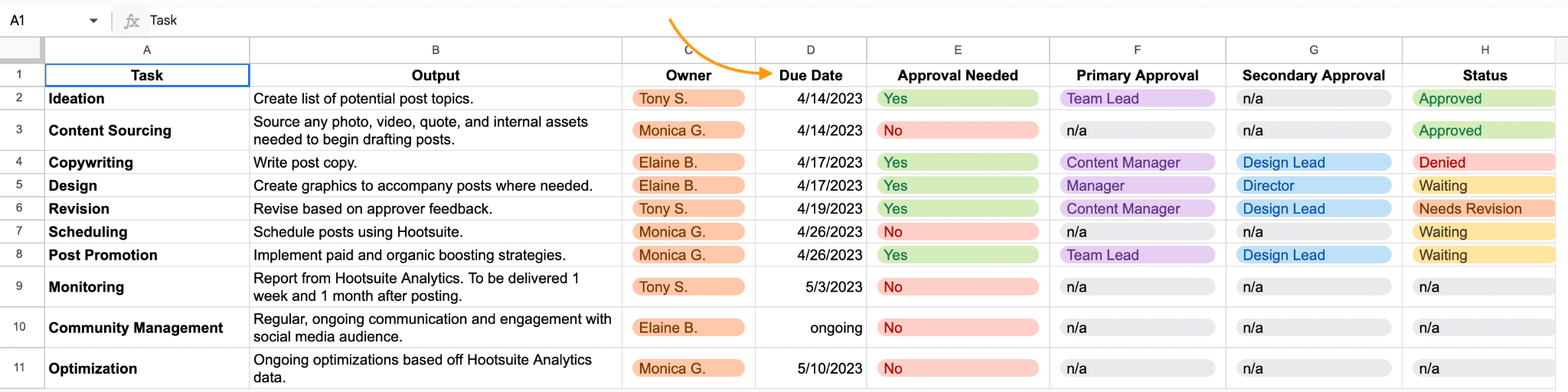
Again, you can grab the above template right here:
Bonus: Download our bundle of free customizable social media workflow templates and set up a clear approval process for your team in minutes.
Just a note: This timeline only works for evergreen content or content that’s not exceptionally timely. You might need to create a second set of deadlines or timelines that allow your brand to respond to social trends as they happen.
Step 6: Define your workflow and notifications
Your social media approval process is a workflow in which content moves from one person to another until it’s posted. You’ve already defined everyone’s roles and deadlines. Now, it’s time to use that information to set up a workflow and notifications.
Ideally, your workflow should automatically move content from one person to the next, notifying each person when it is their turn to get to work. Using one system ensures everyone knows where everything is in the approval process and that only one person is making changes to the content at a time.
One of the cons of Hootsuite’s free Google Sheets template is that it’s not automated. So, how do you automate notifications? You could use email, Trello notifications, or other project management tools.
Or you could use Hootsuite, the gold standard of social media approvals. The Hootsuite approval workflow lets you set up a process with alerts so your team never misses a message or assigned task.
Hootsuite also lets everyone work on the same platform. Editors and managers can bump content back to content creators for changes or make minor edits themselves before moving things forward. Employees can track when their input is needed and when their task is completed.
Step 7: Monitor and revise as needed
Try out your social media approval process for a while and see how it works for your team. Then, get everyone together to discuss any friction points or opportunities for improvements.
The goal is always to make life easier for the team, not harder. If the process becomes cumbersome, it’s not working. Seek regular feedback from team members so everyone feels valued and involved.
How to use Hootsuite’s approval workflow
In our extremely humble opinion, Hootsuite’s approval workflow is the best around. But FYI, the approval feature and ability to assign permissions are only available on Advanced and Enterprise plans.
If you’re on a Standard plan, though, you can still manage your team’s access and roles and assign posts and comments to team members.
Here’s how to set up and manage Hootsuite’s approval workflow.
Task 1: Set up approval permissions for your team
First, log in to your account and go to your profile at the bottom of the left-hand menu.
Then, select Social accounts and teams.
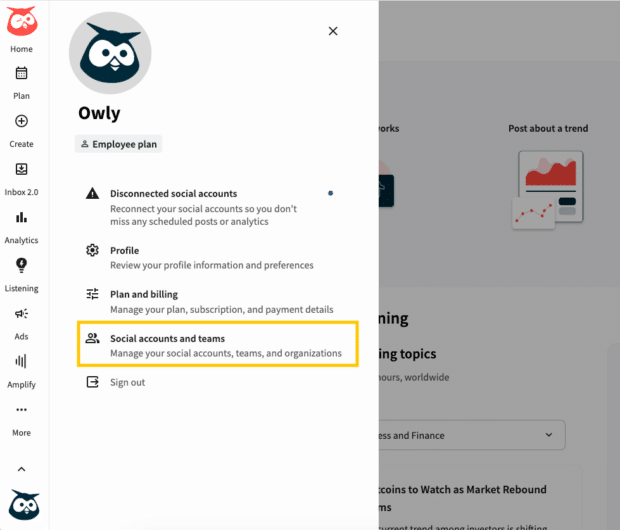
Next, select Manage.
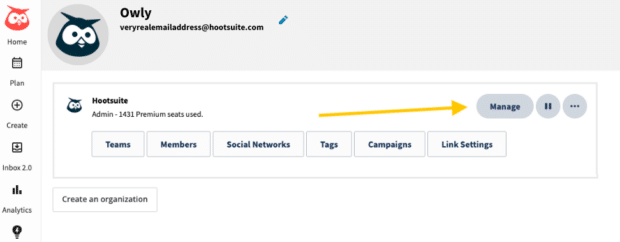
Identify the social account for which you want to set up approval permissions.
Point to the social account, select Settings, and then choose Manage permissions.
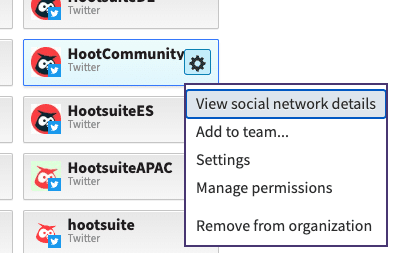
In the Permissions tab, set the appropriate permissions for each member based on their roles:
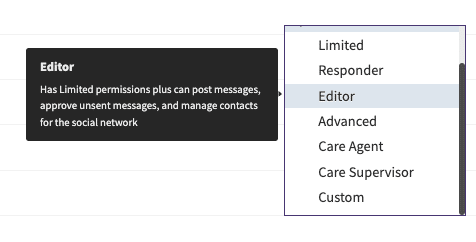
Not sure what each permissions level includes? Here’s a quick breakdown to help you decide:
- To require a member’s posts to be approved before publishing, select either Limited, Responder, or Custom-Publish Message with Approval permissions.
- To ensure that a member’s Inbox 2.0 comments and replies are approved, select either Limited, Responder, or Custom-Comment and reply with Approval permissions.
- To designate a member as an approver, select either Advanced, Editor, or Custom-Approve Messages permissions.
Task 2: Set up a team of approvers
In many cases, you’re going to want to set up a team of people who can approve content. Make sure you choose more than one person; it helps to have a backup in case your main approver is unavailable.
Here’s how to create an approval team:
- Go to your profile and select Social accounts and teams, then select Manage.
- Select Add a team.
- Provide details for your team, including their social account affiliations.
Task 3: Configure custom approvals
With your approval teams in place, it’s time to configure custom approvals for your social accounts:
- Point to the social account within your organization for which you want to set up custom approvals.
- Select Settings and then choose Settings again.
- On the Profile settings tab, find the Custom Approvals section.
- Select Edit custom approval.
- In the 1st approver search box, choose the approval team you created earlier.
- Click Save and Set to confirm your custom approval settings.
If you require an extra layer of security or review, you can add second or third tiers of approval.
For each additional tier, repeat the process of selecting the approval team and configuring custom approvals as outlined in Step 3.
Task 4: Approve content before it goes live
Now that your approval workflow is in place, you can get those posts out the door. Here’s how to approve, edit, or reject content.
Go to Plan, select your organization, and then select Approvals.
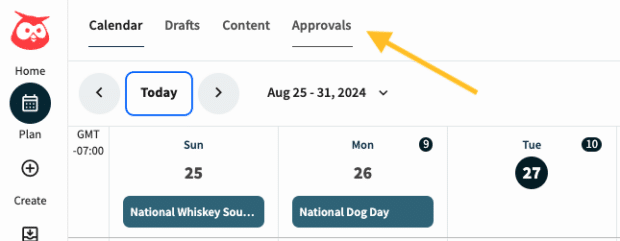
You can view content waiting to be approved by posts that are Assigned to you, Created by you, Rejected, or Expired. You can filter your approvals by post type, social account, or by date using the options at the top of the page.
Select the content to view it. To edit the content before you approve it, open a post, and then select Edit from the top of the page.
Then, select Approve or Reject.
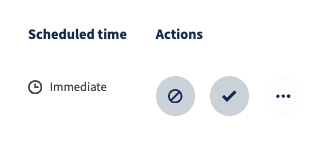
And that’s it! Unless you have second or third approvers, approved content is published (or scheduled) right away.
1. Hootsuite
If you’ve made it this far, you’ve already seen how Hootsuite can make the social media approval process smooth sailing.
Using Hootsuite means every part of the workflow process can happen on the same platform. Content can be drafted, edited, and approved — all in the Hootsuite dashboard.
Plus, Hootsuite will notify your team when something needs to be done. No more herding kittens for you!
2. Google Sheets
Google Sheets is a great (and free) social media approval tool. While it doesn’t have the fancy bells and whistles that automation software like Hootsuite has, it still gets the job done.
You’ll spend some time keeping your Google Sheet up to date, but it will keep you and your team organized.
3. Trello
Trello, project management software, can help to keep track of your social media workflow. You can set up, organize, and color-code tasks in Trello’s cards and board. Then, you can allocate those tasks to different members of your team. They can keep track of their task’s status and communicate with you on the app.
Trello’s mention feature allows you to send notifications to your teammates. You can poke them when they miss a deadline or have a new task assigned to them.
We will say Trello isn’t specifically created for social media but is made for digital projects as a whole. It’s more general than some social media managers would like.
Build a winning social media marketing strategy with less time and effort. Use Hootsuite’s social media approval features to make sure none of your posts fall through the cracks. Assign work to your teammates, get notifications when content needs to be edited, and provide feedback to each other — all from one dashboard. Book your free demo today.