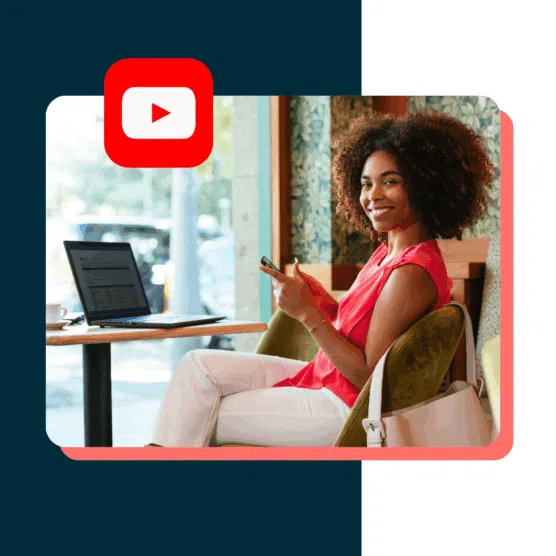Understanding YouTube analytics is critical for any social video marketer. There’s a lot of data out there, and plenty of tools that can help you make the most of it.
Here, we walk you through the most important YouTube metrics to track for a data-driven video content strategy. Plus, we examine the top tools to help you make sense of all those numbers, so you can turn your findings into actionable insights.
What do YouTube analytics tools do?
YouTube analytics tools track key YouTube metrics to help you understand the performance of your channel and individual videos. They provide reporting, analysis, and comparison capabilities so you can track performance over time, compare content types, and get insights for individual videos and Shorts as well as your channel as a whole.
YouTube video analytics tools allow you to see in real time what’s working on your channel, as well as which content is falling flat. This can help guide your strategy for content optimization over time.
Marketers can also use YouTube analytics tools to access demographic information about your YouTube audience, so you can understand who your subscribers are and produce content that speaks directly to their wants and needs. Finally, you can get insights into how and where people find your content.
10 best YouTube analytics tools for 2025
| Tool | Price | Overview | Best feature |
| YouTube Analytics | Free | Detailed reports on audience, content performance, trends, and revenue | Charts showing how impressions convert to watch time |
| Hootsuite | Starting at $99/month | Video and channel insights alongside analytics for other social accounts | Custom best time to post recommendations |
| Sprout Social | Starting at $199/month | Video-level insights alongside analytics for other social accounts | Clean, easy-to-use interface |
| VidIQ | Free basic reports. Paid plans start at $16.58/month | Channel audit and analysis tools focused on audience growth | Trending video and keyword analysis tools |
| Unbox Social | Starting at $9/month | Key YouTube metrics alongside three other social media platforms | Competitor analysis and benchmarking |
| TubeBuddy | Starting at $6/month | YouTube-only analytics focused on channel growth | A/B testing tools for thumbnails and titles |
| Tubular Labs | Available on request | Enterprise-level social video analysis | Detailed audience ratings by segment |
| Facelift Data Studio | Available on request | Metric-heavy cross-platform analysis | Proprietary query language to create custom metrics |
| ChannelMeter | Available on request | YouTube analytics for creator campaigns | Access creator campaign stats directly |
| Social Blade | Free with ads | See and compare basic metrics for any public YouTube account | Data-rich browser extensions |
1. YouTube Analytics
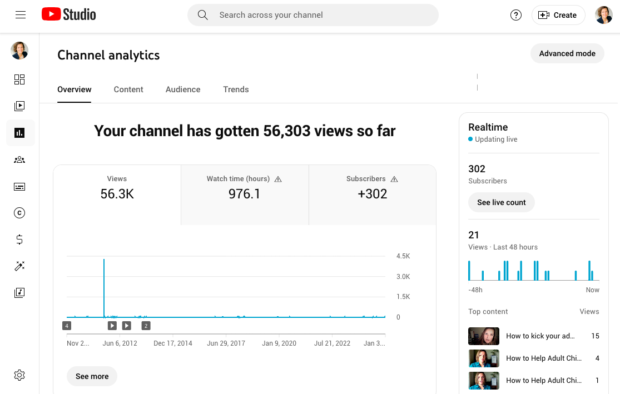
YouTube Analytics is the native analytics program built into YouTube Studio. Channel insights are broken down into six tabs:
- Overview: Insights about your channel as a whole, including typical and real time performance.
- Content: How your audience finds your content, what content they watch, and how they interact.
- Audience: Key demographics about your channel viewers and subscribers.
- Trends: Info about what your audience and others on YouTube are searching for.
- Revenue: Earnings details if you’re in the YouTube Partner Program.
At the individual video level, you can also get details about audience engagement metrics and reach.
Tip: Use a computer rather than a mobile device to ensure you have access to all available reports.
Who this is for: Marketers or creators who focus on YouTube and want in-depth analytics within the same platform they use to create content.
Price: Free
Our favorite feature: Funnel charts that show exactly how impressions lead to watch time.
2. Hootsuite
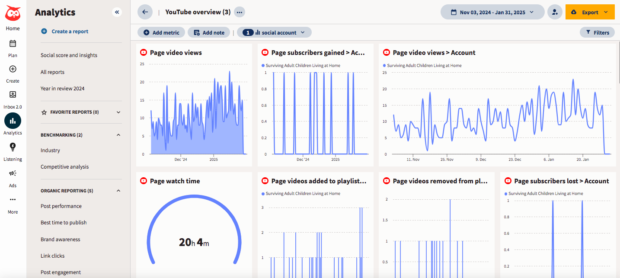
Hootsuite Analytics offers detailed YouTube insights so you can track your results in real time and create custom reports to showcase your success.
With Advanced Analytics, you can even track the ROI of your content.
What makes Hootsuite Analytics particularly helpful is the ability to analyze YouTube channel performance alongside content posted on all your other social platforms. This helps you understand where YouTube fits into your social media plan as a whole, so you can make strategic decisions at the overall level, rather than limiting yourself to platform-specific thinking.
Who this is for: Marketers who create YouTube content as part of an integrated social marketing strategy
Price: Hootsuite plans start at $99/month
Our favorite feature: Audience heat maps and custom recommendations for the best time to post based on your specific audience’s behaviors.
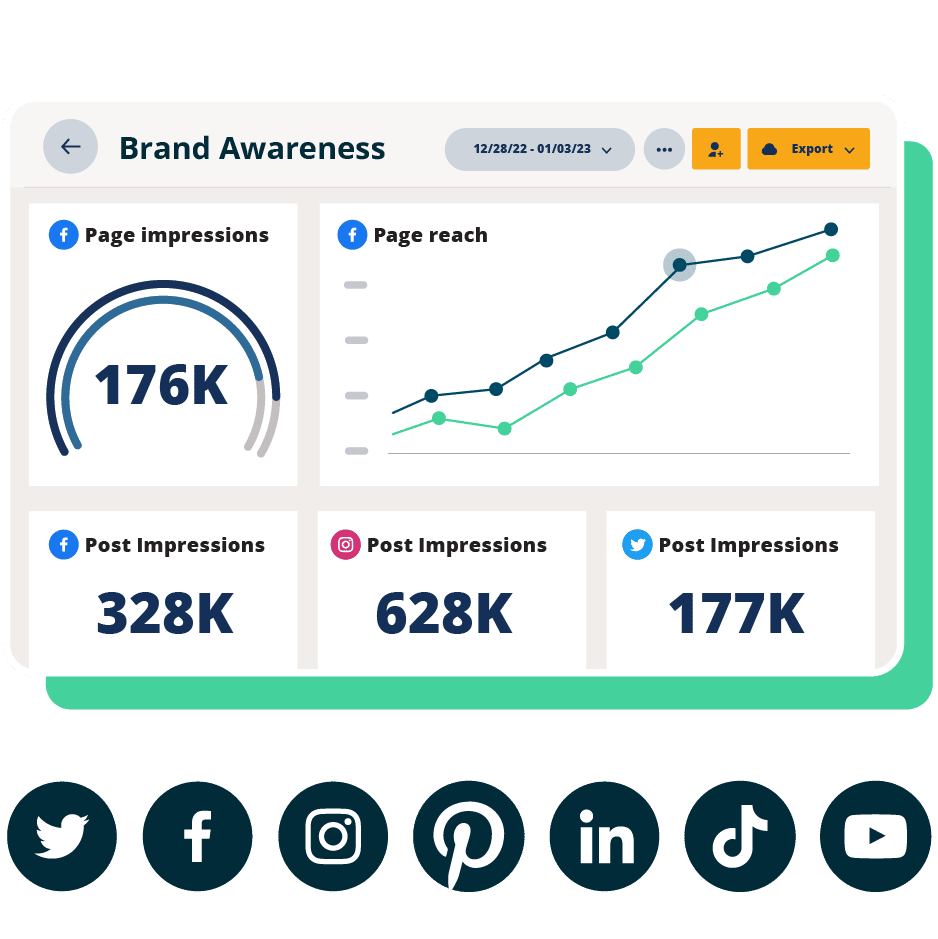
Beautiful reports. Clear data. Actionable insights to help you grow faster.
Start free 30-day trial3. Sprout Social
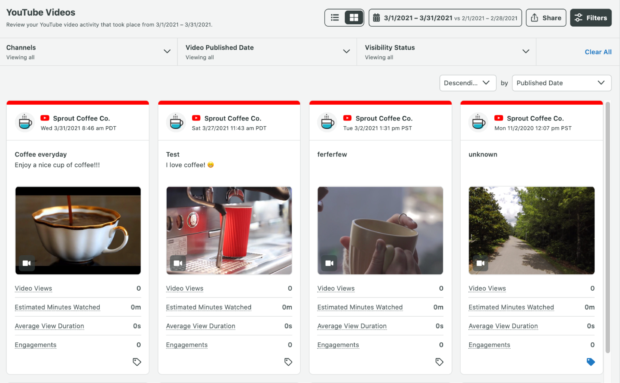
Source: Sprout Social
Like Hootsuite, Sprout Social allows you to analyze your YouTube videos using the same tool as you use to analyze other social platforms. Sprout’s YouTube analytics focus on individual video metrics, rather than providing analysis of your channel as a whole. The video metrics are solid, but you’ll need to switch over to another tool for bigger picture insights. Sprout also lacks ROI reporting and recommendations for the best time to post.
Who this is for: Marketers who want to track video-level YouTube metrics alongside other social posts but don’t need channel-level insights.
Price: Starting at $199/month
Our favorite feature: Simple interface that offers key metrics without distraction.
4. VidIQ
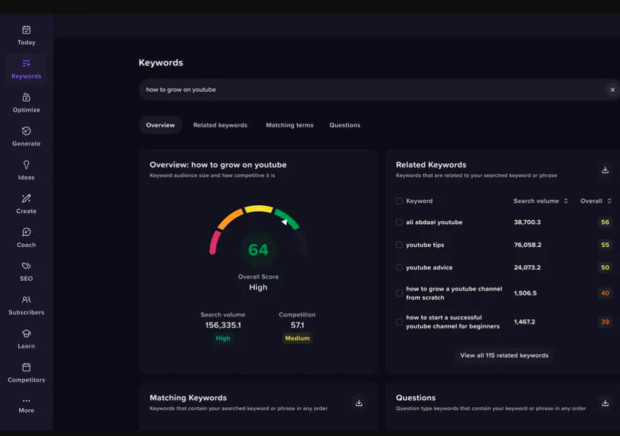
Source: VidIQ
VidIQ provides a free channel report with detailed insights for any public YouTube channel. Of course, that includes your own channel too, as long as it’s public.
But the more interesting tools here are in the paid plans that allow you to audit your channel to analyze keyword performance, click rates, and trending videos. You’ll get best time to post recommendations as well as recommendations to improve your YouTube SEO.
A browser extension provides valuable insights into the likelihood of a video being promoted, along with other scoring factors you can use to guide your own YouTube strategy.
Who this is for: YouTube creators looking for detailed insights to grow their channel, especially through YouTube SEO.
Price: Basic channel reports are free. Professional plans start at $16.58/month.
Our favorite feature: Trending video and keyword research and analysis tools to uncover topics with high potential for success.
5. Unbox Social
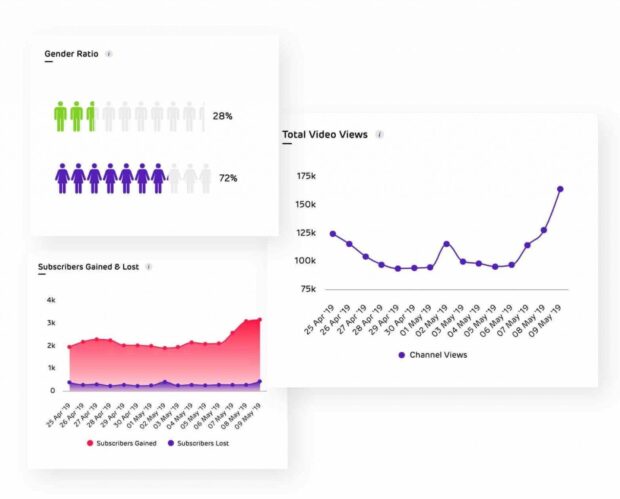
Source: Unbox Social
Unbox Social is a social media management tool that allows you to track Instagram, Facebook, and X and well as YouTube. Its YouTube Analytics component tracks retention rate for every video and helps you understand the best video length for your audience. It also provides detailed demographic reports so you can understand your subscriber base.
Who this is for: Marketers at small to medium businesses who include YouTube in their overall social strategy but don’t use TikTok, LinkedIn, or Pinterest.
Price: Starting at $9/month
Our favorite feature: Competitor analysis and performance benchmarking.
6. TubeBuddy
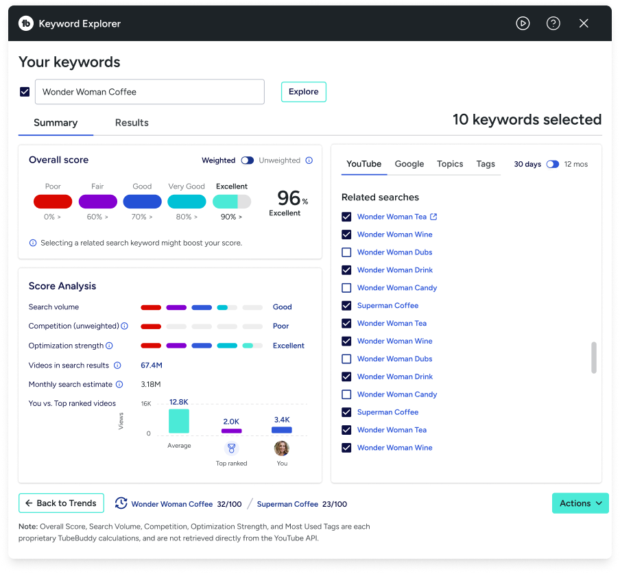
Source: TubeBuddy
TubeBuddy is an all-YouTube, all-the-time tool. It is designed for creators who are specifically focused on growing and optimizing a YouTube channel.
TubeBuddy is a browser extension. Once you install it and set up an account, you use TubeBuddy within YouTube Studio.
This tool provides analytics at both the video and channel levels, and provides recommendations based on metrics like retention analysis.
Who this is for: Creators wanting to grow their YouTube channel, or marketers focused exclusively on a YouTube strategy.
Price: Starting at $6/month
Our favorite feature: A/B testing tools for thumbnails and titles.
7. Tubular Labs
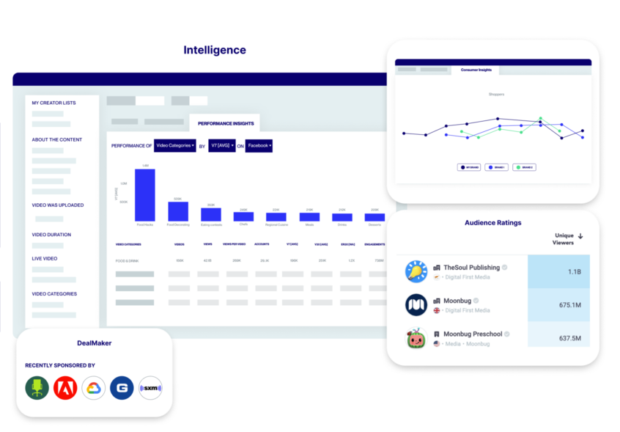
Source: Tubular Labs
Tubular Labs is a social video intelligence platform for marketers who focus on video marketing strategies. In addition to YouTube, it allows you to analyze video across Facebook, Instagram, Twitch and other social video channels.
Tubular Labs allows you to track current and historical video performance, understand trending content, and get detailed audience insights. You can also use it to find and analyze potential collaborators and influencers you might want to work with.
Who this is for: Large brands with a video-heavy marketing strategy.
Price: Enterprise-level solution with custom pricing available on demand
Our favorite feature: Audience ratings that show how long different audience segments spend with each video category.
8. Facelift Data Studio
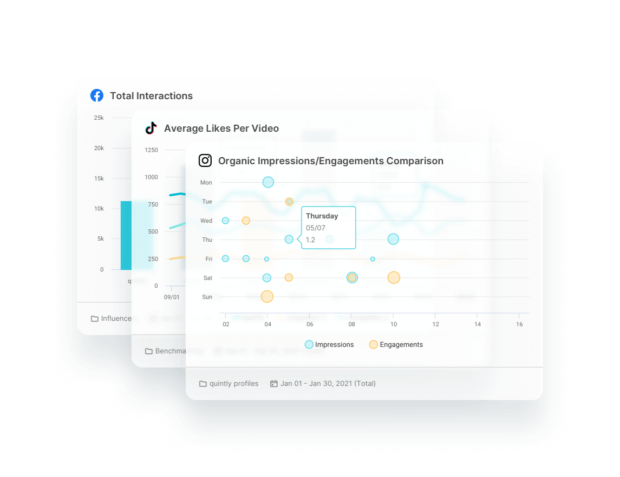
Source: Facelift Data Studio
Facelift Data Studio (formerly known as Quintly) is a social media analytics platform that provides more than 100 YouTube channel metrics as well as video-level insights to give you plenty of data about your YouTube success.
You can also track your KPIs across other social platforms, including Facebook, Instagram, X, and LinkedIn. Across all platforms they offer more than 700 metrics.
Who this is for: Data-focused marketers who really understand which metrics are important to their strategy. The sheer volume of metrics may be overwhelming to some users.
Price: Available on request
Our favorite feature: Ability to create custom metrics based on a proprietary query language.
9. ChannelMeter
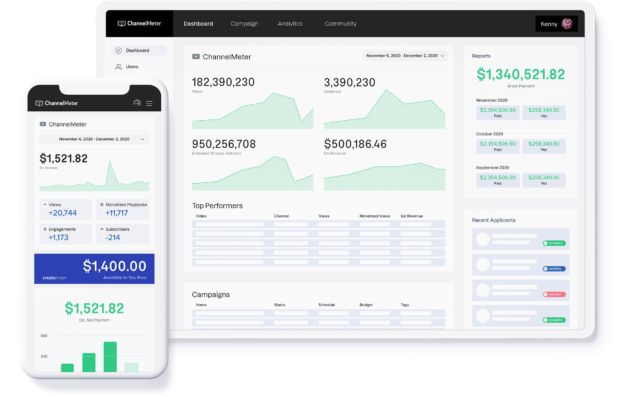
Source: ChannelMeter
ChannelMeter is a YouTube analytics tool specifically designed for working with creators and managing creator campaigns. It helps you find the best content creators for your brand, analyze and report on their video data, and even pay them directly. Rather than having to get YouTube analytics from creators, you can access their campaign performance data whenever you want.
Data includes all the standard metrics, like views, engagement rate, and audience demographics.
Who this is for: Marketers who need YouTube analytics for creator campaigns.
Price: Available on request
Our favorite feature: Ability to access creator campaign analytics directly at any time.
10. Social Blade
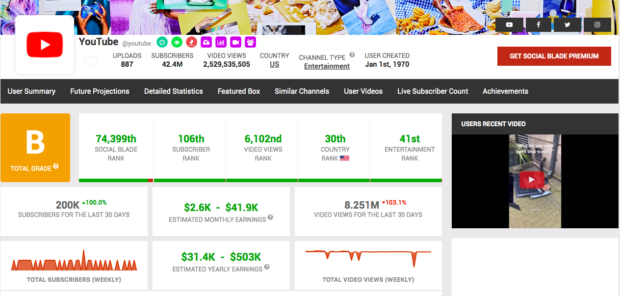
Source: Social Blade
Like VidIQ, Social Blade allows you to see metrics like views, subscriber count, subscriber growth rate, and estimated revenue for any public YouTube channel. This is a more basic tool, but it is still useful for channel research.
You can compare up to three YouTube channels, so you can see how you compare against your competition.
This is a free (ad-supported) tool. The number of ads can get a bit annoying, but you can get rid of them by paying a small monthly fee.
Who this is for: Marketers who want to compare their YouTube performance to competitive accounts, or marketers looking to evaluate the performance of potential collaborators or influencer marketing partners without investing in a specialized tool.
Price: Free with ads. Ad-free plans start at $3.99/month.
Our favorite feature: Browser extensions that show statistics within your browser for any YouTube video, as you watch it.
23 key YouTube analytics metrics you should be tracking
Now that you know what tools are available, let’s look at some of the most important metrics you can use them to track.
We’ve broken our list down into metrics that apply to your channel as a whole and those that apply to individual pieces of content. Both types of analysis are important to maximize your results on this platform.
YouTube channel analytics
- Channel views: The number of views your channel got in the selected time period.
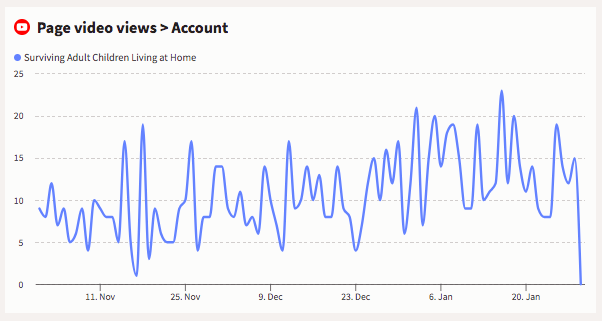
- Unique viewers: The total number of people who watched your videos over a given period. Note: If one person watches the same video three times, it will only count once for unique viewers, but three times for channel views.
- Channel watch time: The total amount of time, in hours, your audience watches videos on your channel over a given period.
- Subscribers: The total number of subscribers to your YouTube channel.
- Subscriber growth: The number of new subscribers gained minus any lost for a certain time period.
- Realtime performance: How your channel performed over the last 48 hours or 60 minutes. It’s important to get an early impression of how videos perform immediately after they launch. This metric also shows when your YouTube channel views peak, giving you insight into your best time to post.
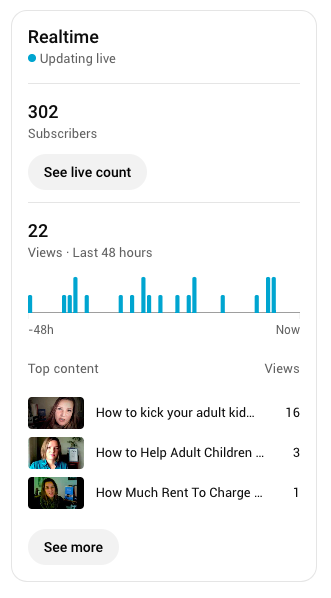
Source: YouTube Analytics
- Impressions: The number of times thumbnails for your videos were shown to YouTube viewers. This does not include external impressions like website embeds or social shares.
- Impressions click-through rate (CTR): The percentage of people who clicked on a YouTube thumbnail to view your videos.
- Average view duration: How long the average viewer watches your videos before clicking away.
- Videos added to/removed from playlists: Playlists extend your content to a wider audience.
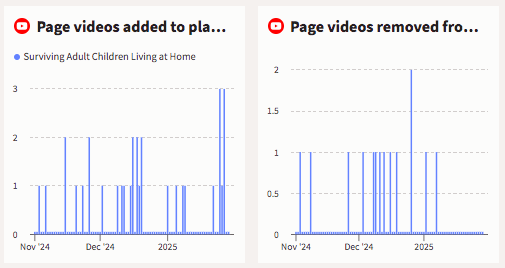
Source: Hootsuite Analytics
- Top posts: Your top performing content based on views, over a given period. Adjust the timeframe to Lifetime to identify your all-time best performing videos.
- Top remixed: Which of your Shorts were most remixed in other Shorts and the number of remix views. Like playlists, remixes can help to improve your channel visibility since they include tags that drive traffic back to your channel.
- Top referral sources: Where and how people find your videos, both on and off YouTube.
- When your viewers are on YouTube/Best time to post: This one is self-explanatory. Use this info to schedule uploads at optimal times.
- Watch time from subscribers: How much of your total watch time comes from viewers who are already subscribed to your channel.
- Formats your viewers watch on YouTube: A breakdown of how many viewers watch your videos vs. Shorts vs. live streams. This can help guide your content strategy.
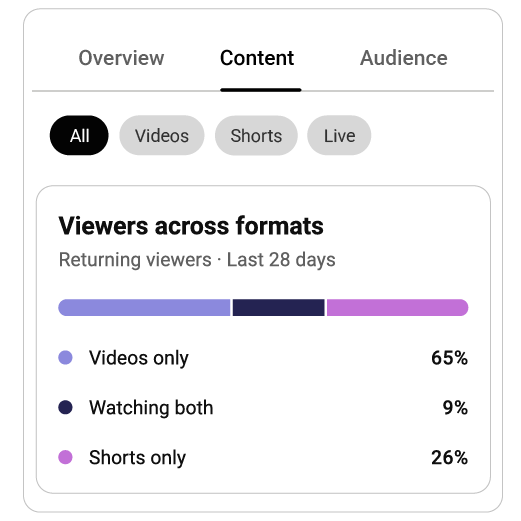
Source: YouTube Help
- Audience demographics: Age, gender, location, and language statistics for people who watch your videos on YouTube. Tip: This information can help you plan content geared toward your specific audience. We’ve got a whole blog post on how to find and speak to your target market that can help you figure this out.
YouTube content analytics
All the metrics we’ve covered so far apply to your overall channel. But you also need to track metrics for specific videos, Shorts, and live streams, so you can drill down to see what’s really working.
Within YouTube Analytics, click any piece of content from the Content overview screen to see the specific metrics for the content in question, rather than for the entire channel.
- Views: The number of times your video, Short, or live stream has been watched, including repeat views from the same person.
- Subscribers: The number of people who subscribed after watching this particular content. This metric provides one of the strongest indications that content connected with viewers. On the flip side, you can also see the number of subscribers lost with a certain piece of content. Try to understand what might have gone wrong and what you can learn.
- Watch time: The cumulative amount of time people have spent watching this specific video.
- Average view duration: The estimated amount of time in minutes watched for each view of the selected video.
- Key moments for audience retention: This metric shows which moments grabbed (or lost) your audience’s attention. If you have issues with your average view duration, review this to see what is working. If you notice any big dips, take a look at the video itself to see what might be driving people away.
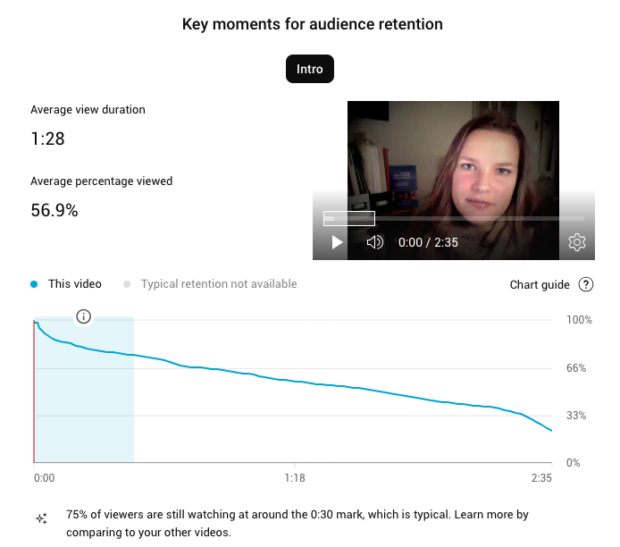
Source: YouTube Analytics
- How many chose to view: Specific to Shorts, this metric indicates how many people watched your content versus swiping away when it came up in the feed. Note: Many creators call this metric Viewed vs. Swiped away rather than its more confusing official name.
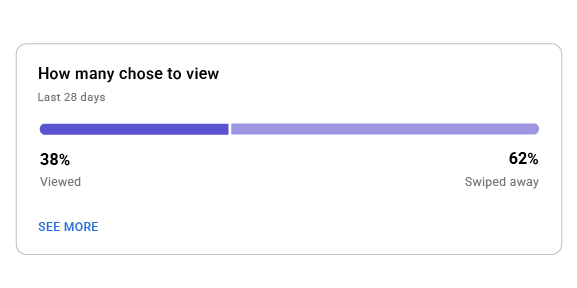
Source: YouTube Help
Ready to start and grow your YouTube channel in 2025? Schedule, publish, and analyze your YouTube videos — and all your other social media content — in one place with Hootsuite. Try it free today.