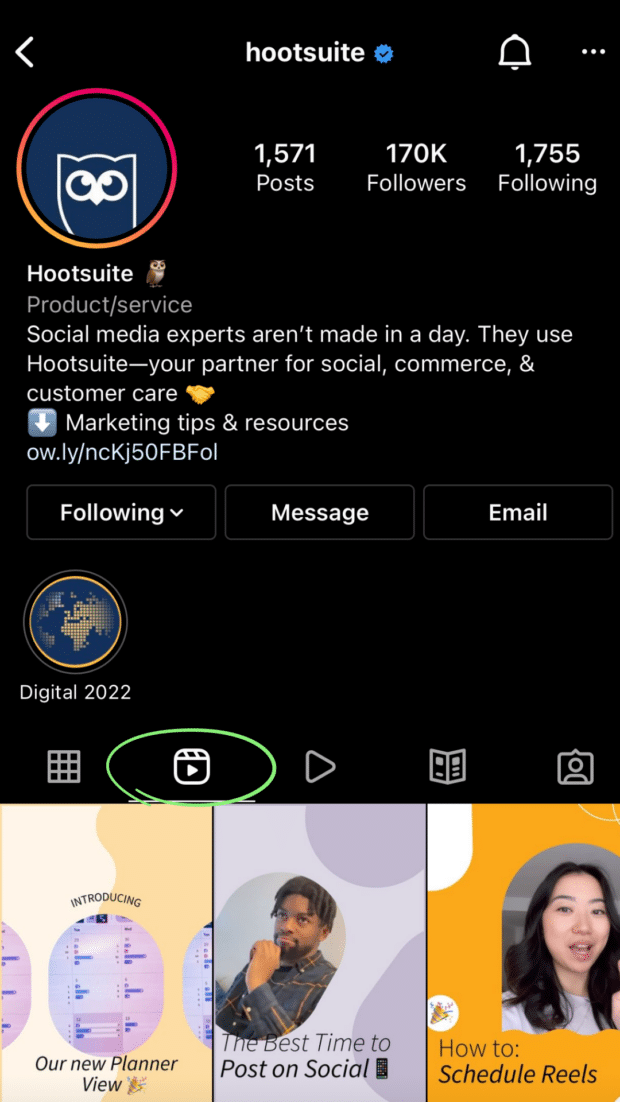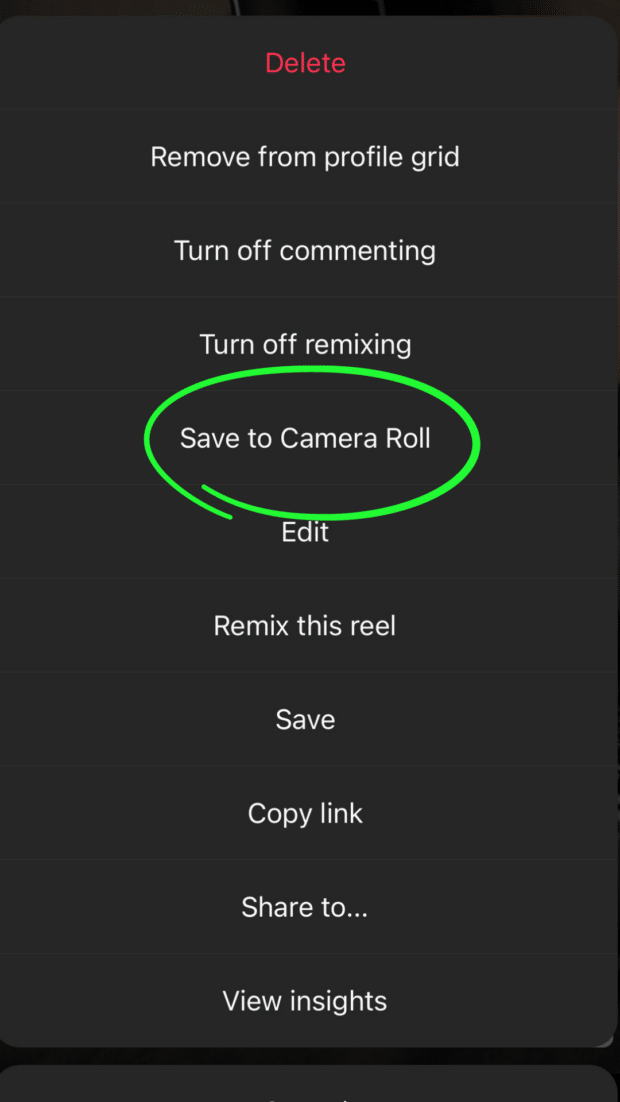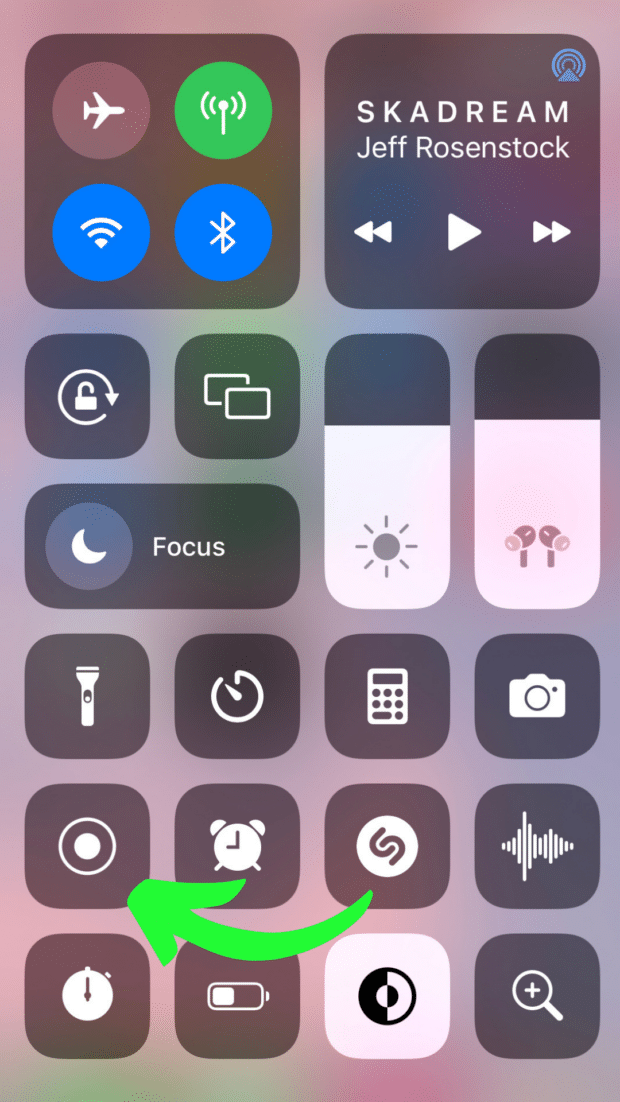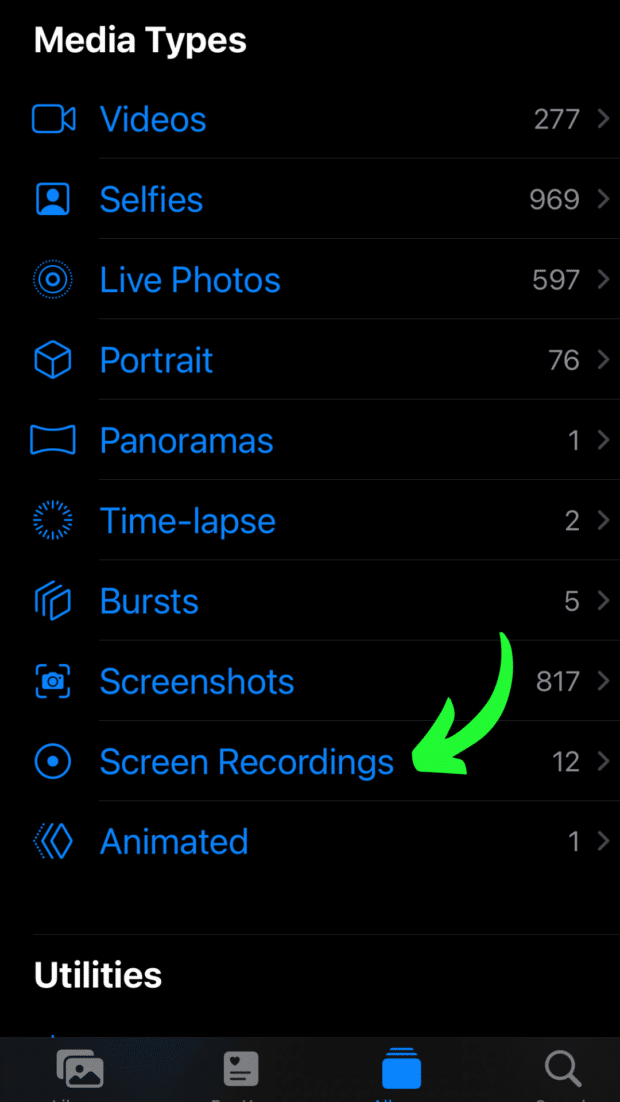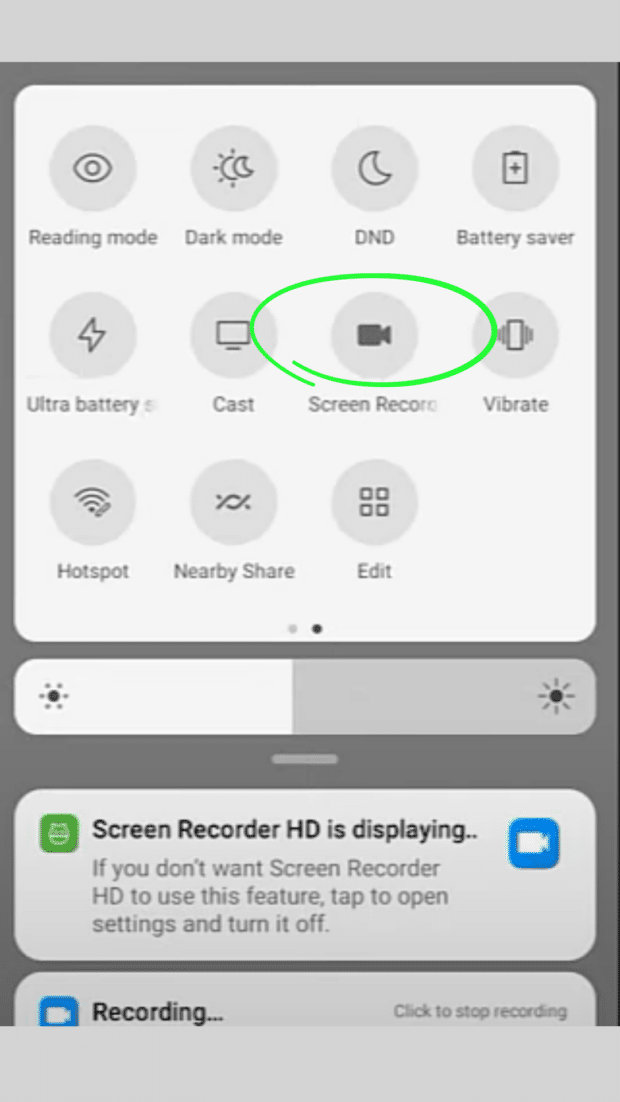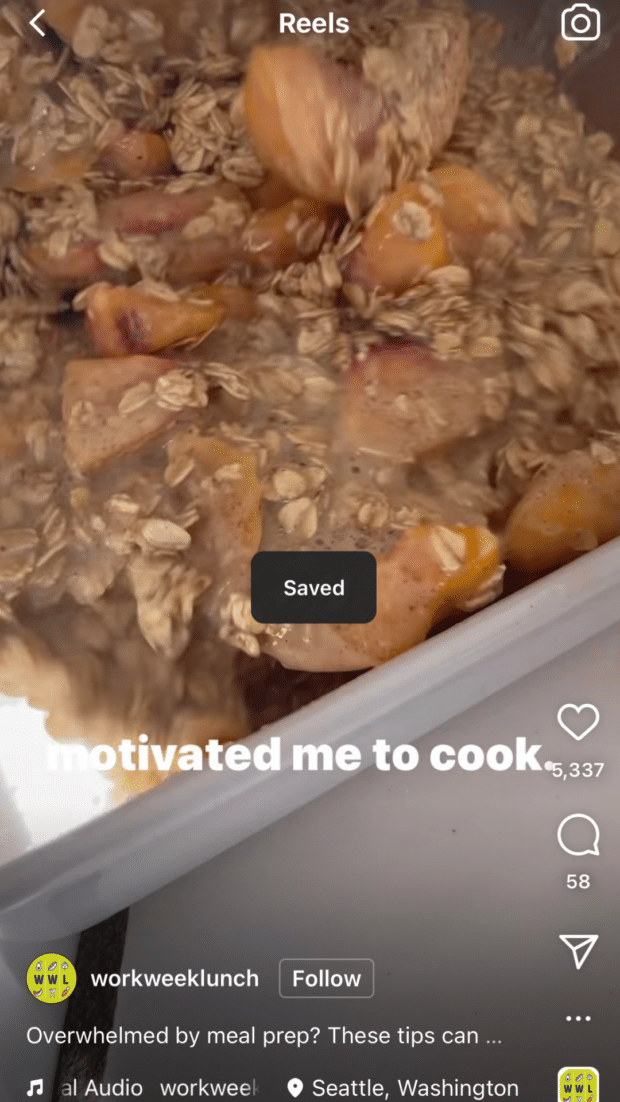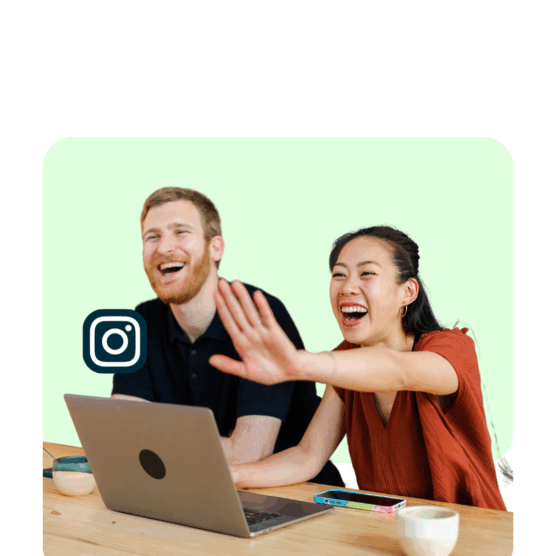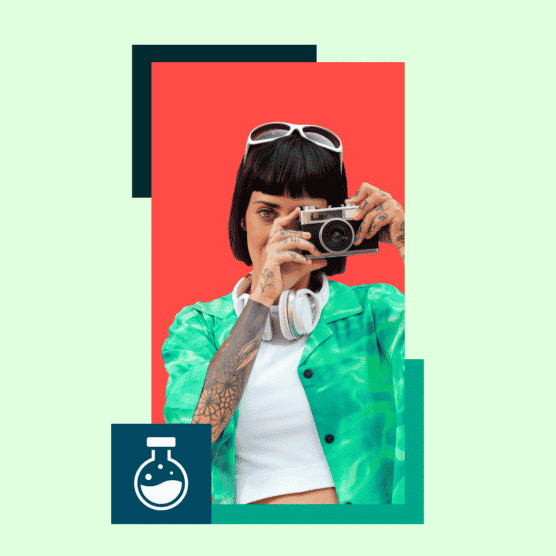Since their introduction in 2020, Reels have become one of Instagram’s most popular and engaging types of content. The platform makes posting Reels worth brands and creators’ while — Instagram’s algorithm favors video content, which means Reels are more likely to reach large audiences than static Instagram posts.
If you find yourself wanting to download Instagram Reels for inspiration, future reference, or use on a different platform, you’ll notice that there’s no built-in feature that would allow you to do so. But don’t worry, there are plenty of workarounds. Keep reading to find out how to download other users’ Reels to your device.
Bonus: Download the free 10-Day Reels Challenge, a daily workbook of creative prompts that will help you get started with Instagram Reels, track your growth, and see results across your entire Instagram profile.
Can you download Instagram Reels?
The short answer is: Yes, it’s possible to download Instagram Reels.
You can easily download your own Instagram Reels from your account to your smartphone (we’ll walk you through it in the next section).
But if you’re looking to grab content from someone else’s Instagram feed, you might have to use a workaround. Although you couldn’t previously download Reels from other users’ public accounts using Instagram’s native tools, they’ve started introducing this feature for users based in the US.
But if you live elsewhere or the feature isn’t available to you yet, there are a few ways to sidestep this limitation to download Reels — and they’re all easy to do!
How to download Instagram Reels: 4 Methods
Watch this video to find out how to download Instagram Reels videos:
How to download your own Instagram Reels
Let’s say you posted something to Instagram Reels a while back and want to use that very same footage for a freshly-launched TikTok account, or share it with your LinkedIn followers. Here’s how to download your own Instagram Reels that are already live.
- Open Instagram, go to your account, and navigate to the Reels tab.
- Find the Reel you want to save, then tap on it to open the video up in full-screen mode.
- Hit the three dots in the bottom right corner to pull up the menu. Hit Save to Camera Roll. The video will automatically save to your device.
And just like that, you’ve saved your Instagram Reel to your phone. Pretty easy, right?
How to download Instagram Reel videos on iPhone
Whether you have the native tool or not, here are some easy ways to download and save Instagram Reels.
Use Instagram’s built-in tool
Though TikTok has had this feature for years, Instagram has only recently introduced the ability to download other people’s public Reels.

Image via Instagram
The process is pretty simple. Tap Share (the paper airplane icon), then Download. The Reel will start downloading to your camera roll.
Record your screen
If you’re scrolling your IG feed and spot a video you like, one way to save it to your iPhone is by recording your screen.
To start recording your screen, go to Settings, navigate to Control Center, then add Screen Recording to Included Controls. This will make the feature is easily accessible from your control screen (the one that pops up when you slide your finger down from the top right corner of your home screen):
Once you’re done, launch the Instagram app, find the video you’d like to record and let it play. From there, you can swipe down from the top of your screen to access Control Center, hit the record button, and capture what you need. Apple’s screen recorder also records audio!
When you’ve finished recording, the high-quality video will automatically be saved to your camera roll. From there, you’ll be able to trim the video to the length you need.
Use a third-party app
While recording your screen lets you easily capture video, using third-party apps might just be your best bet at quickly saving the content you want to your device. InstDown is a popular option for iOS.
How to download Instagram Reels on Android
There are three simple solutions that allow you to download Reels from Instagram to your Android device.
Use Instagram’s built-in tool
Tap Share (the paper airplane icon), then Download. The Reel will start downloading to your camera roll.
Record your screen
If you don’t have the built-in tool, you can record video from your screen. All you need to do is swipe down from the top of your screen, Screen Recording button, navigate to the Reel you want to record, and let your phone do the magic.
Once you’ve secured the footage, all that’s left to do is head over to the Photos app, tap Library, then go to Movies. There, you’ll find your recording. You can trim it to only include the Reel footage.
Use a third-party app
Just like on iOS, using a third-party app can save you the fuss of trimming your screen recordings every time you download a Reel. AhaSave Video Downloader is a tried option.
Using these tools, all you have to do is copy the link to the Reel you want to download and paste it into the app. Then, you hit a Download button, and that’s it!
Bonus: Some of these apps can also be used to download Instagram Stories.
How to download Instagram Reels on desktop
If you’re looking to edit or colour-correct a video with more heavy-duty software, you may want to download a Reel directly to a desktop computer.
Whether you use a Mac or PC, there are many third-party apps available that will help you download or screen record Reels to your computer in a matter of clicks. Some options, in no order of preference, include:
- Loom
- Camtasia
- OBS Studio
- QuickTime (built-in iOS feature)
How to save Instagram Reels to watch later
If you’re not planning to re-post a Reel to a different platform, saving it for later (Instagram’s version of bookmarking) might be better than downloading it and taking up that precious storage space on your phone.
By adding Instagram Reels to your Saved collection, you create one neat, easy-to-access folder with all your favorite snippets (or inspiration for your own future content).
Here’s how to save Reels on Instagram:
- Open the Reel you want to save and tap the three dots icon in the bottom right corner of your screen.
- Tap Save. You’ll know it worked when you see this pop-up in the center of your screen.
To access your saved collection, go to your profile page and tap the three lines (a.k.a. the hamburger icon) in the top right corner of your screen. From there, tap Saved.
In your Saved folder, you’ll find three tabs at the top of your screen. Head to the Reels tab to check out all the videos you saved. Watch and enjoy!
Easily schedule and manage Reels alongside all your other content from Hootsuite’s super simple dashboard. Schedule Reels to go live while you’re OOO, post at the best possible time (even if you’re fast asleep), and monitor your reach, likes, shares, and more.