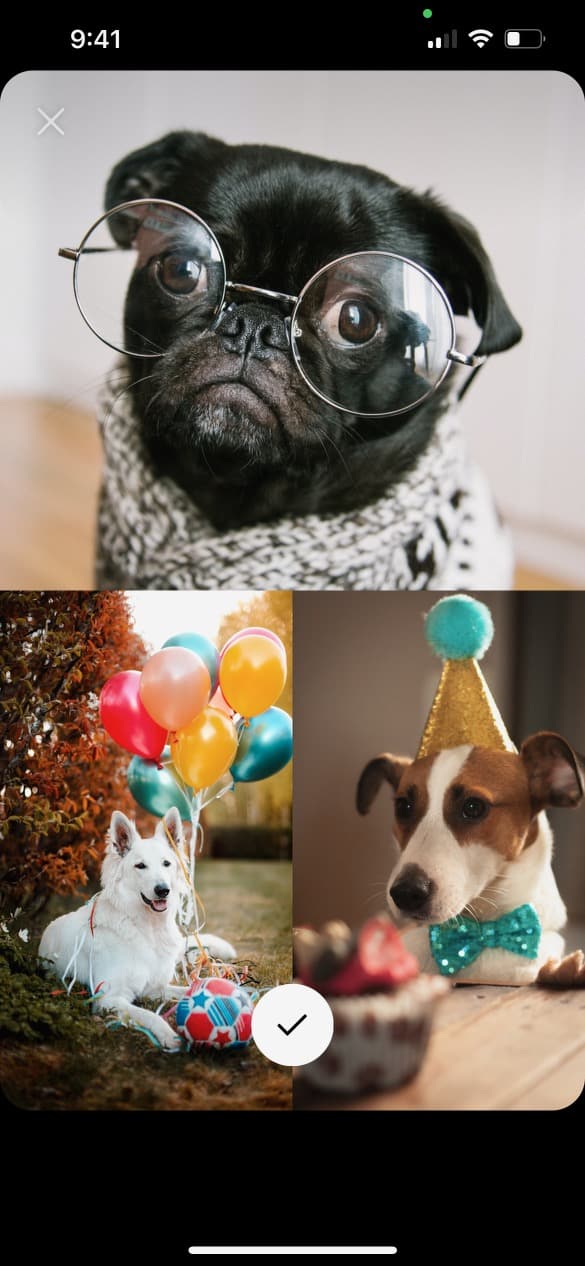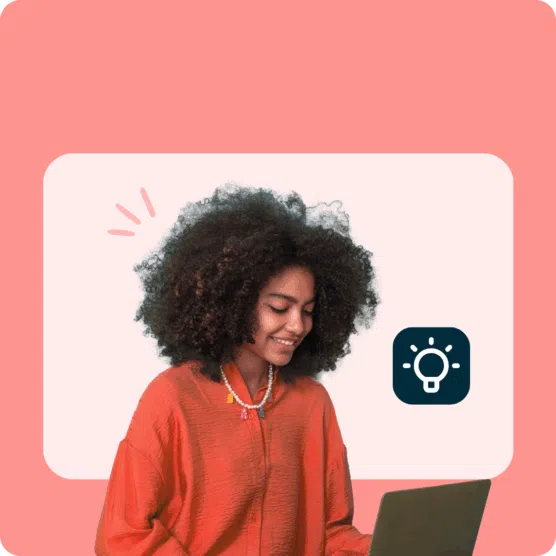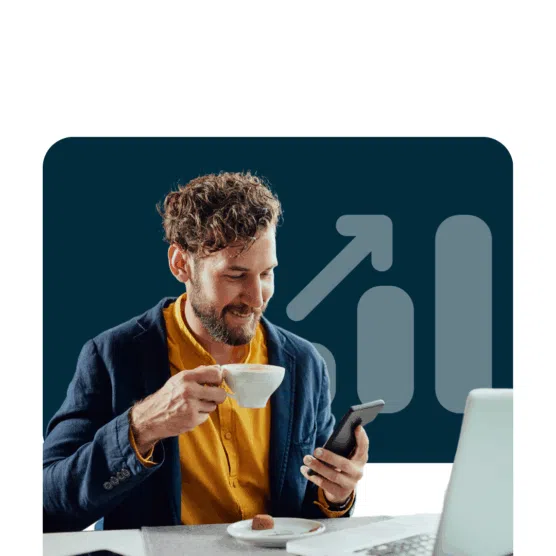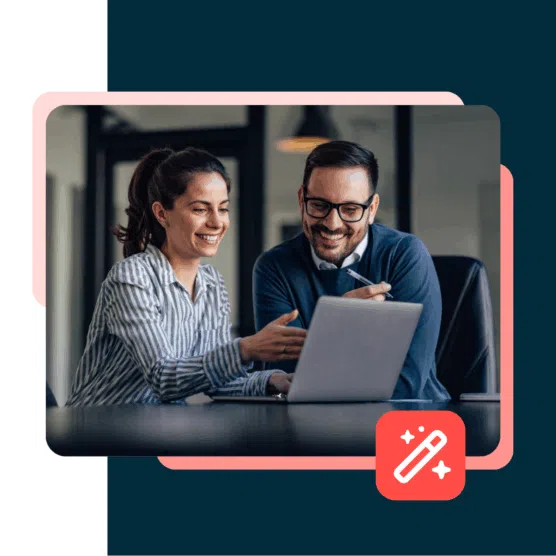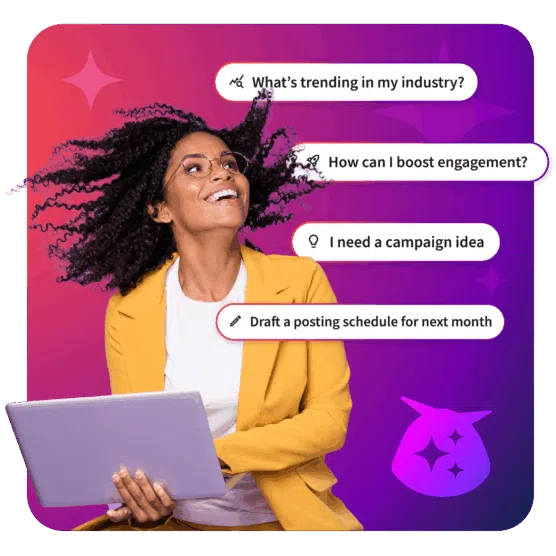Table of Contents
When it comes to sharing a moment on your Instagram Story, sometimes a single photo just won’t cut it. Suddenly you need to know how to add multiple photos to an Instagram Story.
And that’s where photo collages for Instagram Stories come in to save the day.
The 3 main ways to add multiple photos to an Instagram Story (a.k.a make a collage)
Compiling multiple photos allows you to deliver maximum visual information in one powerful Instagram Story moment.
This is as true for fashion brands and it is for the owner/manager of a dog influencer who wants to share the best memories from Mr. Chonk’s bark mitzvah.
No matter what your business or industry, you should be using Instagram Story photo collages. There are actually three different ways to make it happen:
- using the layout template in Instagram Story create mode
- layering photos using Instagram Story create mode
- uploading a custom collage you’ve made with a third-party app or photo-editing software
We’ll walk you through all three because we’re nice like that. (Maybe keep that in mind when you’re making the guest list for Mr. Chonk’s next major event?)
You can also watch our video on how to add multiple photos in one Instagram Story, right here:
How to make a collage on an Instagram Story: the easy way
Since you’re here looking for the answer to “how to make a collage on Instagram Stories,” we’re going to assume that you didn’t know Instagram offers an in-platform way to do just that.
But we don’t blame you for not noticing this feature: it’s weirdly hidden away.
Here’s how to find it and use it to share multiple pics in one sweet full-screen Story design.
1. Open the Instagram app and tap the + icon at the top of the screen. Select Story.
2. This will open your camera roll. But don’t be distracted by all your beautiful photos! We need to activate create mode first. Tap on the camera icon to do this.
3. On the left-hand side of the screen, you’ll see a list of icons. Tap the third from the top: a square with lines in it. This is the Layout icon.
4. Tapping the Layout icon will open up a quadrant of layout on your screen. From here, you can fill each segment either with a fresh photo or something from your camera roll.
Option 1: Take a photo! To capture a photo, just tap the photo-capture button: the white circle in the center of the btoom of the screen.
Once you take a photo, your pic will fill that top left corner shot. Continue shooting three more photos.
To delete something and take a new pic, tap the photo and then tap the delete icon.
Option 2: Select from your camera roll. Tap the square camera-roll-preview icon on the bottom left corner of your screen to access your camera roll.
Tap the photo you wish to be in the top left corner of the quadrant. Repeat until the screen has four photos.
To delete something and take a new pic, tap the photo and then tap the delete icon.
5. Happy with your collage? Hit the checkmark to confirm and move on to add stickers, text, or effects. Or, if you want to try a different layout, check out step 6.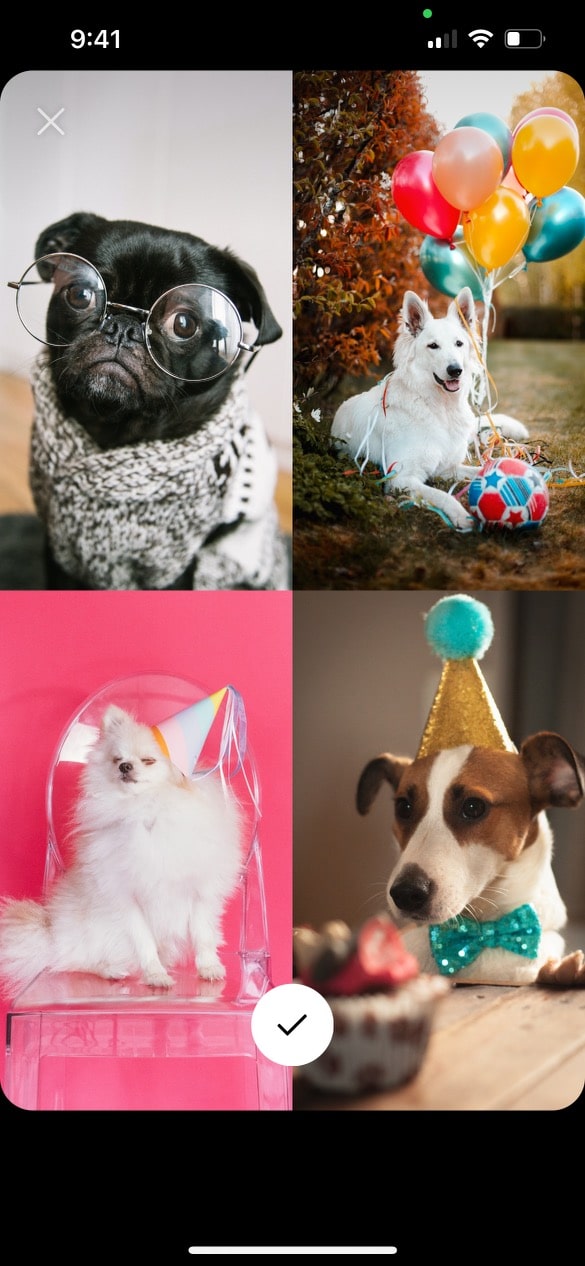
6. To select a different layout, enter Layout mode and tap the rectangular grid icon directly below the Layout mode icon. This will open up a selection menu where you can choose an alternative style of grid. Tap your preferred style, and then fill each segment either with a photo capture or an image from your camera roll, as outlined above.
7. Tap the check mark to approve your design. Next, you can add stickers, text, or effects. Tap the arrow in the bottom right corner when you’re ready to publish.
8. Choose your preferred audience for your masterpiece and tap Share!
How to make a collage on an Instagram Story: layering method
Feeling restricted by Instagram’s layout grids? This alternative method gives you the opportunity to go rogue.
Images can be enlarged, shrunk, tilted, or placed in an overlapping formation. Time to freestyle!
1. Open the Instagram app and tap the + icon at the top of the screen. Select Story.
2. This will open your camera roll. But don’t be distracted by all your beautiful photos! We need to activate create mode first. Tap on the camera icon to do this.
3. Tap the sticker icon at the top of the screen (the square with the smiling face). Scroll through the stickers to find the Camera Roll sticker: it’ll be a circle previewing your latest photo, with a logo of a mountain and sun overlaid on top.(We know that sounds confusing but we honestly don’t know how to describe this in a clearer way? Hopefully, this photo below will help clarify.)
4. Pick a photo and it will be added to your story. Drag it anywhere on the screen, or use your fingers to manipulate the size and tilt of the image. Then, tap the sticker icon again to add another photo.
Repeat until all your photos are on the screen. Move them around and tweak them as you’d like.
5. To change the background color, tap the colored circle at the top of the screen. (You’ll also find tools to add text or further stickers if you’d like!)
You can also change the shape of your images by tapping them — for instance, maybe circles tickle your fancy.
6. Ready to post? Tap the arrow icon to move on to your sharing settings. Select your audience and then tap Share.
Get your free pack of 10 customizable Instagram collage templates (for Stories and feed posts) now. Save time and look professional while promoting your brand in style.
How to make a collage on an Instagram Story: most customizable way
If building your collage in the Instagram Story create mode isn’t getting you the results you want, there’s good news: dozens of apps exist out there to help you customize the multi-image graphic of your dreams.
1. Download the Instagram collage app of your choosing and design a graphic using your photos, cool templates, and other design details.(Alternatively: download one of our 72 free Instagram Story templates, open it in Photoshop and make it your own.)
For this example, we’ll use Unfold.
2. Export the image to your camera roll if you’re using an app. (Using the Photoshop method? Send the final file to your phone… make use to save it as a .jpg or .png!)
3. Create a new Instagram Story and select the collage image from your camera roll and post. See below for more explicit instructions if you need ‘em!
How to post your collage on your Instagram Story
Okay, you’ve got a collage saved to your phone that you’re ready to share with the world. All you’ve gotta do is post it to your Instagram Story like you would any other single photo.
Need a refresher? No sweat. Here’s how to use the Instagram Story create mode to post an image from your camera roll.
1. Open the Instagram app and tap the + icon at the top of the screen. Select Story. This will open your camera roll. Tap your collage to upload it.
2. Add any more text, stickers, or effects that you’d like. When you’re done, hit the arrow in the bottom right corner.
3. Choose where to share your Instagram story (to your public story, to your Close Friends List, or send it as a private message). Tap Share when you’re ready to publish.
Free Instagram collage templates
Get your free pack of 10 customizable Instagram collage templates (for Stories and feed posts) now. Save time and look professional while promoting your brand in style.
Use Hootsuite to schedule Instagram posts and Stories at the best time, respond to comments, track competitors, and measure performance—all from the same dashboard you use to manage your other social networks. Start your free trial today!