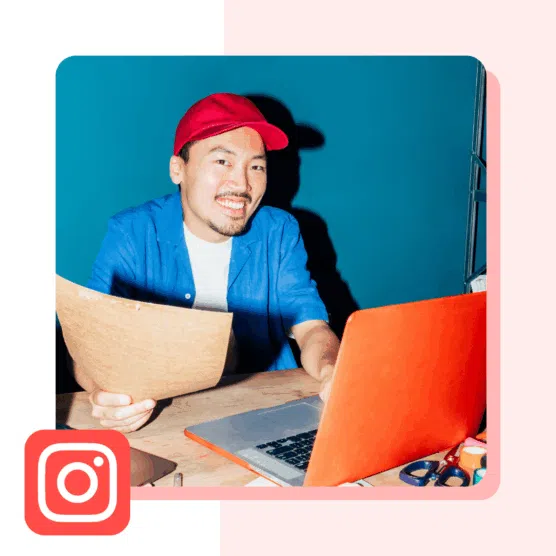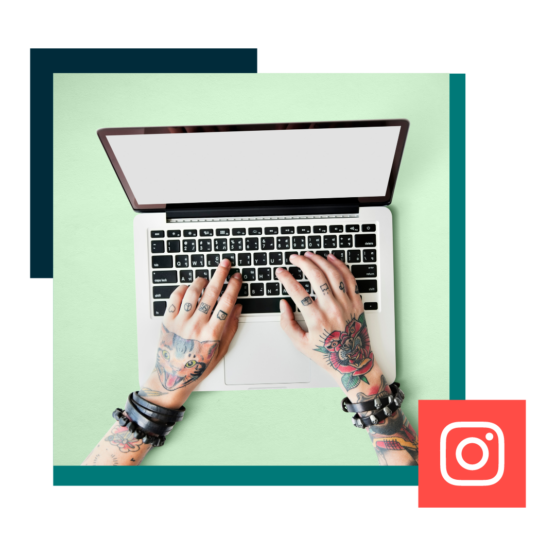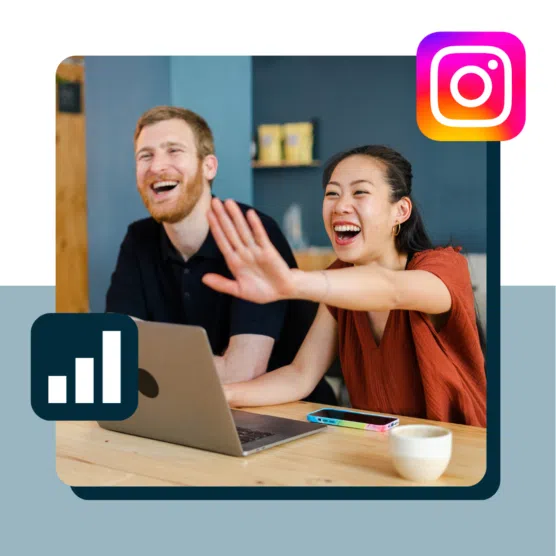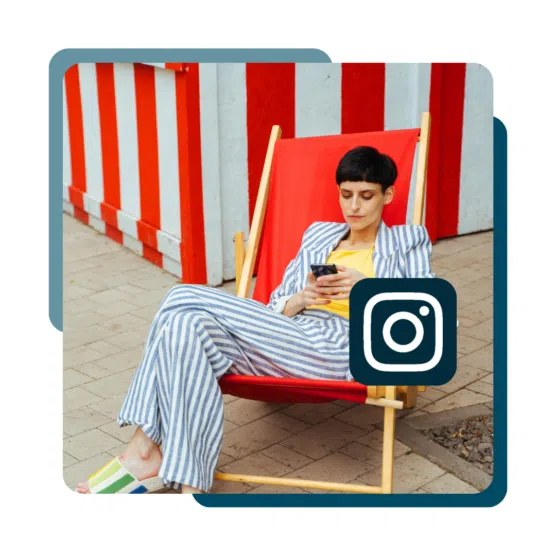Ah, Instagram link trees: the perfect solution to Instagram’s restrictive external link policies.
The only places you can add links are in Instagram Stories and your bio. Originally, you could only add one link in your bio. Now, Instagram allows up to five.
However, link trees remain the best option for designing all-in-one hubs to house all of your preferred links. Moreover, link tree tools also offer features like analytics, payment collection, custom branding and styling, SEO optimization, and more.
Keep reading for step-by-step instructions on how to build a link tree for Instagram, plus some expert tips from Eve Lowdon, Account Manager at Wolfdenden Agency, on how to make the most of your link tree.
Bonus: Check out these 11 winning Instagram bios from top brands. Learn what makes them great and how you can apply the tactics to your own write up and boost engagement.
What is an Instagram link tree?
An Instagram link tree is a simple landing page, accessible from your Instagram bio, that includes multiple links and media. These can include links to your website, store, blog, or any other destination.
With some tools, you can also add widgets and rich media, such as contact forms, calendars, embedded social posts, and shoppable feeds.
Since most users access Instagram link trees from their mobile devices, link tree landing pages should be easy to navigate and designed for mobile. Generally, this means using big buttons and minimizing text — when it comes to mobile, less is more.
Here’s what @hootsuite’s link tree looks like:
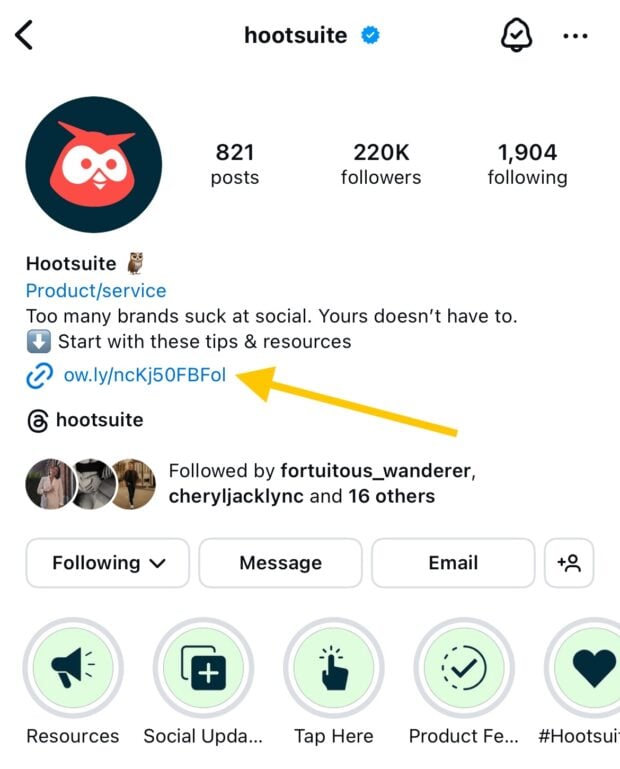
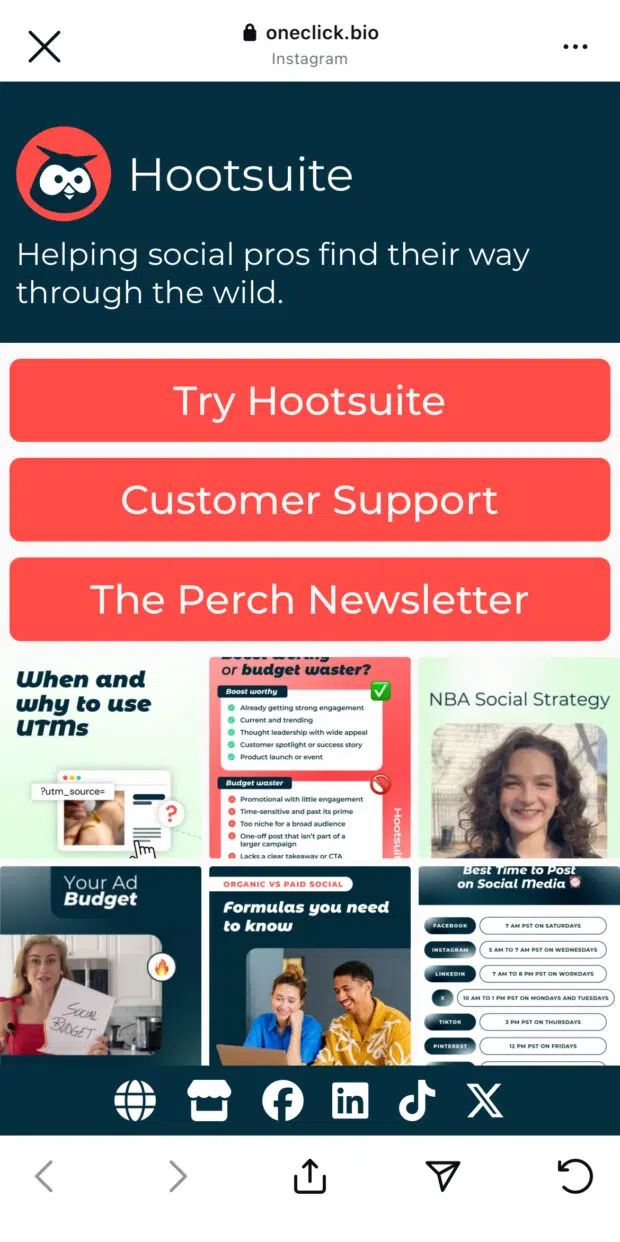
How to make an Instagram link tree with Hootsuite
In addition to social media management features like scheduling and publishing, analytics, social listening, and unified inboxes, Hootsuite also offers a link tree tool: Hootbio!
To get started, open your Hootsuite dashboard and click on Create in the left-side menu. Then, select Hootbio from the menu.
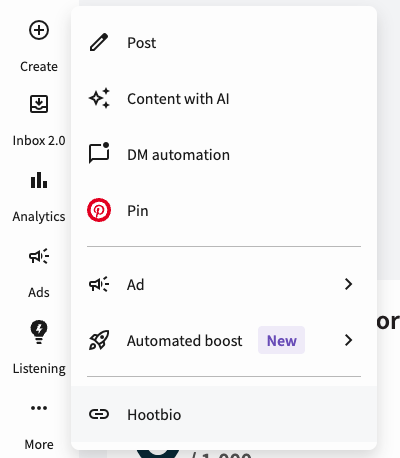
To build your Hootbio page, fill in the following profile information:
- Profile name: This will show up as the heading at the top of your landing page
- Profile description: This is the subtitle text that will show up below your profile name
- Profile picture: We recommend using an image aligned with the branding of your Instagram account (such as your logo) to keep the look of your bio page consistent and on-brand
- Your website: This is where you can set a custom URL for your Hootbio page. Note that it must be unique — we’ll let you know if it’s not available.
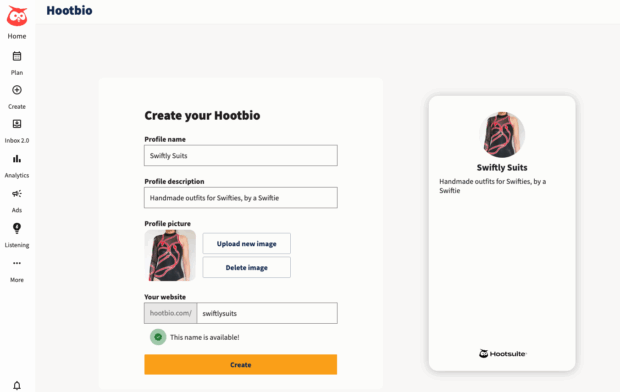
Next, add your links. Every link has to include a URL and text to display on the button. You can also add an image (optional).
To change the order of links on your page, simply drag and drop them using the triple bar icon to the left of the image.
After you’ve finished setting the order, click Update in the top right corner of the page.
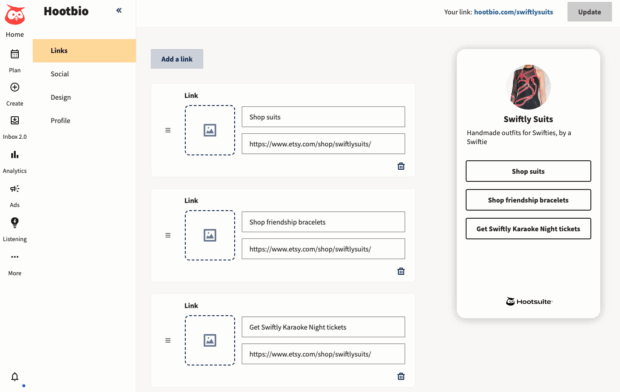
Next, navigate to the Social tab to set up your social media links.
You can add links for Instagram, TikTok, Facebook, Twitter, YouTube, Messenger, LinkedIn, and email.
To save your changes, click Update in the top right corner.
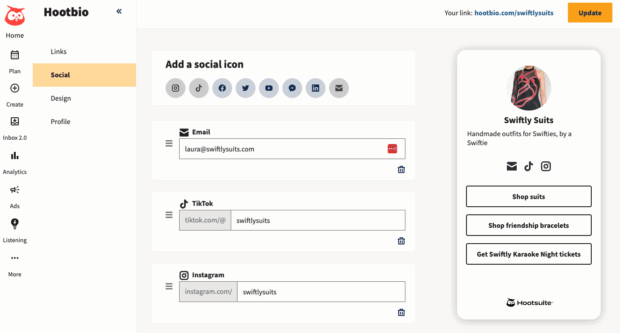
In the Design section, you can customize the look and feel of your Hootbio page.
Pick from one of the recommended color themes, or customize your font, button, and background colors to match your brand guidelines.
When you’re done, click Update in the top right corner.
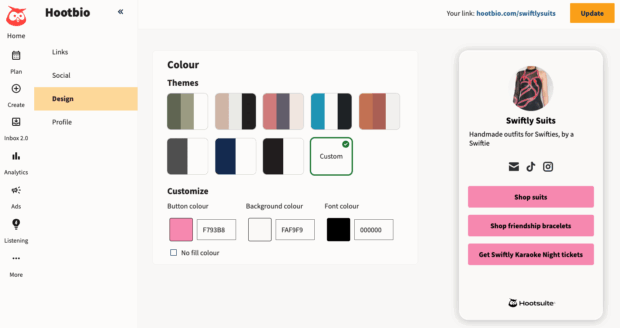
That’s it! Your Hootbio page is now ready.
To start using it, copy the link displayed in the top right corner of the dashboard, and paste it into your Instagram bio link.
Psst: You can also add it to your bio on other social media platforms, such as TikTok and YouTube!
You can update your bio whenever you need, but note that URL changes are restricted to once every six months.
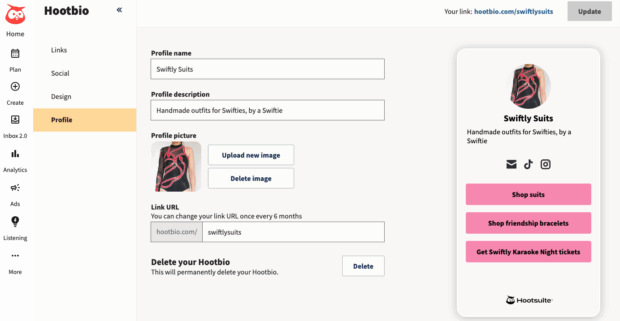
Ready to build your custom link in bio page? Sign up for a free 30-day Team plan trial, and start converting your Instagram followers into online customers.
Or, watch this video to learn more about Hootbio:
How to make an Instagram link tree with Linktr.ee
Start by creating a new account with Linktr.ee.
After you’ve signed up, choose the URL that you want to use for your landing page.
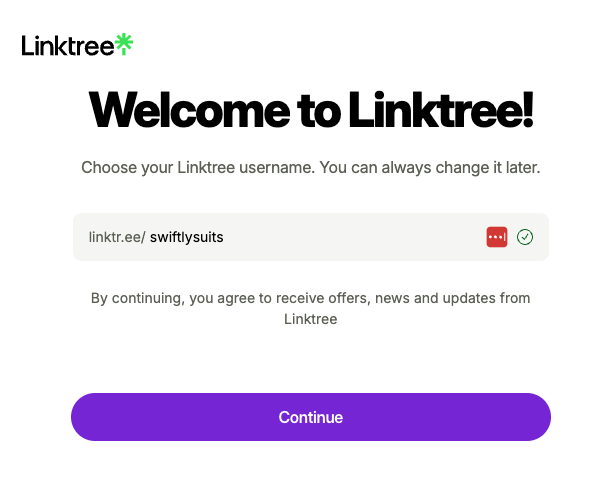
Proceed through the onboarding process, then click on Links in the left-side menu.
Click Add to add a new link. Fill in the title and URL. Optionally, you can choose the layout, add an image or icon, and schedule or limit the link’s visibility.

And that’s it! Repeat the process until you’ve added all of your links.
Under your username, you can tap the round (+) button to add social media & email links.
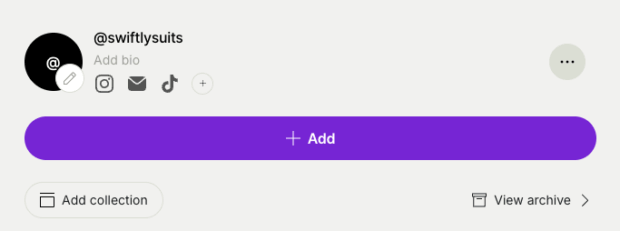
If you want to organize your links into groups, click Add collection to create sections and drag your existing links into the relevant section.
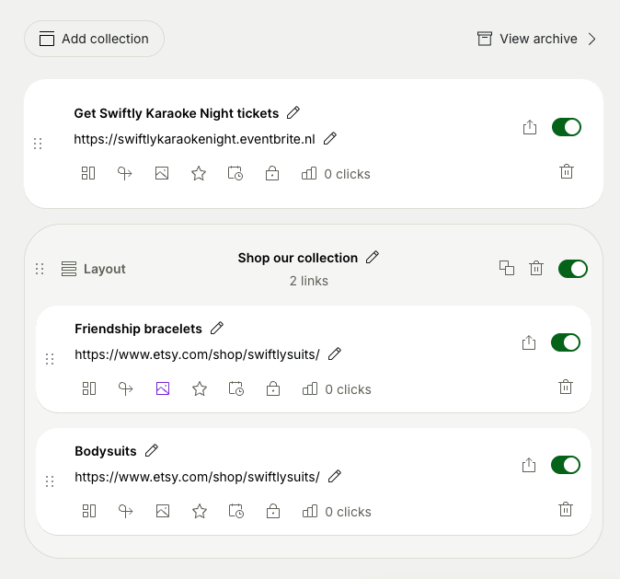
To customize the appearance of your link tree, navigate to Theme in the top right corner.
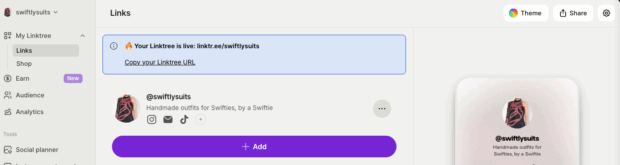
Within this section, you’ll be able to customize the appearance of your link tree’s background, font, and button style. You can also choose from several pre-made templates.
Note that only basic customization options are free; functionality such as uploading a background image requires an upgrade to a paid plan.
If you often share product recommendations in your Instagram posts, you can use the Shop section to link directly to products from Amazon, Etsy, and more platforms. If your followers buy products through your link tree, you’ll earn a commission.
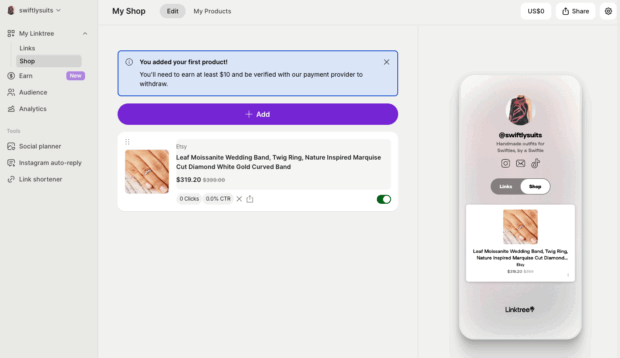
In the Earn section, content creators can add links to digital products and online courses with direct purchase and signup links. Entrepreneurs can create product listings that link directly to their online catalogs.
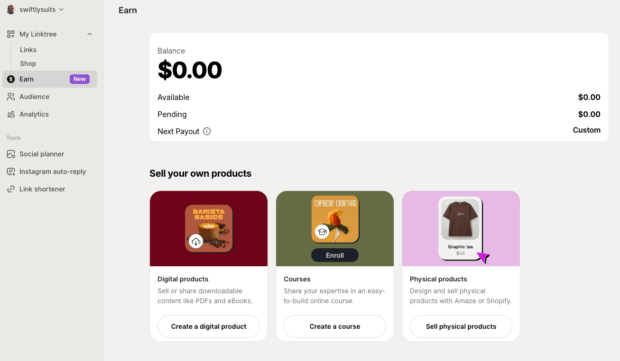
Now, you’re all set! To add your link tree to your Instagram bio, simply copy the URL from your dashboard and set it as your Instagram bio link.
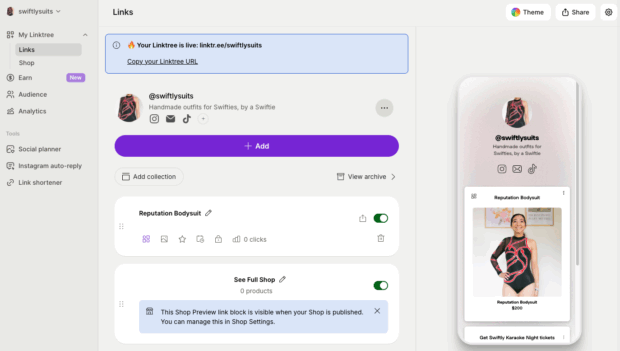
5 expert-backed tips to get the most engagement and reach from your Instagram link tree
We spoke with Eve Lowdon, a Social Media Account Manager at Wolfenden Agency, who has helped dozens of clients create link trees and effectively harness them to achieve their social goals.
1. Keep links simple
When it comes to adding buttons and links to your link tree, Lowdon advises marketers to keep it simple. Adding many links can be overwhelming, especially on mobile, where space is limited.
“Think of your link tree as a stepping stone, not the end journey, there’s no need to overcomplicate it.”
Lowdon’s tips:
- Stick to six links (or fewer)
- Make each button clear and purposeful
- Keep the copy short (four words or less)
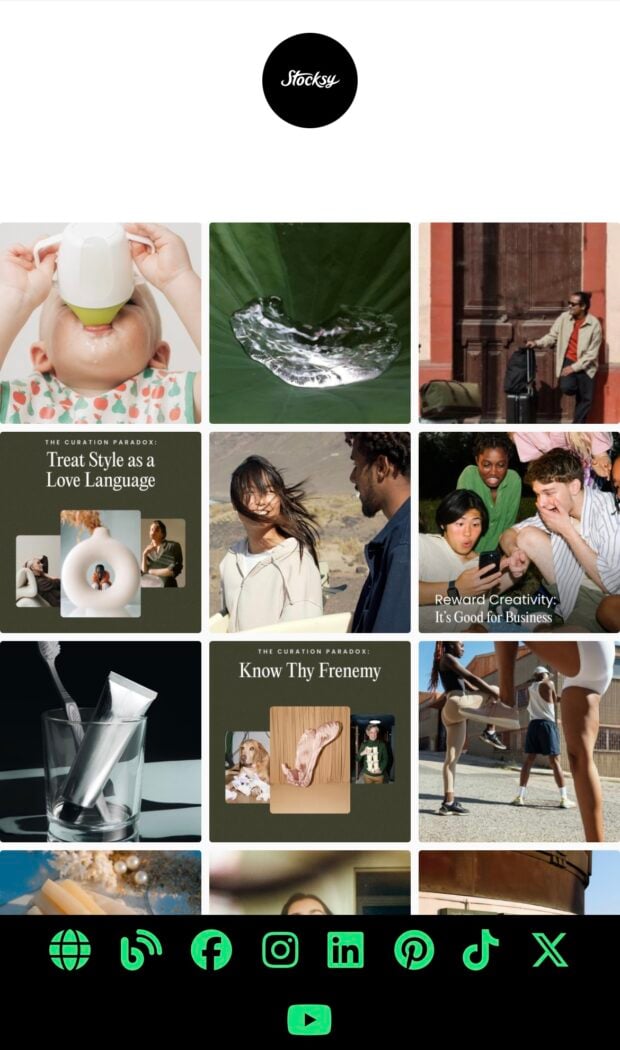
Source: @stocksy
Creative media co-op @Stocksy has kept its link tree super simple: just a clickable feed that puts its stock photography front and center so that visitors can go directly to the image licensing links.
2. Use consistent branding
No matter what link in bio tool you use to build your link tree, it should look and feel like an extension of your brand. Most tools offer the ability to customize colors, fonts, and logos on your link tree pages, even on free plans.
“By taking the time to customize your link tree appearance, you’re building a consistent and cohesive experience across all touchpoints while also strengthening your brand identity.” Lowdon shares.
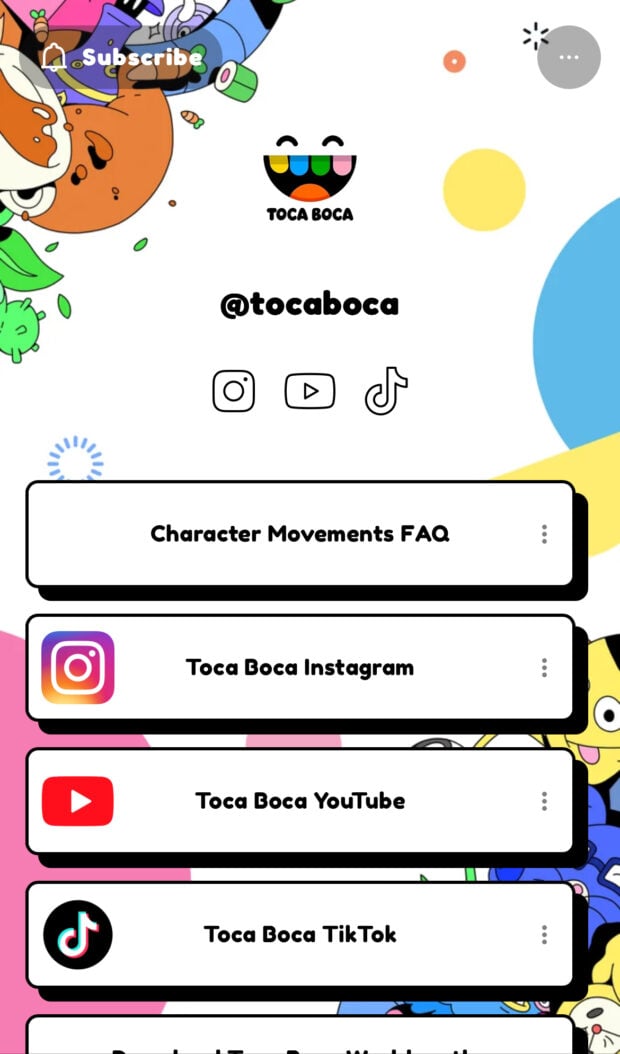
Source: @tocaboca
Video game brand Toca Boca’s link tree matches the playful styling of its characters and apps.
3. Get creative with widgets and integrations
Lowdon’s tip: “Don’t be afraid to get creative! Link trees don’t just have to be a list of buttons. This is your chance to think outside the box and feature things you may not ordinarily post on your social feed.”
For example, Lowdon recommends using user-generated content (UGC) to showcase real customers using your products.
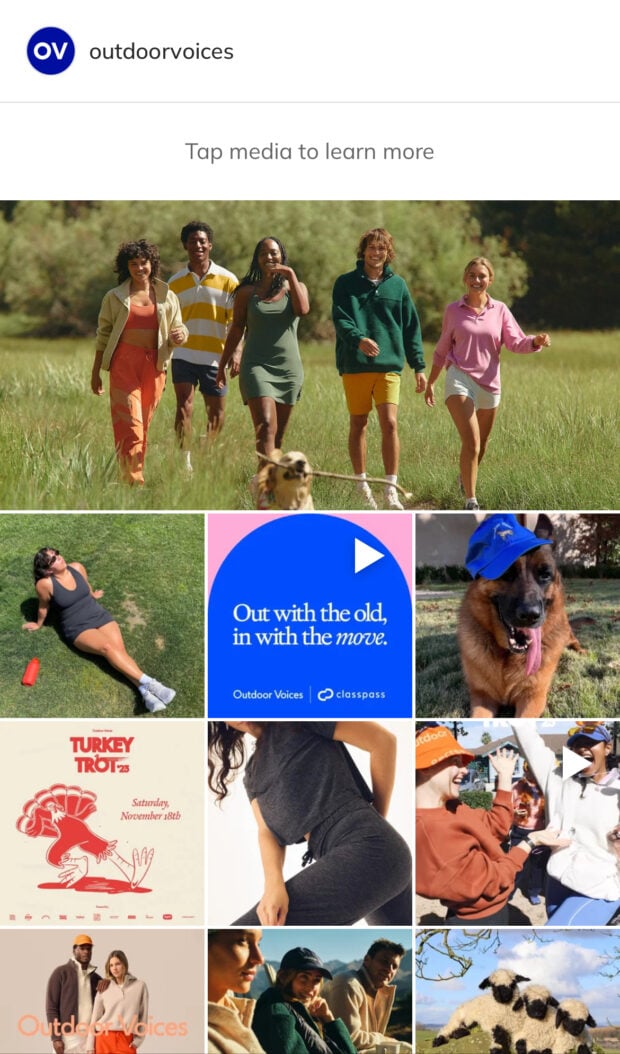
Source: @outdoorvoices
Athletic wear brand Outdoor Voices uses its link tree to replicate its UGC-filled feed with direct links to product pages.
“Including UGC is a great way to build trust. Plus, you can make them shoppable and encourage people to visit product pages, add to basket, and checkout in just a few clicks.” says Lowdon.
4. Structure your links strategically
One of the business benefits of using a link tree is guiding users where you want them to go on your website. Strategically arranging your links can help you achieve goals, such as driving sign-ups and conversions.
Lowdon advises designing link tree pages with engagement in mind: “The goal is to keep it simple and focused on what will engage your audience the most.
A good starting point would be to place the most essential or time-sensitive information at the top, followed by your most popular or relevant pages, and leaving ‘Contact Us’ or ‘Newsletter signup’ links at the bottom.”
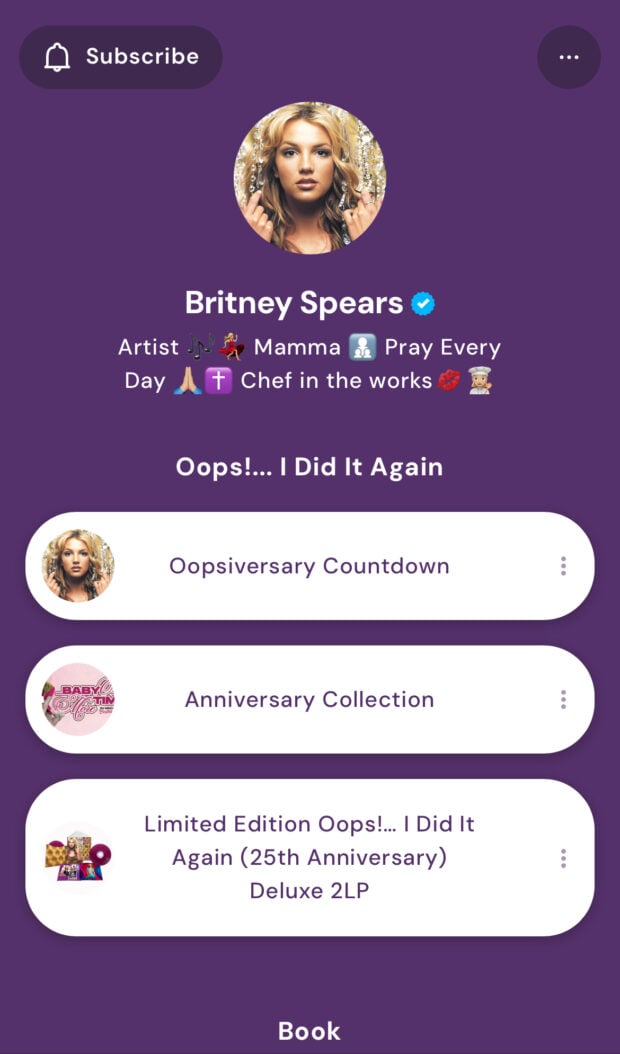
Source: @britneyspears
Queen of Pop Britney Spears knows how to put on a performance and how to organize a link tree. Spears’ link tree features her currently promoted products at the top, followed by her newest singles, then greatest hits, and ends with her website and newsletter links at the bottom.
5. Update your link tree regularly
Lowdon says that the biggest mistake she sees brands making with link trees is forgetting to update them.
“It’s painfully obvious when link trees haven’t been updated, out-of-date promos, irrelevant links, old branding, etc. A stale link tree can create a poor impression and drive users to click out rather than click through.”
So, set a regular cadence to review and update the links and widgets on your link tree.
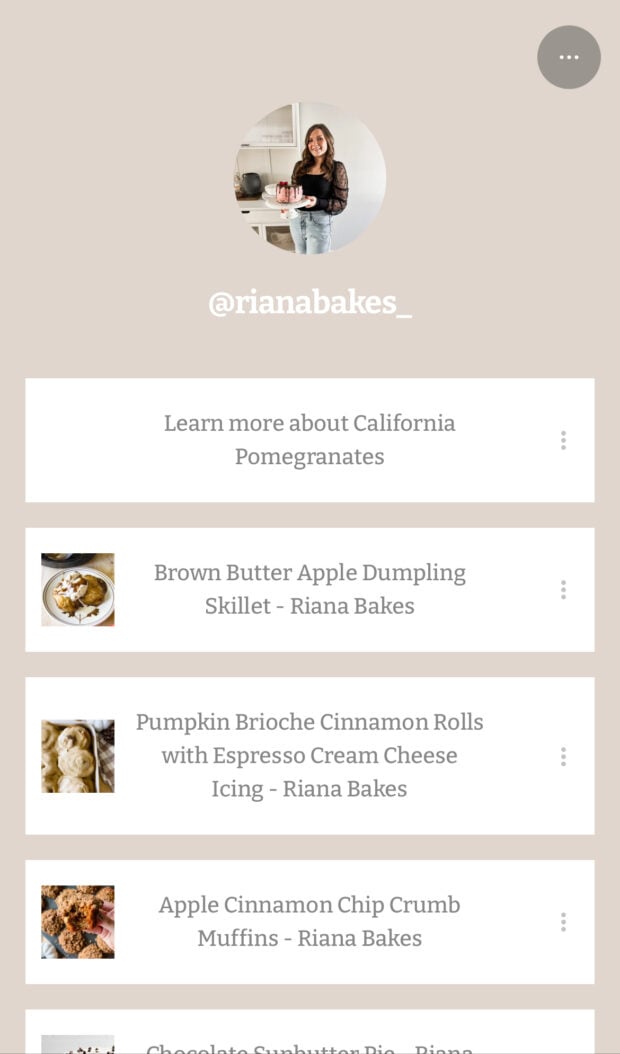
Source: @rianabakes_
Baking influencer @rianabakes_ constantly updates her link tree links with new recipes.
Instagram link tree FAQs
What is a Linktree for Instagram?
An Instagram link tree is a landing page that Instagram users add to their bios to share multiple links, such as an online store, contact form, and other social media accounts.
How do you make a Linktree on Instagram?
You can create a link tree using tools like Hootsuite and Linktree. You can also build a mobile-optimized landing page on your website and use that as your bio link.
Is Linktree free to use on Instagram?
Yes, it’s free to create a link tree and use it as your bio link on Instagram. Tools like Linktree offer free plans that include advanced features in paid plans.
How do I add more than one link to my Instagram bio?
You can add up to five links natively on your Instagram bio. If you wish to add more than five links, you’ll have to use a tool to create a link tree page.
What are the best alternatives to Linktree for Instagram?
Here are five Linktree alternatives to create bio link pages:
Why won’t Instagram let me add a Linktree link?
If you’re getting an error message when trying to add a linktree URL, try these quick solutions:
Ensure there aren’t any links in your linktree that violate Instagram’s community guidelines
Use the full URL instead of a shortened one
Switch to a different linktree tool (some may have been reported for spam or violating Instagram guidelines)
If you’ve recently updated your Instagram profile info or username, wait 24 hours before adding a new link
Is it OK to use Linktree on Instagram?
Yes, it’s perfectly fine to add link trees to your bio — there’s no evidence that Instagram penalizes your profile or content by doing so.
Save time managing Instagram for business using Hootsuite. From a single dashboard, you can schedule and publish posts directly to Instagram, engage the audience, measure performance and run all your other social media profiles. Try it free today.