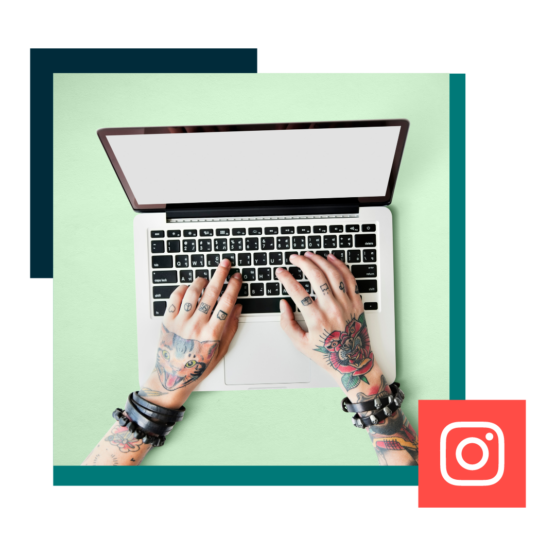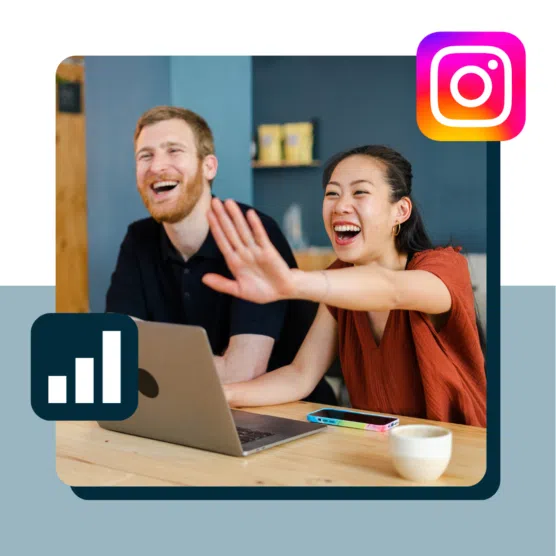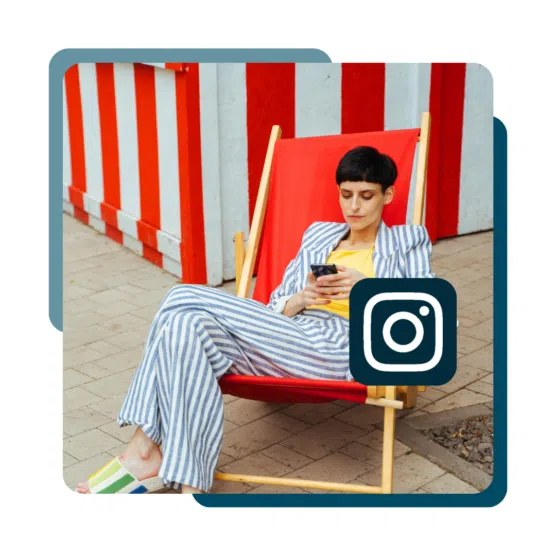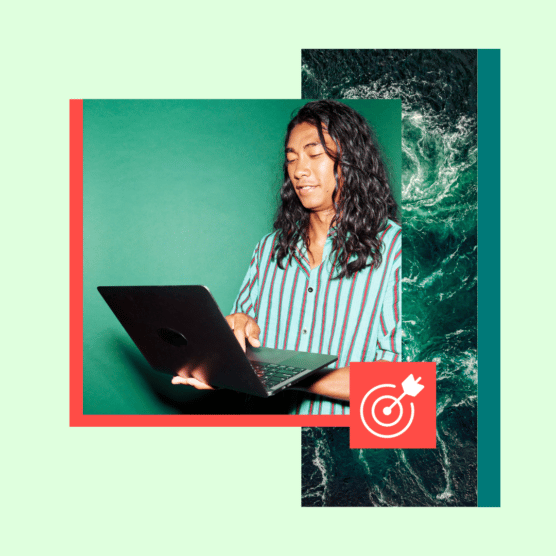Is your business still “like”-ing the idea of using Instagram, rather than confidently sliding into the DMs of the platform’s full potential? It’s high time to stop scrolling and start strategizing.
If you’re wondering how to use Instagram for business in 2024, we’ve got you covered. In this guide, we’ll share the top strategies to help your brand thrive on the ever-evolving platform.
Bonus: Claim your free pack of 15 creative Instagram post templates made by Hootsuite’s professional graphic designers. Easily customize them in Canva, and start getting more engagement today.
How to set up Instagram for business in 4 steps
Using Instagram for business is a bit different than using a personal account. But don’t worry, it’s not rocket science! Follow these 4 simple steps to get your brand up and running on Instagram.
1. Switch to an Instagram business account
Before you start using Instagram for business, you need to create an Instagram account for business. It’s free and anyone can do it.
Here’s how to switch your existing Instagram account to a business account:
- From your profile, tap the hamburger (three lines) menu icon in the upper-right corner.
- Tap Settings and privacy. Then, scroll down until you see the Account type and tools menu.
- Next, click Switch to a professional account to change the account you’re logged into into an Instagram business account.
- Tap Continue (you may need to tap it multiple times as Instagram previews the available features of a professional account).
- Select a Category and use the slider to choose whether to show it on your profile, then tap Done.
- Choose Business (unless it makes sense for you to choose Creator), and tap Next.
- Use the slider to opt in or out of promotional emails from Instagram for professional accounts, then tap Next.
- Add or edit relevant contact details, then use the slider to choose whether to show your contact information on your profile, then tap Next (or tap Don’t use my contact info to skip this step).
- If you plan to connect your Instagram business account with a Facebook business page, follow the prompts to connect your account to your Facebook Page. This is technically optional, but it’s necessary in order to use Instagram shopping features or run ads on Instagram.
- Next, you’ll be prompted to add additional features to your account, like telling Instagram your goals, adding details to your portfolio, and growing your audience. If you want to save this for later, tap the X in the top left corner to close this window and return to your profile.
If you’re interested in making an Instagram account for business simply sign up for a new Instagram account, and convert it to an Instagram business account.
You can have up to five Instagram accounts, so go ahead and keep your personal Instagram account personal if that’s what you prefer. Learn more about the difference between Instagram business and creator accounts.
2. Add business information to your bio
In 150 characters or less, your Instagram bio should describe your brand and showcase your brand voice. We’ve got a full guide to creating an effective Instagram bio for business (complete with templates), but here’s a quick video to walk you through the basics:
Also be sure to make the most of the other components of your Instagram business profile:
- Profile pic: Most brands use their logo. Your profile photo displays as 110 x 110 pixels (cropped to a circle), but it’s stored at 320 x 320, so that’s the size you should upload.
- Link in bio: Link to your website, your latest blog post, a current campaign or a Link Tree.
- Contact information: If you didn’t add contact info during your account creation, you can do so at any time by tapping Edit profile. Instagram will then add a Contact button to your profile.
- Action buttons: If relevant, you can add a button that allows customers to book or reserve appointments or to order food. To use this feature, you need an account with one of Instagram’s partners. Tap Edit profile, then scroll down to Action Buttons.
- Story highlights and covers: Instagram Story highlights are another way to maximize your profile real estate by providing more information about your brand, products, or services. Organize Stories into saved collections, then add some polish with Highlight covers.
3. Connect your product catalog
To tag products in Instagram content, or to run certain kinds of Instagram ads, you need to create a product catalog. You can do this in Meta’s Commerce Manager.
- Head to Commerce Manager and click Start Now, then select Create a catalog and click Get started again.
- Select Ecommerce, then click Next.
- If you have a shop on an ecommerce platform like Shopify or BigCommerce, click Connect to an ecommerce platform and follow the prompts to create your catalog. Otherwise, click Upload product info, name your catalog and click Next.
- Click View catalog to open your catalog, then Add items to start adding products.
4. Turn on Instagram shopping
Once your catalog is full of products, it’s time to turn on Instagram’s shopping features.
- Go to the Get started page.
- Select Get started.’
- Click Create a shop, then Get started, then Next.
- Review the pre-selected sales channels and add or subtract accounts as needed.
- Choose the account/sales channel you want to connect your shop to. If you’re already selling on Shopify or another partner platform, change your Checkout method to reflect this. When everything is set up, click Next.
- Next, choose the countries you want to ship your products to. Note that Instagram Shopping is not available everywhere. You can choose from available countries in the drop-down menu.
- Add in your business email. This is where you’ll get any communication about your Instagram Shop.
- Select your business portfolio or create a new one. Click Next.
- Select the catalog you want to use for your shop and click Next. To select a catalog, it must meet catalog eligibility requirements for shops. You can’t switch this catalog later. Note: If you don’t have a catalog already, you won’t see this step.
- Look over your shop details, review and agree to the Seller Agreement and click Finish setup to complete creating your shop.
We’ve got a full blog post explaining everything you need to know about Instagram Shopping if you want to focus on this particular aspect of using Instagram for business.
How to use Instagram for business: 8 strategies
Standing out as a business on Instagram can be, well, tough. Use these Instagram for business tips to make it easier.
1. Research your audience
A good social media strategy starts with a sound understanding of your audience.
Instagram’s audience demographics give you an overall picture of who uses the platform. For example, 18-34-year-olds represent the largest ad audience on the site.
However, that doesn’t mean your specific audience on Instagram will be made up of 18-to-34-year-olds. For example, looking at the audience insights for my own Instagram account, I can see that my audience skews older than the Instagram average:
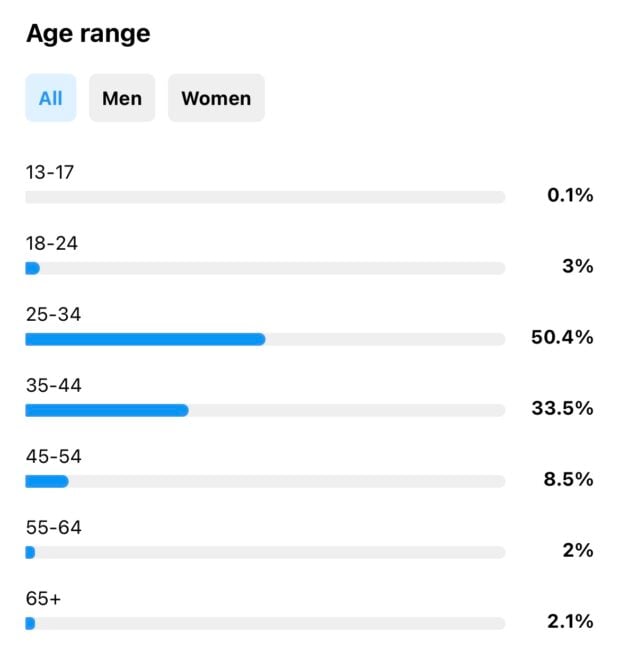
You can find demographic information on your existing audience using Instagram Insights, Meta Business Suite, or Hootsuite Analytics. But, if you’re just getting started using Instagram for business, you might not have a large enough following to gain meaningful insights here yet.
In that case, take a look at the demographics of your audience on other social channels and of your existing customer base. While this won’t translate exactly to Instagram, it should give you a sense of who’s interested in your business and what you have to say.
Understanding your audience puts you in a better position to create targeted content and business captions for Instagram that resonate. Since audience research is an important foundation for your content strategy, we’ve got a whole post dedicated to helping you find your target market.
2. Figure out your content mix
Now that you know who your audience is, you need to determine what to share with them. Rather than posting random content whenever the mood strikes, you need to develop a content strategy that speaks to your audience and keeps them engaged, all while contributing to real business goals.
While you should certainly post some promotional content to get people excited about your products and drive sales, you also need to provide content that builds community and sparks engagement.
That might mean including user-generated content or other curated resources, sharing insider expertise about your industry, or joining in on a trending meme. (But tread carefully here—only join in on trends that are appropriate for your brand voice.)
Look for opportunities to develop themes or regular installments that you can build into a series. “Content buckets” allow you to check certain boxes without having to overthink creation. The more planning you do upfront, the better you’ll be able to produce regular content and respond to last-minute or unplanned events.
3. Schedule your content in advance
From Reels to Stories to posts, there are many options when it comes to Instagram content.
The best way to create a unified strategy is to schedule your content across all Instagram surfaces (and other social platforms) using a content calendar. Or, take it up a level and schedule all your content to publish automatically at the right time using a tool like the Hootsuite Publisher. Yes, you can even schedule Stories and Reels in advance.
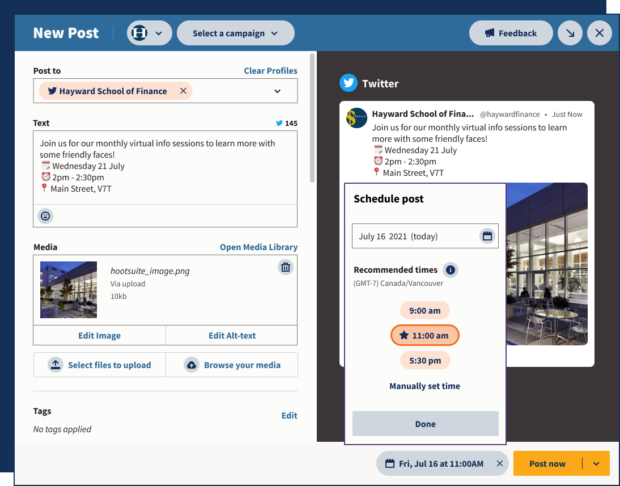
The added advantage here is that you can create your content in dedicated blocks of time and schedule it to post at the best time for your audience. Even if that time is outside business hours, on the weekend, or in the middle of the night.
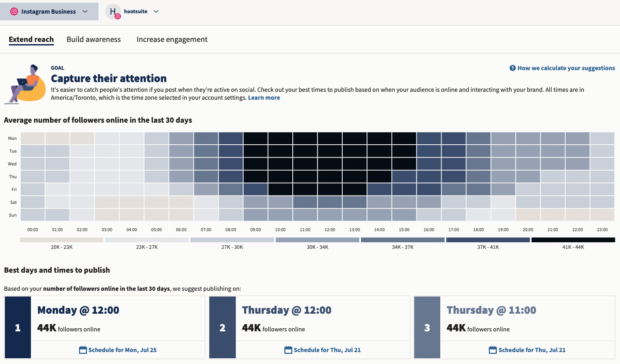
4. Tag products
When you share content about your products on Instagram, tagging makes it much easier for people to learn more or buy. You can tag up to 20 products in a photo feed post.
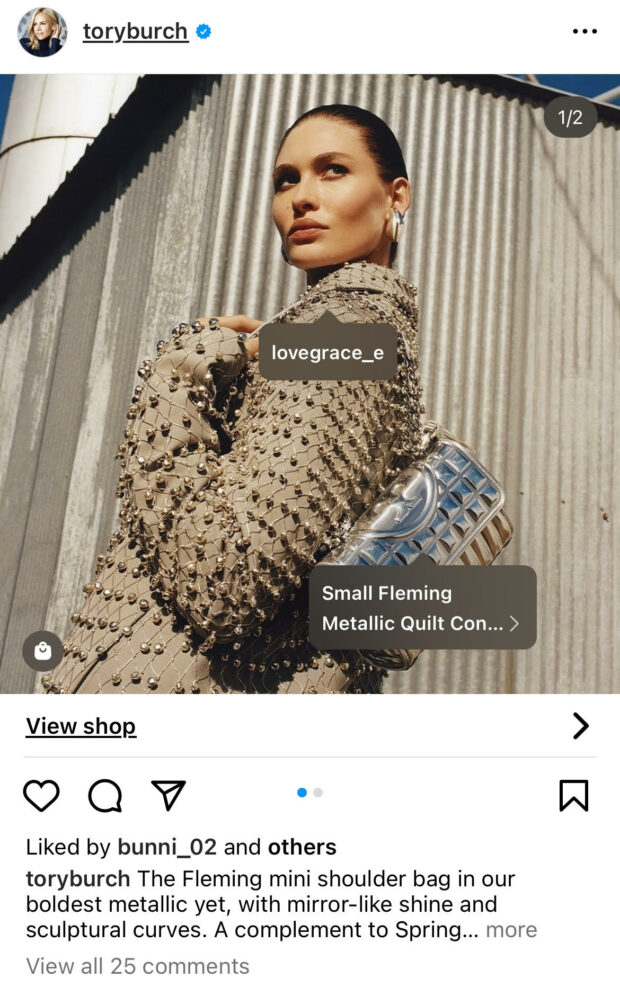
Source: Tory Burch
To tag products, create your Instagram post or Reel as usual. Then, on the final screen before posting, tap Tag products. You can tag products from your own shop or someone else’s, which creates great opportunities for collaboration and cross-promotion.
In Stories, you can tag products using the Product link sticker.
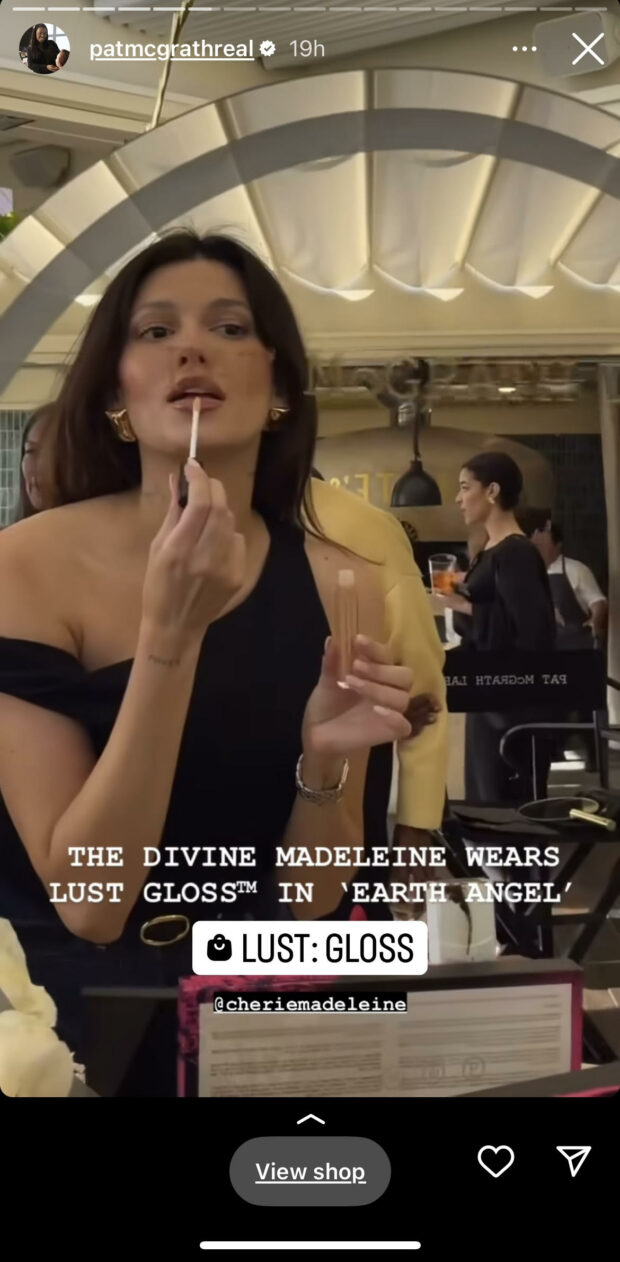
Source: Pat McGrath
5. Track your results (and learn from wins and losses)
With an Instagram for business account, you have access to the platform’s built-in analytics tools to help you understand how well different types of content perform.
There are several other analytics tools available, including Hootsuite’s, that can track longer time frames, automate reporting and make it easier to compare Instagram metrics across other social media platforms.
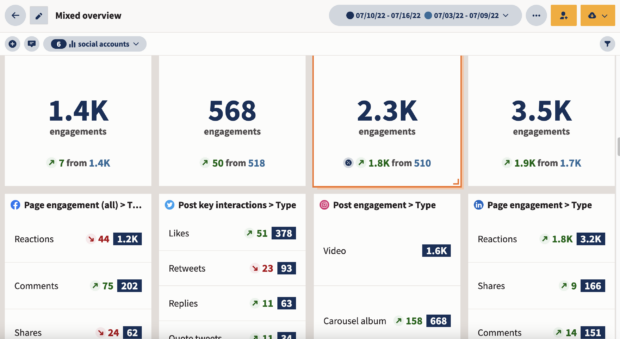
No matter which social media marketing tools you use, the important thing is to check in regularly to learn what kind of content resonates best with your target audience. You’ll start to see patterns about what generates the most engagement, as well as what kinds of social media content increase views beyond your existing follower base. (Hint: Try Instagram Reels.)
Use these lessons to hone your content strategy over time.
6. Treat Instagram as a customer service channel
Success on Instagram requires you to engage with your followers rather than just blast content out and hope someone likes it. One important component of this two-way communication is monitoring your DMs for questions, comments, and customer service requests.
Instagram business accounts have access to a couple of DM features that make managing customer service easier on the platform. First, your inbox is divided into Primary and General tabs to make it easier to keep track of your messages. And second, you can create saved replies to commonly asked questions that you can access via keyboard shortcuts.
Hootsuite Inbox makes it even easier to manage your DMs by allowing you to assign messages to the appropriate team members. Or, create templated replies to common questions to save your team time and effort.
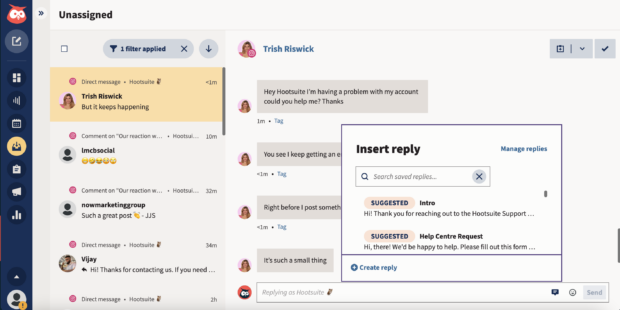

Manage all your messages stress-free with easy routing, saved replies, and friendly chatbots. Try Hootsuite’s Inbox today.
Book a Demo7. Automate content creation
The average Instagram business account posts 1.55 times per day on the main feed.
That’s a lot of content!
Luckily, manual content creation is now a thing of the past. These days, it’s easy to speed up content creation processes like copywriting and graphic design with the help of generative AI tools.
OwlyWriter AI is Hootsuite’s latest generative AI tool, free to all Hootsuite users. Use OwlyWriter to generate quick social media captions, and get inspiration for your posts across platforms.
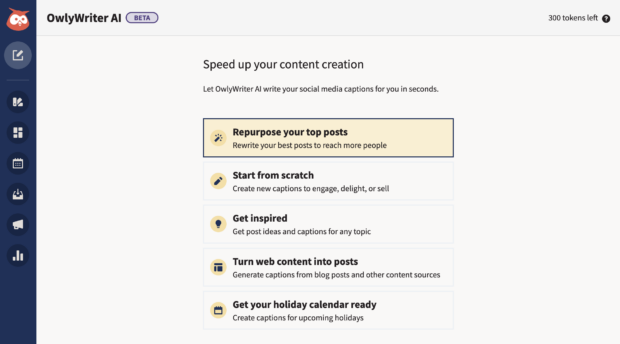
You can also leverage outside tools like ChatGPT, Dall-E, Midjourney, and more. But, because OwlyWriter is oh-so convenient in your Hootsuite dashboard, we recommend starting there. Check out our blog on the best AI content creation tools here.
Always remember, content generated by AI should always be seen as a starting point, not a finished product. Be sure to check over any AI generated content for accuracy, brand voice, style, and tone before posting.
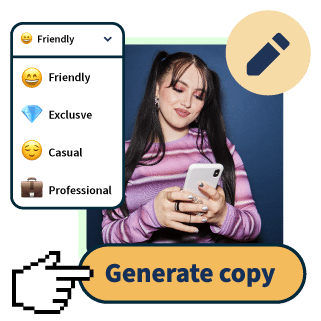
OwlyWriter AI instantly generates captions and content ideas for every social media network. It’s seriously easy.
Start free 30-day trial8. Elevate your grid aesthetics
Looking to make your Instagram grid stand out from the crowd? With Hootsuite’s Instagram Grid integration, you can make a totally aesthetic Instagram grid in just a few clicks.
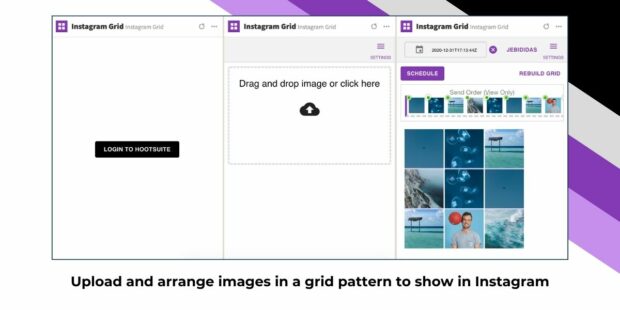 Source: Hootsuite App Store
Source: Hootsuite App Store
Here’s how it works:
- Seamless planning: Planning your grid layout has never been easier. With Instagram planning apps like Instagram Grid, you can visualize how your posts will look together, ensuring a cohesive and visually appealing grid.
- Drag-and-drop simplicity: Want to rearrange your grid? No problem. With easy-to-use drag-and-drop functionality, you can experiment with different layouts until you find the perfect arrangement.
- Scheduled posts: Say goodbye to last-minute scrambling. With Hootsuite, you can schedule your grid posts in advance, ensuring that your grid remains active and engaging even when you’re busy.
- Curate like a pro: Discover and curate high-quality content right from the Hootsuite dashboard. Whether it’s user-generated content, AI hashtag suggestions, or trending topics, we’ve got the tools you need to keep your grid fresh and relevant.
- Track your success: With Hootsuite’s analytics dashboard, you can track engagement metrics and understand what resonates with your audience. Use these insights to refine your grid strategy and drive even more engagement.
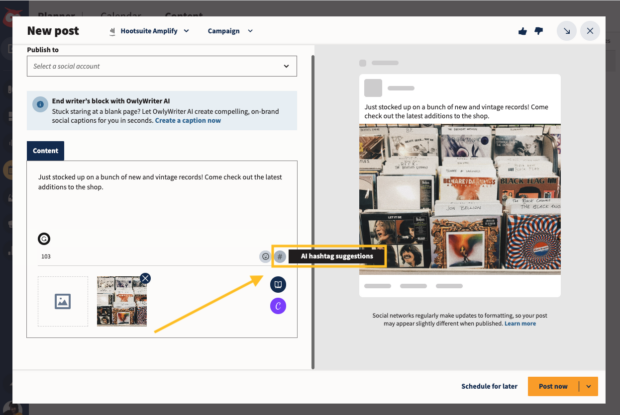
FAQs about using Instagram for business
Is Instagram for business free?
It’s free to set up an Instagram business account, promote your business, and even set up an Instagram shop.
The only fees for Instagram business accounts are ad costs if you choose to run Instagram ads, and selling fees if you use Commerce Manager to allow your customers to check out and complete their purchase within the Meta platform.
There is also no fee to use Instagram Shopping to tag products and direct users to your website to buy them.
What is the difference between personal and business Instagram?
The difference between personal and business Instagram accounts is pretty straightforward. Personal accounts are great for sharing your daily life and connecting with friends and family. But, if you’re running a business or want to promote or sell a product, a business account on Instagram offers tools like analytics, shopping, and advertising to help you reach your goals.
What is the best time to post on Instagram for business?
The best time to post on Instagram for your business depends on who you’re trying to reach and what you’re sharing. Mornings generally bring the most engagement for brand accounts, though certain industries, like real estate, retail, or entertainment accounts, may see more success posting in the evening.
Check out our comprehensive guide on the best times to post on every social network to learn more.
How does Instagram work for business?
By switching your personal profile to a business account, you unlock a treasure trove of tools to boost your business. Get free access to features like Instagram Insights, which lets you peek into who’s engaging with your business on Instagram, or Commerce Manager, which lets you tag and sell products directly on Instagram. It’s like having your own personal business assistant right at your fingertips!
What are the disadvantages of using Instagram for business?
While business Instagram accounts are a great way to sell products and be seen, there are a few drawbacks to consider.
First, increased competition among businesses on the platform can make it tough to secure organic reach. Second, managing a business account requires consistent effort, and eventually you may want to consider hiring a social media manager. Third, unlike personal accounts, where updates are more flexible, business profiles carry the weight of reputation and customer perception. Be sure to read up on managing social media crises before you get started.
Save time managing Instagram for business using Hootsuite. From a single dashboard, you can schedule and publish posts, carousels, Stories, Reels, and ads directly to Instagram — and engage your audience, measure performance, and handle all your other social media profiles. Try it free today.