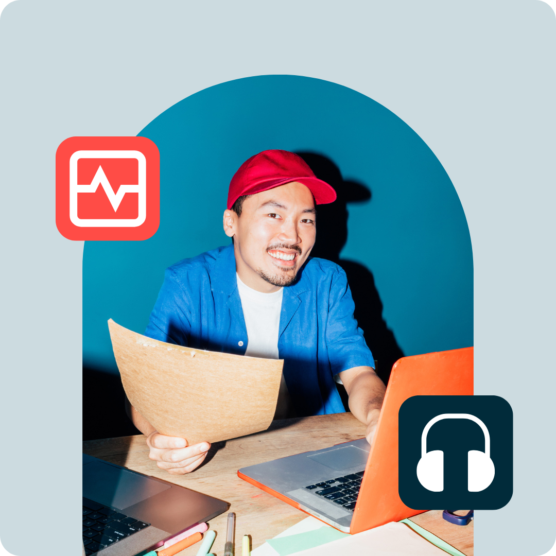What are AI content creation tools?
AI content creation tools produce text-based or visual content using artificial intelligence (AI) technology based on written prompts.
Common examples of AI content creation tools include ChatGPT, Midjourney, Jasper, and, of course, our very own OwlyWriter AI for writing knockout social media post captions in seconds.
10 AI content creation tools that can make your life easier
We’ve got 10 AI content creation tools that can help make your job as a social media marketer easier, simplifying your workflow and saving your team valuable time. Let’s walk you through each one and how it can help.
1. OwlyWriter
Maybe I’m biased but Hootsuite’s very own OwlyWriter AI is the best AI content creation tool for social media. You enter a prompt, and OwlyWriter gives you winning content, saving you hours of work.
It uses text prompts, so how exactly is OwlyWriter different from ChatGPT or other AI copywriting tools?
OwlyWriter is built on ChatGPT’s pioneering language model but it also includes all of our winning content formulas that took over 14 years of research to develop. The best AI engine + Hootsuite’s battle-won experience? Uh, yeah, that’s OwlyWriter AI.
OwlyWriter can:
- Write a new social media caption in a specific tone of voice
- Write a post based on a link (i.e., a blog post or a product page)
- Generate post ideas based on a keyword or topic (and then write posts expanding on the idea you like best)
- Identify and repurpose your top-performing posts
- Create relevant captions for upcoming holidays
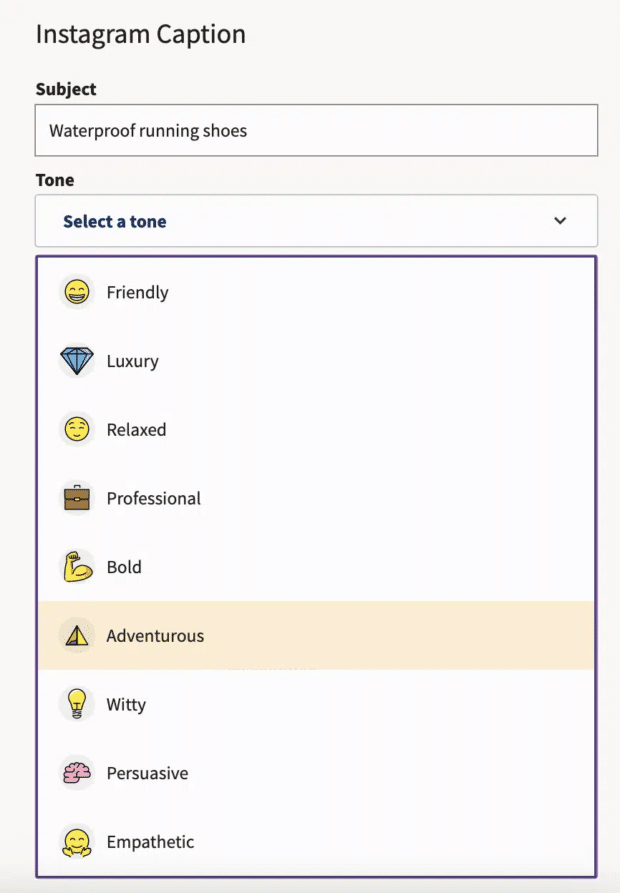
If you can prompt it, OwlyWriter can write it. 😎
To try out OwlyWriter right now, sign in to your Hootsuite account and go to the Inspiration section of the dashboard. Then, pick the type of content you want to make.
Not sure? Try out Get inspired. Type in the general topic you’re looking for content about and click Get ideas.
OwlyWriter will then generate a list of post ideas.
Click on the one you like best to move to the next step—captions and hashtags.
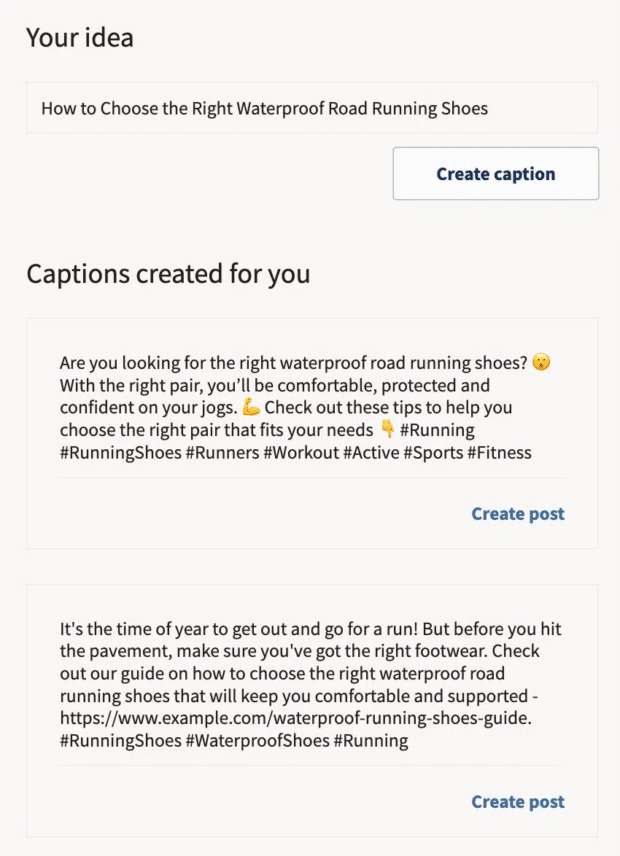
Pick the caption you like and click Create post. It’ll open in Hootsuite Composer, where you can make edits, add media files and links, check the copy against your compliance guidelines, or send it for approval (on Team plans)—and, finally, schedule your post to go live later.
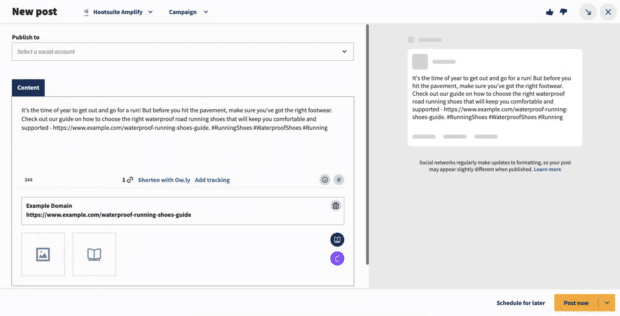
And that’s it!
OwlyWriter never runs out of ideas, so you can repeat this process until your social media calendar is full—and sit back to watch your engagement grow.
2. ChatGPT
ChatGPT doesn’t usually need an introduction these days, almost becoming synonymous with “AI generated content creation” by itself.
ChatGPT is a natural language processing (NLP) chatbot that can understand and produce human-style conversations and content, like social posts, blog articles, and more.
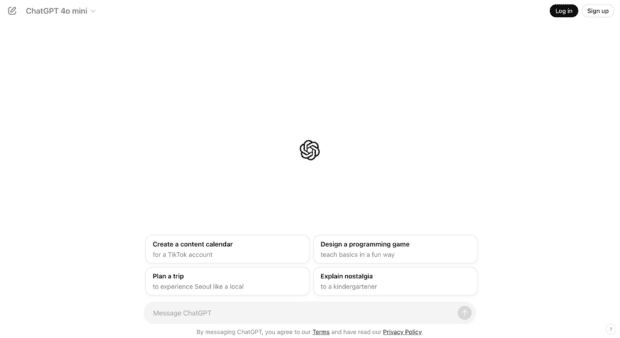
Source: ChatGPT
ChatGPT’s launch spurred a massive panic among writers and marketers, who thought it would force them all out of their jobs.
However, ChatGPT is still a machine learning model and while it’s helpful in many cases, it can’t replace an actual human’s capability for original thought.
Use ChatGPT for:
- Idea generation and brainstorming
- Blog post outlines
- Social media post ideas
However, it’s not the best for:
- Full drafts
- Factual/historically accurate details (always double-check with verifiable sources)
3. Claude
Claude is an AI tool powered by Anthropic that uses Constitutional AI to provide its users with secure and accurate information. In fact, it’s been in the game longer than ChatGPT and is one of its top rivals in the AI bot game.
According to its website, Claude has the ability to, “process large amounts of information, brainstorm ideas, generate text and code, help you understand subjects, coach you through difficult situations, [and] help simplify your busywork.”
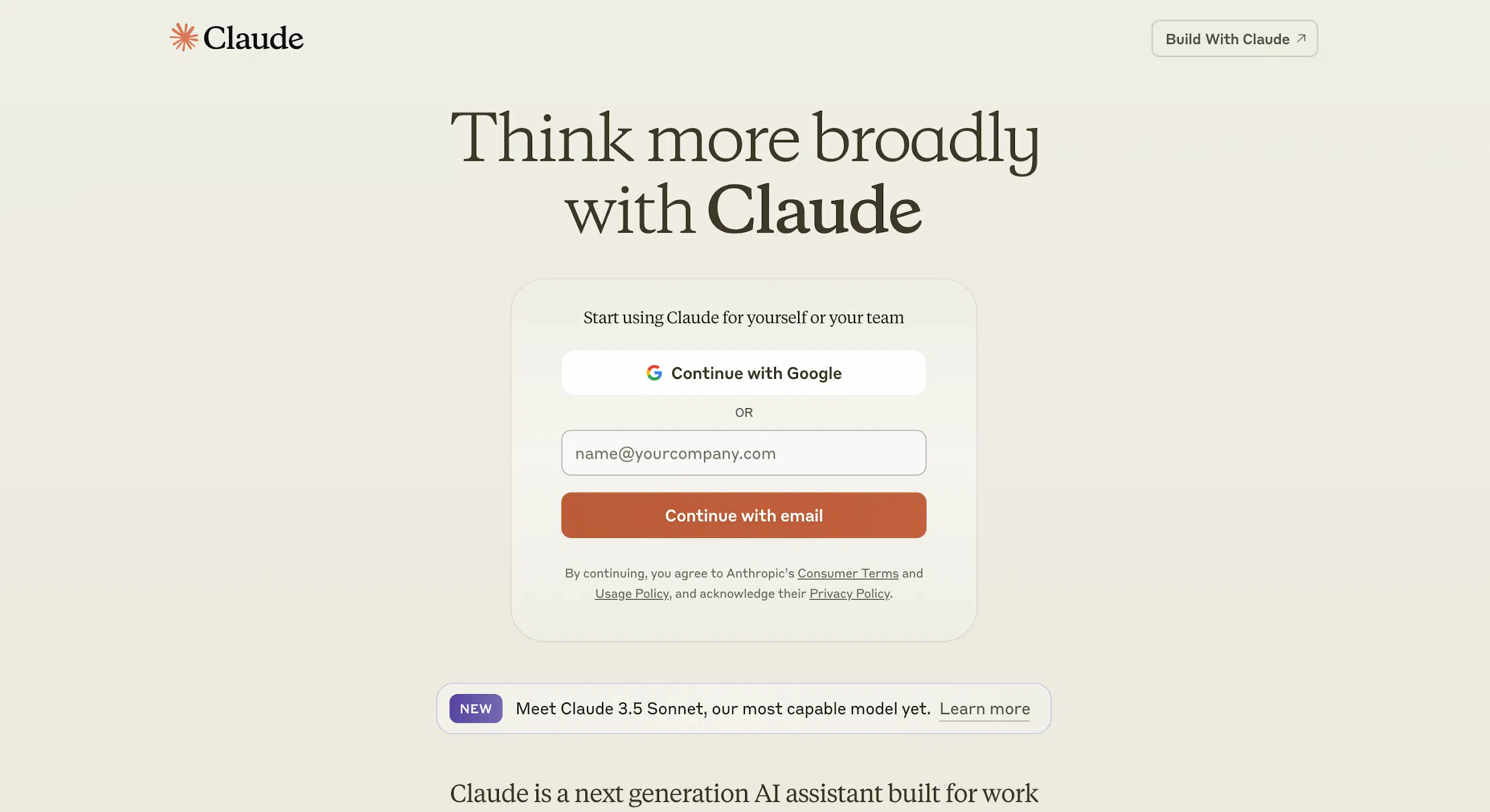
Source: Claude
Claude comes with three different price points, including a free option to test it out.
Use Claude for:
- Generating code snippets for your website
- Coming up with new high-quality content ideas
- Transcribing videos or podcast episodes
- Understanding complex information
However, it’s not the best for:
- Full draft creation
- Summarizing (like most chatbots, this simply isn’t sophisticated enough to fully rely on)
4. Midjourney
Midjourney is an AI graphics generation app. It’s easy to use and runs as a Discord bot, so you can create works of art anywhere, even on the go from your phone.
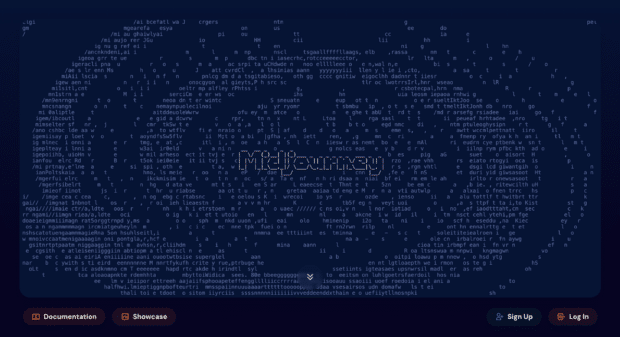
Source: Midjourney
Anyone can learn to create prompts in Midjourney. However, getting the results you want usually takes a bit more finesse. There are advanced ways to prompt Midjourney, including specifying if you want a transparent background, aspect ratio, art style, and more.
For more advanced ideas, check our AI art prompting guide.
Use Midjourney for:
- Social media graphics
- Generating logo concepts or project ideas for presentations that you plan to originally design later
- Elements to use within your original designs
However, it’s not the best for:
- Low-volume users—the monthly subscription is only worth it if you have an ongoing need for AI graphics
- Super realistic results
5. Jasper
A popular ChatGPT alternative, Jasper specializes in generating text content for articles, social media, scripts, and more. It’s even ventured into the world of AI image generation as well.
What sets Jasper apart is its understanding of tone, promising on-brand content that sounds like you every time.
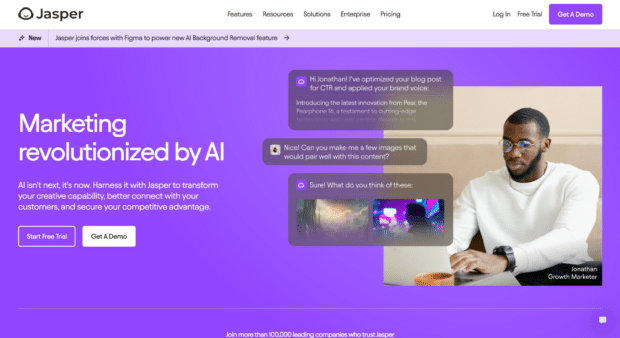
Source: Jasper
In addition to the content creation process, you can use Jasper to translate content into 30 different languages. Jasper also integrates with Google Docs and other popular apps, or you can write your own integration with their API.
Use JasperAI for:
- Translating content to expand your global reach
- Content idea generation and outlines
- Generating images for social media posts
However, it’s not the best for:
- Pillar, or super important, content—AI tools are helpful for idea generation or filling in some content here and there, but for sales pages, landing pages, or big campaigns, leave that to your human professionals
6. Copy.ai
Copy.ai is another great AI tool to consider. Its main messaging is that it helps streamline and automate tasks, furthering your business’s go-to-market content strategy. This means Copy.ai has tools that can help with both your sales and marketing tasks.
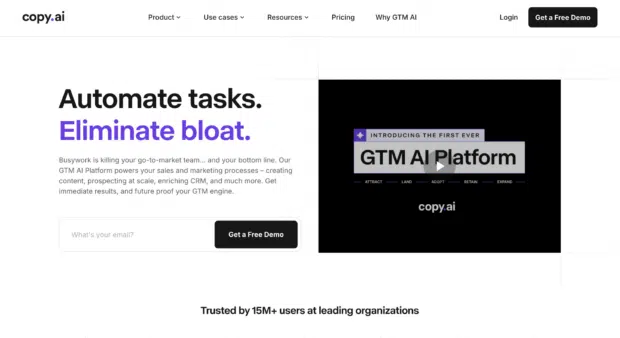
Source: Copy.ai
Use Copy.ai for:
- Content ideation
- Generating pipelines
- Translation
However, it’s not the best for:
- Full-scale content creation
- Relying solely on for sales help
7. Beautiful.ai
Beautiful.ai is an AI-powered presentation tool. This can be useful for a number of things in a social media marketer’s tasklist—putting together social media reports to share with your team, pitching new ideas, or creating slides you can share online as a part of your marketing strategy.
For example, LinkedIn now allows users to share PDF files as posts—and Beautiful.ai allows users to download their slides in PDF format. Win-win?
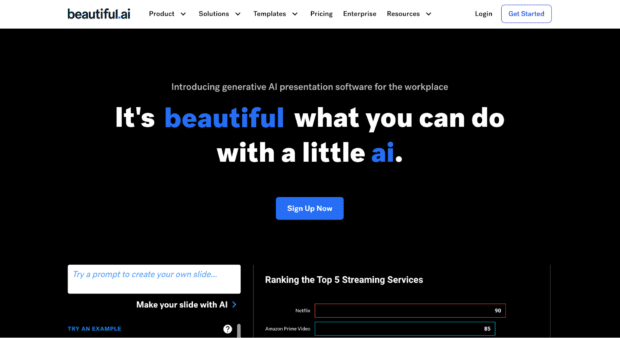
Source: Beautiful.ai
Input prompts to create new slides, verify the information, then save and share. It takes just minutes to put together a beautifully branded presentation.
Use Beautiful.ai for:
- Marketing slideshows
- Social media reports
- Designing presentation slides
However, it’s not best for:
- In-depth, research-heavy presentations
8. Descript
Descript is an AI-powered audio and video editing tool that can help you edit long-form videos, podcast episodes as well as shorter videos for social media content.
All you have to do is edit the transcript to cut out filler words and take advantage of other quick editing tools to finalize your work.
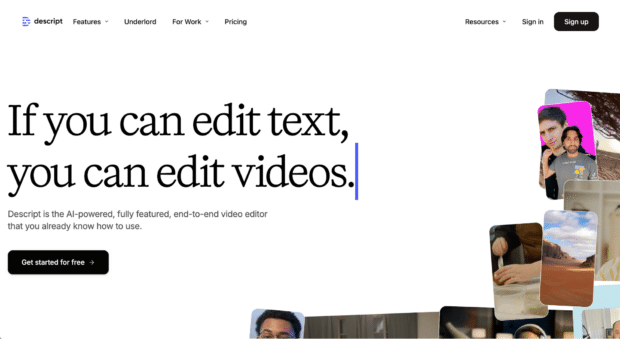
Source: Descript
Use Descript for:
- Captioning
- Audio and video editing
However, it’s not best for:
- Video creation
9. Invideo
If you are looking for a tool that can help with video creation—and not just editing video you’ve already shot—Invideo is a great option. Start with a prompt (like “Short-form social media video about financial literacy,” and watch as your video comes to life.
You can then make changes to the video’s language, content, and more through additional text prompts. Create bite-sized video content in minutes, perfect for small teams who can’t rely on video production.
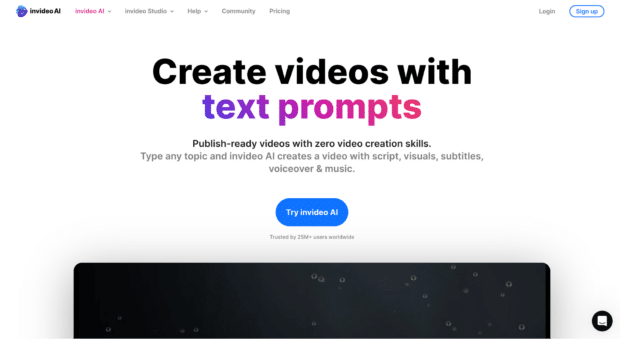
Source: Invideo
Use Invideo for:
- Short-form video creation
However, it’s not best for:
- Long-form, informational videos
10. Canva
Canva is a well-known online graphics editing app that has, in recent years, expanded to cover document design, presentations, mini websites, and more. Like other apps, Canva has added a slew of AI-powered content creation features over the last year, which they call “Magic Design.”
Upload any existing media and Magic Design will give you matching templates, like social media templates, quote graphics, documents, and more. This makes it super fast to repurpose content across different platforms in a way that still optimizes each platform’s strength.
Magic Design also works with text prompts, so in just a few words you can have a presentation outlined, infographic design, and more. Or, edit photos with AI object or background removal and other quick adjustments.
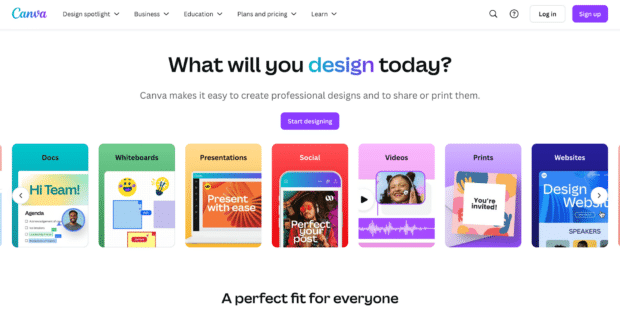
Source: Canva
Use Canva for:
- All your business graphic template needs—here are 50 free social media templates to get you started
- Repurposing existing content
- Keeping visuals on brand throughout your entire team
However, it’s not the best for:
- Branding from the ground up—trust your key graphics to humans
8 free AI tools for content creation
Sick of everything having a paid subscription requirement? Not to fear, Hootsuite has free AI content creation tools you can use right now.
1. Caption generator
Curious about OwlyWriter AI or other AI writing tools? Try our caption generator for free.
Now, this generator isn’t as advanced as OwlyWriter, but unlike ChatGPT, it’s optimized for social media and custom-creates your caption for your chosen platform, in one of five languages. Nice.
Pro tip: Make your description specific for best results.
2. Hashtag generator
Like the caption generator, the free hashtag generator is customized for your chosen social profile, including Instagram, Facebook, TikTok, LinkedIn, Pinterest, and X/Twitter.
Use it to find the right hashtags for your next social media post to increase reach.
3. YouTube video description generator
Hootsuite’s YouTube video description generator is like your very own content writer.
The tool helps you write a fully optimized YouTube description which can help you reach your target audience by using the right keywords—as well as generate traffic through your CTAs.
As always, be sure to proofread the description to make sure it fits and add a final human touch before you hit publish.
4. YouTube video title generator
Use our YouTube video title generator to come up with creative and catchy video titles that grab attention and increase views on your YouTube channel.
5. Username generator
Identity crisis? No problem with Hootsuite’s username generator. Reinvent yourself in a few seconds flat.
Tell us about yourself and let AI come up with username suggestions for you.
6. Social media bio generator
Need a social media refresh? Use our bio generator to create a new “about” section for your social media platforms. It’ll cater its response to each specific social network to ensure it fits within their character parameters.
7. Blog ideas generator
Struggling to come up with ideas for your next blog post? Our blog ideas generator can seamlessly help you come up with a month’s worth of content ideas.
8. Content ideas generator
And just like our blog ideas generator, the content ideas generator is perfect for fleshing out your social media content calendar with some fresh, new ideas.
5 benefits to using AI content creation tools
Why bother incorporating AI content creation tools into your work as a social media marketer? Here are five major benefits that AI-powered tools can offer.
1. Save time
AI can take over smaller, more menial tasks, helping your team to save time and focus on the bigger picture. Some of these tasks may include:
- Proofreading and improving grammar
- Batch content creation (like generating product descriptions or summaries)
- Research (like analyzing vast amounts of data)
- Communication
- Captioning and other accessibility needs, like voiceovers
- Basic graphic design help
Chelse Hensley, social media strategist at graphic design software Visme (a tool with its own AI-powered features), shares, “I use AI to help me batch tweets from my company’s blog articles. For a volume-based platform like X/Twitter or Threads, it’s extremely helpful to repurpose already-written (and approved by our team!) content into short-form tweets and threads.”
In the next section, we’ll discuss some AI tool options. Consider how each one can help your team save time on content writing and marketing.
2. Generate ideas
Maybe you’re an idea generation machine, and you have no need for this. But even the best brainstormers can hit a creative block, and relying on AI to generate ideas can make sure your team doesn’t slow down at all.
You’ll still have human creativity to fully create these ideas, but having some artificial intelligence help to come up with ideas can be a great way to come up with ideas you may not have considered before.
3. Optimize for social SEO
Just like Google and other search engines, social media platforms often come with their own SEO rules to follow. And if you’re still learning how to properly optimize your content, AI tools can help.
This way, you can utilize the right keywords, hashtags, captions, and anything else needed to ensure your content ranks well in the news feed.
4. Scale smaller teams
Small businesses and smaller teams have a lot on their plates, and AI can help them manage more in less time.
When asked how AI helps her do more as a team of one, Hensley says, “THIS is the right question. As so many social media managers are a one-person band, having AI to help us draft and repurpose content is crucial.”
Social media managers have to create content en masse while also managing admin work and ideation. And sometimes, there simply aren’t enough hours in the day to do everything.
Hensley continues, “With the help of AI, I’m able to take tedious, time-consuming tasks and turn them into fast solutions.”
5. Boost productivity
Finally, AI can help boost productivity among teams of all sizes. By making tasks easier and helping teams stay more organized, productivity can improve, whether you’re running a team of one or a fully-fledged content marketing team.
Hensley offers another tip for boosting productivity with AI. She shares: “Formatting is another great way for a SMM to leverage AI. I can input my existing content or ideas, and ask AI to formulate it into a bulleted list, or even a cleanly formatted table, which on my own might take hours (especially if you’re Excel challenged like me).”
Experts weigh in: How to maximize AI content creation tools
Ready to start using AI to help your team do more in less time? We’ve got three tips from the experts to help make sure you make the most of your AI content generators.
1. How can AI help streamline my content creation process?
AI is not the main show, as Hensley shares, “Don’t use AI as an excuse to get lazy creatively.” AI content creation tools are meant to be supplementary, helping with smaller tasks so that you get to focus on the bigger picture. Think of it like having an AI assistant that handles the routine stuff, leaving you to focus on what really matters—your long-form content and big ideas.
Hensley continues, “Use AI like an admin assistant. Let AI do the tedious work for you like cleaning up your notes from a marketing meeting, format ideas into clean tables, repurpose blogs into tweets, and so on. Let your ideas remain original, and AI simply allows you to free up more time to keep creating awesomeness.”
By leveraging AI in this way, you’re able to streamline tasks like optimization, cleaning up ad copy, and tackling writer’s block. You’re not just speeding up the process—AI helps you break free from the mental clutter and stay focused on producing one piece of content after another. It’s all about fine-tuning your process, whether you’re using GPT-powered tools or other learning algorithms to generate ideas, improve your content, or even test out different ad variations.
2. What are AI’s limitations in content creation?
On that note, even if you want to incorporate AI technology into your day-to-day tasks, you need to have a comprehensive understanding of its limitations.
Freelancer writer Tracy Rawlinson explains, “Many content creators use ChatGPT for outlining (including me). But relying on this alone can leave out a whole heap of important info, like the latest research, expert insights, current trends/demographics, and recent industry case studies.”
AI simply can’t know everything yet. Maybe it will eventually, but more than likely, it will never replace the human touch. AI isn’t coming for your jobs—it’s here to supplement your jobs. And companies who think they can replace human workers with AI aren’t making the most out of this technology.
Rawlinson continues, “AI is great for getting started, but knowing its limitations will help make sure your relevant content is current and well-rounded.” Whether you’re focusing on digital marketing or crafting a blog post, understanding what AI models do best — and where they might fall short — can help you fine-tune your strategy and create content that really aligns with your audience’s needs.
3. How can AI improve brand consistency in my content?
Finally, one of our favorite AI use cases is ensuring you’re always staying on brand.
Emily K. Schwartz, head of content + comms at marketing incrementality platform Haus shares, “By feeding an AI tool our style guide, voice, tone, and verbiage that is unique to our industry, product, and business, AI makes it easy for our brand voice to come through clearly and consistently, no matter the writer, context, or medium.”
Most AI tools at this stage are prompt-based. By incorporating your brand notes into those prompts, AI can help ensure any social media content it pumps out are fully consistent with your company’s branding.
Schwartz continues, “Whether it’s flagging punctuation that’s misaligned with the brand or suggesting alternate language for a specific context, using AI tools for brand consistency gives everyone on the team a little more confidence that what they’re writing fits the bill, and can be especially helpful with new hires or contractors.”
Save real-time managing your social media presence with Hootsuite. Publish and schedule posts, find relevant conversions, engage your audience, measure results, and more — all from one dashboard. Try it free today.