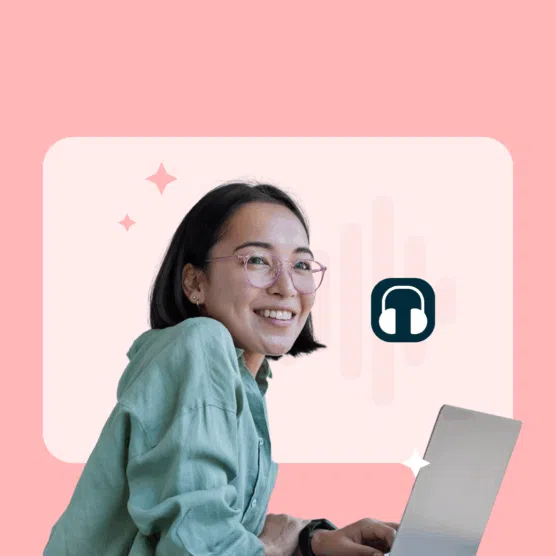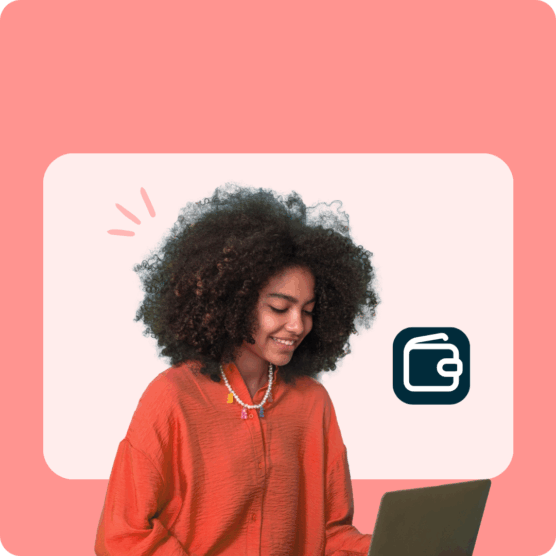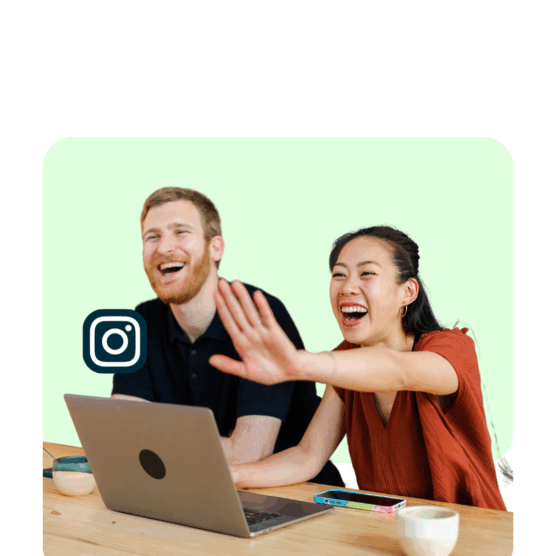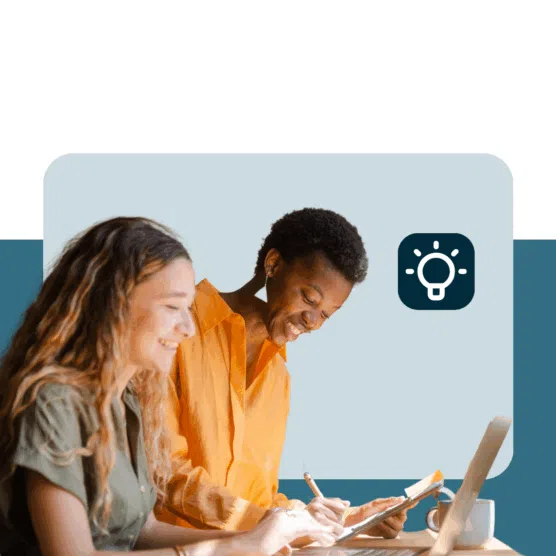Why did the social media marketer bring a headlamp to work? Because they’re about to shed some light on 17 social media video tips! (And no, it’s not because they forgot their ring light at home.)
This blog shares some bright ideas and social video best practices you can use to light up your feed. We’ll illuminate the world of social media video content in a flash.
Bonus: Want to know how a viral social video creator makes millions of dollars in sales? Download the free guide now.
These 17 social media video marketing tips and production tricks are bite-sized wins you can implement today.
Psst: If you really want to dive deep into the social media video game, you need to take Hootsuite’s Best Practices for Social Video course.
1. Start with a strategy
When creating video content (or really any content) for social media, you need to start with a strategy.
Define your goals, target audience, and key message before creating any type of video content. Your strategy should guide your content creation process.
Creating video content without a strategy is a little like heading into the woods without a map. You’ll end up somewhere, but it likely won’t be where you want to go.
2. Use SEO tactics on your video channel
Social media platforms like TikTok and YouTube use algorithms to determine which content is shown at the top of the feed. These algorithms mimic other search engines, like Google.
That’s why it helps to optimize your content with social SEO tips in mind.
Standard SEO practices, like conducting platform-specific keyword research, should be a vital part of your strategy. Not only is social SEO beneficial for your channels, but it can also help you to brainstorm content your audience actually wants.
But don’t stop at keyword research. Make sure your content matches your audiences’ search intent. Make your titles and tags as clear as possible. And organize the words in your caption thoughtfully.
If you’re still not convinced this is the way to go, take a look at this social SEO experiment we did!
3. Storytelling is key
If we know anything, it’s that human beings love a good story. You can trace our penchant for narratives back to the Stone Age, literally reading the writings on the wall.
All those cavemen way back when couldn’t be wrong, which is why having a clear narrative is one of the greatest social media video best practices.
Craft your video with an emotionally engaging, surprising, or otherwise memorable narrative as the backbone.
4. The first few seconds are wildly important
Half the battle in knowing how to shoot video for social media is knowing how to shoot those first few seconds. Capture your viewers’ attention right away—or lose them forever. Use intriguing visuals, bold statements, or questions to draw them in.
“Users decide if they want to scroll or keep watching within the first 3 seconds of watching a video. Each video has to grab your audience fast,” says Eileen Kwok, Hootsuite Social Marketing Specialist.
“Users are looking for a reason to stay. Put yourself in the shoes of your target audience and brainstorm what kinds of words or actions they would want to see on screen.”
Don’t get afraid to play dirty and use puppy videos to ensnare your audience. No one says you can’t!
5. Optimize for accessibility
A percentage of your audience is disabled. That’s a fact. People may be tuning in with visual, auditory, or sensory disabilities.
Make sure your videos are people-friendly with clear visuals, legible text, alt text in your captions, and subtitles or closed captions.
Not only is it one of the best practices for social media videos, it’s always just a good thing to do for others.
6. Experiment with length
According to the 2024 State of Video report created by Wistia, Hootsuite, TikTok, and Hubspot, most marketing videos are between 5 and 30 minutes long.
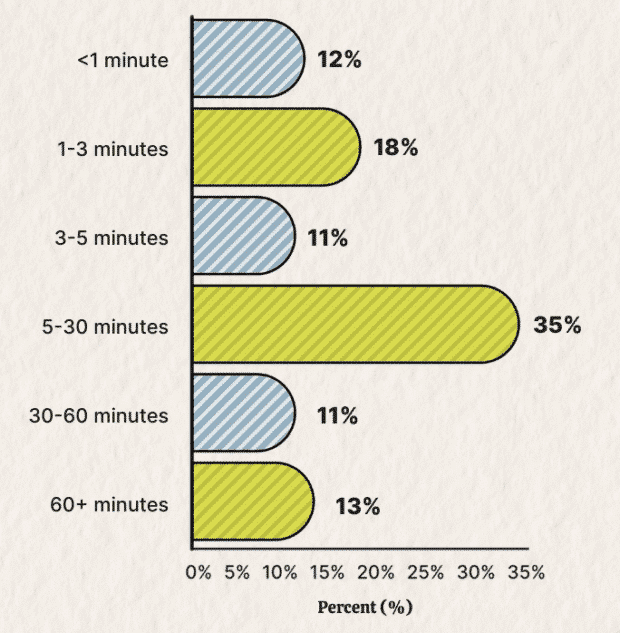
Source: 2024 State of Video report
That said, you should test different video lengths to see what works best for your audience.
Short videos for quick engagement and long-form videos for in-depth content are both valuable, but it helps to know which your audience prefers.
7. Leverage thumbnails
Create on-point thumbnails that accurately represent your video’s content. Thumbnails can significantly impact click-through rates, so make sure they’re both eye-catching and give your audience a clue about what the video’s about.
In the example below, Hootsuite Labs gives the viewer a one-liner on exactly what they can expect in the video. The thumbnails are also bright, use snappy graphics, and feature a face (dog or human!).

Source: Hootsuite Labs
8. A/B testing
Experiment with video elements like titles, descriptions, and content types to determine what resonates best with your audience. No one’s born knowing how to make great videos for social media (and if they are, we want to meet that baby). You have to experiment to see what works.
Kwok seconded the importance of playing around with different video formats, noting there are a ton of ways you can circumnavigate the formats you dislike.
“If speaking in front of the camera isn’t your thing, consider Capcut templates,” she says. “If you’re looking for new ways to spice up your videos, try doing a skit, stitching a video, or starting your own series. Testing new formats is the best way to figure out which one sticks with your audience!”
9. Before you buy a camera, figure out your best light
We asked Trish Riswick, another one of Hootsuite’s social media experts, which ‘social media video best practices’ she disagrees with.
“Some people think you just need one ring light to shoot a video. I think you need to have three lights or just shoot in front of a window.” And if you’re using natural light, Trish says even a gloomy day will do the job.
“When you get started, sometimes you think you have to have crystal-clear quality. Nope, not true,” Riswick says. “It doesn’t have to be shot in 4K HD. Lighting is probably the thing that’s messing up your camera the most, so start by improving your lighting set-up. It’s usually a lot cheaper than updating your phone or camera.”
10. Don’t be so formal
When you film a video, you might treat it with reverence. Riswick’s here to remind you to lose the formality.
“When people start out, they think they have to look like a news anchor, so they center themselves in the middle of their screen,” she says. If you want an engaging talking-to-camera video, then do something!
Riswick says it can be something as simple as getting ready in the morning. Whether making your morning smoothie, going for a walk, or on your commute, she says to do something that brings the viewer into your life.
“It makes it feel like you took time out of your day to bring this news to us, which is really interesting to watch.”
Riswick reminds us that you don’t need a set for your videos; you can absolutely have a different backdrop. “You are the continuity in your videos. Don’t worry if your backdrop isn’t always the same,” she says.
In fact, you can make your backdrop more interesting if you leave something out of place behind you. “Some creators leave random items that look out of place in their backdrops because they find it creates more opportunities for engagement,” says Riswick. So if you’re, say, shooting in front of a bookshelf, maybe place a bottle of BBQ sauce on it.
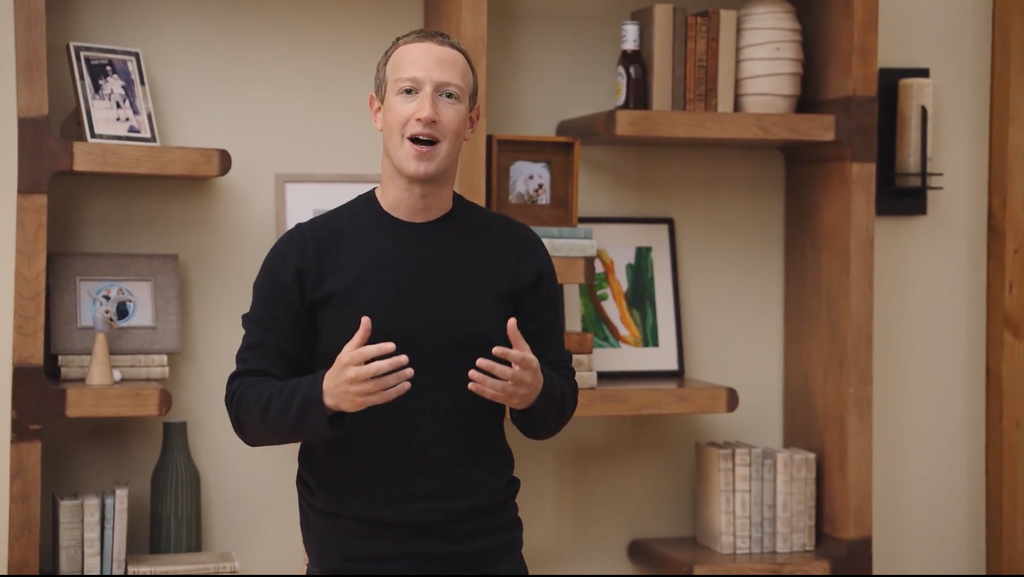
Source: The New York Times
11. Engage with your community
If people are leaving comments or questions on your content, respond!
It’s an open invitation to connect with them, and building that sense of community can boost engagement and loyalty.
12. Give viewers something to do
Include clear calls to action (CTAs) in your videos, such as “download now,” “share,” “comment,” or “click the link in the description.”
Pepper CTAs throughout your video script; use flashy icons or animation to make them stand out in the video, and include CTAs in your video caption.
Notice how the CTA in the post below is in red? Try to make your CTA pop somehow!
13. Create platform-specific content
Tailor your content for each social channel. What works on TikTok may not work on LinkedIn, so adapt your content accordingly.
This tip may seem obvious, but you don’t want to skip it. In fact, Kwok notes that, “There are some hidden tips to help your videos excel on each specific social platform.”
Take TikTok, for example. TikToks loop, so you should “consider altering your scripts so that the first word of the sentence you’re hoping to open with sits at the very end of the video. That way, when the video is played, it will seamlessly loop, enticing users to watch the video multiple times.”
Kwok also encourages creators to think about “the kind of audience that is on TikTok. Storytime videos, for example, move very quickly, so you’re going to want to cut out any long pauses so viewers are kept interested in what you have to say the entire way through.”
Kwok points out that LinkedIn, however, is a professional social network targeted at thought leaders. Your videos on this platform need to offer value.
“Think how you can tailor your LinkedIn video script to highlight what users can expect to learn from your video,” Kwok says.
However you decide to optimize for your platform, be sure to use the correct social media video specs! If you’re publishing through Hootsuite, the platform will help you out with size compression, video width, height, and bit rate auto adjustments.
14. Consistency is key
Maintain a consistent posting schedule to keep your audience engaged and informed about when to expect new content.
What’s that? It’s time for a shameless Hootsuite scheduler plug? Well, since we’re on the subject, Hootsuite makes it easy for you to plan and publish your social media calendar all in one platform.
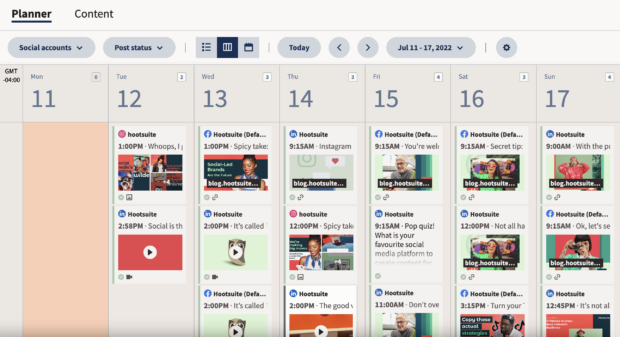
Or, if super easy-to-use and convenient software’s not your thing, you can also use a Google sheet.
15. Mine your analytics for strategic insights
We know, we know. Numbers are boring. But you can’t know what works and what doesn’t without analytics.
Analyze your video performance data on each platform. Then, use that data to refine your content strategy.
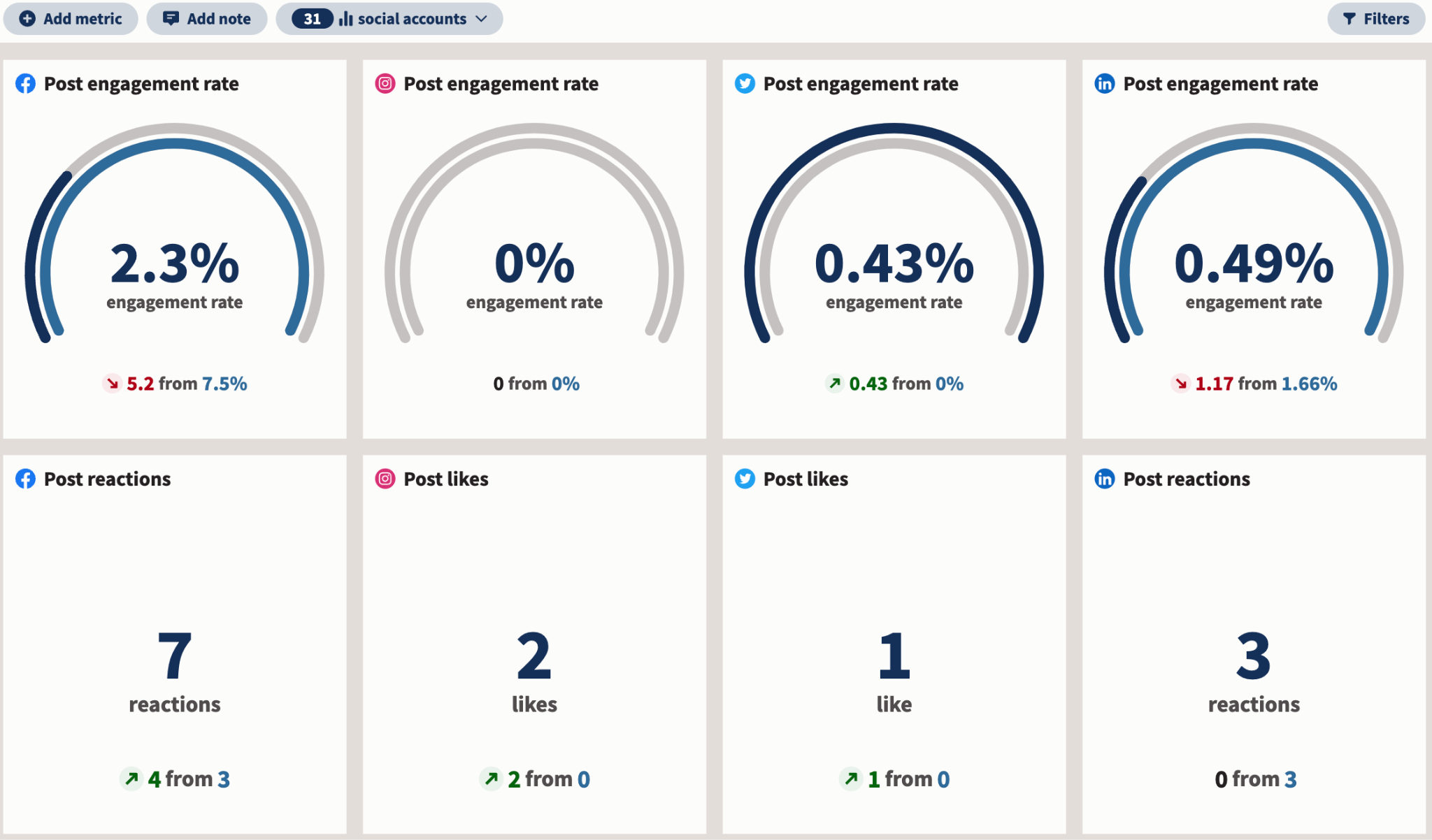
16. Experiment with AI
AI can help in more ways than you think. Some apps allow you to upload a script or an idea and generate a made-for-social video. But that doesn’t mean you’re out of a job. AI should augment your content creation, not replace it.
We recommend using generative AI to help you brainstorm content ideas, captions, or the outline of a video script. Then, you can take the output and edit it so it’s unique to you and your audience.
OwlyWriter AI, for example, will help you generate captions at the click of a button. But you should give them a once-over for things like keyword placement and brand voice.
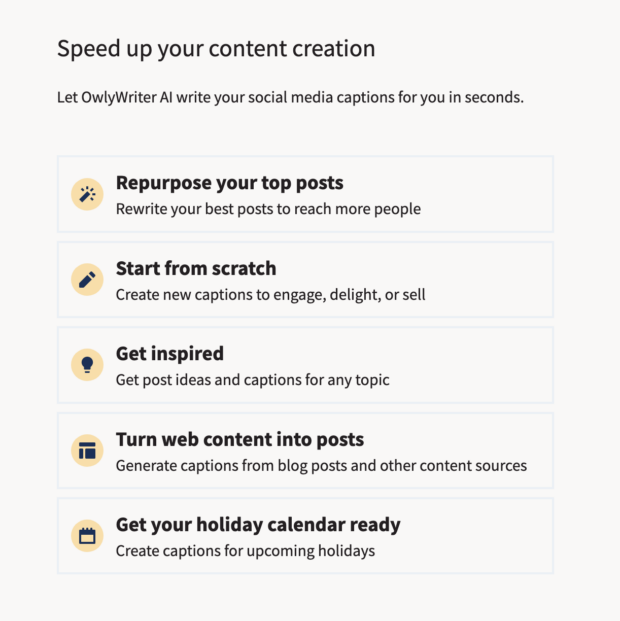
17. Practice, practice, practice
If you’re looking to up your video content creation game, the best thing you can do is practice, practice, practice. Riswick says, “If you want to be better at being on camera, you need to practice in front of a camera.”
She also recommends getting feedback from a trusted source. “You need to have people watch your videos and then provide feedback. Otherwise, you’re going to go to the same loop of just doing whatever you’re doing before,” she says.
Riswick also recommends getting comfortable filming in different spaces. “If you’re filming in public, you need to get comfortable with the discomfort of filming in public,” she says.
“I know it can be a little bit cringey, but if this is what you’re choosing to do, then you need to learn to love that discomfort because people are probably going to stop and look at what you’re doing.”
Schedule your social videos in advance to save yourself the daily publishing headache. You can do so using Hootsuite, the best software for social calendars, in our totally unbiased opinion.
Here’s how:
Step 1: Sign up for a FREE Hootsuite trial or sign in to your account.
Step 2: Hover over the top right Create icon and click Create to start drafting your post.
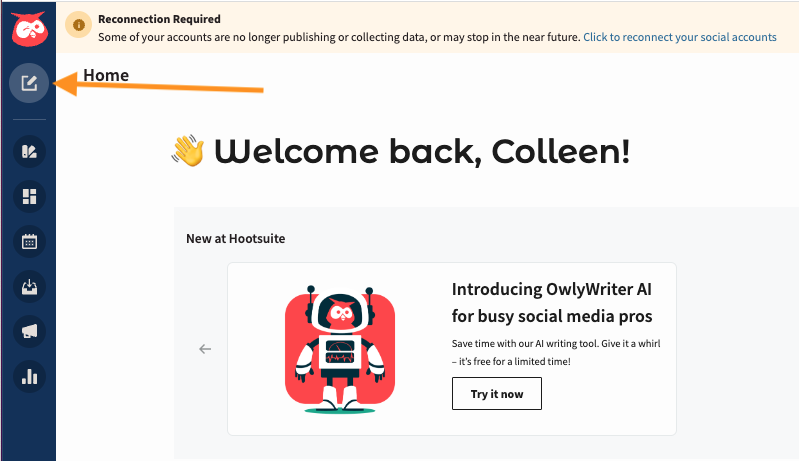
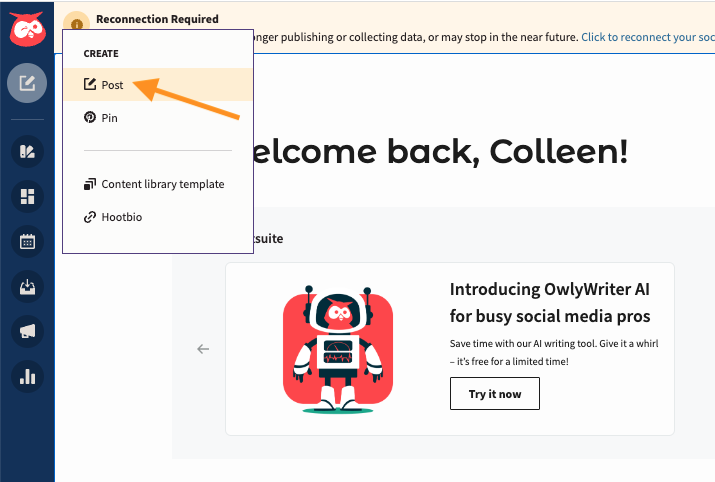
Step 3: Choose the social network you want to post to. This can be X/Twitter, Facebook, LinkedIn, Instagram, or TikTok. Or all of the above!
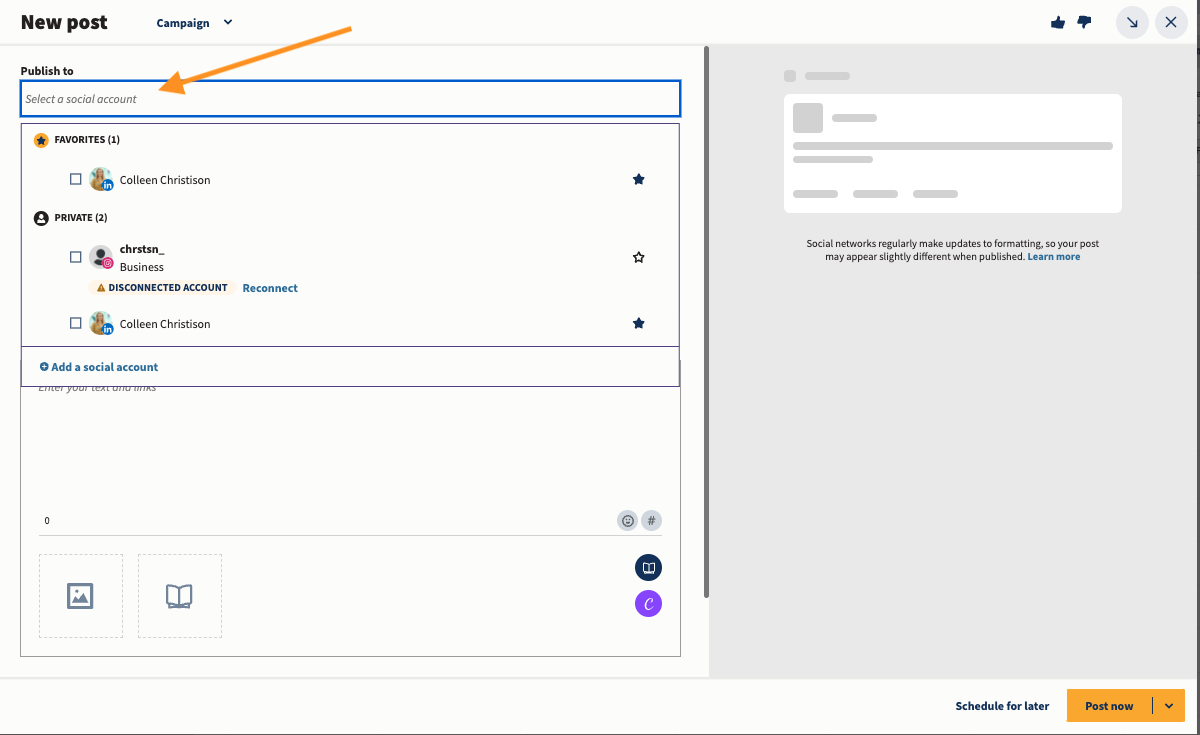
Step 4: Fill in the prompts for your post and upload your video. You can instead pull a stock video from Pexels if you prefer. Be sure to include recommended hashtags!
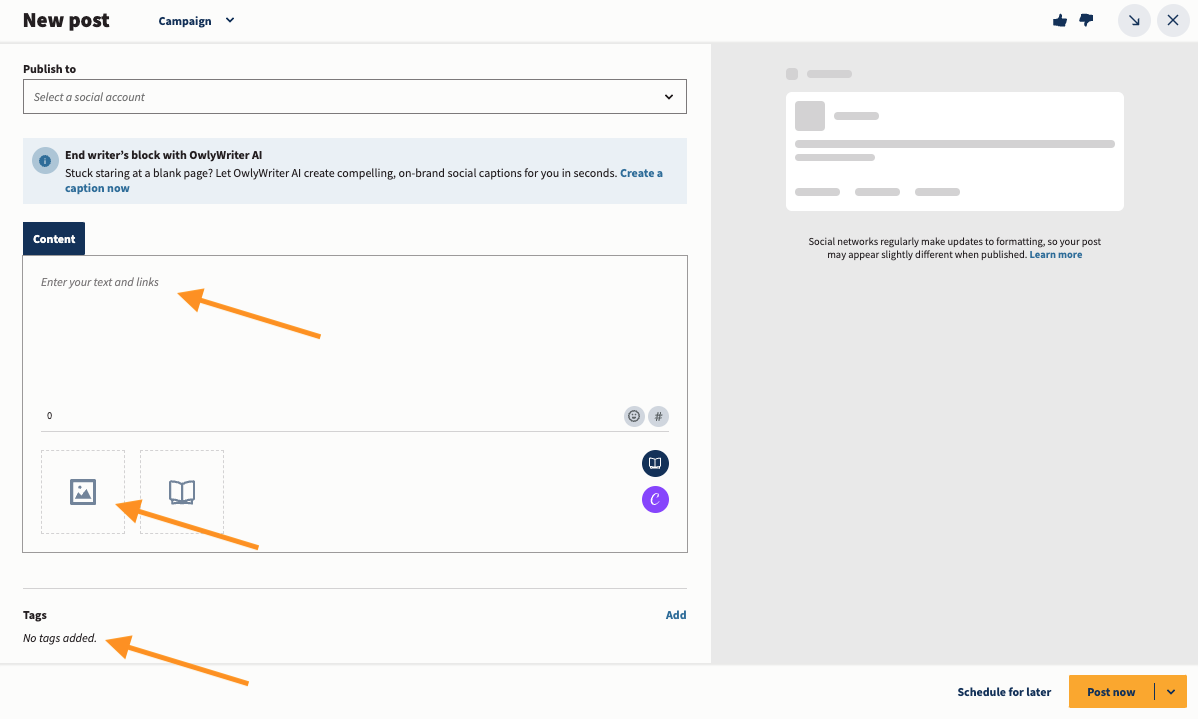
Step 5: Schedule your post for when you want to publish it. Hootsuite will recommend the best time to post per your audience.
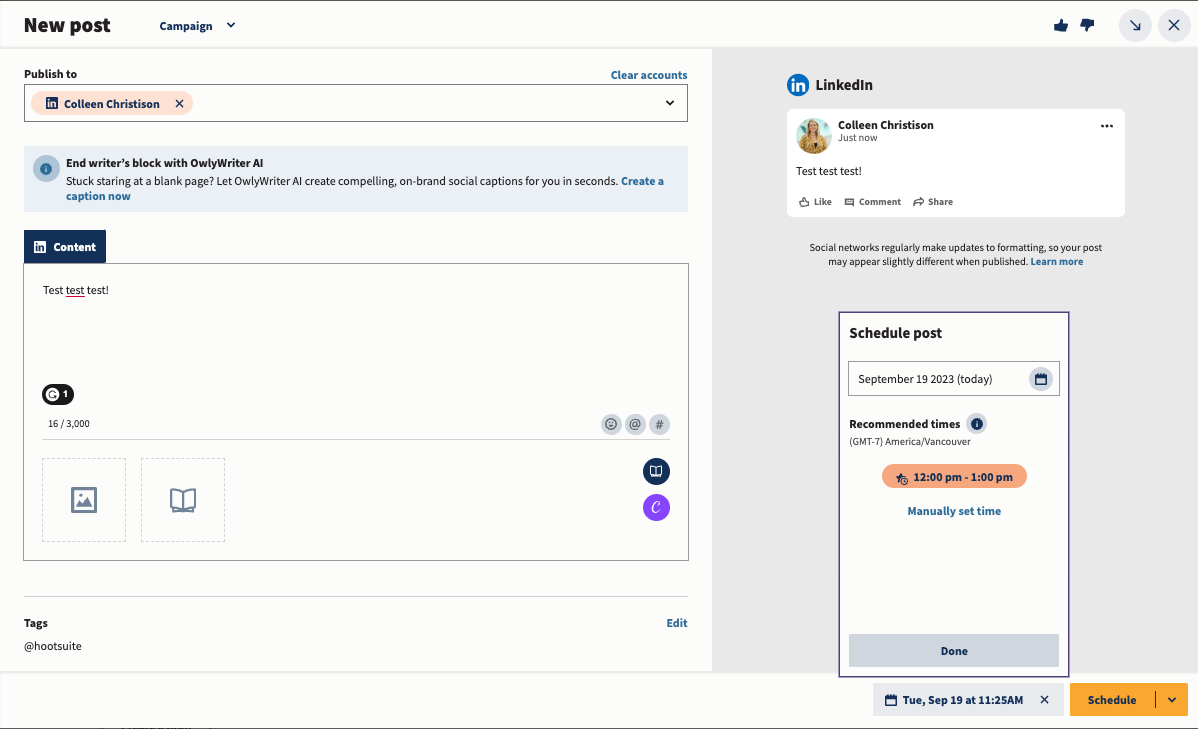
Step 6: Take a look at your calendar view for an at-a-glance peek at your publishing schedule. 
How do I optimize my video for social media?
You can optimize your video by following the above social media video tips. Be sure to create content specific to the publishing platform, follow the advice of videographers, like using natural lighting and clear audio, and make your video mobile-friendly.
How do you plan video content for social media?
You can best plan video content for social media by following a few best practices. Create a plan for the content you intend to shoot, including the video’s goal, a rough storyboard and script, and a place within your content calendar. Don’t forget to plan for post-publishing, too, with promotion.
How do you make an impactful video?
Impactful videos have a few things in common. Often, they are all intentionally shot for the audience, they are engaging or entertaining, they have a visual appeal, and they have intentional timing and pacing. Or, they have some kind of shock factor.
What’s your best video marketing tip for social media?
The best way to create videos for social media is to focus on two things: using SEO tactics to optimize your content for your platform’s algorithm, and creating content intentionally for your audience.
Save time managing your social media presence with Hootsuite. From a single dashboard you can publish and schedule posts, find relevant conversions, engage the audience, measure results, and more. Try it free today.