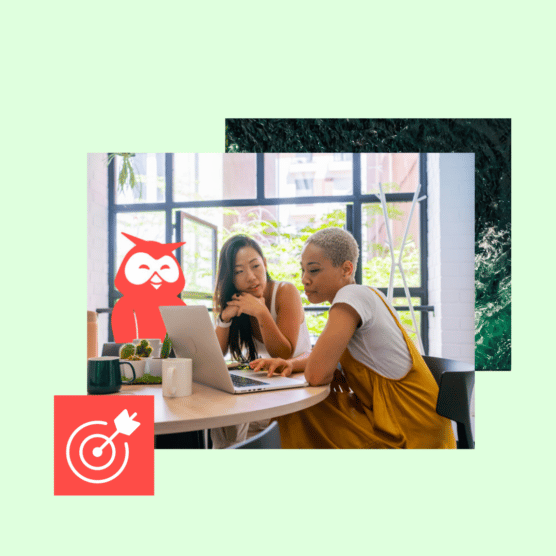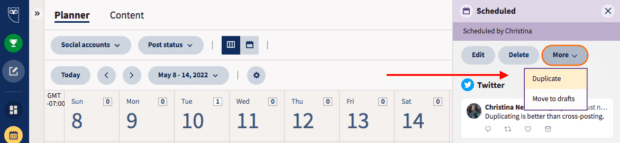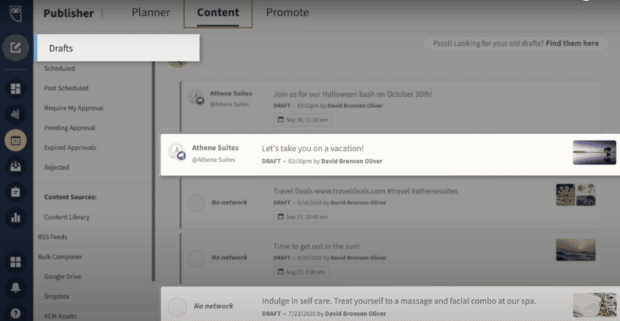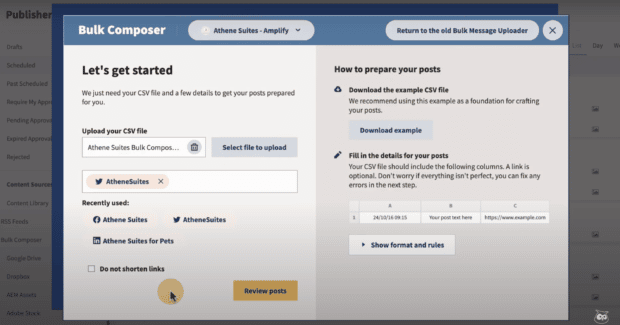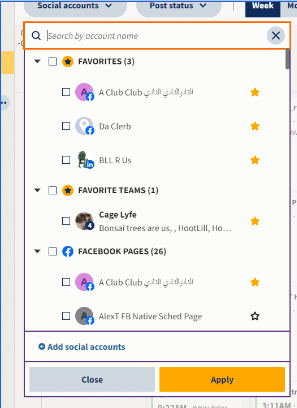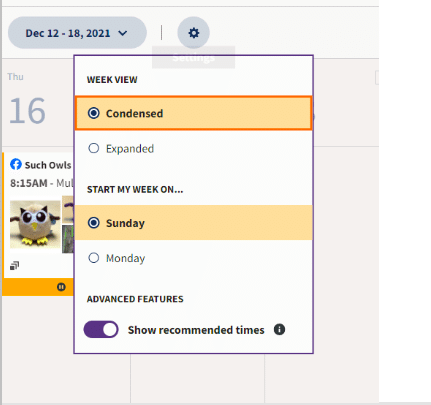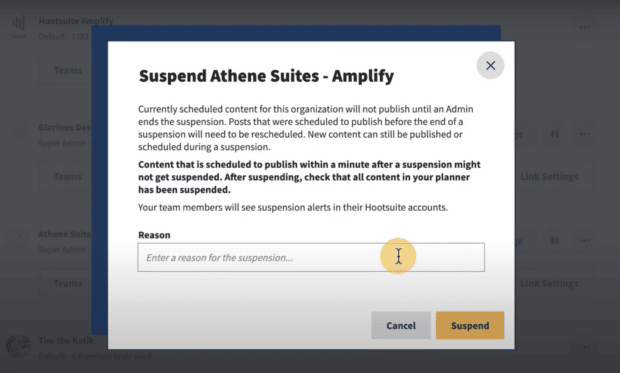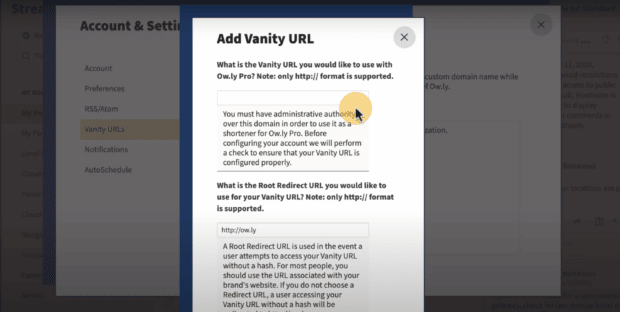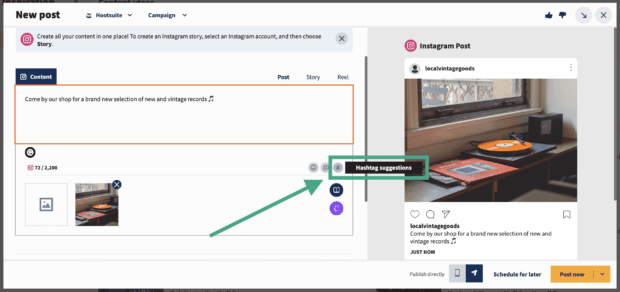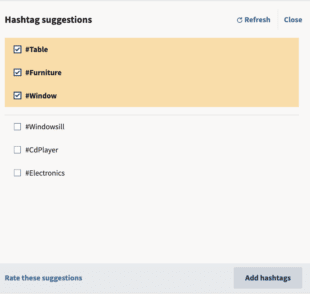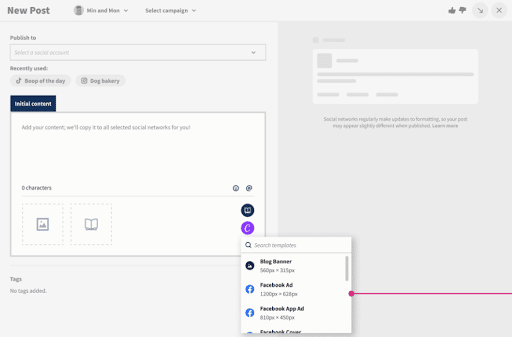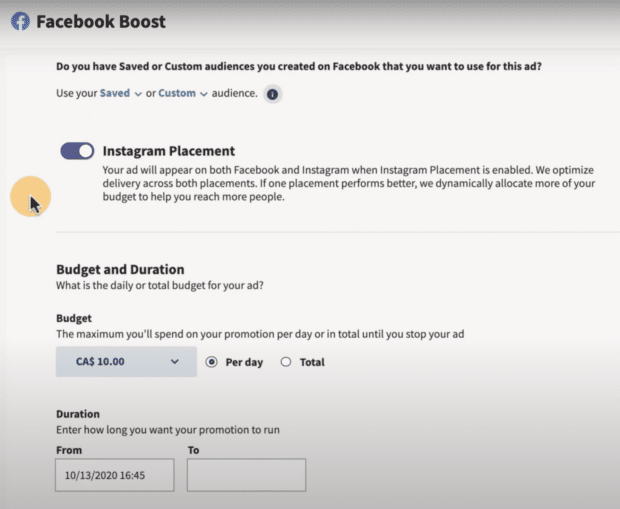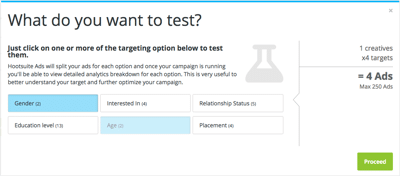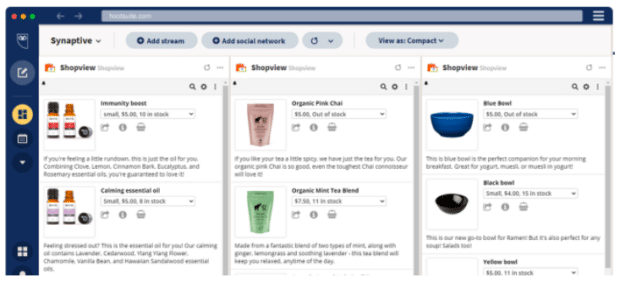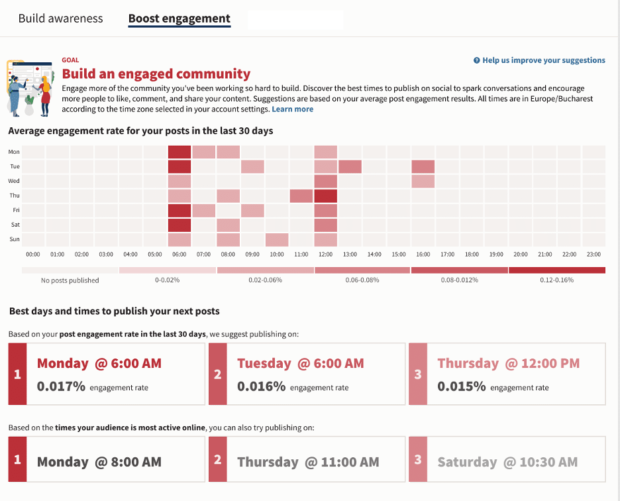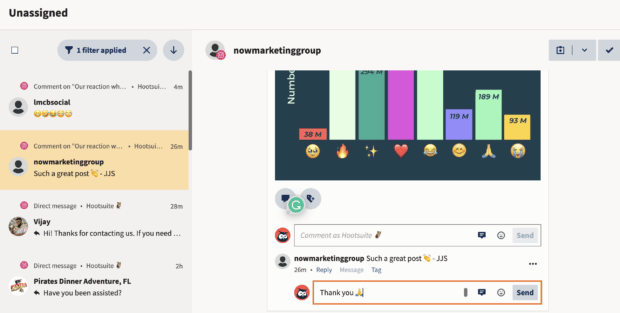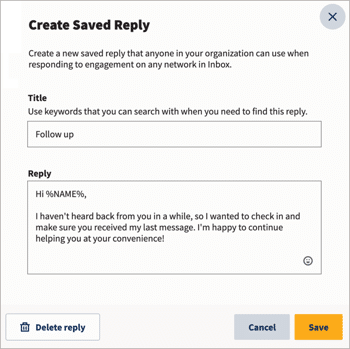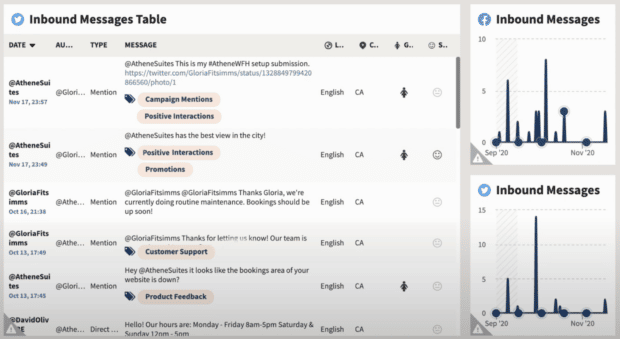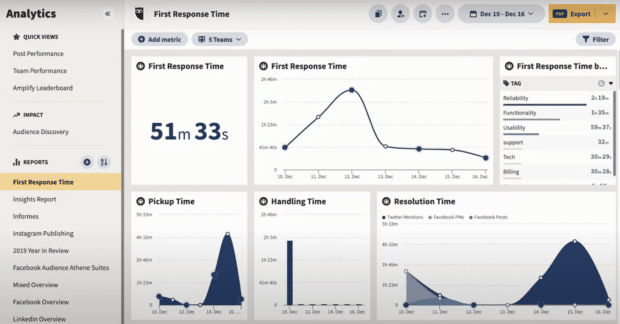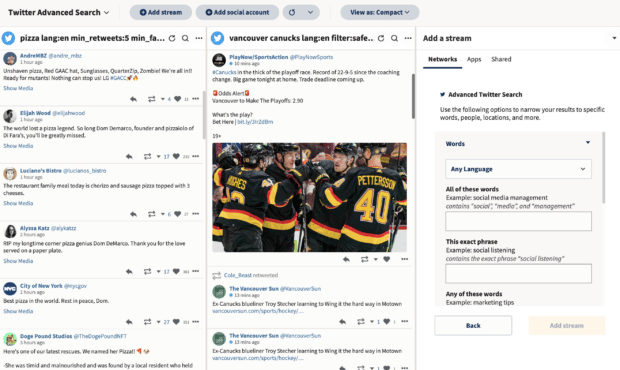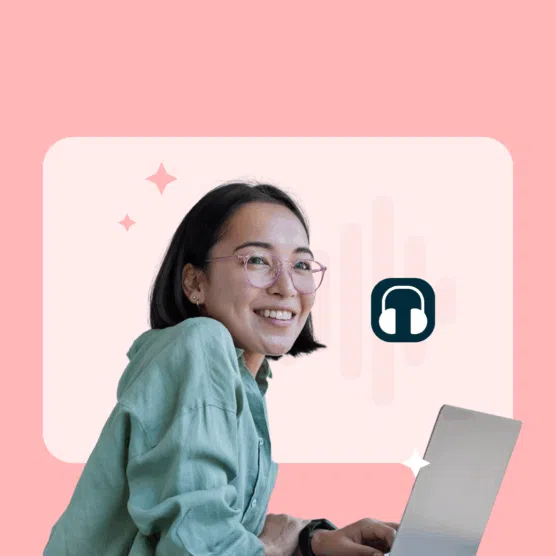Sure, you know Hootsuite is a social media management tool that allows you to publish and schedule posts to multiple social networks from one dashboard. But it can do so much more than that.
There are all sorts of hidden gems to save time and increase your brand’s social ROI. In fact, there are so many Hootsuite hacks, it’s hard to know where to start.
For this post, we quizzed the Hootsuite customer success and social media teams about the little-known, under-appreciated features they want to sing about from the rafters.
Buckle up for an insider look at how Hootsuite power users wield the dashboard—and get the most out of social media for their businesses.
Bonus: Get a free guide that shows you 8 Ways to Use Hootsuite to Help Your Work-Life Balance. Find out how to spend more time offline by automating many of your daily social media work tasks.
In this video, we’ll walk you through what an internal dashboard here at Hootsuite looks like, and some of our very favourite Hootsuite hacks for 2023:
Scheduling and publishing hacks
1. Duplicate posts in Planner
The duplicate button allows you to construct a series of similar or related posts without building each one from scratch. It’s the easiest way to repurpose content across your various social channels.
Rather than cross-posting the same content on every platform, you can edit handles, hashtags, language and links to make each post appropriate for its intended home. It’s also great for targeting different time zones, languages, regions or audiences.
If you’re running a big campaign, starting with duplicated posts can help keep your content consistent and aligned.
Find the duplicate button by selecting your post in the Planner tab.
2. Collaborate on drafts before posting them
Sharing drafts with your team in Hootsuite’s Planner tab ensures everyone knows what’s coming up. Even better, editable drafts let teams pitch in in real-time to tweak and improve your social content without going through a more formal approval workflow. (Which is, of course, also a good idea.)
While a spreadsheet makes a perfectly good social media content calendar, workshopping your work-in-progress is a sure way to elevate content quality.
Find out more about using collaborative drafts in Hootsuite.
3. Bulk schedule up to 350 posts at once
According to our customer success team, social media managers who maintain high-volume accounts use bulk scheduling tools to get the worst of the uploading and scheduling grunt work out of the way.
With Hootsuite’s bulk scheduler, you can upload up to 350 posts at once, then just go through them to double-check the copy and links, and add any visuals or emoji.
Here’s our full guide on how to bulk schedule social media posts using Hootsuite.
4. Star your top social media accounts in Planner
The average social media user has 7.4 accounts. For social media managers, of course, that number can be much, much higher.
When you’re managing multiple accounts, you need all the help you can get to keep them organized. A simple star marks a social account as a favorite and pins it to the top of your list of accounts. You can also filter by favorites when reviewing your content calendar.
You can select favorite teams, too.
5. Condense your entire week’s social calendar into one screen
Here’s one more way to make it easier to stay on top of all your social content. With just a couple of clicks, you can condense your entire week’s list of social posts into one screen—no scrolling required.
This makes it much easier to review what’s going out and create a screengrab to share with anyone else who wants to know.
In Planner, choose the weekly view, then click the gear icon (Settings) to switch to Condensed view.
6. Suspend posts without deleting them
Sometimes you’ve got your social posts planned, polished, and scheduled well in advance. But then a global pandemic or attempted coup takes place, and your upbeat tone suddenly seems inappropriate. It’s time to pause.
With Hootsuite, pausing your scheduled social media content is as simple as clicking the pause symbol on your organization’s profile and then entering a reason for the suspension.
This will keep all prescheduled posts from being published until you decide it is safe to resume. You can still publish and schedule new content during a publishing suspension with an extra layer of confirmation that you really want to do so.
Learn more about suspending posts with Hootsuite.
7. Polish your posts with vanity URLs
Hootsuite’s free URL shortener, Ow.ly, makes any link look sweet, short, and a lot more trustworthy. Owly links are secure, and they track the conversion metrics you need through built-in UTM parameters.
That said, if you want to level up your branding, Hootsuite also supports vanity URLs based on your own brand name.
Find out how to set up vanity URLs in Hootsuite.
Content creation hacks
8. Use AI to get post ideas and generate captions
Did you know that Hootsuite comes with OwlyWriter AI, a built-in creative AI tool that saves social media pros hours of work?
You can use OwlyWriter to:
- Write a new social media caption in a specific tone, based on a prompt
- Write a post based on a link (e.g. a blog post or a product page)
- Generate post ideas based on a keyword or topic (and then write posts expanding on the idea you like best)
- Identify and repurpose your top-performing posts
- Create relevant captions for upcoming holidays
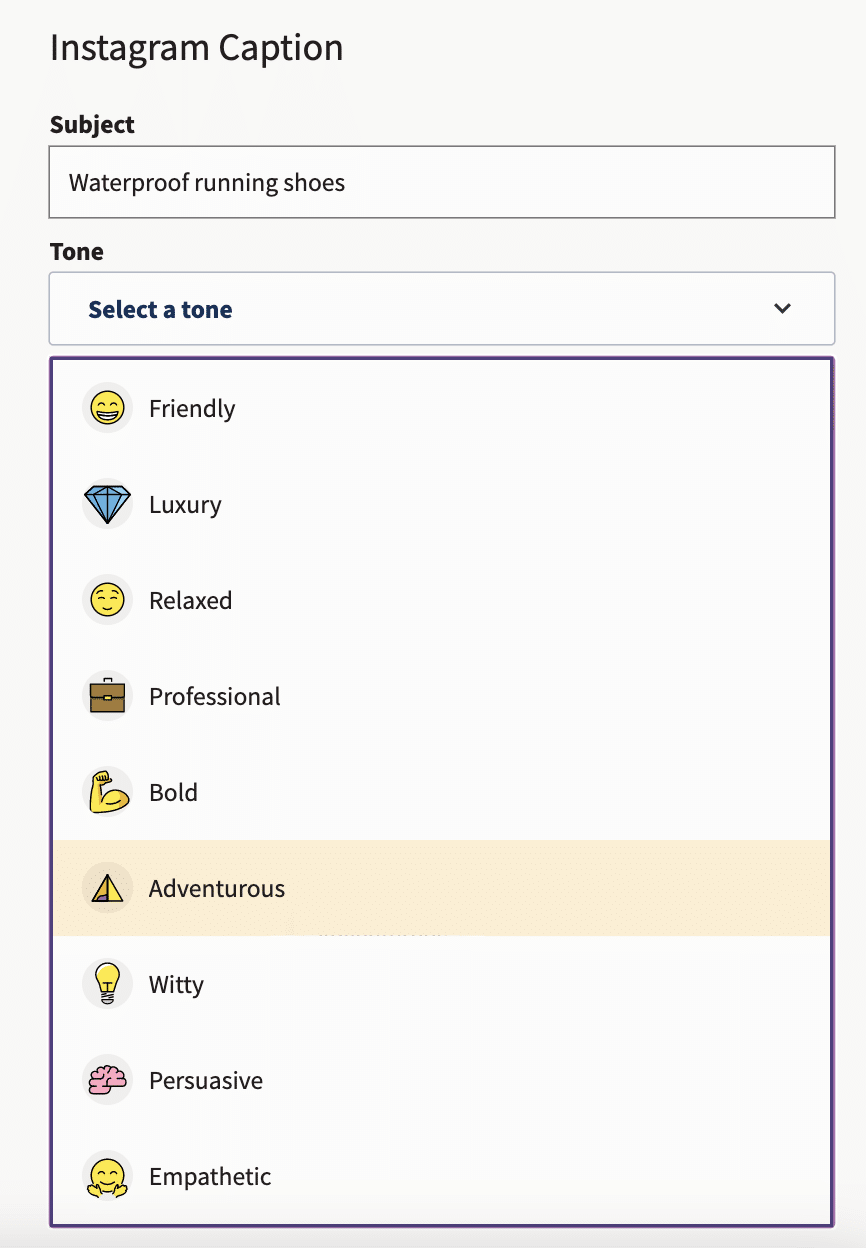
To get started with OwlyWriter, sign in to your Hootsuite account and head to the Inspiration section of the dashboard. Then, pick the type of AI magic you want to see in action.
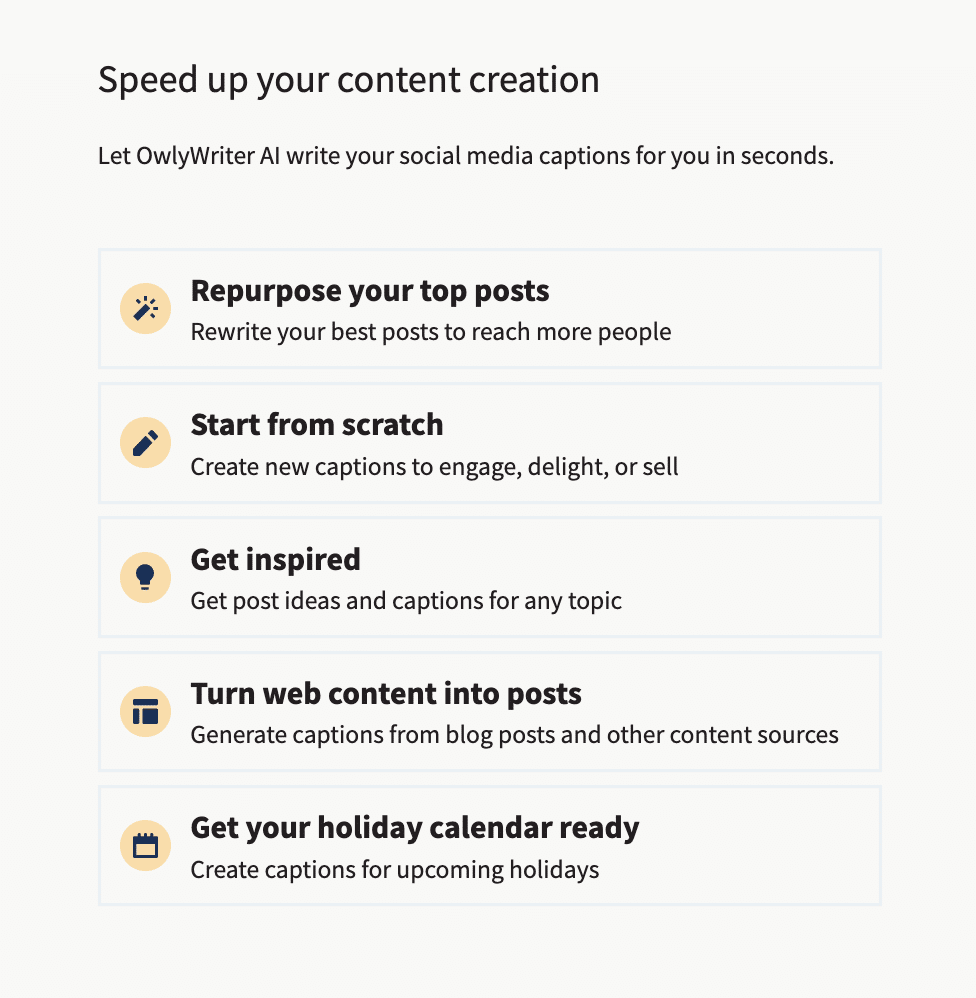
For example, if you’re not sure what to post, click on Get inspired. Then, type in the general, high-level topic you want to address and click Get ideas.
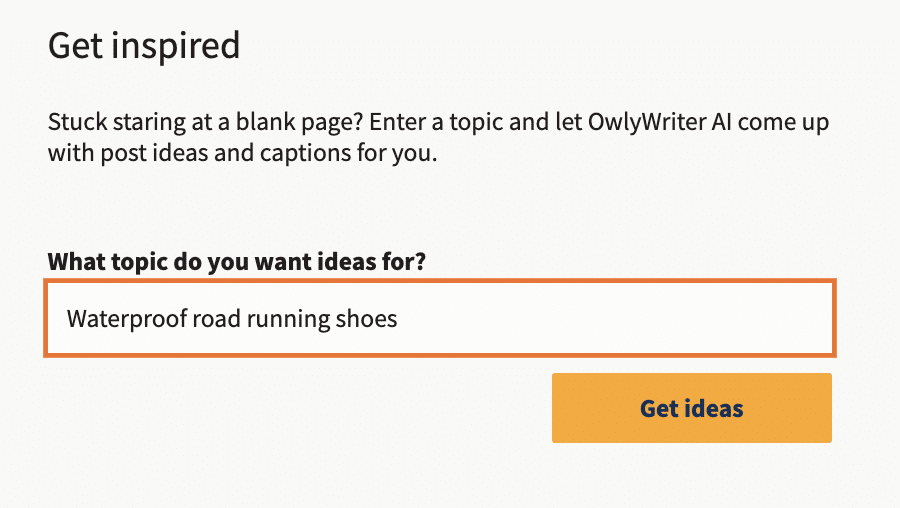
OwlyWriter will generate a list of post ideas related to the topic:
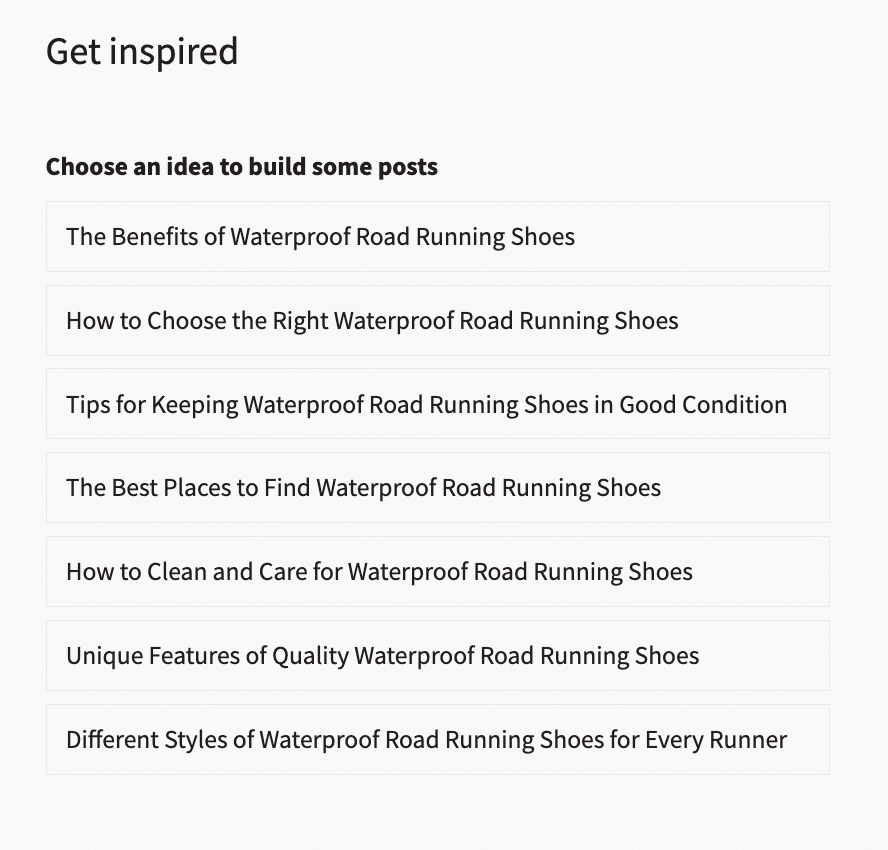
Click on the one you like best to move to the next step — captions and hashtags.
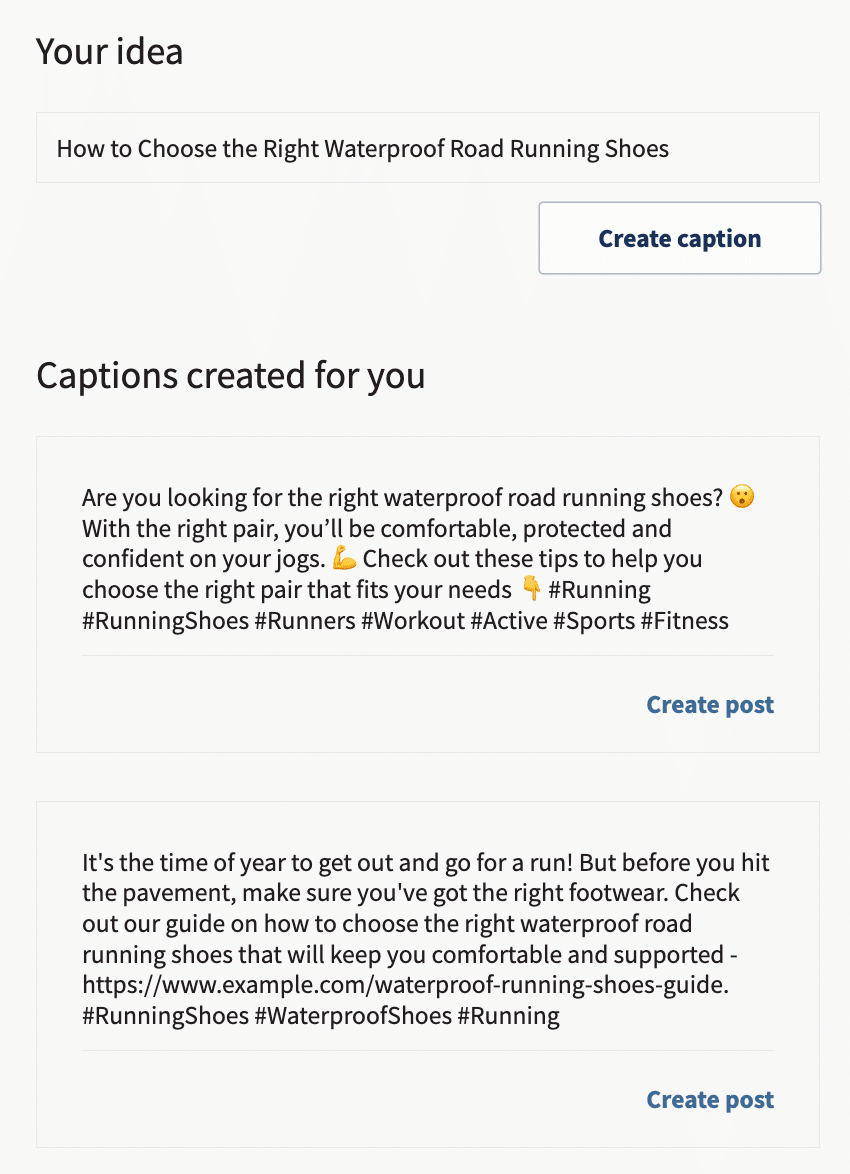
Pick the caption you like and click Create post. The caption will open in Hootsuite Composer, where you can make edits, add media files and links, check the copy against your compliance guidelines — and schedule your post to go live later.
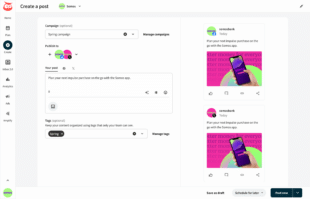
And that’s it! OwlyWriter never runs out of ideas, so you can repeat this process until your social media calendar is full — and sit back to watch your engagement grow.
9. Get custom hashtag recommendations in Composer
You know that hashtags help social media algorithms surface your content to the right people. But coming up with the right hashtags for every. single. post. is a lot of work.
Enter: Hootsuite’s hashtag generator.
Whenever you’re creating a post in Composer, Hootsuite’s AI technology will recommend a custom set of hashtags based on your draft — the tool analyzes both your caption and the images you’ve uploaded to suggest the most relevant tags.
To use Hootsuite’s hashtag generator, follow these steps:
- Head to Composer and start drafting your post. Add your caption and (optionally) upload an image.
- Click the hashtag symbol below the text editor.
- The AI will generate a set of hashtags based on your input. Check the boxes next to the hashtags you want to use and click the Add hashtags button.
That’s it!
The hashtags you selected will be added to your post. You can go ahead and publish it or schedule it for later.
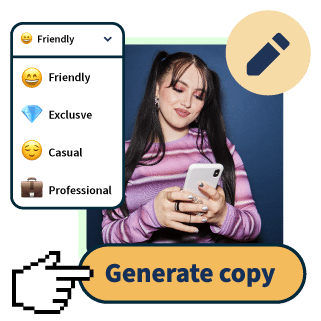
OwlyWriter AI instantly generates captions and content ideas for every social media network. It’s seriously easy.
Start free 30-day trial10. Use Canva templates and editing features in Composer
If you’ve got a professional designer (or two) on staff, great—their skills will make your content shine.
If you haven’t yet built up your team or you don’t have the budget to use professional designers for every post, we recommend a DIY design approach using Canva right in your Hootsuite dashboard. No more switching tabs, digging through your “Downloads” folder, and reuploading files — you can access Canva’s endless library of templates and create beautiful visuals from start to finish without leaving Hootsuite Composer.
To use Canva in Hootsuite:
- Log in to your Hootsuite account and head to Composer.
- Click on the purple Canva icon in the bottom right corner of the content editor.
- Select the type of visual you want to create. You can pick a network-optimized size from the drop-down list or start a new custom design.
- When you make your selection, a login pop-up window will open. Sign in using your Canva credentials or follow the prompts to start a new Canva account. (In case you were wondering — yes, this feature does work with free Canva accounts!)
- Design your image in the Canva editor.
- When you’re done editing, click Add to post in the top right corner. The image will automatically be uploaded to the social post you’re building in Composer.
Start your free 30-day Hootsuite trial
11. Integrate with Google Drive, Dropbox, or Adobe Creative Cloud
Hootsuite’s native content library is a great tool for organizing all of your digital assets for social, and we highly recommend it.
However, if your organization is already devoted to a specific cloud storage plaform, then using Hootsuite’s integrated Cloudview, Dropbox, and Adobe Creative Cloud apps may well be a shortcut that you can benefit from.
12. Optimize your ad budget by automatically boosting your best posts
If you want more than 1–5% of your followers to see your posts, ads are inevitably going to be your best solution.
Hootsuite’s dashboard gives you a fast, simple way to access new audiences on Facebook, Instagram and LinkedIn. Review your engagement stats to find your top-performing posts, and allocate a budget to show them to a lookalike audience of platform users (a.k.a. people who the AI thinks might like it).
You can also automate this process, so that all of your most popular posts get shown to fresh eyes. For instance, you could create an auto-boost trigger that gives any video post with, say, 100 likes an ad budget of $10/day.
Try Hootsuite for free for 30 days
13. Create and optimize new ad variations with one click
One of social advertising’s greatest benefits is the ability to test, refine, and improve results in real time. But it can be hard to know which elements of your ad to test. Fortunately, Hootsuite will create multiple Facebook ad variations for you.
Just click the New ad button to create variations of an existing ad, or create multiple new ads from scratch. Facebook will automatically optimize for the ad that performs best.
14. Plan, manage, and report on paid and organic posts in one dashboard
Paid and organic social work best when they work together. So it only makes sense you’d want to manage your organic content and social ads in one place.
With Hootsuite Social Advertising, your paid and organic campaigns are fully integrated. You can plan and manage everything from one dashboard, and compare paid and organic performance in unified Analytics reports.
https://youtu.be/CoslBgWKZro?si=5jQ0yB3mA5NHn4MR
15. Integrate your Shopify store with your social feeds
If your e-commerce runs on Shopify, this social media hack (ok, app) is a no-brainer.
Keeping a stream of your products available for your social feeds means you’ve always got the latest product shots, pricing, and approved copy at hand as you interact with your customers.
For instance, if someone Tweets asking about product availability, you can respond with a link to the exact product they’re looking for—without leaving the Hootsuite dashboard.
Engagement and customer service hacks
16. Automatically post at the perfect time for engagement, traffic, or awareness
When’s the best time to post on social media? We get this question a lot. And the answer is, it depends on a lot of factors.
Our best time to post might not be yours. And your own best time to post might change, depending on how often you’re posting and how your audience changes over time.
Enter Hootsuite’s Best time to publish feature. It calculates your personalized best time to post on Facebook, Twitter, LinkedIn, and Instagram accounts based on your content goals.
You can view the best time to publish in Hootsuite Analytics, or directly in Publisher.
Try Hootsuite for free. Cancel anytime.
17. Respond to all your DMs and comments in one place
Keeping track of all your private and public conversations from multiple platforms is infinitely simpler if you can access them all in one place.
Hootsuite Inbox is one of the easiest wins on this list: it aggregates all your DMs, comments and threads in one tab so that you don’t drop conversations, neglect customers, or miss sales opportunities.
18. Automatically assign messages to the best team or person
For larger teams and brands with a high volume of social queries, different messages often need attention from specific team members.
Automating assignments improves response rates and makes it more likely that queries will be resolved on the first try—resulting in happier customers.
With the right keywords in place, you can set up assignments that route sales inquiries to your business development team, billing questions to customer service, and troubleshooting queries to tech support.
19. Improve your response times with shortcuts
45% of brands take more than five days to respond to messages received through their Facebook Pages. While we get how this can happen, yikes. This is not a great way to build customer trust.
Here are three of our favorite Hootsuite hacks to speed up response time:
- Set up FAQs as assets in the content library, then copy and paste the answers into chats with customers.
- Use Facebook messenger bots with the handover protocol to ensure an instant response with human intervention as needed
- Create reply templates in Hootsuite Inbox.
20. Set your team up to share approved social content directly from Slack
Employee advocacy is a powerful tool to expand your brand message exponentially on social. And the easier you make it for your team to share social content, the more likely they are to do so.
Hootsuite Amplify now integrates with Slack so employees can view, filter, and share approved content without leaving the platform where they spend most of their day.
Everything you need to make engaging content. AI support for captions, an AI hashtag generator, and access to Canva in Hootsuite.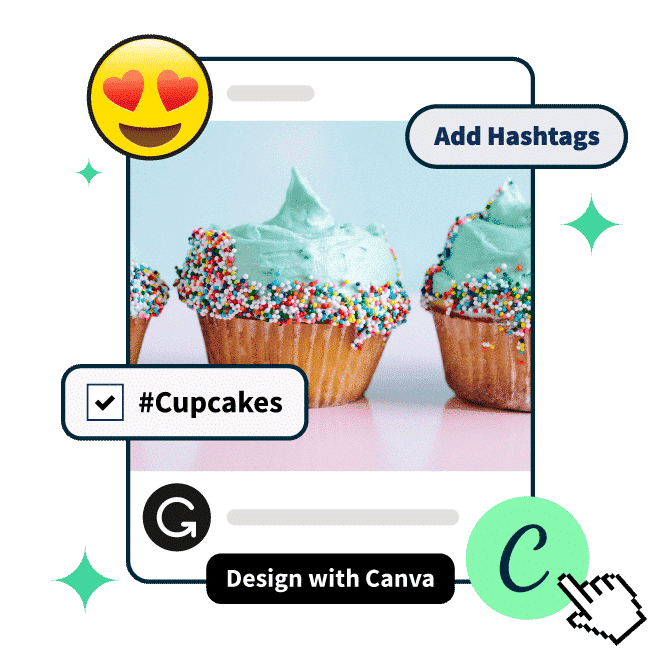
21. Automatically tag inbound messages for better customer service analytics
Tagging private DMs, public conversations and replies by type or content allows your analytics reports to provide a clearer picture of conversation volume and where your efforts might be best directed in the future.
When you know what types of messages take up the bulk of your team’s energy, you can adjust resources appropriately.
You can also use this information to guide your creation of FAQ documents in the content library, reply templates, or messenger bots to help out.
Reporting hacks
22. Understand your performance at a glance with Social Score
Think of it as the credit score for your social performance: Your daily updated Social Score is a rating from 1 to 100 that shows how you compare to top performers, based on factors like post consistency and engagement.
While detailed analytics are a necessary part of improving social performance, sometimes a quick snapshot is all you need. And it provides an early-warning system if things are starting to go sideways.
Along with your Social Score, rated from 1 to 100, you’ll also see personalized recommendations to improve performance.
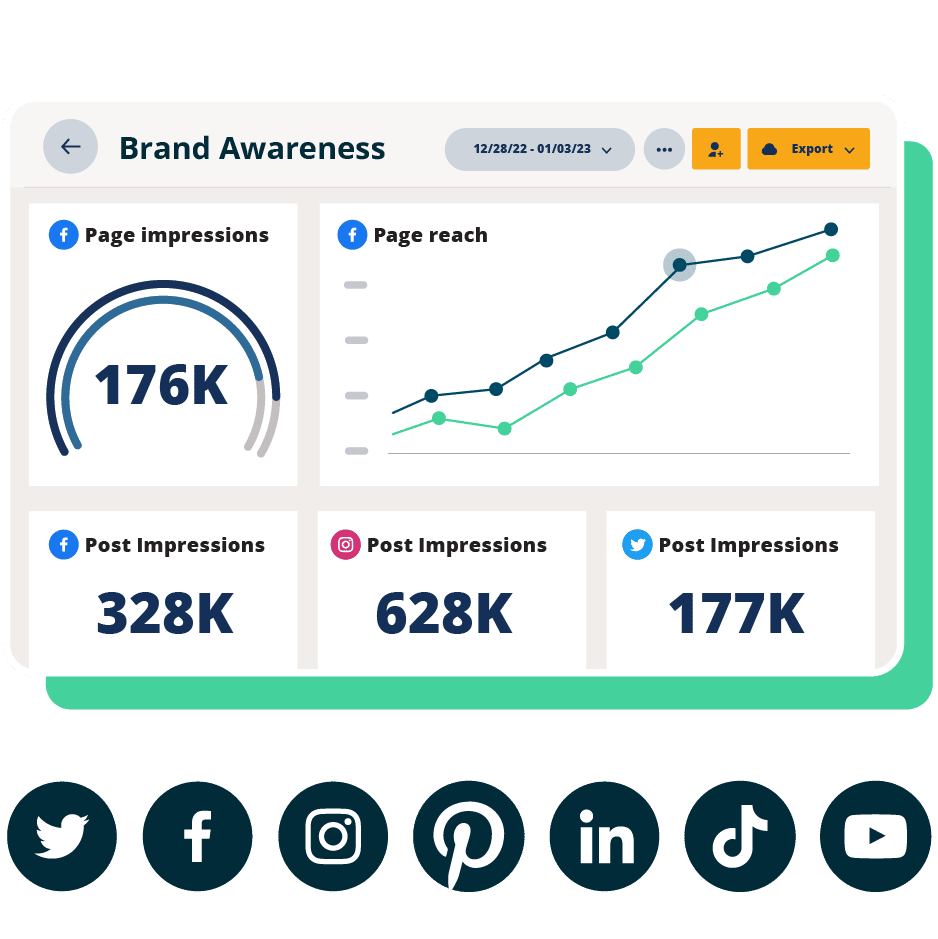
Beautiful reports. Clear data. Actionable insights to help you grow faster.
Start free 30-day trial23. Track your response times and team performance
Team metrics analytics can help you pinpoint where and how your customer service team is succeeding. These reports will measure metrics like volume, resolution speed, and first response time.
You can report by team (e.g., Customer Service, Editorial, Sales) or individual (so you know who’s the real Employee of the Month.)
Here’s how to take a closer look at your social team’s performance.
Listening and monitoring hack
24. Set up a Twitter Advanced search stream to keep an ear to the ground
Hootsuite’s search streams are a simple, low-key way to do some social listening without digging into the big data offered by Hootsuite Listening.
Set up an X (Twitter) search stream in your dashboard so that you’re always informed on keywords and hashtags relevant to your brand.
Better yet, set up an Advanced Search stream that allows you to use all the variables of X Advanced Search (which requires multiple steps to access on X itself).
You can also set up a geo-search stream to confine your searches to your local area.
Ready to put these hacks into action and start making your job easier today? Try Hootsuite for 30 days free.