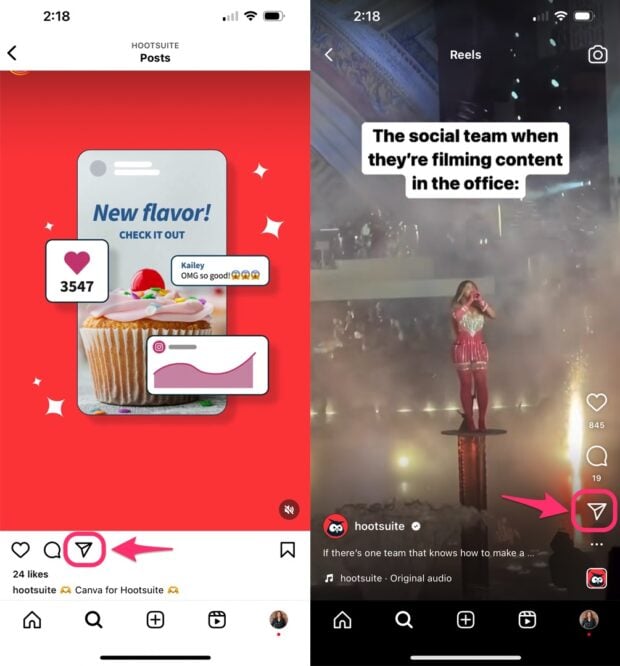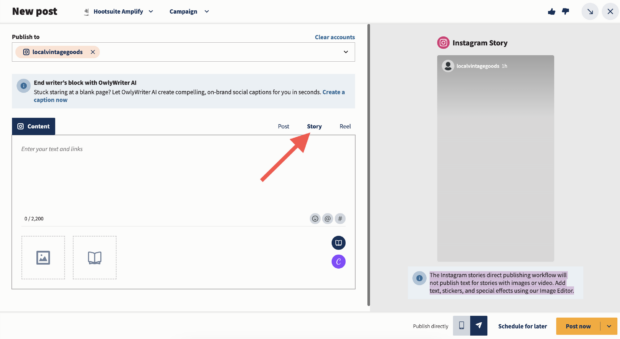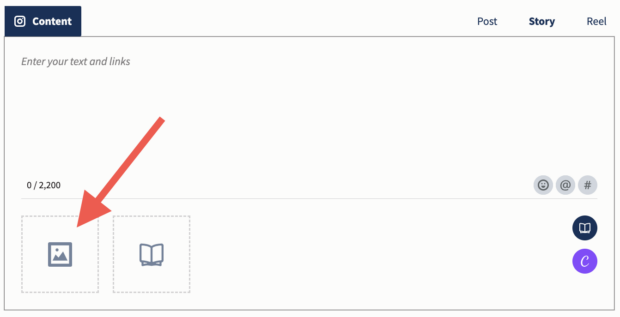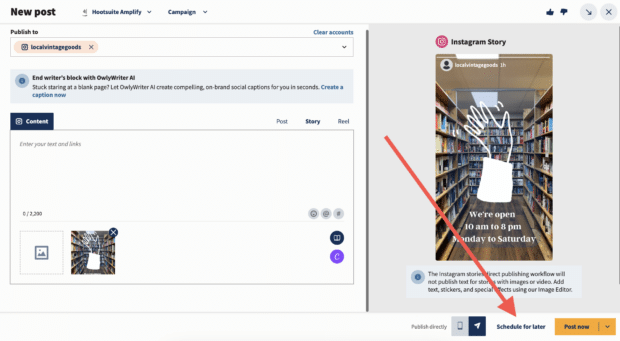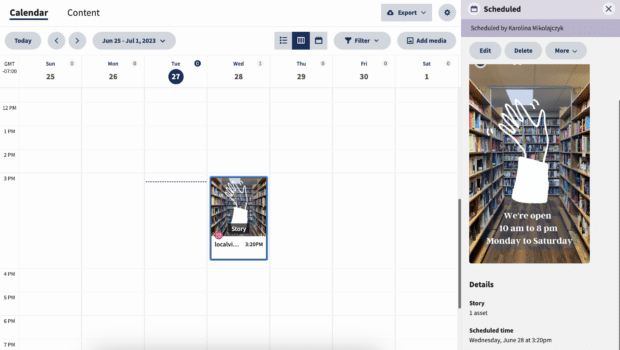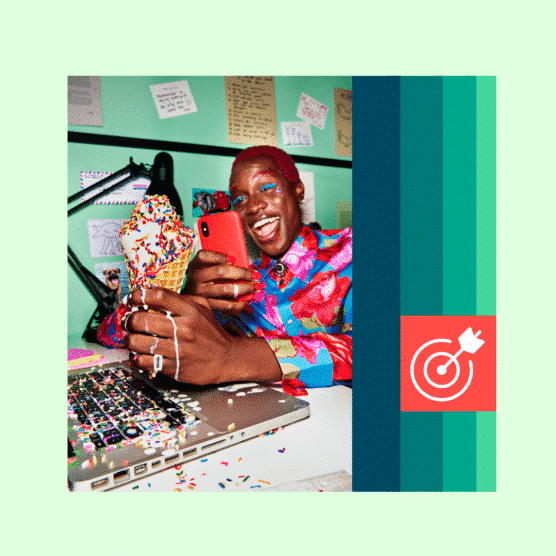So you made a great Instagram Reel. Now what? To get the most eyeballs on it, you need to promote it 24/7. Eat, sleep, Reel-peat.
Luckily, it’s super easy to share Reels to your Instagram and Facebook Stories. Learn a few different ways below, including how to batch and schedule your Stories in advance. (Yup, even for sharing Reels!)
Bonus: Claim your pack of free animated Instagram Reels templates created by Hootsuite’s professional designers. Easily customize them in Canva, and take your Reels game to the next level today.
Yes! You can share your own, or someone else’s, Instagram Reel to your Story directly from the Instagram app. You can also schedule Reels to your Story to post later using some additional tools.
Sharing your own Reel to Instagram Stories
Step 1: Choose a Reel
In the Instagram app, scroll to find the Reel you want to share to your Story.
Step 2: Tap the share button
It’s the paper airplane icon. To start creating a Story with this Reel right now, tap Add reel to your Story.
You can also copy the Reel’s link from here to schedule it for later in Hootsuite. I’ll cover how to do that in a bit.
Step 3: Create your Instagram Story
Tapping the Reel in your Story will take your followers to the full-length Reel on your profile, but some may not know that. To ensure people watch your entire Reel or encourage them to give it a like, add a “Tap here” sticker or other indication of where they should click.
You can also add anything else you want to your Story like usual, including text, GIFs, Instagram stickers, and more.
Step 4: Share your Story
After you’re done, share it by tapping Your Story at the bottom.
Sharing someone else’s Reel to Instagram Stories
Step 1: Tap the share icon underneath a Reel
If you’re scrolling the Instagram feed, the share button is underneath the Reel video. If you’re watching full-screen, it’s on the right side.
Source: Instagram
Step 2: Create your Instagram Story
Important: Always credit the original creator when sharing someone else’s Reel. Their username will appear at the bottom of the frame, but it’s quite small and depending on your background color, may be illegible.
Show your respect by playing it safe and tagging their username in either a link sticker or text. Bonus: They’ll get an Instagram notification from you and may re-share your Story on their account, too.
Step 3: Share your Story
Tap Your Story or Close Friends to post it.
Okay, but want to post it later? There are a few ways to schedule Reels with Hootsuite.
Scheduling a Reel to Instagram Stories
First, grab your free 30-day Hootsuite trial. Done?
Step 1: Download the Reel
To get the Reel video, tap the share icon and then Copy link. Paste that link into an Instagram Reels downloader app, then save the video file to your phone.
Step 2: Create your Story
Create a new Instagram Story post in Hootsuite.
- Head to your Hootsuite dashboard and select Create → Post from the left-hand side menu.
- In the Composer window, select the account you want to post your Story to.
- In the Content section, switch to the Story editor.
- Click on the upload icon to add your Reel.
Videos must be between 1 second and 60 minutes long. Both have a recommended aspect ratio of 9:16. You can only add one Reel per Story.
Note: If you want to add text or stickers to the Reel, make sure they’re part of your image or video file. Text included in the caption field of Composer will not be included in your Story. (But no sweat — you can easily edit the video file using Canva without leaving your Hootsuite dashboard.)
Step 3: Schedule your Instagram Story
Preview your Story and click Schedule for later to select a time for it to go public. Then, click the yellow Schedule button — and you’re done!
You can now view, edit, or delete your scheduled Story in your Hootsuite calendar.
Scheduling Instagram Reels keeps your content calendar consistent, friends.
Bonus: How to share a FULL Reel to Instagram Stories
So you know how to share a Reel to Instagram Stories — but the work isn’t done. Longer Reels shared to Stories using the “Share” button will only autoplay the first 15 seconds of the video, requiring the viewer to click on the Reel to watch the whole clip. Pretty anti-climactic.
Thankfully, there’s an easy way around this:
The trick is simple. If you want to share more than the first 15 seconds of a Reel to your Stories, download the Reel and upload it to Stories from your camera roll. Don’t forget to credit the original creator!
Individually sharing your own Reel to Facebook Stories
Step 1: Copy the link to the Reel you want to share
Tap the share icon on the Reel, then Copy link.
Step 2: Download the Reel
Here’s the how to download a Reel post again so you don’t have to scroll up.
Step 3: Post your Facebook Story
Open Facebook and create a new Story with the video you just saved. Remember to credit the original creator and tag them in your Story.
Automatically sharing your own Reel to Facebook Stories
Yes, there’s a much easier way to share Reels to Facebook Stories: Automatically!
You only have to set up Instagram to Facebook Story automatic sharing once. Then all your future Stories, including Reels you share, will appear on Facebook, too.
Step 1: Link your Instagram and Facebook accounts
To enable automatic sharing, connect your Instagram account to your Facebook profile or Page. Learn the various ways to do this depending which type of account you have.
Step 2: In the Instagram app, go to Settings
Tap the menu icon at the top right, then Settings.
Step 3: Go to Meta Accounts Center
Scroll down to the bottom and tap on the blue Accounts Center link. Then, tap Sharing across profiles.
Step 4: Turn on automatic Instagram Story sharing
Toggle the Instagram Story option on, and from now on your Instagram Stories will automatically show up on your Facebook Page, too.
You can choose to share only your Story, posts, or Reels to Facebook, or enable all three. I recommend auto-sharing all three for maximum visibility.
Sharing someone else’s Reel to Facebook Stories
The process is the same as sharing your own Reel as a Facebook Story:
- Step 1: Tap the share icon, then copy link
- Step 2: Download the Reel video
- Step 3: Upload it as a new Facebook Story (with a credit tag to the original creator!)
Setting up automatic Instagram to Facebook Story sharing is the easiest way, though, whether you’re sharing your own content or someone else’s.
Manage all your social marketing effortlessly with Hootsuite. Plan, curate, and schedule Instagram Stories — plus all your other social media content — in one streamlined dashboard, complete with a unified Inbox to tackle DMs, analytics, and much more. Try it free today.