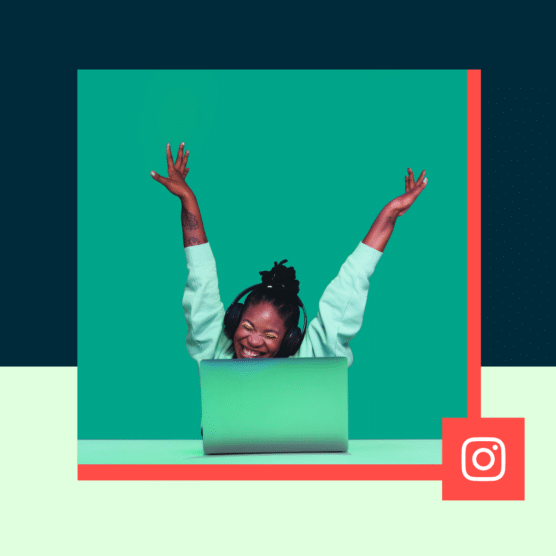If you’re using Stories as part of your social media marketing mix, you’ve probably wondered: Can you schedule Instagram Stories in advance?
Well, great news—the answer is yes! You can easily create, edit, and schedule your Stories ahead of time by using the Instagram Story scheduler in Hootsuite or Facebook Business Suite.
In this post, we cover the benefits of scheduling Instagram Stories rather than publishing them on the fly, like:
- Saving a ton of time by batching your work
- Building a consistent posting schedule
- Being more strategic with your Stories
Though, if video is more your speed, this YouTube walks you through the exact process of how to schedule Instagram Stories, too:
Can you schedule Instagram Stories in advance?
Short answer? Yes!
Long answer? You need a third-party tool to do so.
Instagram hasn’t yet launched the ability to natively schedule Instagram Stories within the app—and it may never do so. But there are ways to schedule Instagram Stories ahead of time with tools like the Meta Business Suite or an external tool (like Hootsuite 👀).
Throughout this article, we’ll walk you through both options so that you can start scheduling your Stories ahead of time via the method that works best for you and your team.
Get your free pack of 72 customizable Instagram Stories templates now. Save time and look professional while promoting your brand in style.
Why should you schedule your Instagram Stories?
Why bother scheduling rather than posting on the go? Well, luckily, it’s not an either/or situation. You can still post certain Stories in real-time, while deciding to schedule others ahead of time as a part of your strategy.
Let’s cover a few reasons why you might consider scheduling some of your Instagram Stories in advance.
Save time
Learning how to schedule Instagram Stories saves you a ton of time and makes sharing Stories much less disruptive to your workday. Instead of having to create and post Stories on the fly multiple times per day, you can sit down and batch create your Stories for the week all in one go.
Like we said, you can also continue to share Stories that go live between your scheduled ones if you want to update your audience on something happening in the moment.
Build a consistent posting cadence
When you choose to post Instagram Stories as the ideas or moments come to you, you can end up on a really sporadic posting schedule. This means you won’t have as many stories posted, giving your followers fewer opportunities to watch.
More than that, it won’t keep your stories bubble as high on users’ feeds, meaning you could get lost in the algorithm.
Instead, creating your stories and scheduling them ahead of time helps you build a more consistent schedule. A more consistent schedule leads to a steadier stream of viewers, which leads to your stories bubble staying at the top of peoples’ feeds— keeping your business at the forefront of their minds.
Engage your audience
The more stories you post, the more engaged your audience will be. By adding story content creation and scheduling to your weekly task list, you’ll be able to keep your audience interested in watching your stories.
Again, this helps keep your stories at the top of their feeds, keeping them watching your new stories each time they open the app.
Be more strategic
By planning out your story content, you can also be more strategic with what, when, and how you post. Keep room in your schedule for in-the-moment story creation, but also put together a plan for the different types of stories you can create and schedule ahead of time.
How to schedule Instagram Stories using Meta Business Suite
One of the ways you can schedule your Instagram Stories ahead of time is by using Meta Business Suite.
Access it by heading to business.facebook.com, or by logging into your business Facebook Page and selecting Meta Business Suite from the left sidebar:
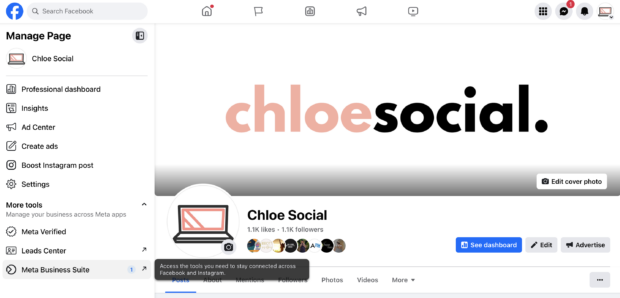
Once you’re in Meta Business Suite, follow these steps to schedule your Instagram Stories.
Step 1: In the Meta Business Suite dashboard, click the Create story button at the top of the page.
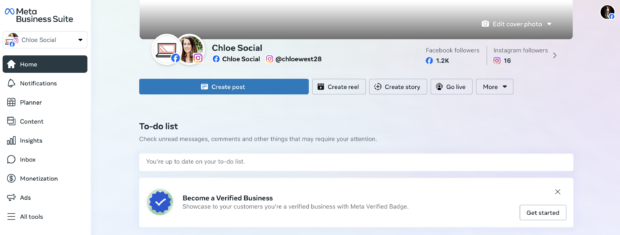
Step 2: Under Share to, make sure your Instagram account is selected.
You can also schedule Facebook Stories using this interface, and you can schedule the same story for your Facebook and Instagram accounts at the same time if you so choose.
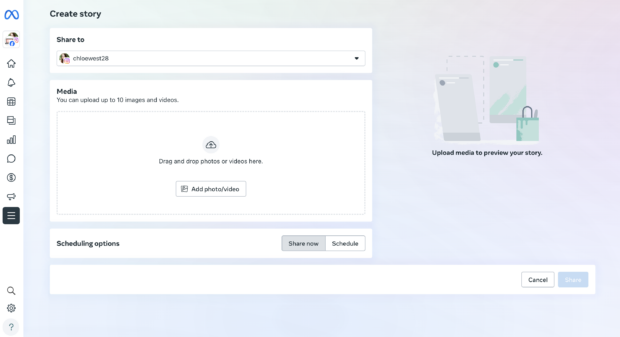
Step 3: Upload your story media—either a photo or a video—to preview your story.
Once you’ve uploaded an image, an Edit button will appear so that you can crop the image, add text, or place stickers on it before publishing.
Step 4: Choose Schedule and select a date and time that you want your story to go live. Then click Schedule again in the bottom right corner of the screen.
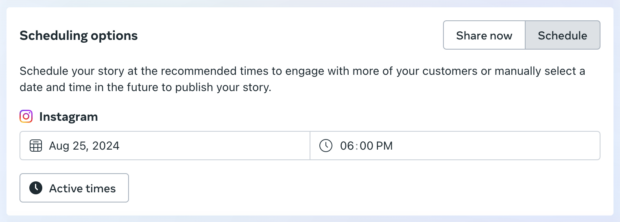
How to schedule Instagram Stories using Hootsuite
You can also create a Hootsuite account that can schedule stories as well as Instagram posts, Reels, and content for other social media sites all in one place.
To get started, head to your Hootsuite dashboard and select Create → Post from the left side menu. Then, follow these 4 simple steps to schedule an Instagram Story:
Step 1: In the Composer window, select the account you want to post your Story to.
Step 2: In the Your post section, switch to the Story editor by clicking the dropdown in the top right corner of the content box.
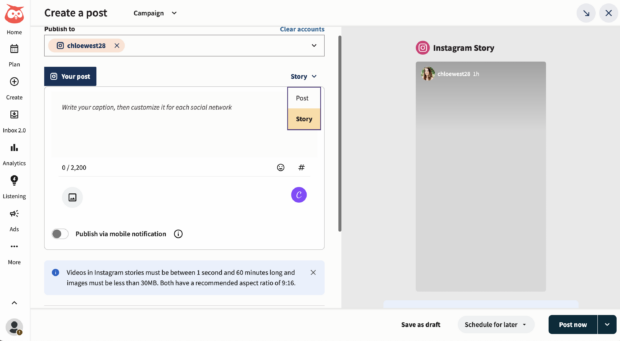
Step 3: Upload your story visuals using the Your post box.
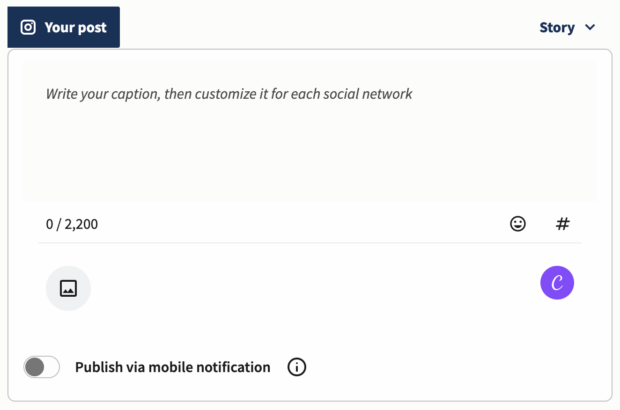
Note: Videos must be between 1 second and 60 minutes long, and images must be less than 30MB. Both have a recommended aspect ratio of 9:16. And, you can only add one file per Story.
If you want to include text or stickers in your Story, make sure they’re part of your image or video file. Text included in the caption field of the composer will not be included in your Story.
Optional: You can also easily edit your images using Canva without leaving your Hootsuite dashboard.
To get started, click on the Canva icon in the bottom right of the Composer window. Then, select Instagram Story.
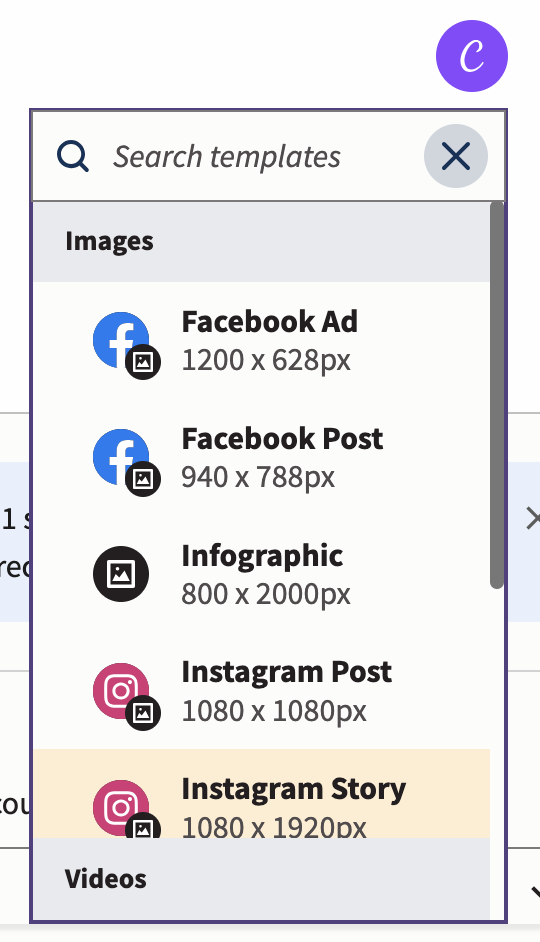
Once you’re done editing your image or video in Canva, simply click the Add to post button in the top right corner of the screen, and your file will be attached to your post draft.
Step 4: Preview your Story and click Schedule for later in the bottom right to select a time for it to go public. Then, click the Schedule button—and you’re done!
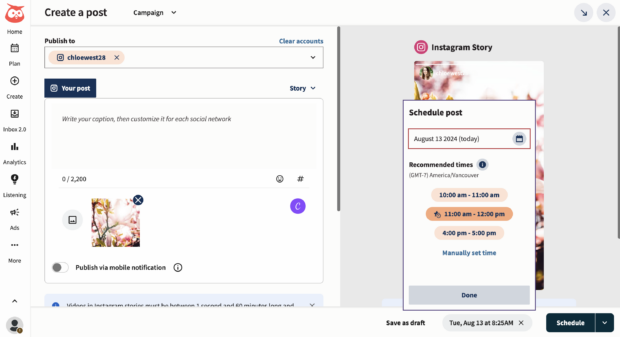
You can now view, edit, or delete your scheduled Story in your Hootsuite calendar.
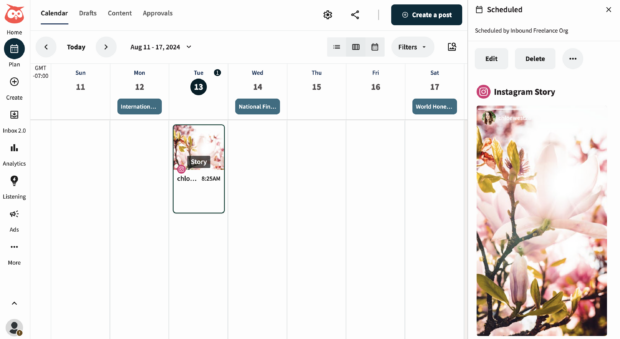
Best practices for scheduling Instagram Stories
Want to try scheduling your Instagram Story content ahead of time? Keep these best practices in mind to get the best results.
Post at the right time
Just like any other type of scheduling, you need to pay attention to the best times to post. You want to share content when your audience is online and most likely to engage with it.
According to our research, Wednesdays between 4 and 6 AM are the best times to post on Instagram for overall engagement.
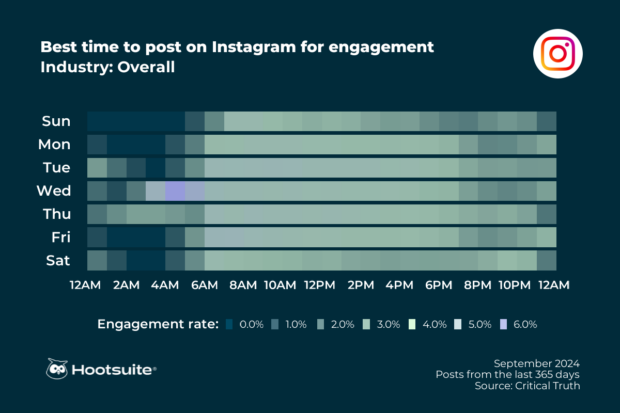
And even better? With Hootsuite, you can find your own unique best time to publish data.
When you follow along with the steps to schedule with Hootsuite, you’ll automatically be met with the best days and posting times to publish your story within the Schedule post popup box:
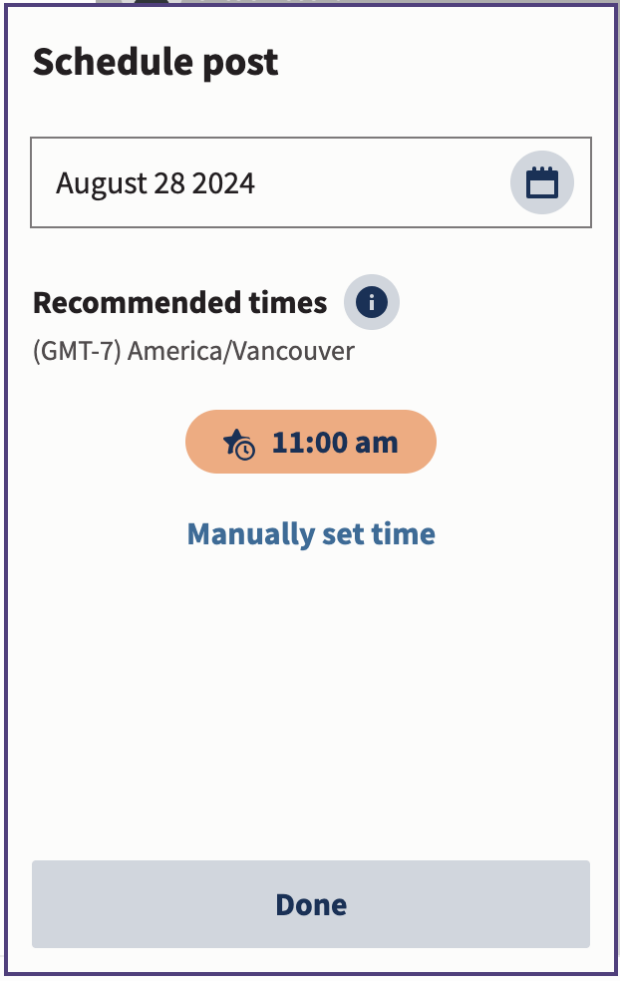
Select from the recommended times (if there are multiple options) or choose to manually set a time if you need the story to go out at a certain time. Listening to Hootsuite’s data, though, can help you consistently reach your audience.
Stay consistent
Creating and scheduling your stories ahead of time can also be a great way to keep a consistent schedule.
When you leave things to post in real-time, it’s easy to run into days where you’re out of ideas or you don’t have the time to post a story, losing that consistency.
Instead, when you schedule your Instagram Stories in advance, you’re able to stick to a consistent schedule and keep your business top-of-mind for your Instagram followers and story viewers.
Plan your stories ahead of time
When you schedule your Instagram Stories ahead of time, you’ll have more time to sit with your ideas and get creative.
This can help you create better and more engaging story content, further increasing your overall reach.
Stay on brand
When you create your story content in advance, you have more time to make sure it’s completely branded. Better yet, you can create templates for your story graphics that match your brand fonts, colors, patterns, and other assets.
Using Instagram templates is a great way to create consistent story posts that align with your brand’s overall look and feel. Templates are especially useful when you’re sharing non-visual content like text, quotes, or links to your blog posts.
Here’s an example of a few template-based stories that Hydroflask has shared:
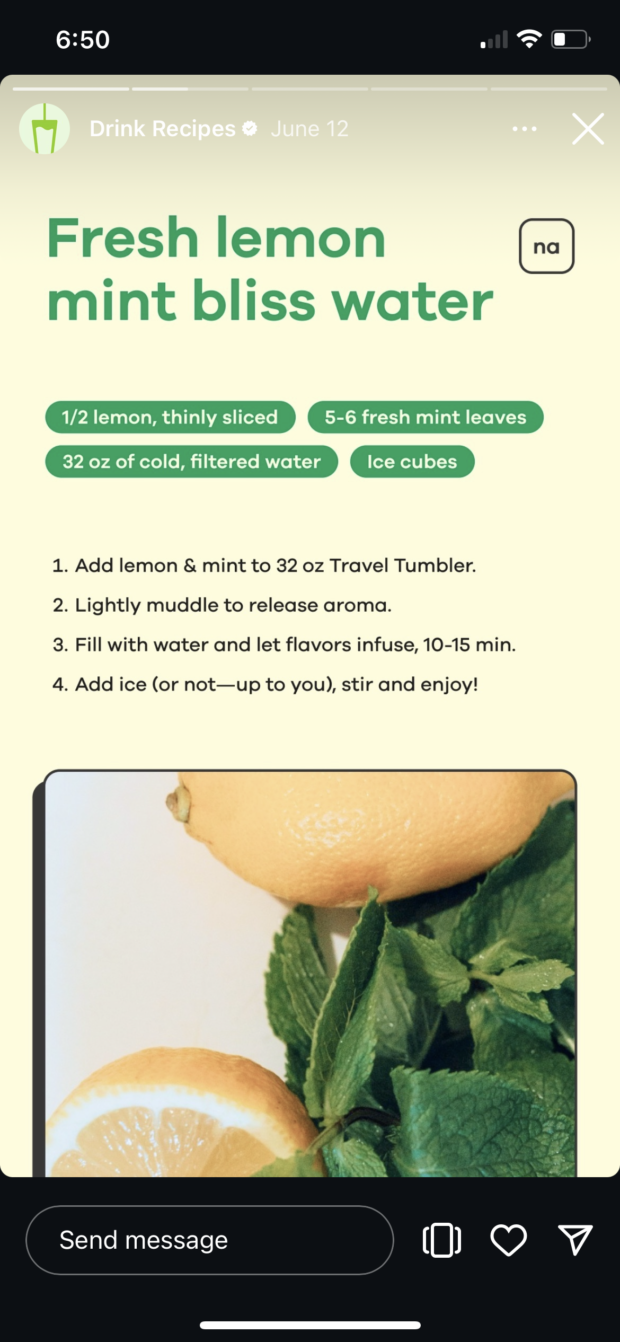
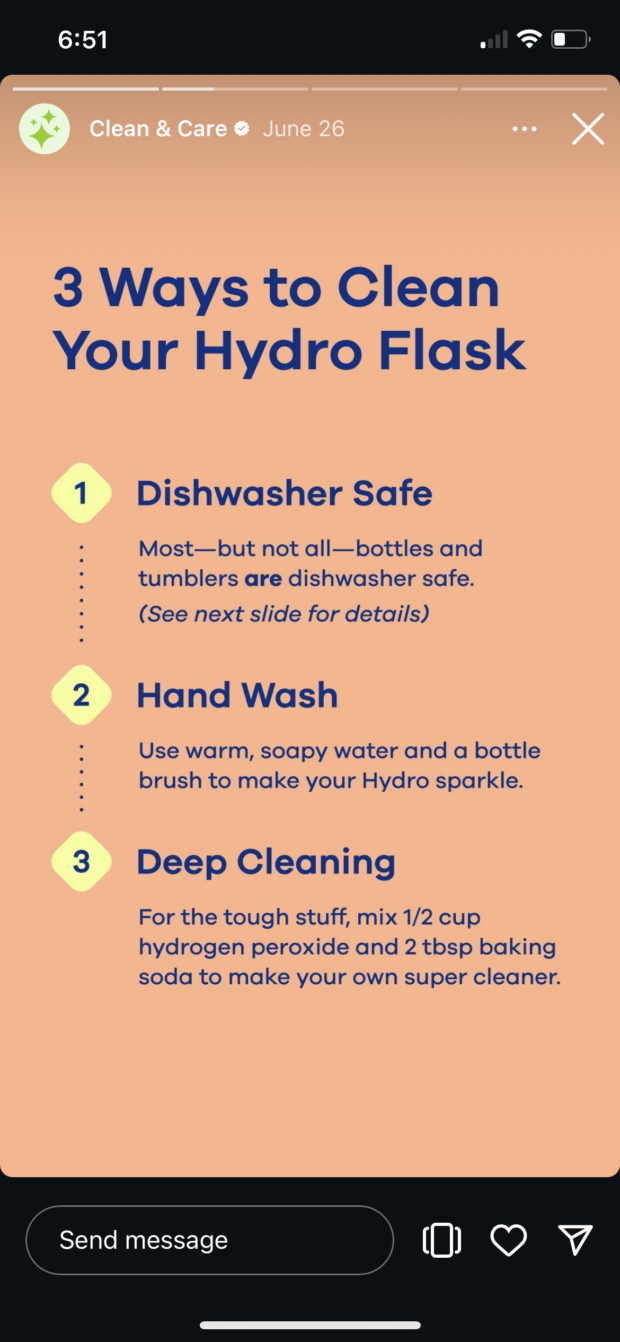
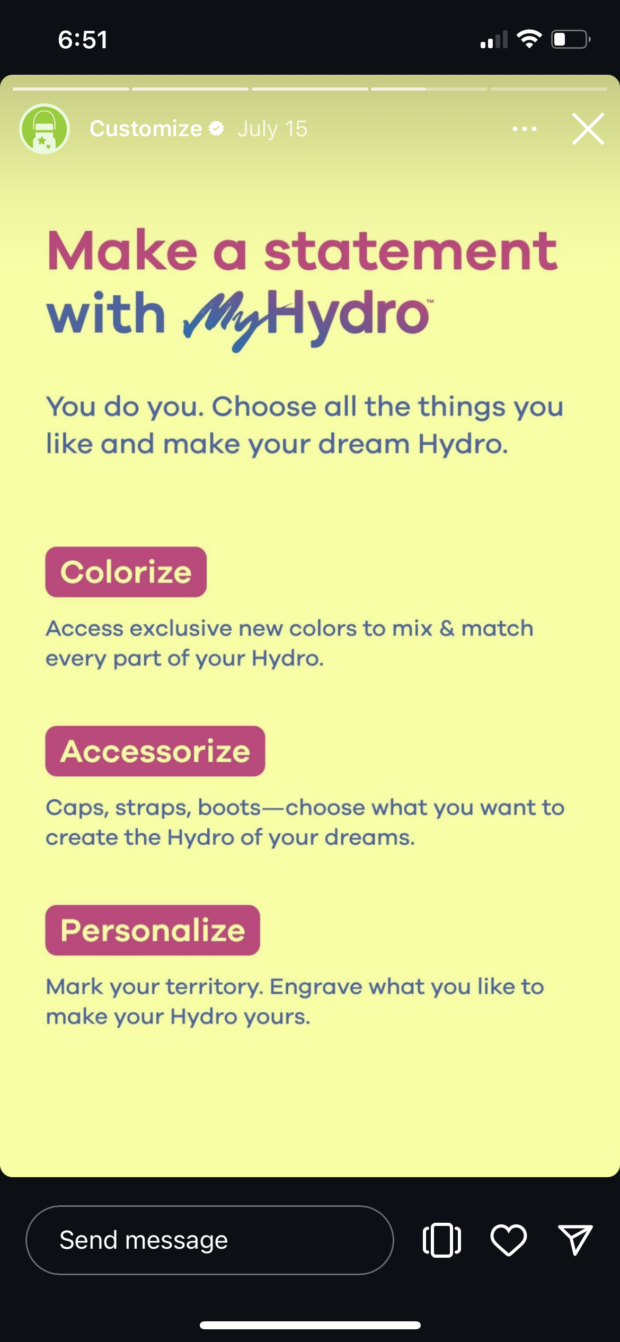
They all use the same fonts, helping them feel recognizable and on brand.
The challenge is that many Instagram templates require you to use a computer-based graphic design tool to create your posts. And getting your finished posts from your app of choice to your phone to post can be a tedious process.
However, if you use Canva, it’s already built into Hootsuite’s scheduling functionality. That means you’re more likely to incorporate these valuable tools into your Instagram Stories posts.
Plus, when you use Hootsuite to schedule Instagram Stories, you’ll gain access to all the editing tools built into the Hootsuite dashboard.
PSA: New to templates? We’ve created a whole post on how to use them that includes a set of free Instagram Stories templates to get you started.
Measure your performance
Last, but certainly not least, when you schedule your stories, you can use your same scheduling tool—i.e., Hootsuite—to analyze your story performance.
While you can log into your Instagram analytics to view basic story metrics like reach and likes, you get access to more in-depth insights in Hootsuite.
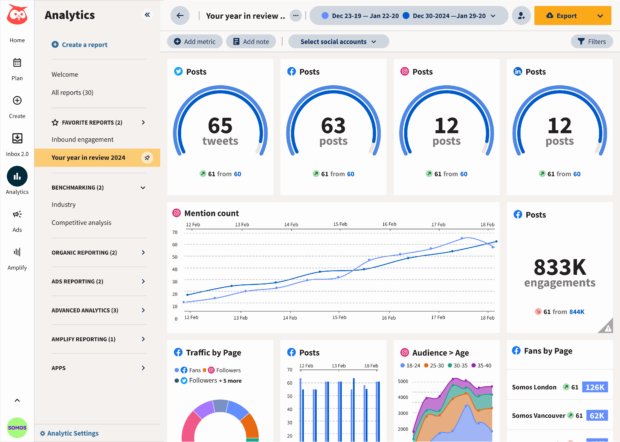
Create an Instagram overview report to discover analytics like:
- Story exits: The number of times people swiped out of your stories before they ended
- Story replies: The total number of times people replied to your stories
- Story taps back: The number of times people tapped to see the previous stories
- Story taps forward: The number of times people tapped to see the next stories
Ideally, you have a good bit more story replies or taps back than you would exits or taps forward to ensure people are enjoying and engaging with your content.
Keep an eye on your performance so you can create more and better stories each time.
Ready to start scheduling Instagram Stories and save time? Use Hootsuite to manage all your social networks (and schedule posts) from a single dashboard.