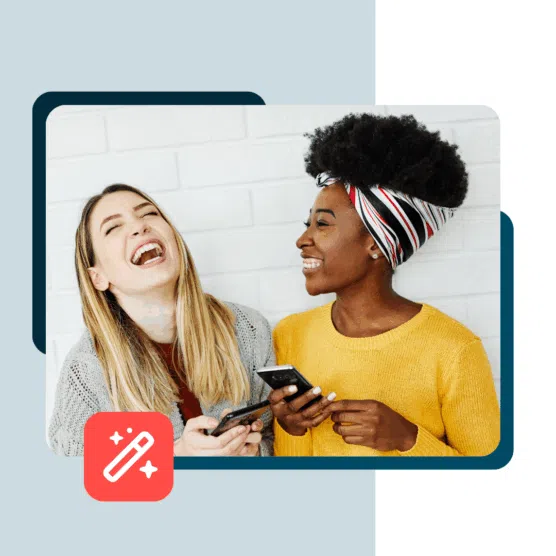Table of Contents
A good social inbox tool is the foundation of an effective social messaging strategy — and a handy tool for keeping followers, customers, and prospects happy.
When your audience reaches out to you, your social media inbox tool ensures you see their message right away and can reply in a timely manner from one tab (without having to check multiple social platforms every day).
Keep reading to learn about the different types of social inbox tools and pick the best one for your business.

Manage all your messages stress-free with easy routing, saved replies, and friendly chatbots. Try Hootsuite’s Inbox today.
Book a DemoA social inbox tool is an online tool designed to manage messages from multiple social media platforms in one place.
With this type of software, you can manage and reply to all types of social interactions. This can include direct messages, public comments, comments on social ads, questions, @mentions, hashtags, and social customer service requests.
A good unified social inbox tool also has additional features that make it easier for teams to manage social media messaging.
The features can include automatic message routing, chatbot capabilities, and integration with your CRM. You should also look for tracking and reporting features that turn a simple social inbox tool into a true management system for social messaging and social customer support.
Bonus: Get a free, easy-to-use Customer Service Report Template that helps you track and calculate your monthly customer service efforts all in one place.
1. Hootsuite
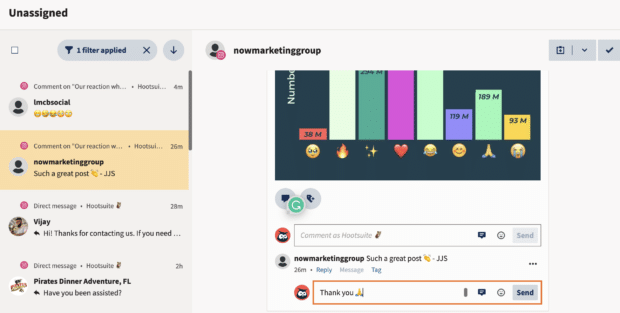
Hootsuite Inbox is a powerful social media inbox tool that equips your social team with all the resources they need to provide your social audience with fast, effective replies that build customer loyalty.
Each social contact becomes part of a customer’s social conversation history with your brand, so you can tell at a glance whether this is their first contact with you or their 15th. Since Hootsuite Inbox has two-way communication with your CRM, your customer service and sales teams are always updated, too.
Hootsuite Inbox has built-in language detection and smart routing features that automatically assign incoming messages to the most relevant team member. But you can override those settings or manually change assignments with a couple of clicks.
Say you’ve finished your initial conversation with a customer and need to pass them on to billing or technical support for more specialized care? Rather than asking them to contact the other team themselves, you can assign the message to the appropriate person for immediate follow-up.
All of those team members can draw from a library of saved replies that help standardize your brand voice and reduce manual typing time.
For even faster responses, you can set up an AI-powered chatbot to handle standard customer queries and hand things over to a human only when necessary.
Hootsuite is a comprehensive social media management tool. It also features social media scheduling, in-depth analytics, automated reporting, and easy social listening — everything you need to handle your social media marketing and customer service from one place.

Manage all your messages stress-free with easy routing, saved replies, and friendly chatbots. Try Hootsuite’s Inbox today.
Book a Demo2. Sprout Social
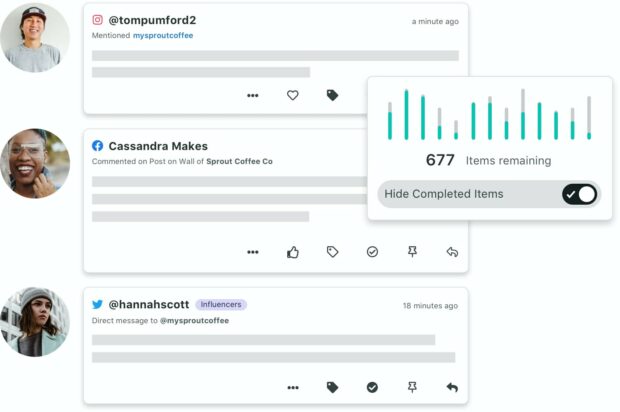
Source: Sprout Social
Sprout Social offers an integrated social inbox that includes tagging and filtering functionality. You can hide completed messages so your inbox doesn’t get overcrowded.
The messaging view shows a history of customer conversations, along with customer relationship information.
Sprout Social is more expensive than Hootsuite, so it may not be the best choice for smaller teams. It does offer some chatbot support, but only for Facebook and X (formerly Twitter).
For more details, check out our full comparison of Hootsuite and Sprout Social.
3. Agorapulse
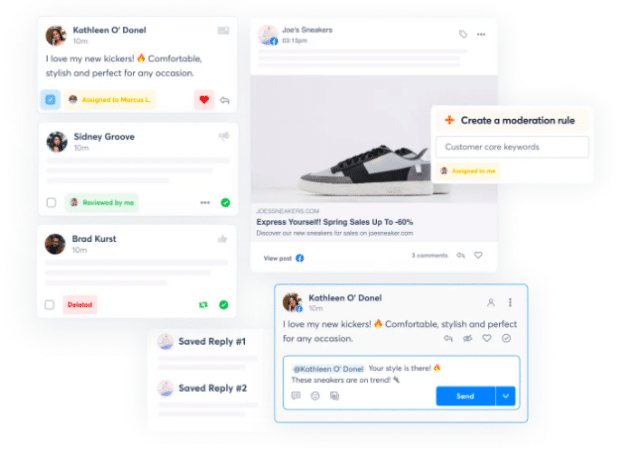
Source: Agorapulse
Agorapulse offers a social inbox tool for managing organic and paid comments and messages. For very small businesses and solopreneurs, they offer a free social media inbox tool with basic features that includes very limited social messaging (up to 100 comments or messages per month).
Agorapulse also offers good value in their entry-level pricing plan, but again the limit on messages and comments (5,000) may be a challenge for brands with a more engaged audience.
On higher-end plans, you can assign messages to other team members, label your conversations for easy tracking, and generate reports. Saved replies cut down on manual response time.
Agorapulse integrates with Salesforce, Hubspot and GIPHY.
4. Buffer
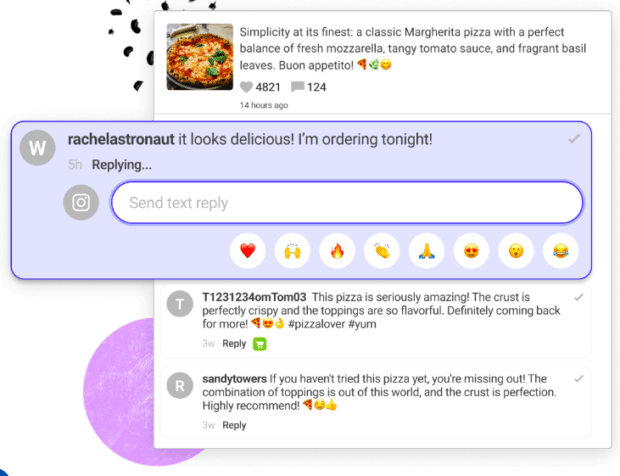
Source: Buffer
Buffer’s social inbox is a little different in that it only focuses on public comments.
That said, it could be a useful tool for those focused primarily on managing public engagement. It uses a grid view to show the number of unanswered comments for each post, so you can see where your comments are coming from.
Based on indications from filtering and machine learning, this social inbox tool indicates whether those comments include details like questions or negative sentiment.
One unique feature is the ability to use keyboard hotkeys for quicker responses.
Unlike Hootsuite, Buffer does not include private messages in its social media inbox tool. And it only includes messages for Facebook and Instagram. Check out our full breakdown of how Buffer compares to Hootsuite.
5. SocialPilot
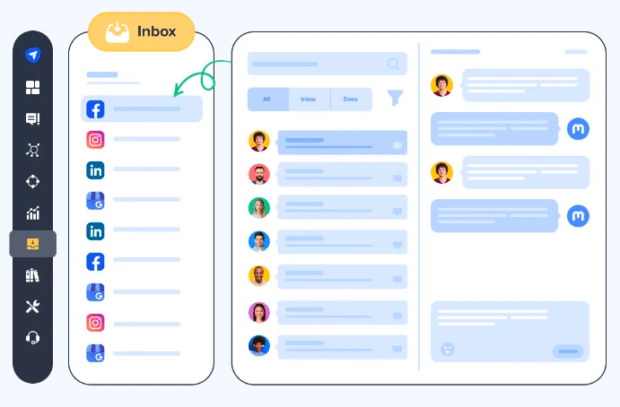
Source: SocialPilot
SocialPilot offers a solid social media inbox tool for managing private and public messages across social platforms. One caveat, though – it does not include messaging for X (formerly Twitter) so it is of most use to brands who do not have a presence on that platform.
SocialPilot’s inbox has good team collaboration features, as you can invite team members to review interactions. However, it does not automatically route messages to the best team member. Therefore, it may work best for smaller teams.
6. Sendible
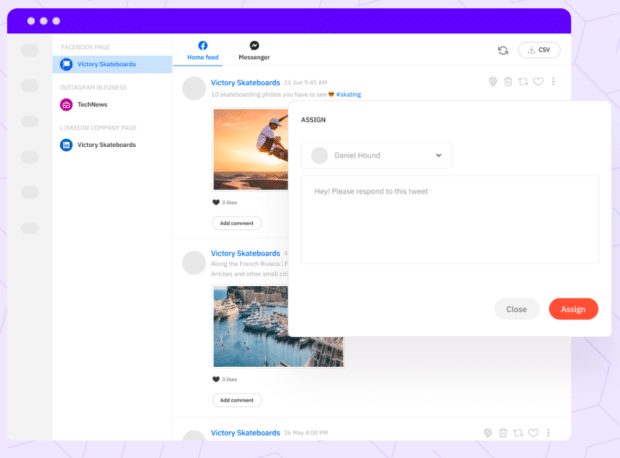
Source: Sendible
Sendible’s social inbox tool offers two views of your social messages. The priority inbox shows messages from your social profiles in chronological order with an indication of sentiment. By contrast, The social feeds view offers a real-time view, organized by social media account.
The priority inbox is an interesting tool, but it has some significant limitations. Messages are delayed by up to two hours. And it only pulls in comments that come in within four days of the original post. It will not notify you of engagement with older posts.
That said, if you tend to get most of your engagement within a few days of posting, it could be a handy way to make sure you answer messages in the order they come in. If you focus more on evergreen content, you’ll need to rely on the social feeds view.
One notable feature of Sendible is the ability for agencies to use it as a white label tool.
7. Pallyy
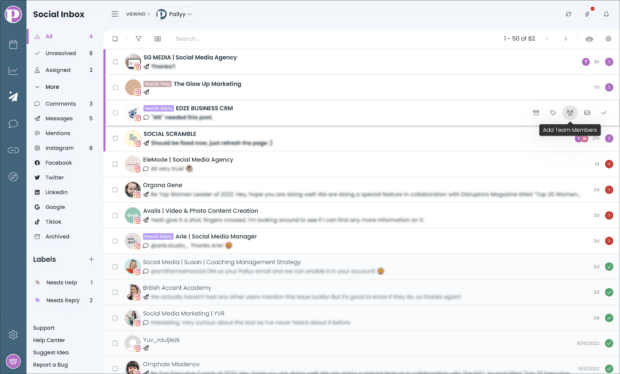
Source: Pallyy
Pallyy’s social inbox is designed to mirror the look of a regular email inbox. It’s got folders, labels and other tools in intuitive locations that make them easy to use. The inbox covers an extensive list of social networks, including TikTok comments.
With bulk actions, you can assign groups of messages to other team members, apply labels, and resolve message threads en masse. Color-coded labels make things easy to track visually
Pallyy includes automations for incoming messages – including team assignments. But they are based on rules you create rather than AI filtering.
Pallyy offers a free plan, but it does not include the social inbox tool.
8. Sprinklr
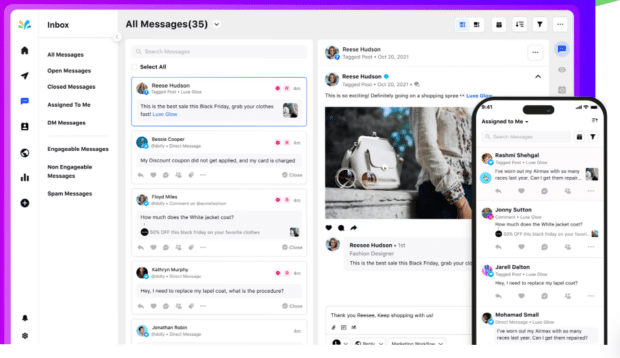
Source: Sprinklr
Sprinklr’s social inbox tool is a robust message-management offering with a price tag to match. While it’s not suitable for solopreneurs or small social teams, Sprinklr offers good social inbox capabilities powered by AI automations.
One unique feature is the system’s ability to identify mentions as engageable versus unengageable (like a simple link) so you know where to focus your efforts.
This social media inbox tool includes detailed reporting features that can help improve your team’s customer engagement over time.
The biggest barrier to Sprinklr use is its price tag – plans start at $299 per user per month. See how Sprinklr compares with Hootsuite.
9. NapoleonCat
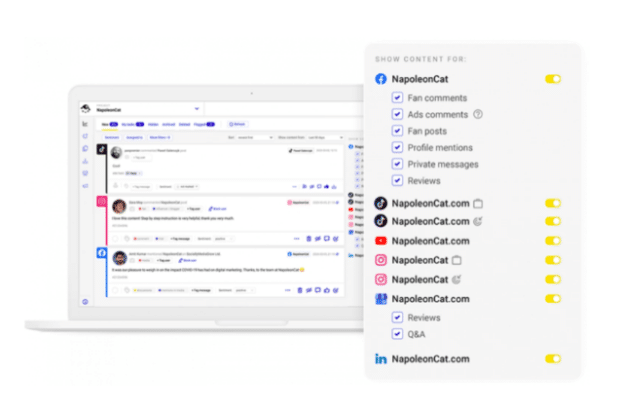
Source: NapoleonCat
NapoleonCat’s social inbox tool is one of its primary features, meaning the inbox has an extensive feature set. A unique feature of this tool is the ability to manage reviews from app stores and Google My Business alongside social messaging. It’s also one of the few social media inbox tools to include engagement on both organic and paid TikTok content
While NapoleonCat is not designed to integrate with an existing CRM, it does allow you to create user profiles for people who contact you on social media. If you’re a small business not using a CRM, this is a handy way to track notes and other customer details.
Smart filtering and auto-moderation are also useful timesavers for small social teams.
10. Simplified
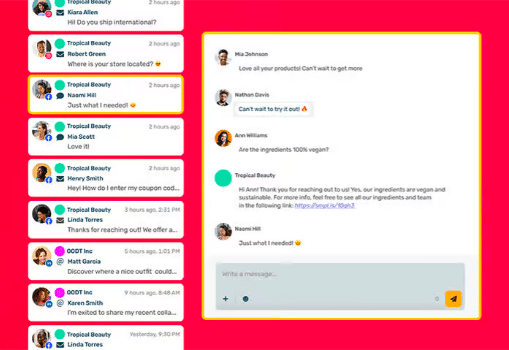
Source: Simplified
Simplified offers a social inbox tool that is designed for teams or for social media managers who work with multiple clients. Its account grouping feature allows you to keep different clients or departments organized so you always know which brand voice you should use.
Post history provides the full context of your social conversations, while team assignments allow you to manually assign message tasks to members of your social team. You can also add internal notes to conversations to improve your ability to respond appropriately.
An interesting feature of this social media inbox tool is the built-in AI assistant that can help summarize the conversation or adjust the tone of your response.
Note that Simplified’s social inbox tool does not include messaging on X (formerly Twitter). So it’s most useful for brands that focus their efforts on Facebook, Instagram, and LinkedIn.
11. Content Studio
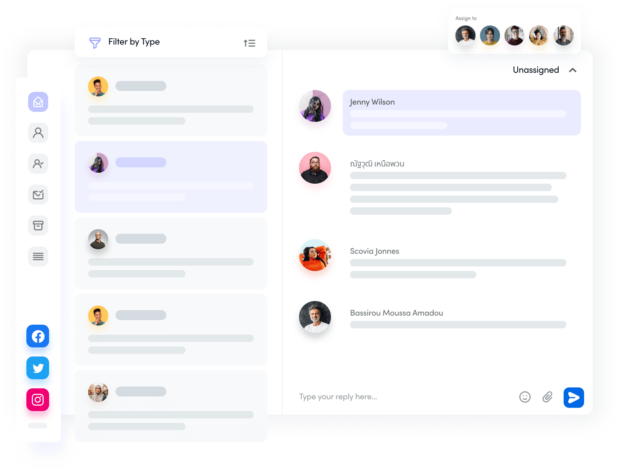
Source: Content Studio
Content Studio offers a streamlined social inbox tool with some basic team collaboration features. When team members view their inbox, they can see whether anyone else is currently viewing or responding to a message. This can help prevent two people from working on the same case.
Saved replies cut down on typing time, and internal notes help provide context for your conversations. Like NapoleonCat, Content Studio allows you to create a profile for each person you communicate with on social media, which can be useful for teams that don’t have access to a CRM.
12. Streamchat
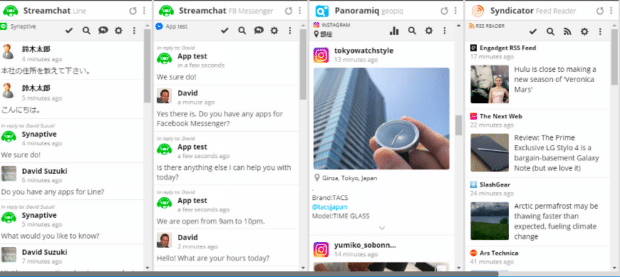
Source: Hootsuite App Directory
Rather than a standalone social media messaging inbox, Streamchat is a tool you can add to Hootsuite to integrate chatbots on Facebook Messenger and Line. You can use it to create rules-based automatic responses when people contact you on these platforms. For Facebook Messenger, this tool can hand chats over directly to Hootsuite Inbox.
13. Lucidya
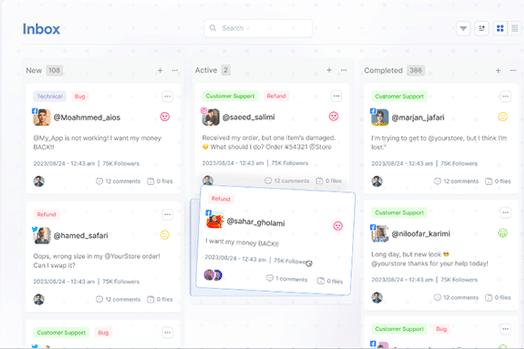
Source: Lucidya
Lucidya is best known as a leading Arabic-focused social listening tool – but it also has a social inbox tool. If a significant portion of your audience communicates in Arabic, this might be the most useful social media inbox tool for you.
With a saved responses library and built-in knowledge base, Lucidya ensures your social team always has the information they need at their fingertips. The tool learns from your previous interactions to evaluate which saved response is most likely to apply in each situation.
Lucidya’s social media inbox tools use automatic assignments to streamline workload. A particularly interesting feature is the built-in two-way translation so the customer and your social team can communicate without language barriers.
Some of Lucidya’s features integrate with Hootsuite.
14. eClincher
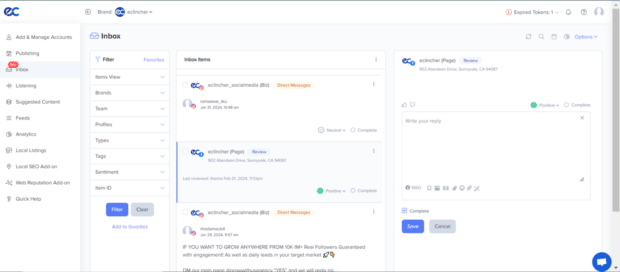
Source: eClincher
eClincher’s social inbox tool is built for team collaboration. You can create notes and tasks, and assign messages to other team members. You can also use automation rules to auto-assign or auto-tag incoming messages. All paid plans include eClincher’s social media inbox tool, but only the more expensive plans include AI-suggested replies.
eClincher’s social inbox works with WordPress and Yelp in addition to standard social platforms like Facebook, Instagram, LinkedIn, X, and TikTok.
Save time building an efficient customer support system on social media with Hootsuite. Respond to questions and complaints, create tickets from social conversations, and work with chatbots all from one dashboard. See it in action.