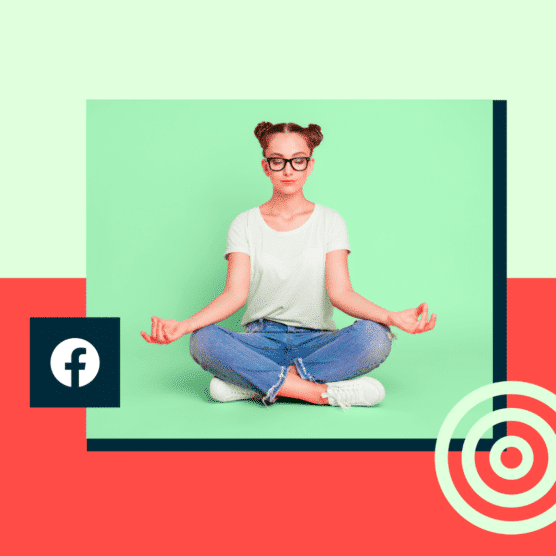Facebook remains a social media giant, with almost three billion monthly active users (MAU) as of January 2023. Over the years, Facebook advertising has evolved to better serve its billions of users. Along the way, marketers have also had to keep growing to ensure they still know how to advertise on Facebook to get the desired results.
This blog will walk you through the latest tips, Facebook tricks, and techniques for advertising on Facebook in 2024.
Whether you’re a veteran marketer or starting out as fresh as a daisy, this Facebook ads guide will tell you:
- How to set up Facebook ads,
- How to make a Facebook ad,
- How to run Facebook ads, and
- All the other Facebook ads 101 knowledge you need.
Bonus: Get the Facebook advertising cheat sheet for 2022. The free resource includes key audience insights, recommended ad types, and tips for success.
What are Facebook ads?
Facebook ads are posts that businesses pay for to show Facebook users products or services.
They come in various formats, such as images, videos, or carousels. Like Instagram, Facebook ads appear throughout the app, including in users’ feeds, Stories, Messenger, Marketplace, and more.
Facebook ads are typically targeted to users based on their:
- Demographics,
- Location,
- Interests,
- Profile information and online activity.
Businesses set an ad budget and bid for each click or thousand impressions the ad receives.
Facebook ads often look similar to normal posts but always include a “sponsored” label to show they’re ads. They also tend to include more features than regular posts, like CTA buttons, links, and product catalogs.
If you want to get your brand in front of more users, ads should be a component of any Facebook marketing strategy. Find more helpful Facebook marketing tips here.
How much does it cost to advertise on Facebook?
There’s no hard and fast rule when it comes to Facebook ad budgets.
The cost of Facebook ads depends on several variables, including:
- Audience targeting. It usually costs more to put your ads in front of a narrower audience than a broader one.
- Ad placement. Costs can change between ads shown on Facebook and Instagram.
- Campaign duration. The number of days and hours a campaign lasts impacts the final cost.
- Competitiveness of your industry. Some industries are more competitive than others for ad space. Ad costs usually increase the higher the product price is or how valuable the lead you’re trying to capture is.
- Time of year. Ad costs can fluctuate during different seasons, holidays, or other industry-specific events.
- Time of day. On average, CPC is lowest between midnight and 6 am in any timezone.
- Location. Average ad costs per country vary widely.
Types of Facebook ads
Knowing how to advertise on Facebook starts with knowing the types of Facebook ads available to you.
You can choose between different Facebook ad types and formats to suit your campaign goals, including:
- Image,
- Video,
- Stories,
- Messenger,
- Carousel,
- Slideshow,
- Collection, and
- Playables.
The wide range of Facebook ad formats means you can choose the best ad type that matches your business goal.
Each ad has a different set of CTAs to guide users to the next steps. When you’re creating these, make sure you get your Facebook ad sizes and specs right!
Here are each of Facebook’s ad formats explained in more detail:
Image ads
Image ads are Facebook’s most basic ad format. They let businesses promote their products, services, or brands using single images. Image ads can be used across different ad types, placements, and aspect ratios.
Image ads are a good fit for campaigns with strong, static visual content. These images could be made from illustrations, design, or photography.
You can create one with just a few clicks by boosting an existing post with an image from your Facebook Page.
Image ads are simple to make and can successfully display your offering if you use high-quality imagery. They’re suitable for any stage of the sales funnel — whether you want to boost brand awareness or promote a new product launch to increase sales.
Image ads can be limiting as you only have a single image to convey your message. If you need to display multiple products or show how your product works, there are better choices than the single-image ad format.
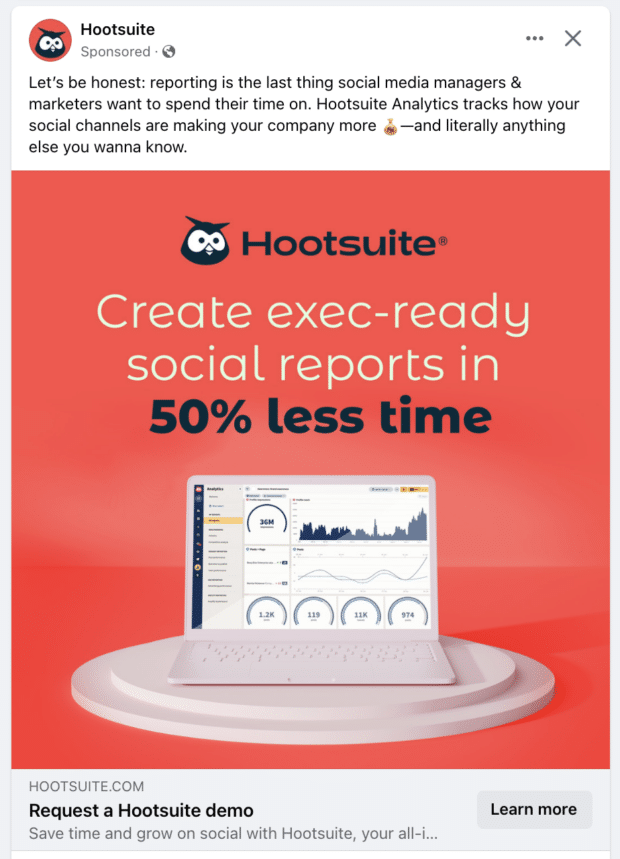
Source: Hootsuite on Facebook
Pro tip: Pay attention to image ad specs and ratios so your product doesn’t get cut off or stretched.
Video ads
Just like image ads, video ads on Facebook let businesses use a single video to showcase their products, services, or brand.
They’re especially helpful for product demos, tutorials, and showcasing moving elements.
Video can be up to 240 minutes long, but that doesn’t mean you should use that time! Shorter videos are usually more engaging. Facebook recommends sticking to videos under 15 seconds.
Video ads can add some movement to any user’s feed.
Source: Facebook
The downside of video ads is that they’re time-consuming and can become expensive. A carousel or image ad may be a better fit for simple messages or products that don’t require demos.
Stories ads
Mobile phones are meant to be held vertically. Stories ads take advantage of this with a mobile-only full-screen vertical video format that allows you to maximize screen real estate without expecting viewers to turn their screens.
And, in the US, 62% of people say they’re going to keep using Stories more and more. It makes sense that there are four million advertisers taking advantage of Stories ads every month.

Source: Hootsuite on Facebook
Stories provide more creative freedom than regular image or video ads. Businesses can play around with emojis, stickers, filters, video effects, and even augmented reality.
Messenger ads
Messenger ads show up in Facebook Messenger. Since it’s where people spend time chatting with friends and family, Messenger ads feel more personal than scrolling through Image or video ads.
People see your Messenger ads among their conversations and can tap to start a conversation with your brand. These ads are a great way of getting people to interact with your brand.
For smaller businesses promoting local products or services, Messenger ads can help start the conversation.
Source: Facebook
Carousel ads
Carousel ads showcase up to ten images or videos that users can click through. Each has its own headline, description, or link.
Carousels are a great choice for displaying a series of different products. Each image in the carousel can even have its own landing page that’s specifically built for that product or service.
This Facebook ad format is also helpful for guiding users through a process or showcasing a series of related products by separating each part across different sections of your carousel.
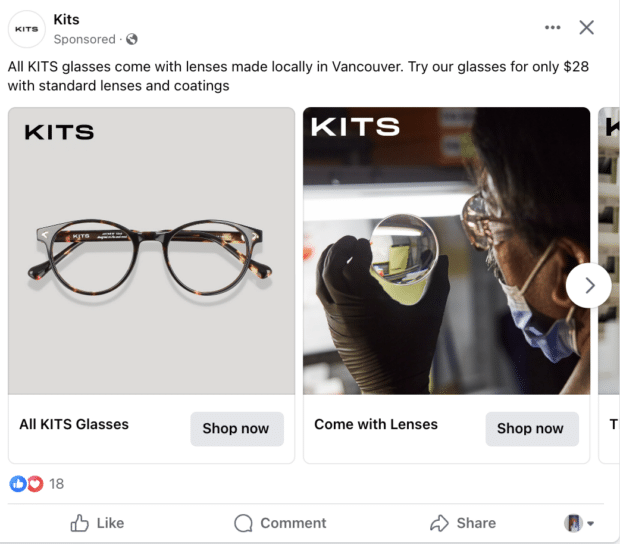
Source: Kits on Facebook
Slideshow ads
Slideshow ads are composed of 3-10 images or a single video that plays in a slideshow.
These ads are a great alternative to video ads because they use up to five times less data than videos. That makes slideshow ads a top choice for markets where people have slower internet connections.
Slideshow ads are also a great way for people without video-making experience to get started.
Source: Facebook
Collection ads
Collection ads are kind of like immersive carousels — taking the user experience a step up. These ads are like mobile window-shopping experiences where users can flick through your product lineup.
More customizable than Carousels, they’re also full-screen. Users can purchase products directly from the Collection ad.
Businesses can also choose to let Facebook algorithms select which products from your catalog are included for each user.
Collection ads are a great choice for large businesses that sell a variety of products and services. Smaller businesses with a more limited product line may be better suited to other ad types like Carousels.
Playables
Playables allow people to get a taste of your game before they download it. It’s a free, playable preview of your app. This try-before-you-buy experience lets your audience test-drive your game right in Facebook’s ad format.
Giving people a game demo will increase the number of quality leads downloading your game.
Source: Facebook
Bonus: Instant Experience
Instant Experience ads, previously known as Canvas Ads, are mobile-only interactive ads that let users engage with your promoted content on Facebook.
You can add an Instant Experience to most of your ad formats. Instance Experiences allow users to tap through a carousel display of images, shift the screen in different directions, as well as zoom in or out of content.
Facebook suggests using five to seven images and videos in each Instant Experience ad for the best chances of engagement. Premade templates also help you save time and repeat your key theme throughout the ad.
How to set up Facebook ads using Meta Ads Manager [8 steps]
If you already have a Facebook business page (and you should), you can head straight to Meta Ads Manager (formerly Facebook Ads Manager) or Business Manager to create your Facebook ad campaign. If you don’t yet have a business page, you’ll need to create one first.
We’ll follow the steps for Ads Manager in this post. It will outline how to create a Facebook ad and cover some general Facebook ads how-to questions.
If you’d prefer to use Business Manager, you can get the details in our post on how to use Meta (Facebook) Business Manager. This post also covers some FAQs on how to advertise a business on Facebook.
Ads Manager is the starting place for running ads on Facebook and Messenger. It’s an all-in-one tool suite for creating ads, managing where and when they’ll run, and tracking campaign performance.
Step 1: Start creating an ad
After logging into Ads Manager, you’ll see your dashboard. To create a new campaign, ad set, or ad, click the Create button.
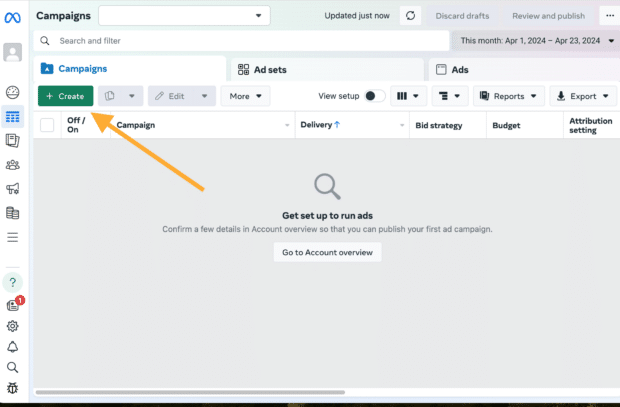
Step 2: Choose your campaign objective
Facebook will ask you to select your campaign objective from six options.
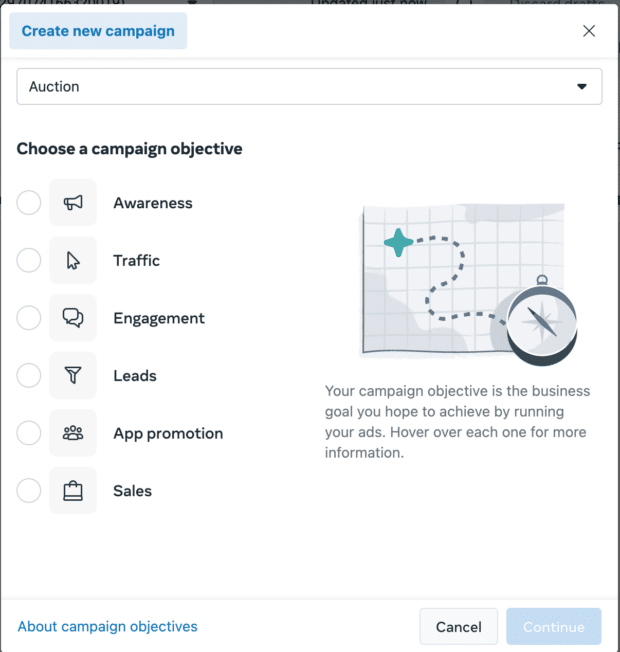
Here’s how the campaign objectives align with business goals:
- Awareness. Introduce your brand to a new audience.
- Traffic. Drive traffic to a specific web page, app, or Facebook Page.
- Engagement. Find people most likely to take a specific action, like engage with your business or send a message.
- Leads. Get new potential customers into your sales funnel via messages, phone calls or signups.
- App promotion. Get mobile users to install your app or take a specific action within your app.
- Sales. Find people who are most interested in purchasing your product or service.
Choose a campaign objective based on your goals for this particular ad.
Step 3: Define your campaign settings
Here, you’ll name your campaign, note if there are any Special Ad Categories it falls into, and fill out the rest of the Campaign details.
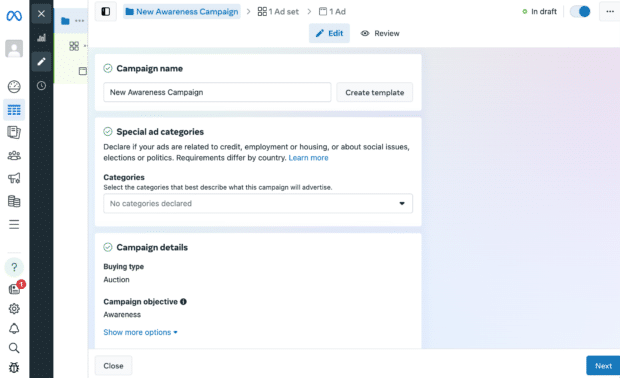
If you want to set up an A/B split test, toggle on the Create A/B test button. You can choose different versions to run against this ad after it’s published.
Step 4: Set your budget
Next, click into the Ad set options. This is where you’ll decide which specific performance goal you want to reach and how much money you want to spend to get there. You can choose between a daily budget and a lifetime budget.
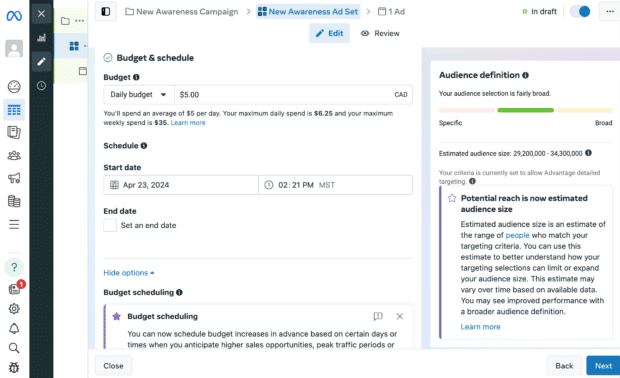
Daily budget runs your ad continuously throughout the day, with a minimum of $1.00 per day. A lifetime budget runs your ad for a specified time period.
Set the start and end dates if you want to schedule your ad in the future or choose to make it live right away.
You can also choose to schedule your budget in advance, in case you want to increase your spend at certain high-traffic times.
Step 5: Target your audience
When you want to dial in your ad targeting, you have a couple of options:
- Sketch out the basic details (like age, location, and language) and let Meta’s Advantage+ technology automatically find your audience, or
- Switch to Facebook’s original audience targeting options and build out your audience yourself
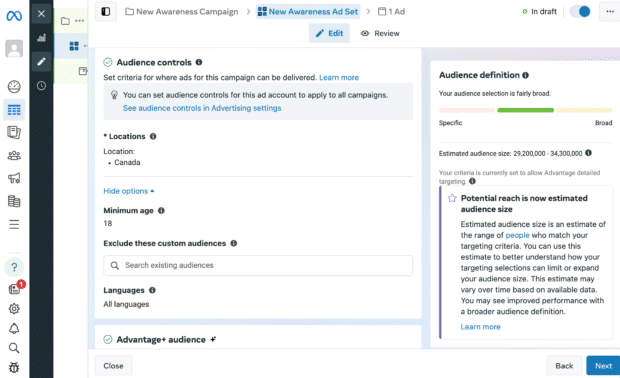
If you’re just getting started, we’d recommend letting Facebook’s AI do the targeting for you. According to their data, the Advantage+ audience generally offers better results for lower costs: roughly “28% lower average cost per click, lead or landing page view.”
Remember: Effective targeting is key to maximizing ROI—and there’s no shortage of ways to target your audience using Ads Manager.
Step 6: Choose your Facebook ad placements
Next, choose where your ad appears. You can let Facebook choose automatically with Advantage+ placements or pick manually. If you’re new, start with Advantage+.
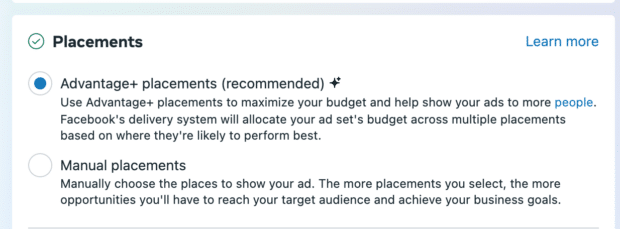
After a while, you can review your ad performance and switch to manual for better optimization. Your manual options will vary based on your chosen campaign objective but may include the following:
- Device type. Mobile, desktop, or both.
- Platform. Facebook, Instagram, Audience Network, and/or Messenger
- Placements. Feeds, Stories, Reels, in-stream (for videos), search, messages, overlay and post-loop ads on Reels, search, in-article, and apps and sites (external to Facebook).
- Specific mobile devices and operating systems. iOS, Android, feature phones, or all devices.
- Only when connected to WiFi. The ad only shows when the user’s device is connected to WiFi.
Step 7: Create your ad
You’re almost done! Next, click into the Ad options.
Choose the ad format that aligns with your campaign objectives. Then enter the ad copy and media components for your ad. The formats available will vary based on the campaign objective you selected back at the beginning of this process.
Follow the prompts and design recommendations provided by Facebook based on your chosen ad type.
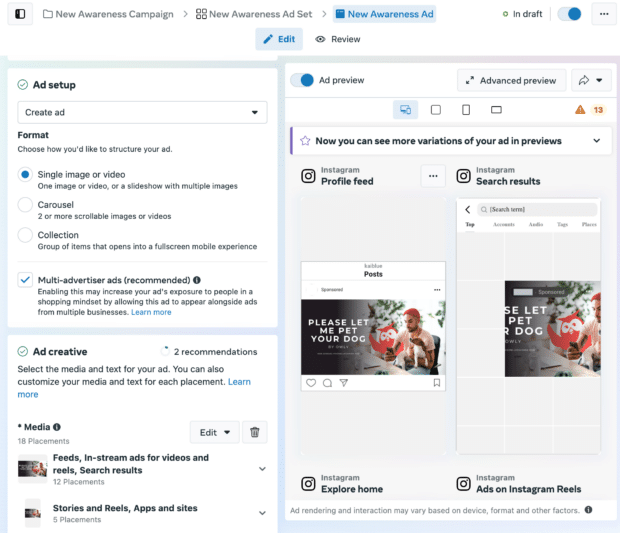
Use the preview tool at the right of the page to make sure your ad looks good for all potential placements. When you’re happy with your choices, click the green Publish button to launch your ad.
Step 8: Monitor your ad’s performance metrics
Once your ad’s running, keep an eye on its performance in Ads Manager. Look for key metrics like results, reach, engagement, video views, website actions, and more.
Or, you can use Hootsuite’s social advertising dashboard to better understand how all of your content is performing.
You can compare performance, juggle your budget, and really dig deep into the relative ROI of each campaign.
Plus, if you’re already using digital marketing tools like Mailchimp, Hubspot, or Salesforce, you can integrate those, too, so you have all your sales data in one place.
For more information on leveraging Facebook’s advertising capabilities, check out this guide on Facebook ad tools.
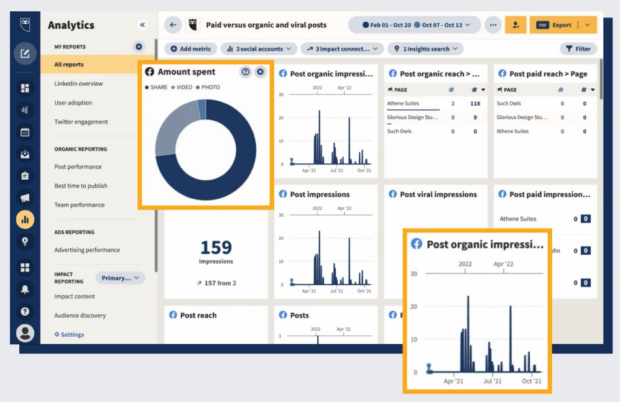
How to set up Facebook ads using Hootsuite [5 steps]
Of course, if you’d rather manage paid and organic campaigns across Facebook, Instagram, X (formerly Twitter), and LinkedIn, an all-in-one solution like Hootsuite is your best bet.
Here’s how to use Hootsuite Social Advertising to create and manage your Facebook ads.
Step 1: Set up your Facebook campaign
In the left-hand navigation of your Hootsuite dashboard, select Advertise and then Facebook Boost.
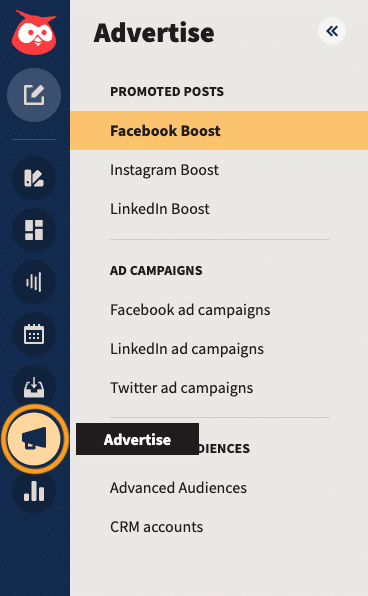
Select Set up an automated boost, choose your Facebook Page and ad account, then enter a name for your campaign.
Step 2: Choose your campaign objective and settings
Choose an ad campaign objective from the following:
- Traffic. Drive traffic to a website or landing page.
- Engagement. Get people to interact with your ad. Your conversion can either happen on your ad or website.
- Awareness. Get more people to remember your brand.
- Leads. Track leads conversions for your website.
- Sales. Track sales conversions for your website.
Just like in Meta Ads Manager, next you’ll note if there are any Special Ad Categories your campaign falls into, and fill out the rest of the Campaign details.
Step 3: Choose your target audience and set your budget
Hootsuite allows you to either build your own ad audience or import saved or custom audiences from Facebook.
If you choose to build your own audience, you can refine by demographics, interests, or behaviors.
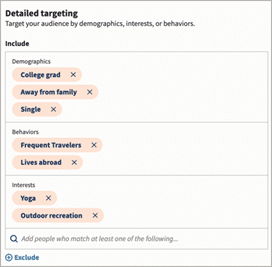
If you’ve already built custom or lookalike audiences in Facebook, no problem — you can target those audiences using Hootsuite too.
Meta will automatically choose ad placements for you based on your chosen objectives, but you can override this default if you’d rather choose your own placements.
Next, set your budget and the length of your campaign. You can set a daily or total budget for your ad campaign. Meta allocates your ad spend until the campaign ends or the budget runs out.
Step 4: Create your Facebook ad
The creative elements you need for your ad will depend on your campaign objective — Traffic campaigns, for example, will require a website URL.
Keep the following restrictions in mind when adding an image or video to your ad:
- Facebook images must be larger than 262px by 262px.
- Instagram images must have an aspect ratio between 0.565 and 7.8, and be at least 500 px by 500 px.
- Instagram videos must have an aspect ratio between 4:5 and 16:9, and must be larger than 500px by 262px; length must be 120 seconds or shorter.
As you build your ad, Hootsuite displays a preview of what your ad will look like on mobile, desktop, and Instagram.
Step 5: Publish your Facebook ad campaign
Once you’ve built your ads and checked the ad preview for all platforms to make sure you’re happy with how they look, you’re ready to publish your ad campaign.
Select Summary to review your campaign details. You can return to previous screens to make any changes you need to. If you’re happy with your campaign, select Publish campaign. You’re done!
Hootsuite sends the campaign to Facebook for approval. Facebook typically approves the campaign within 24 hours.
To recap, here’s what you can do using Hootsuite Social Advertising:
- Create ad campaigns on Facebook, Instagram, X (Twitter), and LinkedIn
- Manage the spend and targeting of your ad campaigns
- Create advanced and lookalike audiences
- View paid and organic posts side by side in the Planner
- Review the performance of paid and organic posts in Hootsuite Analytics
Note: Hootsuite Social Advertising is available to Enterprise plan users. Upgrade your plan now.
5 Facebook ad tips
1. Make your ads mobile
Most people check social media on their phones, so focusing on mobile-friendly ads is a surefire way to better reach your audience.
Be sure to:
- Film videos vertically (9×16).
- Keep text minimal and use large fonts.
- Add animations for engagement.
- Keep videos short (15 seconds or less).
2. Make ads for a short attention span
Keep it quick and snappy. Start your ad with the main message and branding in the first 3 seconds.
3. Make sound optional
Lots of folks watch video with the sound off, whether it’s because they’re auditorily impaired or watching your ad on the bus.
Be sure to:
- Use visuals to convey your message.
- Add captions for voiceovers.
- Include text for key messages.
4. Try the pitch, play plunge method
Facebook’s pitch, play, plunge method could work for you. Combine different creative types:
- Pitch: Make people aware of your brand, product, or service.
- Play: Create entertaining interactive content for the curious.
- Plunge: Try some immersive experiences for deeper engagement.
5. Base ad decisions on analytics
Use Facebook’s built-in tools to track impressions, clicks, click-through rates, engagement, and ROI. Or, for more detailed insights and data-driven improvements in future campaigns, use third-party tools (like Hootsuite) to understand where you should adjust your campaign and where you should double down.
Facebook ad examples
Ready to get inspired? Here are three Facebook ad examples you can learn from. If you want more, try this roundup of the best Facebook ad examples.
Reddit for Business
Reddit’s image ad is a prime example of using text to your advantage.
The ad clearly and succinctly lists a benefit, “your best ROAS,” and an enticing offer, a $500 ad credit. The caption and CTA (call to action) are simple, “Ready to send ROAS soaring? Get Offer.”
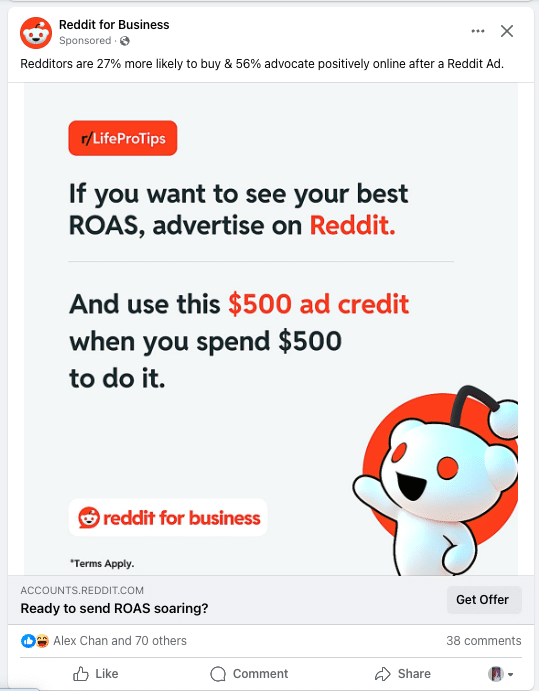
Source: Reddit for Business on Facebook
Plus, Reddit’s tagged ‘r/LifeProTips’ at the top of the image as a nod to its platform.
Expert Market
Expert Market’s POS ad lists two product benefits, “affordable” and “easy-to-use” and exactly who their target audience is in the caption.
Source: Expert Market on Facebook
The video is simple, with similar text overlaid on the screen. This ad could have easily been an image, but the dynamic aspect of the handwriting helps to capture attention.
Hootsuite
Hoostuite’s Facebook Story ad is a two-parter.
The first Story pulls in marketers with a product benefit, “Respond on social 2x as fast,” then follows up with the specific features that make the benefit happen.

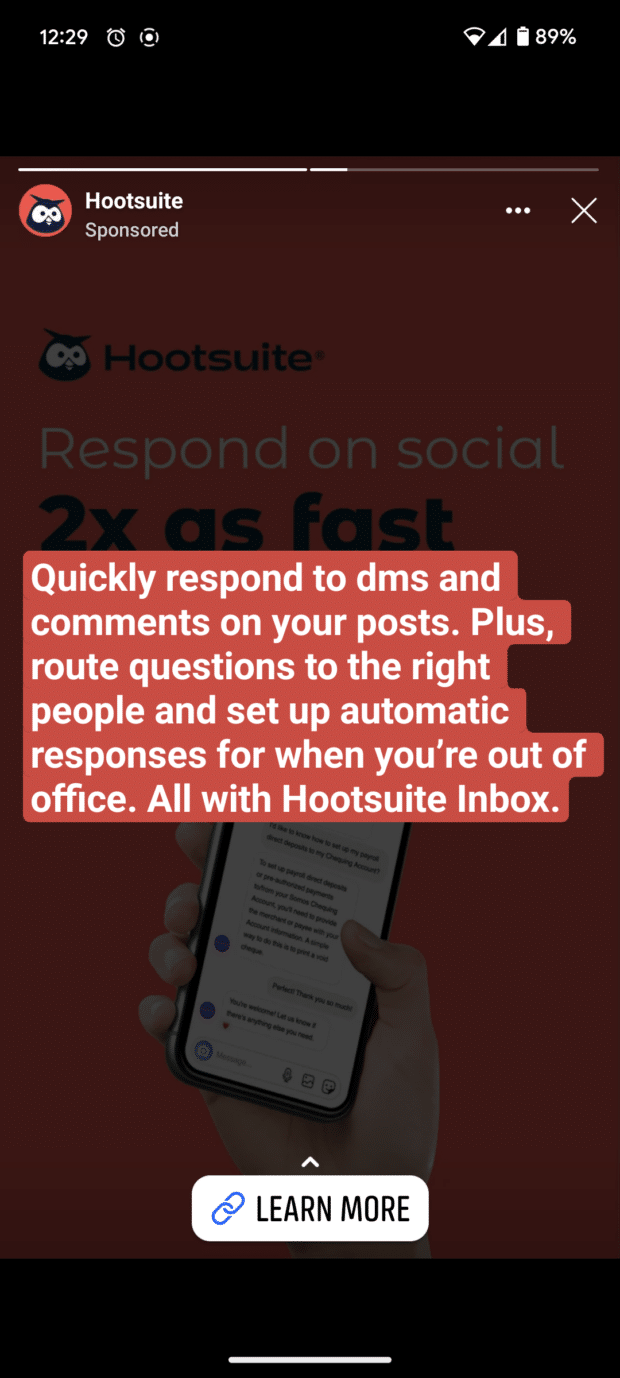
Source: Hootsuite on Facebook
Using two stories back-to-back helps grab users who are quickly tapping through the slides. This one-two advertising punch helps capture attention.
Get the most out of your Facebook advertising budget with Hootsuite. Easily create, manage, and optimize all your Facebook ad campaigns in one place. Try it free today.
With files from Holly Stanley.