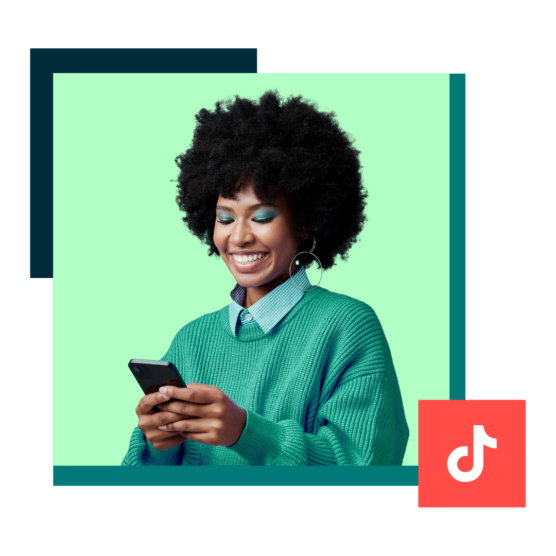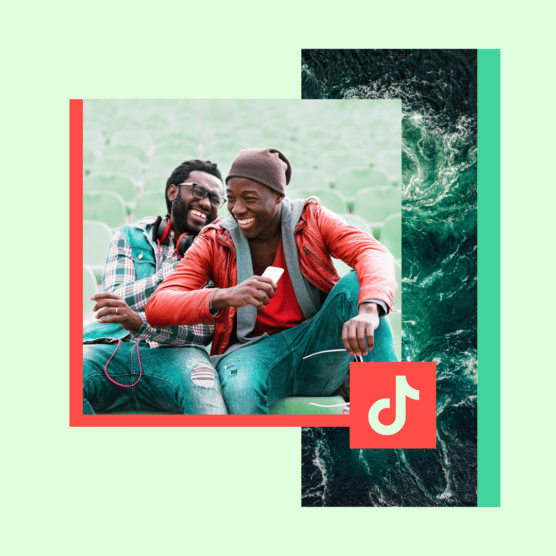TikTok’s explosive growth has made it a non-negotiable platform for creators and brands to master in 2025. But thriving on TikTok takes more than posting short videos — it requires understanding its trends and dynamics.
That’s why we’ve compiled 23 TikTok tips to help boost your views, engage the right audience, and grow your following. Whether you’re a beginner or an experienced creator, these tips will guide you step-by-step in your TikTok journey.
To give you fresh insights on what’s working on TikTok, we spoke with two successful creators, Henry Nelson-Case (@thatcorporatelawyer) and Gigi Robinson (@itsgigirobinson). From landing brand deals to making trends your own, you’ll find all their expert advice below.
23 expert tips to be successful on TikTok in 2025
1. Be relatable
Nelson-Case started his TikTok account in the summer of 2021 and has since grown it to over 100,000 followers by posting relatable videos about working in the corporate world.
“I attribute much of my success to posting relatable content and remaining grounded and genuine. How I am on the internet is how I am in real life,” notes Nelson-Case
- Who this is for: All TikTok creators & brands
- How to implement: Track the comments on all your posts, and look for phrases like “I feel seen” and “I built this FYP brick by brick.” By understanding what resonates with your target audience, you can continually create content that speaks to them.
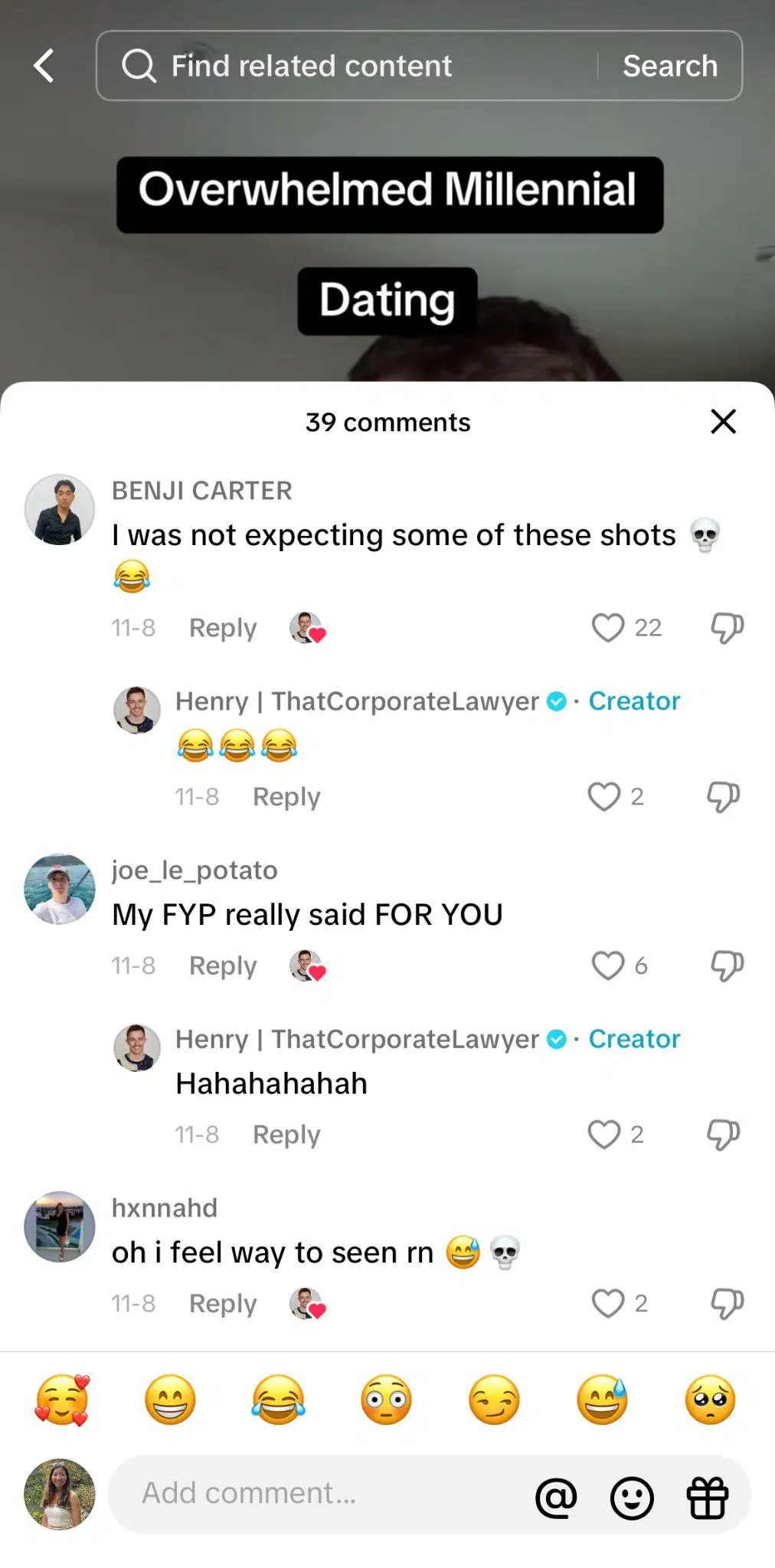
Source: @thatcorporatelawyer
Check out how one comment, “My FYP really said FOR YOU” strongly signals that this video resonated with Nelson-Case’s TikTok followers.
2. Start with a hook
The key to TikTok success is creating content that stops users mid-scroll. Viewers will swipe past if you don’t capture their attention in the first 3 seconds.
So, start strong with an attention-grabbing hook — whether a question, quirky visual, trend, or catchy sound — to pull your audience in and win favor with the TikTok algorithm.
- Who this is for: All brands & creators
- How to implement: Read our guide with 18 examples to crafting the perfect hook by using audio clips and transitions to add intrigue to your original video.
This creator starts the video with a clear hook, immediately creating intrigue to find out why not (or which books).
3. Have a strong brand identity
Robinson has been building her brand online as a chronic illness advocate and creator economy expert since 2018. She attributes much of her TikTok success to having a strong brand identity that resonates with various audiences.
Her tip for influencers & creators: “Focus on building a personal brand that’s consistent, recognizable, and uniquely yours.”
For brands: “Ensure your identity and value are clear to your ideal audience.”
- Who is this for: All brands & creators
- How to implement: Use content pillars to plan your content and ensure all of your videos tie back to your brand. By staying true to your identity, you’ll attract new audiences and foster more engaged followers!
Robinson has built a personal brand around advocating for chronic illness awareness and transparently sharing her health journey.
4. Don’t compare yourself to others
While pursuing specific goals and trying to replicate others’ successes can be motivating, Nelson-Case cautions against fixating on them.
“Your success depends on many factors like your niche and where you’re based. Everyone’s content creation journey is different; different milestones happen at different times. Your main goal should be trying to improve upon your own numbers with every video you post.”
- Who this is for: All TikTok creators & brands
- How to implement: Use TikTok analytics to measure the performance of your content over time and understand your benchmarks
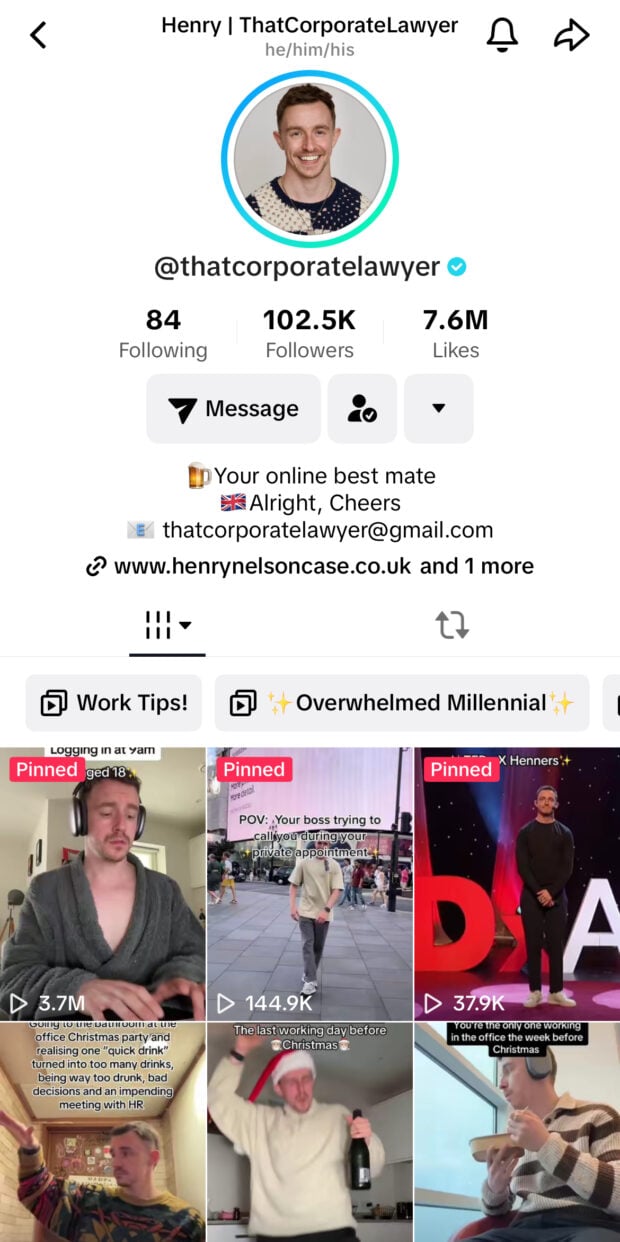
Source: TikTok
Case in point: Nelson-Case may not have as many followers as other creators in his niche, but he’s achieved the rare feat of getting verified.
5. Study your analytics
TikTok’s built-in analytics offers helpful insights, such as post-level metrics and how viewers find your content. However social media management tools like Hootsuite Analytics take it a step further by aggregating insights across posts and social media platforms.
Use these insights to understand how your overall social media strategy is performing and what you can scale up on TikTok.
- Who this is for: Data-driven brands & creators
- How to implement: Regularly monitor your TikTok analytics dashboard and compare metrics over time. Look at which videos are resonating most with new audiences, and tailor your TikTok captions accordingly to boost engagement.
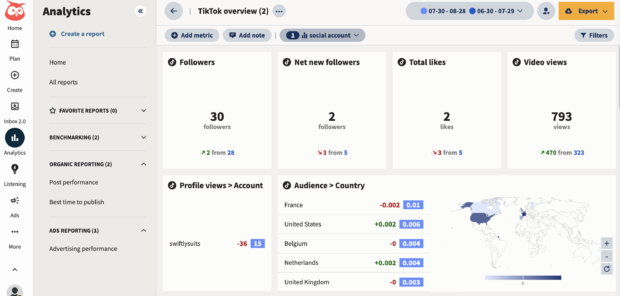
6. Prioritize authenticity
You’ve probably heard this tip before, but it comes up repeatedly in my interviews with successful influencers and creators.
In Robinson’s words: “What’s working best on TikTok is authentic, relatable content that speaks directly to the audience. People crave transparency and connection, so even polished creators need to show their human side.”
- Who this is for: Creators & brands that speak directly to their audiences
- How to implement: When you’re creating content, speak as if you’re talking to a friend, not strangers; don’t over-edit your content or make it too polished. Authenticity builds trust, and trust turns into wider audience reach.
In this video, Robinson shares honest advice about her career as a full-time content creator.
7. Stay genuine and consistent
It can be tempting for influencers and creators to conform to new TikTok trends or copy tactics from viral videos. However, if your goal is to build a community long-term, staying true to your roots is better than constantly reinventing yourself to fit every emerging trend.
“My best TikTok advice: Be genuine and consistent, and remember why you started doing what you did. For me, that’s just trying to make one person’s day with each video I post,” says Nelson-Case
- Who this is for: TikTok creators
- How to implement: Share content where you speak directly to the camera, and don’t be too scripted. Whether you’re posting new content or doing a duet, staying consistent with your tone and message is key.
Although Nelson-Case’s video content consists mainly of humorous skits, he comes across as genuine in all of them.
8. Create share-worthy content
Shares are one of the most highly-weighted metrics in the TikTok algorithm. When your content resonates deeply with your target audience, they’re likelier to tag or send it to their friends, amplifying your reach.
This ripple effect boosts your chances of landing on the coveted For You Page.
- Who this is for: All brands & creators
- How to implement: When creating content, question if you would share it if it came across your FYP
Most things that I consider share-worthy are just subtle messages to my husband.
9. Go live
To embody his tips about being genuine, relatable, and asking for feedback, Nelson-Case uses TikTok Lives to connect with his community regularly.
“I do TikTok Lives every Monday evening — it’s a fun way to chat with my community. They ask questions, I ask them questions, and we get to hang out.”
There’s another benefit to using newer features like Livestreams: gaining favor with the TikTok algorithm. Nelson-Case shares, “I’ve heard from other creators that TikTok boosts your content when you do Lives.”
- Who this is for: Creators/brands with conversation-style content
- How to implement: Pick a repeatable topic/format and consistent time and test it with your audience (more tips in our TikTok Live guide)
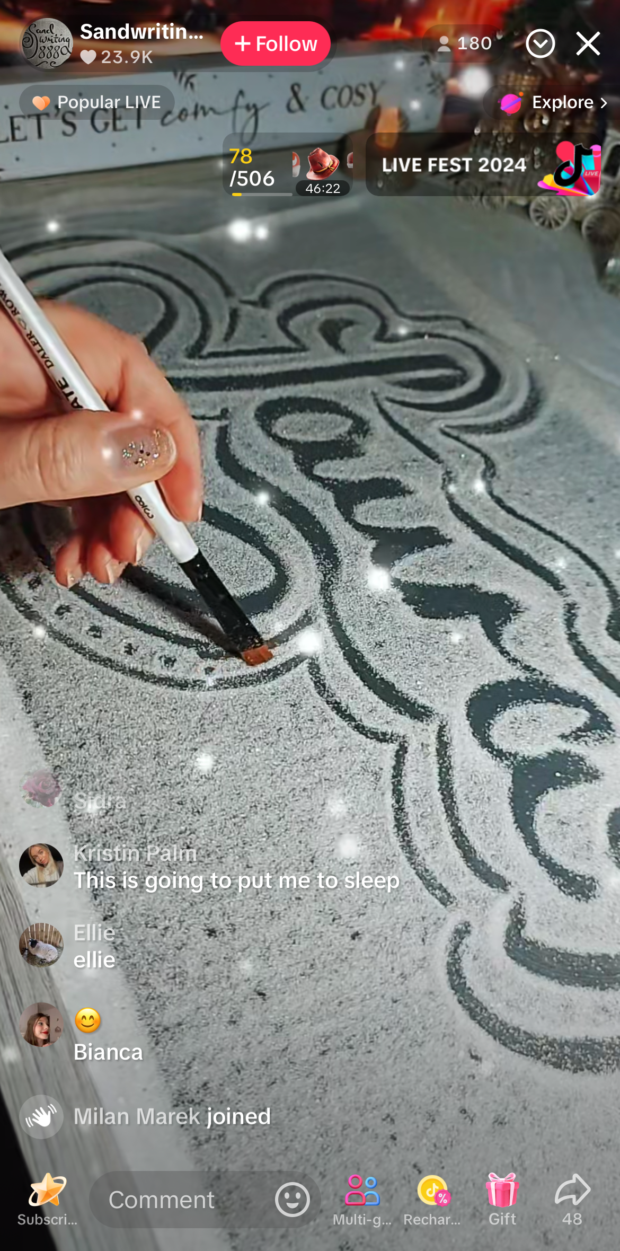
Source: @sandwriting888
Right after I joined this Live, this ASMR creator wrote my name in the sand 🤯 Genius way to hook viewers and keep them watching!
10. Add captions and visual elements
Adding captions and visuals to your TikTok videos serves two purposes: keeping viewers engaged and making your content accessible.
You can use video editing tools like Capcut to add visual elements, such as stickers or subtle animations. For longer videos (longer than 60 seconds), adding elements other than captions to keep viewers watching is essential.
- Who this is for: All brands & creators
- How to implement: Use apps with speech-to-text features to automatically generate captions
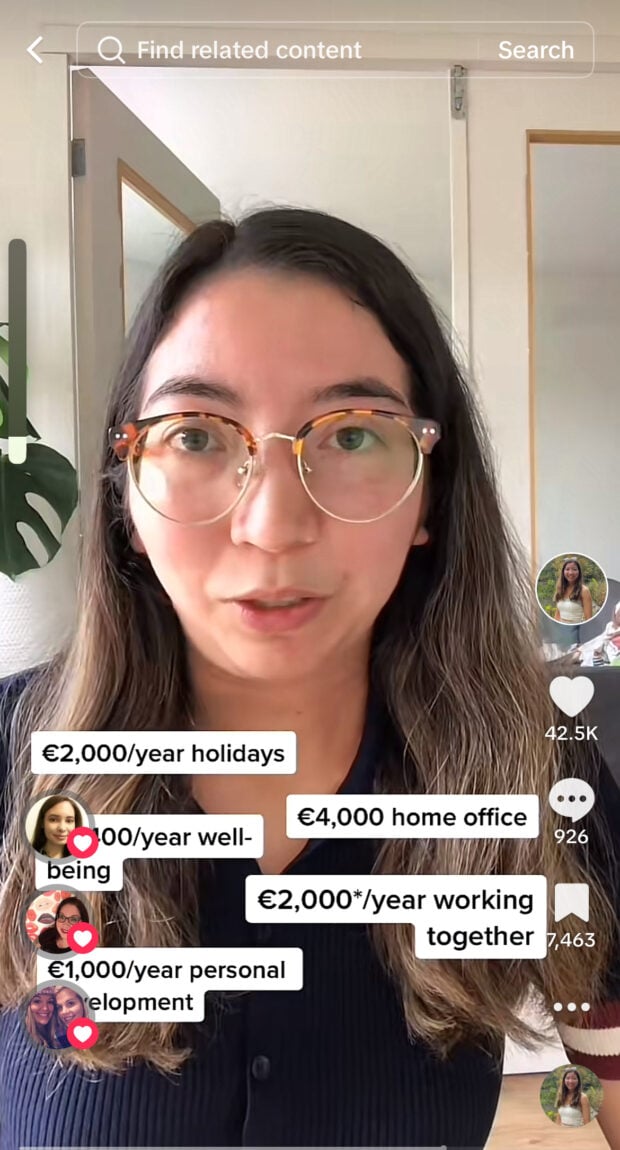
Source: @lothwe
I mention tons of numbers in this video, so I added them as manual captions to help viewers follow along.
11. Be a good storyteller
We all know that attention spans are short, and on social media, you have to capture and hold that attention. According to Robinson, storytelling is critical to grabbing attention and engagement on TikTok.
“Storytelling transforms content from ordinary to unforgettable. Whether sharing your personal journey, demonstrating a product, or crafting relatable moments, weaving a strong narrative captivates your audience and leaves a lasting impression.”
- Who this is for: All brands & creators
- How to implement: “Try experimenting with day-in-the-life videos, sharing personal experiences, or breaking down advice in a conversational tone”
Robinson starts this video with “Ok, storytime…” which pulls the viewer in to hear the whole thing.
12. Ask your audience
Like your business strategy, your TikTok marketing strategy should be guided by what your audience wants, not what you think they want. The question is: how do you find out what kind of content your audience desires?
According to Nelson-Case, it’s simple: “Ask your audience what topics, formats, or answers they would like to hear about more from you. The more you talk to your audience, the easier it’ll get — hang out with them in the comments, and don’t be afraid to ask for direct feedback.”
- Who this is for: TikTok creators & brands with conversational brand voices
- How to implement: Ask a question in your video (at the end) or add it in the post caption
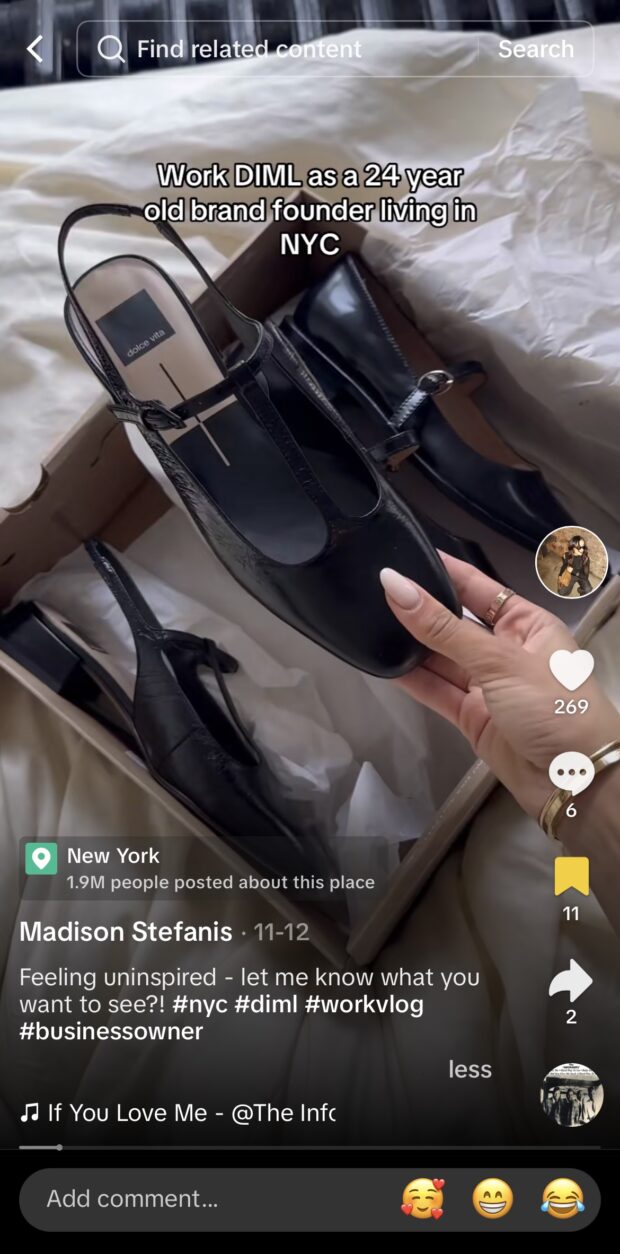
Source: @madisonstefanis
Don’t be shy to ask your audience what type of content they want to see, like this creator.
13. Post at the right time
Even though TikTok doesn’t have a chronological feed, posting when your audience is most active increases their chances of seeing your video. The best times to post on TikTok vary by day and industry — you’ll have to experiment to see what works best for your audience.
Tools like Hootsuite’s post scheduler make it easy to schedule your content, so you don’t need to be glued to your phone. Moreover, Hootsuite recommends the best times to post based on your own data.
- Who this is for: Brands & creators that want to save time
- How to implement: Use TikTok analytics and/or best time to post recommendations to determine when to schedule your posts
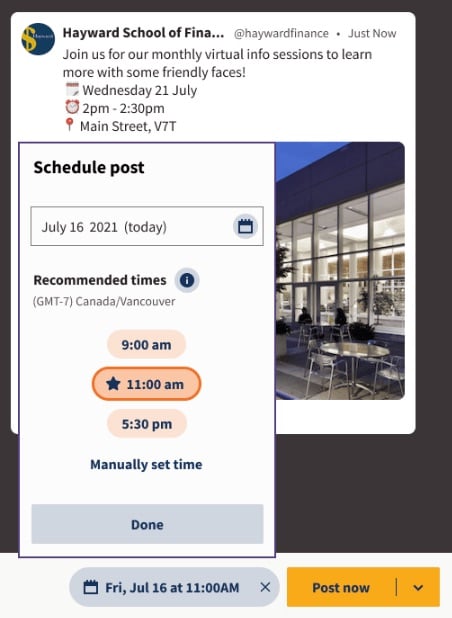
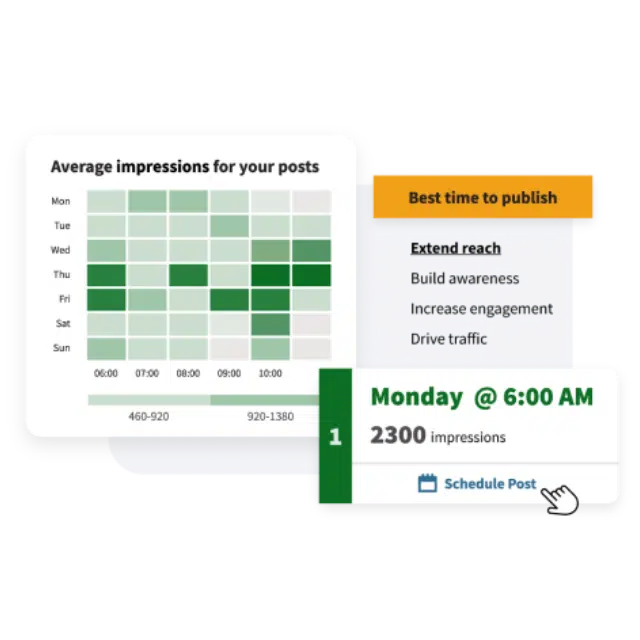
Find out when your audience is online and optimize your posting schedule for maximum engagement. It’s so easy.
Start free 30-day trial14. Do proactive outreach
Robinson is a full-time creator. One of her main income streams is brand partnerships, and she’s worked with brands such as Adobe, Meta, and Liquid I.V.
Robinson advises creators looking to collaborate with brands: “Don’t wait for opportunities to come knocking. If you use a brand daily and talk about it all the time, let them know! Being bold is one of the best ways to land partnerships and create lasting relationships.”
- Who this is for: Aspiring & up-and-coming creators
- How to implement: “Reach out to creators you admire or brands you love in DMs, comments, or by tagging them in your posts,” says Robinson.
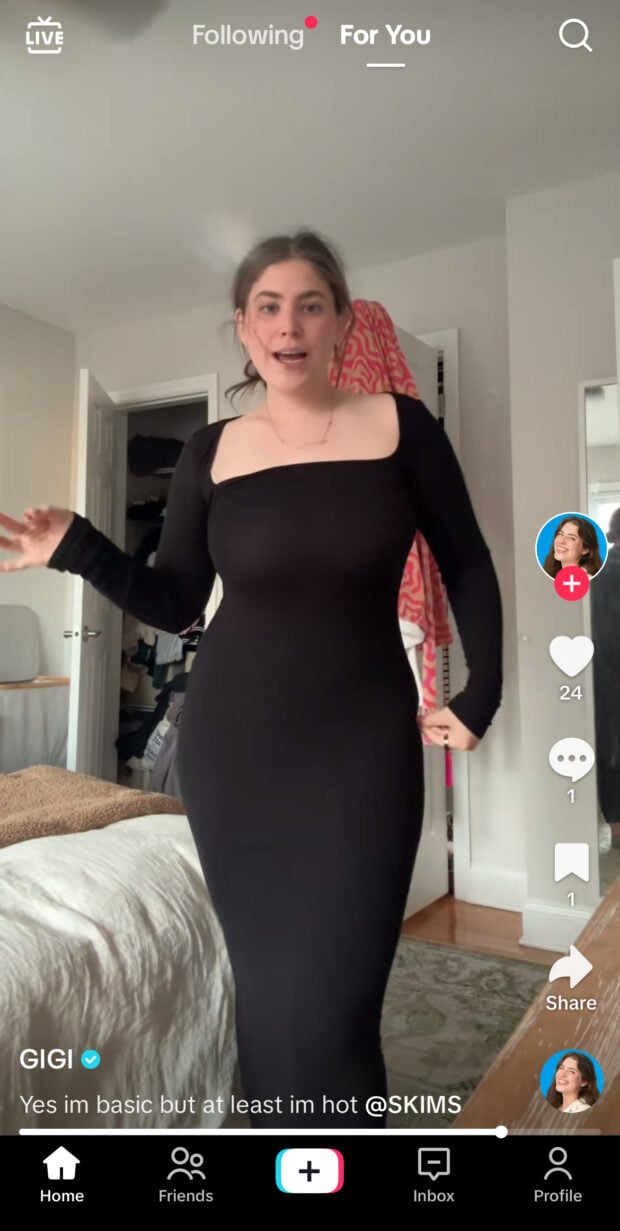
Source: @itsgigirobinson
SKIMS didn’t sponsor this post, but Robinson tagged them because she is a genuine fan of their products and hopes to work with them.
15. Use strategic hashtags
Hashtags are key to helping your content get discovered on TikTok. When selecting hashtags, choose trending hashtags that are relevant to your content.
Not sure where to start? Research the hashtags used by successful creators in your niche and use them as a starting point to experiment with.
- Who this is for: All brands & creators
- How to implement: Choose 3-5 hashtags and test them on a few posts to see which ones get more For You Page reach
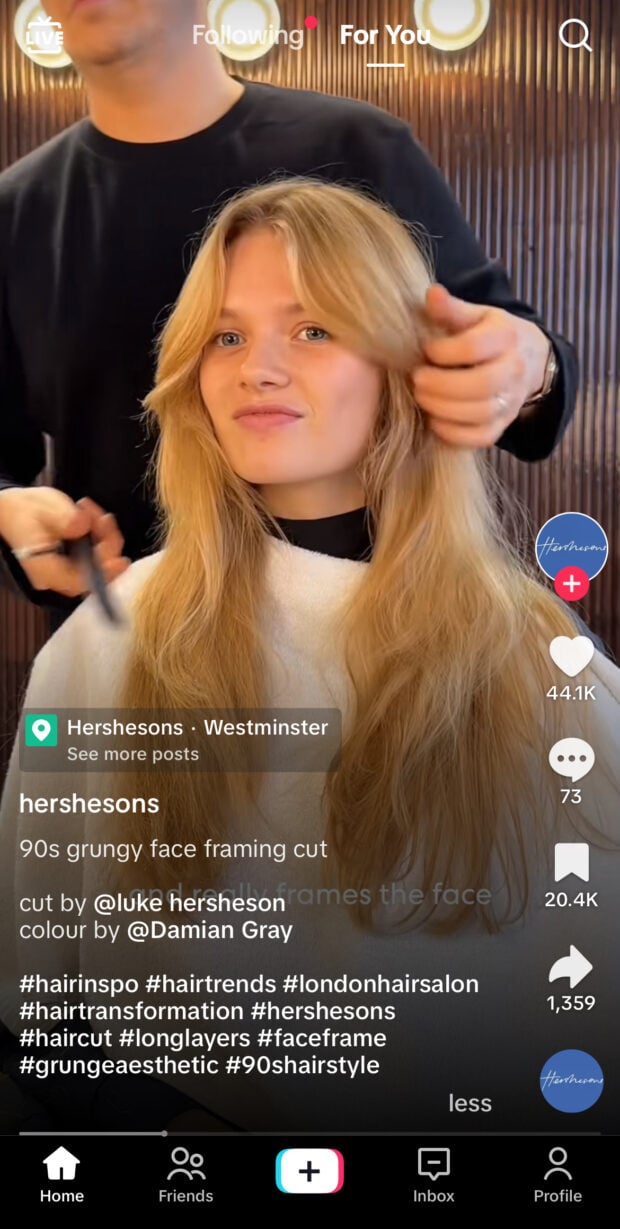
Source: @hershesons
Check out how this local hair salon’s TikTok account uses popular hashtags. They use hashtags, such as #hairinspo, #hairtransformation, and #90shairstyle, to get a wider reach for their hair-inspo content.
16. Use Creator Search Insights
If you have a personal or creator account, TikTok’s Creator Search Insights is a goldmine for content ideas.
Creator Search Insights shows trending searches and content gaps, aka opportunities for new videos and topics with low competition. Using these insights, you can create videos that TikTok users want to see.
- Who this is for: Creators
- How to implement: Once you find a topic, use the exact phrasing in your captions, hashtags, and in-video text to optimize your content for search and reach
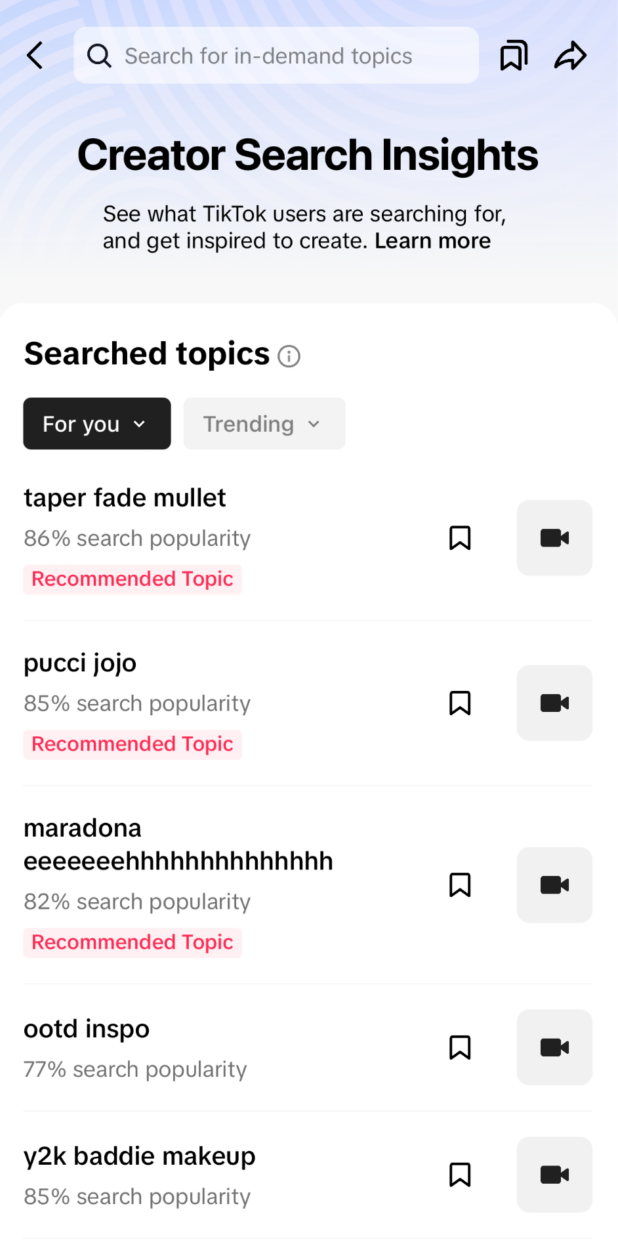
Source: TikTok
17. Put your own spin on trends
Trends are a key part of TikTok culture, and following ones that make sense for your brand is a tried-and-true method for increasing reach and engagement.
However, Robinson says it’s vital to put your own spin on trends. “Trends are powerful, but the key to standing out is making them your own. The real magic happens when creators tailor them to align with their brand or message.”
- Who this is for: All creators & brands
- How to implement: “Put your unique spin on trending sounds, challenges, or ideas to align them with your personal style or brand voice,” says Robinson.
When the White House invited Robinson and her friends to visit, they, of course, used the occasion to film their own take on the above trend.
18. Optimize for SEO
With 40% of young people using TikTok and Instagram for search, all marketers should be thinking about SEO.
Search engines (like Google) now index TikTok videos, thus exponentially increasing the potential reach of your posts. Using SEO best practices gives your posts a better chance of going viral.
- Who this is for: All brands & creators
- How to implement: Use our free TikTok SEO tool
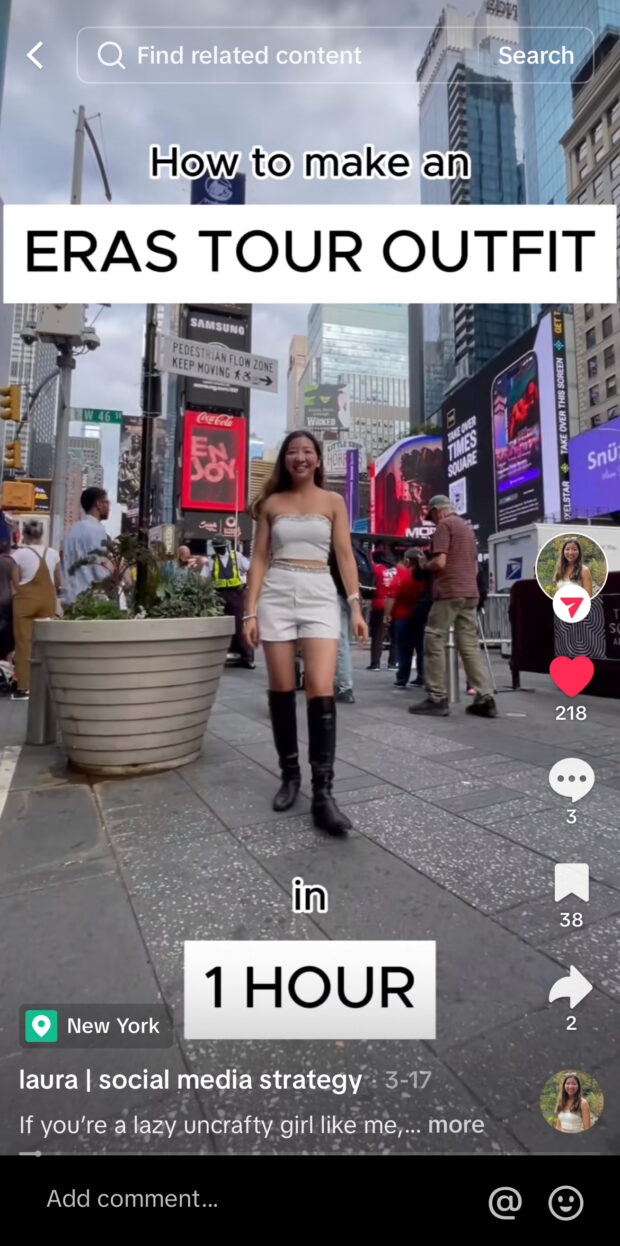
Source: @lothwe
This outfit tutorial video garnered 60% of its 5,000 views from search alone, thanks to the Swiftie-related keywords in the video and post captions.
19. Ask brands how they found you
When contemplating brand partnerships, you’ll maximize your results by choosing the ones that naturally align with your brand and audience rather than the other way around.
To deliver the best sponsored content, Robinson always asks brands two questions when they contact her: “What content have you seen that you love/resonates with your brand, and how did you find me?”
- Who this is for: All creators
- How to implement: When a brand reaches out to you for a potential partnership, ask them how they found you
20. Use location geotags
TikTok’s For You Page serves users a mix of global and local content. The algorithm often prioritizes videos from creators in the same city, country, or region as the viewer, assuming they’ll find local content more relatable and engaging.
Adding location-specific geotags can help your videos reach nearby audiences who are more likely to connect with your content.
- Who this is for: All brands & creators
- How to implement: Before publishing a new post, add a destination under “Location” on the post screen
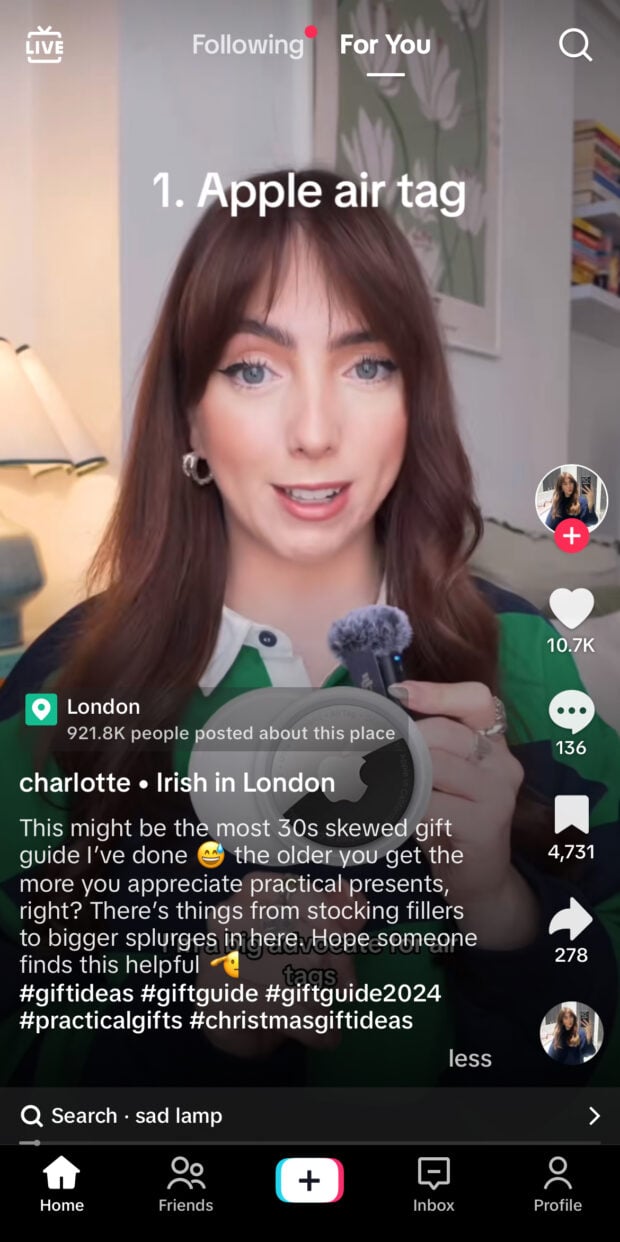
Source: @charlotteryan4
I engage with a lot of London content, so I’m not surprised the algorithm brought this London-geotagged post to my FYP.
21. Keep it short and sweet
On TikTok, less is more. Focus on using short, fast-paced clips and simple editing to hold users’ attention.
This might mean trimming down your content to highlight only the most engaging moments or even speeding up certain parts. It’s not always easy to condense your work, but quick, punchy videos are the ones that hook viewers and keep them coming back for more.
- Who this is for: All brands & creators
- How to implement: Read our guide on how to edit videos for TikTok

Source: @yoleendadong
Just take a look at the engaging storytelling, which totals only 27 seconds long, above.
Pro tip: If you want advice on editing and pacing, I highly recommend watching videos from any TikTok comedian—they’ve got high-quality, short content figured out.
22. Understand the algorithm
To succeed on TikTok, you need to get your content in front of viewers — which means working with the TikTok algorithm. The algorithm ranks content based on user interactions, post details, and device/account settings, with the first two carrying the most weight.
My best advice: Focus on creating TikTok-native content that entertains, educates, or inspires your audience.
- Who this is for: All brands & creators
- How to implement: Tapping into trending sounds is always a good idea when you’re looking to create algorithm-favored content for your target audience. Learn the full ins and outs in our TikTok algorithm guide
Yes, that is Evanna Lynch and Bonnie Wright (stars from the Harry Potter series)nailing what we want our algorithms to bring us: a trending sound and a highly entertaining Harry Potter x Food Network crossover.
23. Answer FAQs
A simple way to create helpful TikTok content: mine comments on your past videos for frequently asked or complex questions and create posts to answer them.
Not only does this show your audience that you’re listening, but it also positions you as a resource in your niche.
- Who this is for: All brands & creators
- How to implement: When you spot recurring themes or queries, create a dedicated video to answer it (and reply to the original comment for added engagement)
Robinson frequently replies to comments from her followers, answering questions about everything from health challenges to social media marketing tips.
Grow your TikTok presence alongside your other social channels using Hootsuite. From a single dashboard, you can schedule and publish posts for the best times, engage your audience, and measure performance. Try it free today.