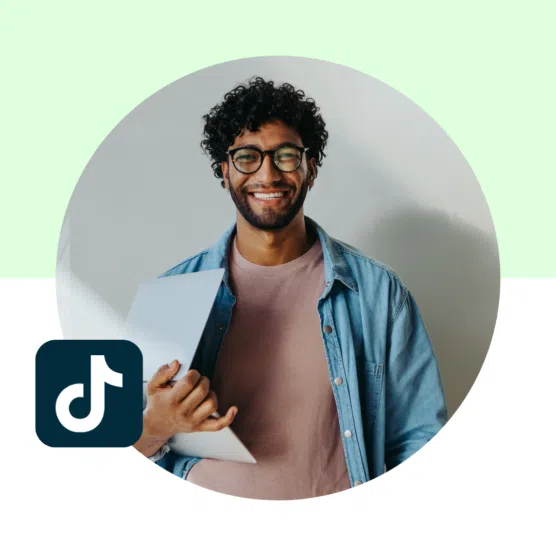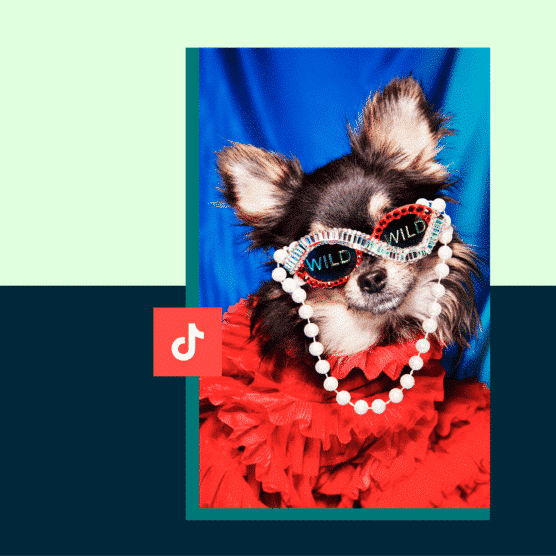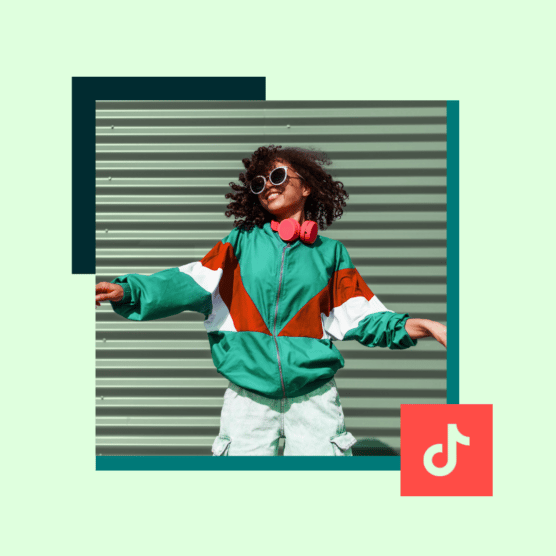If you’re still waiting to dip your toe into Great Lake TikTok, you’re not alone. Although there are over a billion TikTok users, half of all major brands still don’t have a TikTok presence.
That might be because TikTok seems kind of intimidating. But we’re here to tell you that making a TikTok video is easier than it looks! And you might even have fun doing it.
The best way to understand TikTok (and how it can benefit your business) is by diving right in and creating videos yourself.
Come on in. The water’s fine!
How to make a TikTok account
- Download TikTok from the App Store or Google Play onto your smartphone or iPad.
- Open the TikTok app and choose how to sign up.

- Enter your birthday. TikTok requires users to be at least 13 years old to create accounts and has other age-related restrictions on the platform to ensure community safety.
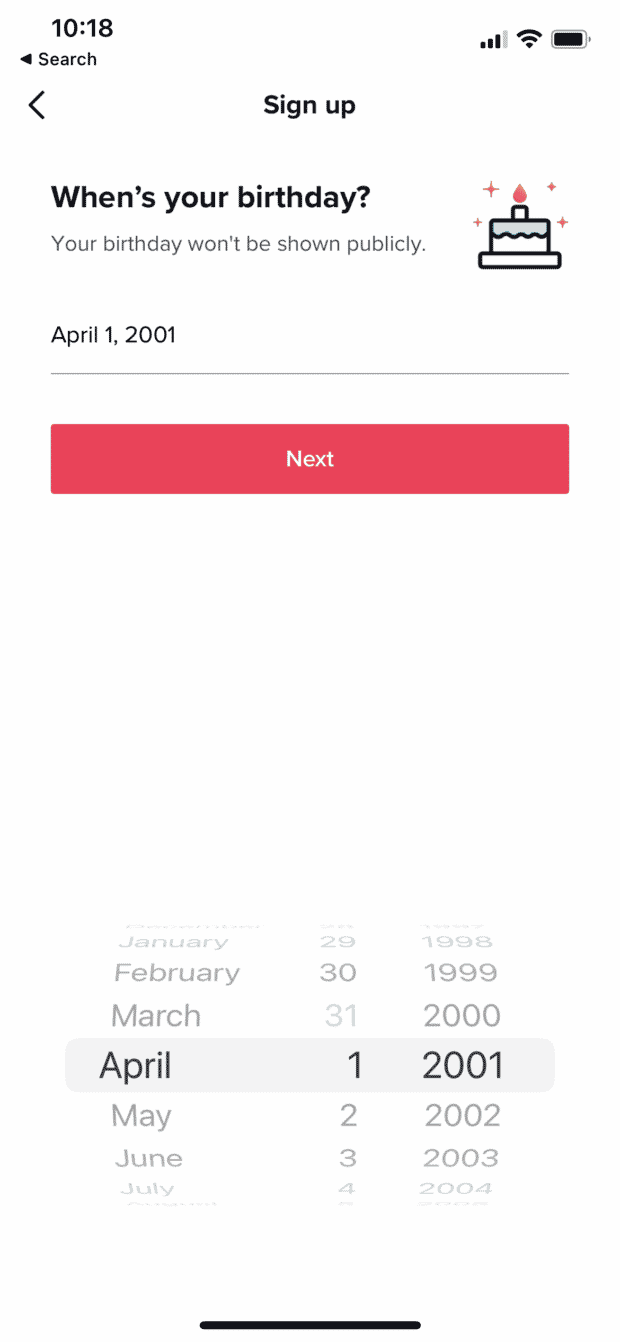
- If you are using a phone number or email address to create a TikTok account, you’ll be prompted to enter it and create a password.
- Choose your username. If you’re a business, it’s a good idea to use the same username across social media accounts to help your customers find you. Whatever you pick, make sure it’s easy to remember. You can always change it later!
That’s it! From here, you can sync your contacts to find friends on the app. TikTok will also prompt you to complete your profile by taking three actions:
- Add a profile photo.
- Add your bio.
- Add your name.
You can also add your pronouns and link your Instagram and YouTube accounts by tapping Edit profile.
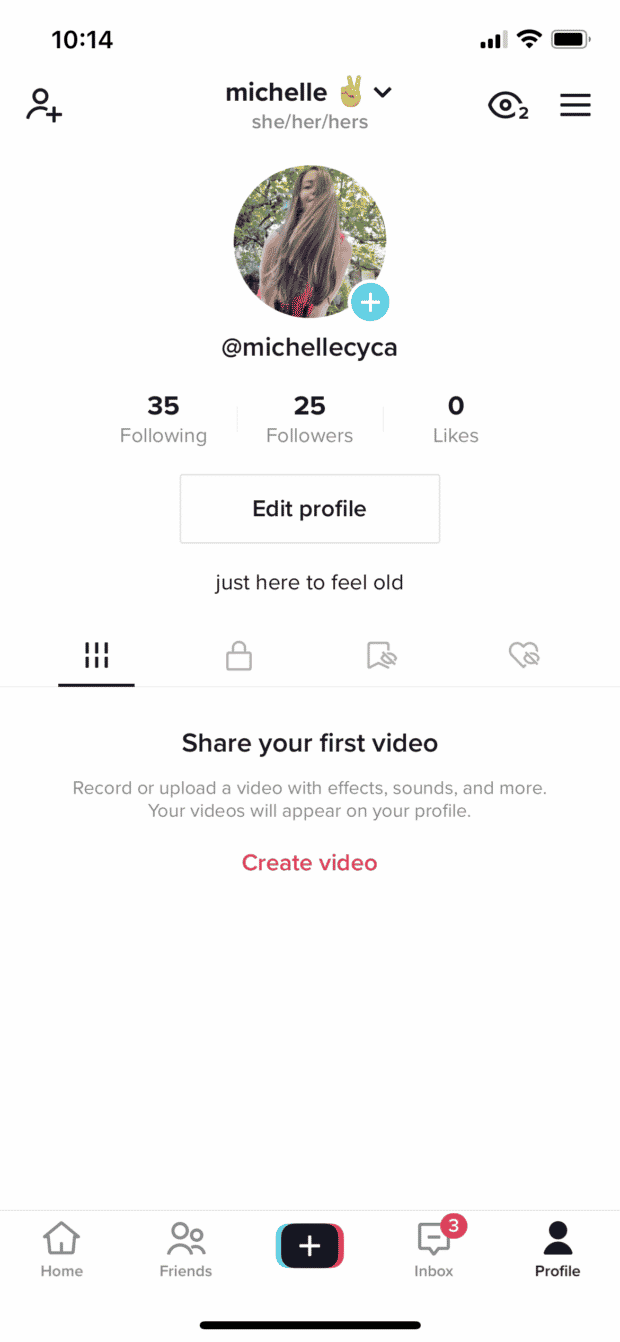
If you’re having a hard time deciding what kind of account to create, check out our guide to TikTok business vs personal accounts.
How to make a TikTok video
- Tap the + sign at the bottom of your screen. You can also tap Create video on your profile page.
- Use a pre-existing video from your Camera Roll, or start filming by tapping the red Record button.
- If you are recording, you can choose whether to make a 15-second, 60-second or 3-minute video. TikTok now allows you to upload up to 10 minutes of video.
- Trim the length of your clips by tapping Adjust Clips on the right-hand menu.
- Add music by tapping the button at the top of the screen. TikTok will recommend tracks based on the content of your video, but you can also use the search bar to find other songs or sound effects.
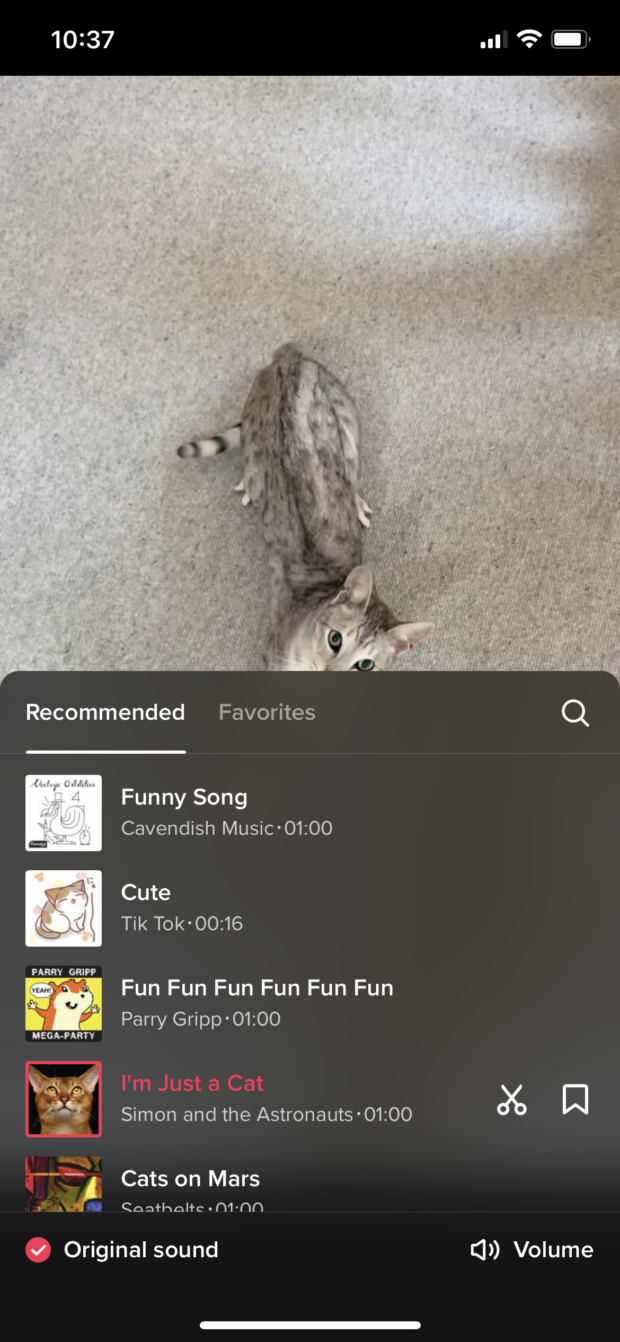
- Add effects, stickers or text to your videos by tapping the options on the right-hand menu.
- If your video contains speaking, add captions to improve accessibility.
- Once you’re done editing your video, tap the red Next button at the bottom of the screen.
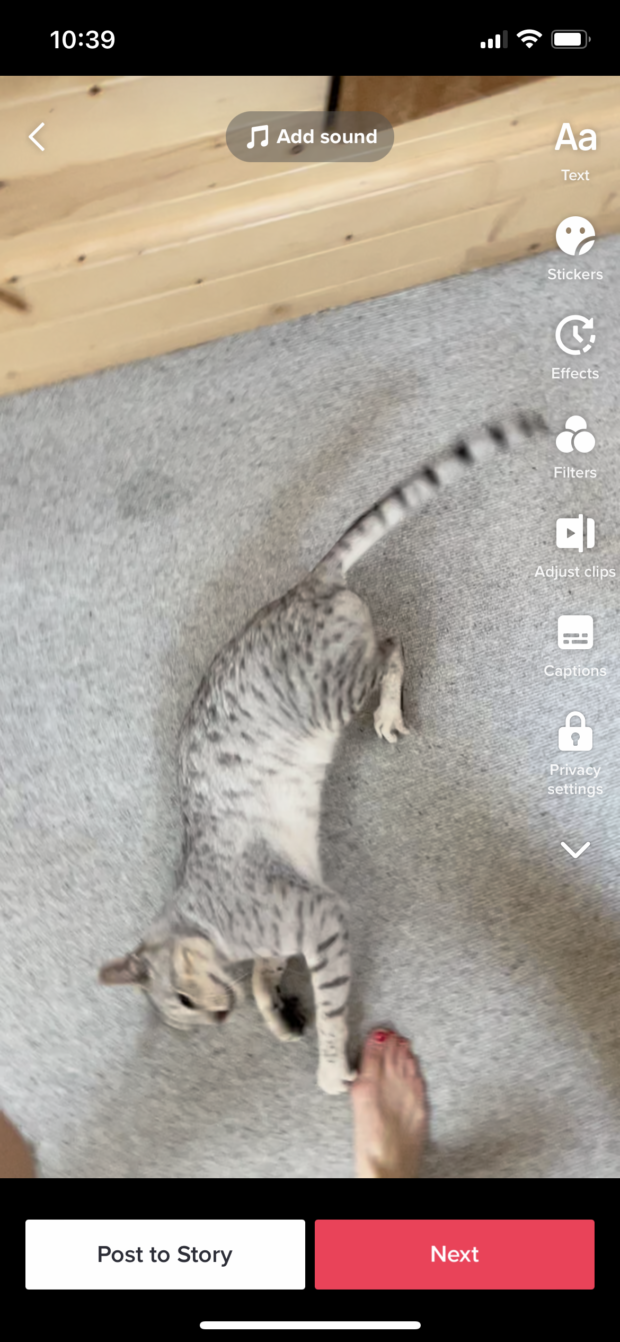
- Add hashtags, tag other users, and adjust settings like Allow Duet (which allows other users to create a split-screen TikTok using your video) or Allow Stitch (which lets them edit clips of your video into their own). You can also tap Select cover to adjust which still of your video appears in your feed.
- Hit Post! You did it!
Bonus step: once you’ve made a few videos, put your top performing ones together in a TikTok playlist.
How to make a TikTok with multiple videos
- Tap the + sign at the bottom of your screen.
- Tap Upload on the bottom right. Then select Videos at the top of the screen to filter for the videos in your Camera Roll. You can add multiple clips or include a mix of photos and videos!
- Select the videos you want to include, to a maximum of 35 videos. Tap Next to continue.
- Tap Adjust Clip to reorder your videos. You can also add music or sound effects. TikTok will suggest audio clips based on the content of your video and the length of your clips. You can select Default if you want to use the sound in your original video. Once you’re done, tap Next.
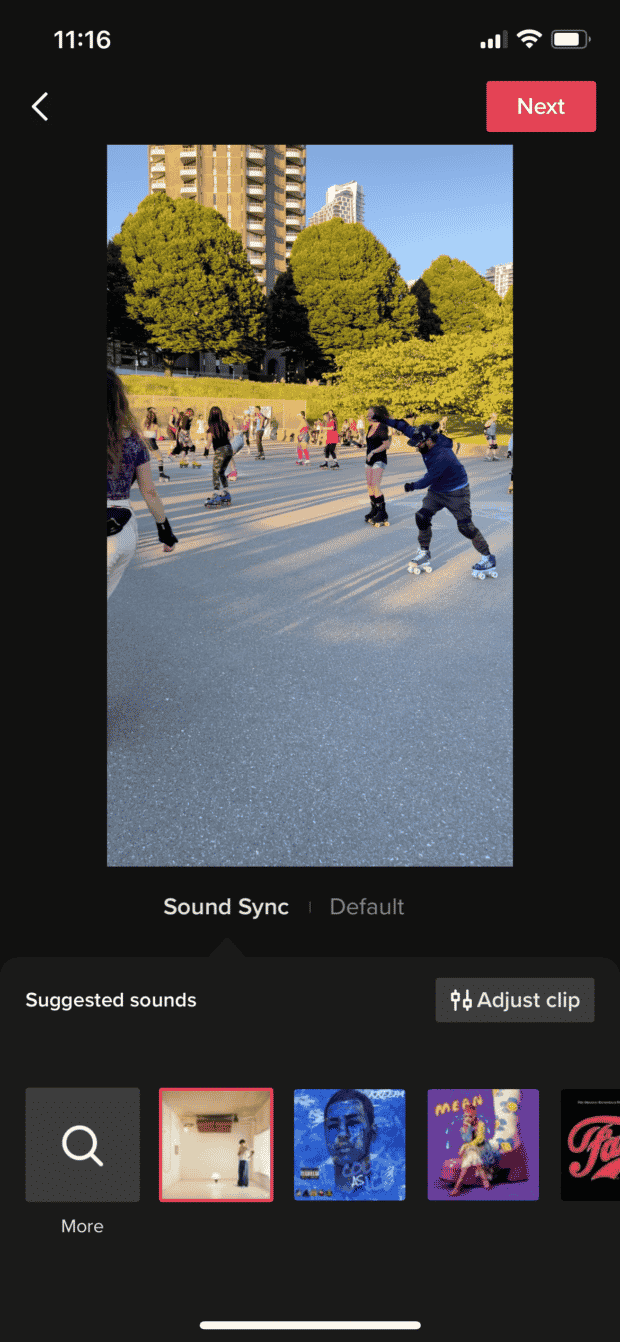
- From here, you can add video effects, stickers, and text. Try Noise Reducer if your clips have a lot of background noise.
- You can also add a voiceover. This will be layered over the original sound in your video clips or the track you selected.
- Add your caption and hashtags, tag other users, and manage your video settings.
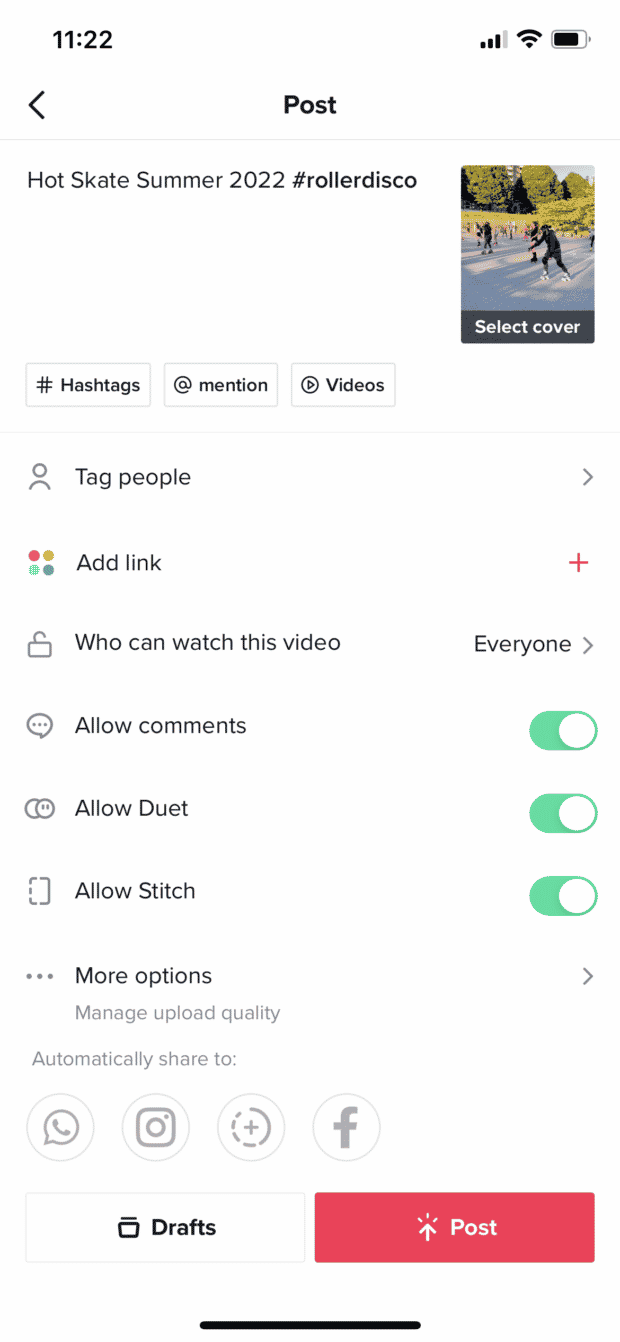
- Hit Post and start sharing!
How to make a TikTok with pictures
- Tap the + sign at the bottom of your screen.
- Tap Upload on the bottom right. Then select Photos at the top of the screen to filter for the photos in your Camera Roll.
- Select up to 35 images you want to include. Choose them in the order that you’d like them to appear— unlike video clips, you can’t rearrange them in editing.
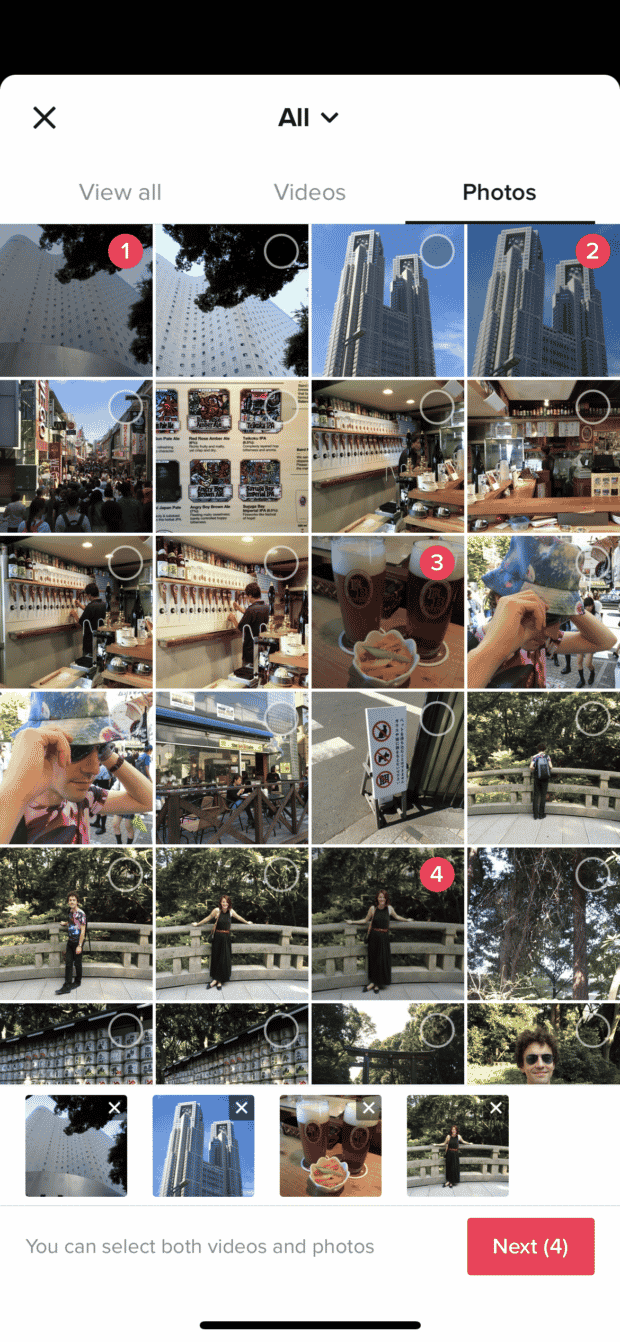
- Once you have all your photos, hit Next to add music, effects, stickers and more.

- Your photos will display in Video Mode, which means that they’ll play in order. You can switch to Photo Mode, which allows users to toggle between images like a slideshow.
- You can select a song or sound effect by tapping the music button at the top, or press Voiceover to record an audio track to accompany your images.
- Once you’re finished, add your caption and hashtags, tag other users, and edit your video settings.
- Hit Post and start sharing!
How to make a 3 minute TikTok
There are three easy ways to make a 3-minute TikTok video. The first way is to record it in the app:
- Tap the + sign at the bottom of your screen to start a new video.
- Swipe to select a 3-minute recording length. You can stop and start your recording by tapping the red Record button.

- Once you have 3 minutes of footage, you can add your video effects, music, voiceovers, and more.
The other option is to upload video clips and edit them together.
- Tap the + sign at the bottom of your screen.
- Tap Upload and select your clips. You can choose more than 3 minutes worth of clips!
- On the next screen, tap Adjust Clips. You can trim and reorder the individual videos from here until you’ve got 3 minutes in total.
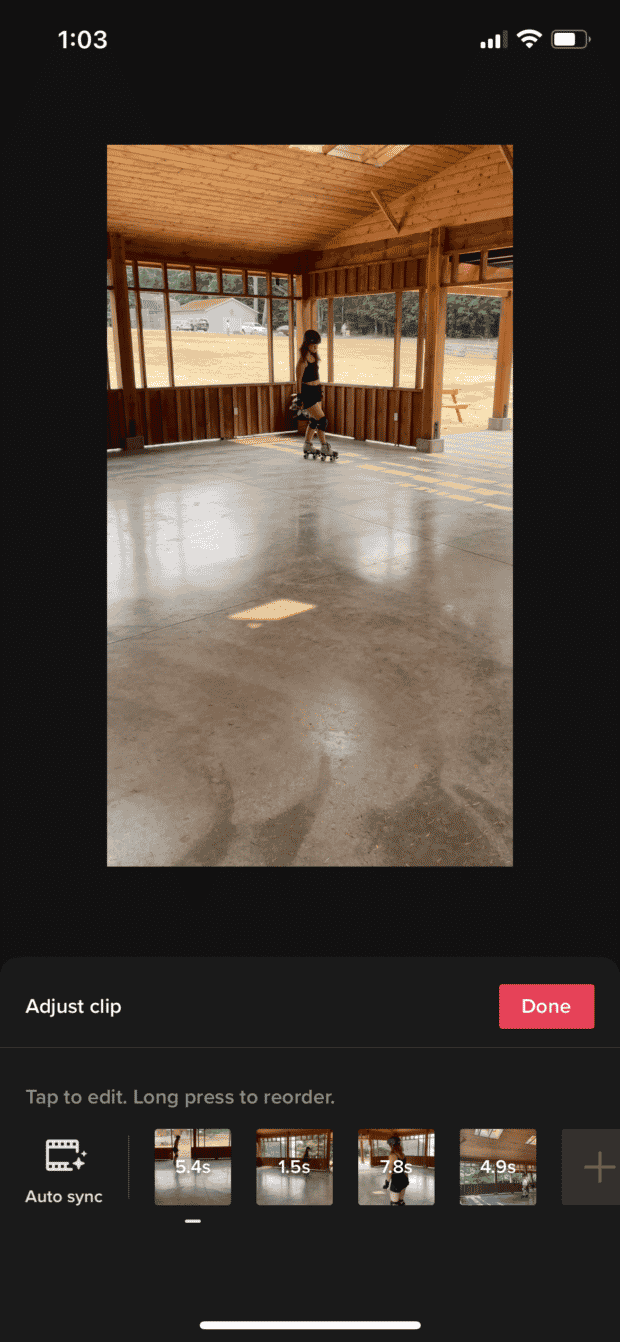
- From here, you can add video elements like text, stickers, effects and more.
Lastly, you can upload a pre-edited 3 minute clip. There are a number of great video editing tools and external TikTok templates which offer features like custom TikTok fonts and unique effects.
How to schedule a TikTok video
Using Hootsuite, you can schedule your TikToks for any time in the future. (TikTok’s native scheduler only allows users to schedule TikToks up to 10 days in advance.)
To create and schedule a TikTok using Hootsuite, follow these steps:
- Record your video and edit it (adding sounds and effects) in the TikTok app.
- When you’re done editing your video, tap Next in the bottom right corner of your screen. Then, select More options and tap Save to device.
- In Hootsuite, tap the Create icon on the very top of the left-hand menu to open the Composer.
- Select the account you want to publish your TikTok to.
- Upload the TikTok you saved to your device.
- Add a caption. You can include emojis and hashtags, and tag other accounts in your caption.
- Adjust additional settings. You can enable or disable comments, Stitches and Duets for each of your individual posts. Note: Your existing TikTok privacy settings (set up in the TikTok app) will override these ones.
- Preview your post and click Post now to publish it immediately, or…
- …click Schedule for later to post your TikTok at a different time. You can manually select a publication date or pick from three recommended custom best times to post for maximum engagement
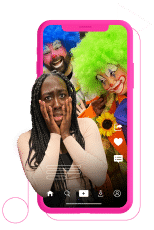
Schedule posts, analyze them, and respond to comments from one easy-to-use dashboard.
Try HootsuiteAnd that’s it! Your TikToks will show up in the Planner, alongside all of your other scheduled social media posts.
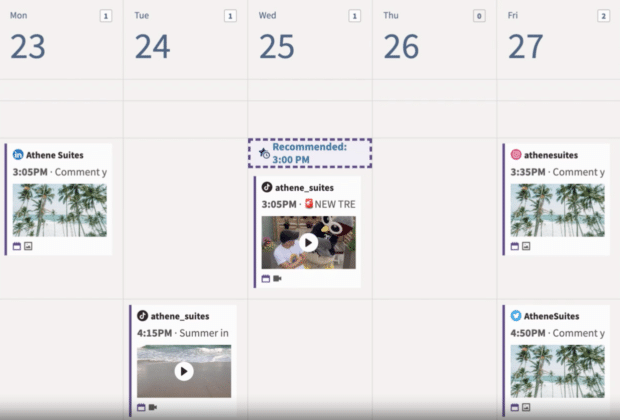
More of a visual learner? This video will walk you through the process of scheduling a TikTok (from your phone or from desktop) in under 5 minutes:
7 things to know before creating your first TikTok
- Use trending songs or audio clips. Music is a huge part of TikTok, and many users explore the platform and discover videos through audio. Likewise, original audio is often the basis of a TikTok trend (like this “cha-ching” effect). Adapting it for your own content can help you reach a bigger audience.
- Start strong. The first few seconds of your video are the most important. Either users will keep right on scrolling, or you’ll capture their attention. According to TikTok, 67% of the best-performing videos have their key message in the first three seconds. So make sure you’re getting to the point!
- Add hashtags. Hashtags are a huge part of how content is organized and discovered on TikTok. It’s trickier to find trending hashtags now that TikTok has replaced their Discover tab with a Friends tab. But you can find some on TikTok’s Creative Center or by exploring the app yourself.
- Don’t stop at one! Posting regularly is the key to success on TikTok, so don’t just drop one video and wait for the Gen Z tastemakers to come to you. TikTok recommends posting 1 to 4 times a day in order to figure out what content resonates with your audience. If you really want to make your daily posts count, check out the best time to post on TikTok.
- Don’t aim for perfection. TikTok is all about authenticity and in-the-moment relevance. Users prefer their content a little raw — in fact, 65% of users agree that professional-looking videos from brands are out of place. In our own journey to grow our TikTok following to 12.3k followers, we learned that our less-polished videos performed best!
- Make it snappy. While TikTok videos can now be up to 10 minutes long, brevity is your friend. Earlier in 2022, there was a trending #sevensecondchallenge showing that very short videos with lots of text were getting massive engagement. We tried the seven second TikTok challenge ourselves — and it worked! While you don’t need to go that short, the best length for a TikTok video is 7-15 seconds.
- Learn the lingo. What is “cheugy?” Why does that funny video have so many skull emojis in the comments? Figuring out how to talk like a TikToker is key to fitting in. Fortunately, we’ve created a Social Media Dictionary to help you navigate tons of TikTok terms.
Grow your TikTok presence alongside your other social channels using Hootsuite. Schedule and publish posts for the best times, engage your audience, and measure performance — all from one easy-to-use dashboard. Try it free today.