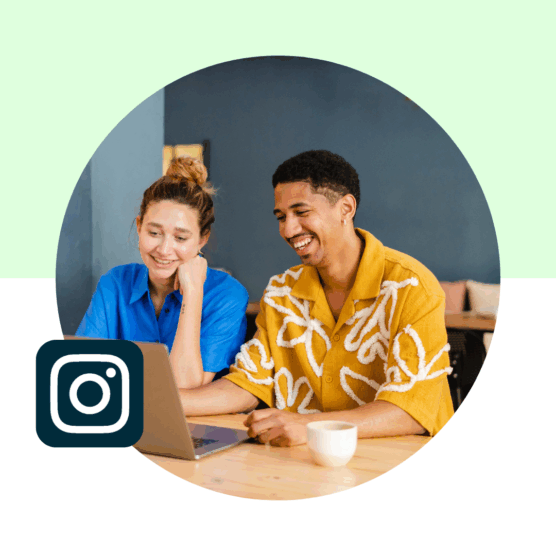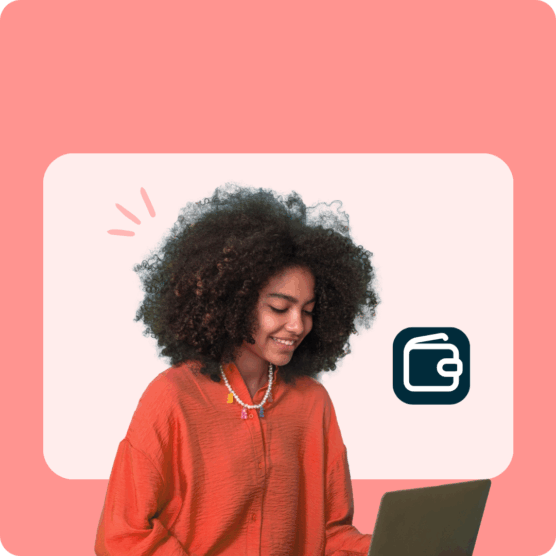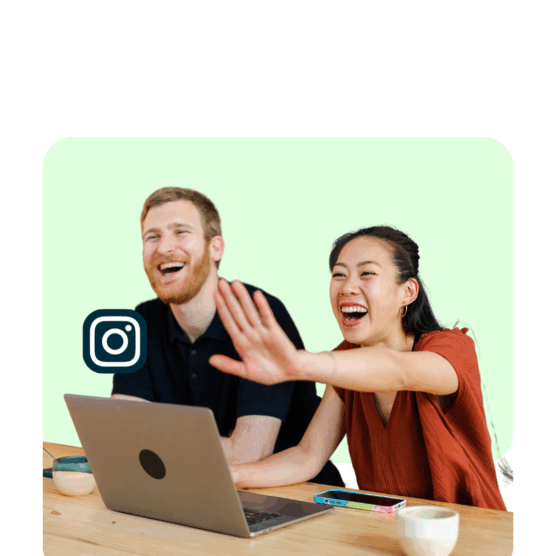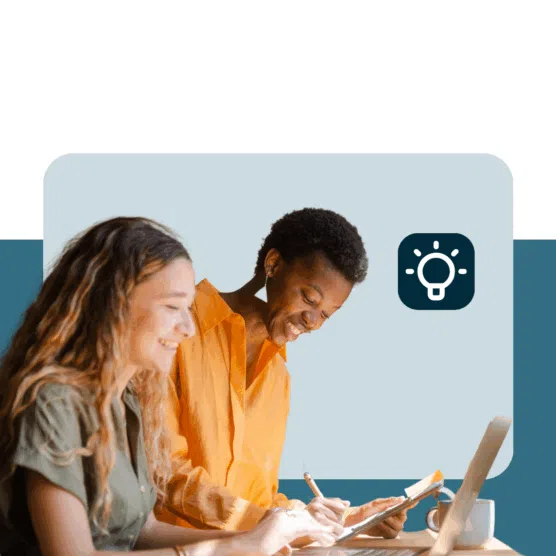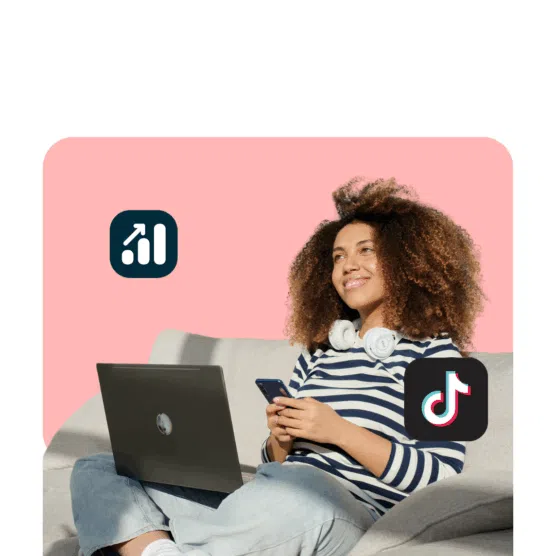Table of Contents
Threads is a text-based social media app from Meta. It first launched in July 2023, and it’s been making waves ever since. Originally hyped as a Twitter (now X) alternative, Threads has grown past 300 million monthly active users as of December 2024.
But what exactly is the Threads app, and how does it work? Should you use it instead of X? And is it worth adding to your social media strategy?
In this guide, we’re breaking down everything you need to know about Threads — how it works, what’s new, and whether it’s the right platform for you. Whether you’re just checking it out for fun or looking to build an audience, now’s a great time to get started with Threads.
Key Takeaways
- Threads is Meta’s fast-growing, text-first social platform designed for real-time conversation and community engagement.
- The app’s Instagram integration gives users a head start, allowing for a seamless setup, auto-following existing contacts, and easy cross-promotion to boost reach.
- Engagement thrives when you post at peak times, join conversations, and use visual or interactive tools, like polls and GIFs — even though Threads is text-based at its core.
What is Instagram Threads?
At its core, Threads is a text-based social media app built for real-time conversations and community engagement. The Threads app was originally positioned as an alternative to X (formerly Twitter), but it’s quickly become its own thing.
Your Threads feed is made up of accounts you follow, suggested content from creators and topics the Threads algorithm thinks you’ll like, and custom feeds (a newer feature that lets you curate content around specific interests).
While Threads is closely linked to Instagram, it’s not just an extension of your Instagram feed.
Instead of focusing on visual content, Threads emphasizes text-first interactions, making it a great place for casual conversations with your audience, breaking news and live updates, trending discussions, and community engagement.
Why is Instagram Threads becoming more popular?
When Threads first launched in July 2023, it broke records by reaching 150 million downloads in just six days.
Many people saw Threads as an alternative to X — much like Bluesky — and were looking to try out another text-based platform.
The launch and subsequent signups also came during a time when X had undergone significant changes under new ownership.
When Elon Musk rebranded the app from Twitter to X, many users felt the platform’s environment changed. It became especially political, and content moderation guidelines came up short, giving users motivation to try out another app.
In fact, in the past year, Google searches for Threads peaked in November 2024. This was around the time of the U.S. presidential election.
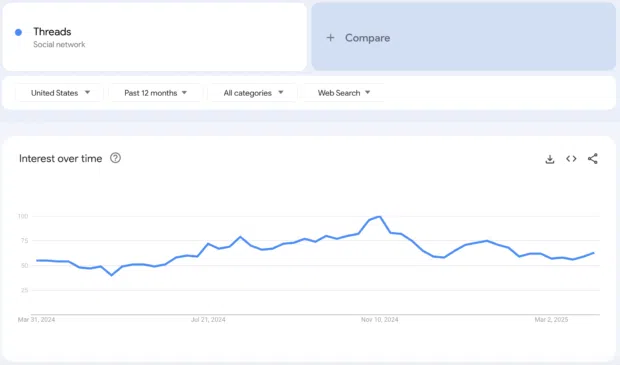
Downloads have slowed down significantly since its initial launch — there were 18 million downloads in March 2025 — but interest in the app has continued at a steady pace.
As Threads has evolved, responded to user feedback, and introduced new features, it’s become more popular as a standalone app.
Here are some recent updates the platform has made since its launch:
- Post scheduling: Users can now schedule posts directly within the app, allowing for better content planning. (Psst: you can schedule Threads using Hootsuite, too!)
- Built-in analytics: Threads Insights is now available on both desktop and mobile, giving all users access to performance metrics. (You can also review key Threads metrics like post impressions, engagement rates, and follower growth within Hootsuite Analytics.)
- Enhanced search and trending topics: Threads is testing advanced search capabilities, including filters by date and account, and AI-generated summaries for trending topics to provide concise overviews.
- Content markup tools: A new markup feature enables users to annotate posts with visual elements like highlighters and arrows, adding a creative touch to reshared content.
- Profile topics: Threads recently added a feature that allows you to add up to 10 topics on your profile. This feature allows other users to see your interests when they visit your profile. It also allows you to directly tag a topic in your posts — which helps with discoverability. Meta reports that posts with tagged topics generally receive more views than those without one.
Want to stay on top of upcoming changes? Head of Instagram, Adam Mosseri, actively posts on Threads and shares what the Instagram team is working on next. Expect to see updates like this:
Who’s using Instagram Threads?
Threads is available to users in over 100 countries and can be accessed on both iOS and Android devices.
As of February 2025, men make up over 57% of Threads users, while 29% of users are between the ages of 25-34.
As far as who’s using Threads the most, that would be people who are already active on Meta.
70% of Threads users also use Facebook, while 51% use Instagram. Given that Threads is a Meta-created app, it’s easy for users to be active on all Meta platforms at once.
How does the Instagram Threads app work?
If you’re new to Threads, the experience might feel familiar. Like X, Threads features a scrolling feed of short text-based posts, where you can:
- Follow conversations and join discussions in real-time
- Post up to 500 characters (longer than X’s 280-character limit)
- Add photos, videos, links, GIFs, and polls
- Reply, repost, and quote posts to keep the conversation going
The biggest difference compared to other text-based apps is that it’s built off of Instagram. That means the user base is built-in, making it easier for brands and users alike to find and follow accounts they’re already interested in.
Threads keeps evolving with new features that make it easier (and more fun) to connect:
- Custom feeds allow you to curate content around specific topics
- A web version that makes desktop scrolling and posting easier
- Fediverse integration lets users connect with platforms like Mastodon
- Tools like polls, GIFs, post-editing, profile interests, and scheduled posts to help boost engagement
How to set up an Instagram Threads account in 6 steps
Getting started with Threads is quick and easy, especially if you already have an Instagram account. Whether you’re on mobile or desktop, you can be up and running in minutes.
Here’s how to sign up and start using the Threads app in six simple steps:
Step 1: Download the app (or use the web version)
The Threads app is free to download on iOS and Android. Just head to the App Store or Google Play Store and search for “Threads” to download and install the correct app.
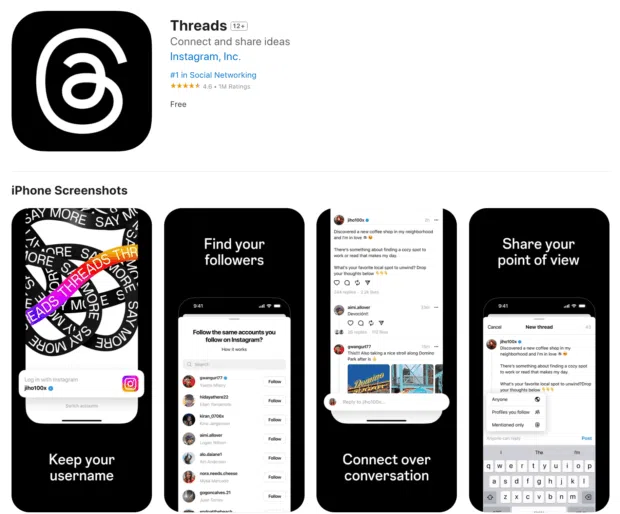
Source: Apple Store
Prefer using Threads on your computer? No problem. Threads now has a web version: just go to threads.com and log in.
Step 2: Create an account
Threads is linked to your existing Instagram account, so unlike other apps, you don’t need to sign up from scratch.
You can add a Threads account directly from your Instagram username. Simply choose which Instagram account you want to set up a Threads account for.
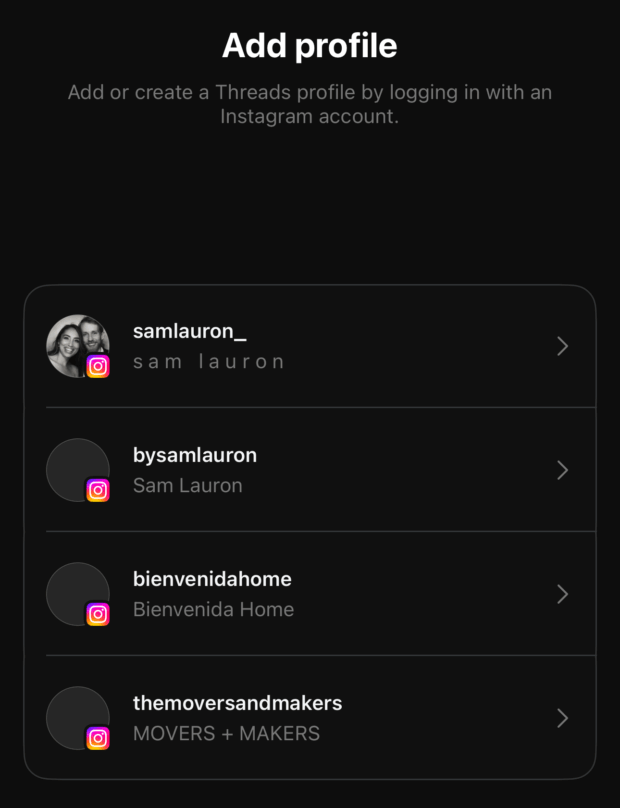
Note: If you manage multiple Instagram accounts, you can link each to their own Threads account. Just click Switch Accounts at the bottom of the screen to toggle back and forth.
Step 3. Fill out your profile
Next, you’ll land on the Profile screen, where you can:
- Import your Instagram bio and profile picture or customize them for Threads.
- Add a link (like your website or Linktree).
- Choose a profile name that matches your Instagram handle (or go for something different).
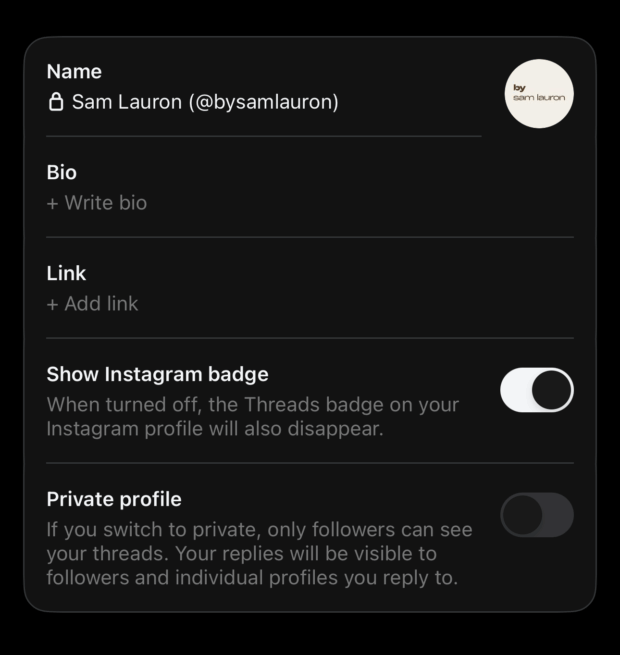
Note: You can also choose whether to show your Threads badge on your Instagram profile. Doing so will help users visit both accounts, so it’s a good idea to toggle this on if you want to increase your discoverability.
Step 4. Choose your privacy settings
On this screen, you’ll select from two privacy options:
- Public profile: Anyone on or off Threads can see, share, and interact with your content.
- Private profile: Only your approved followers can see and interact with your content.
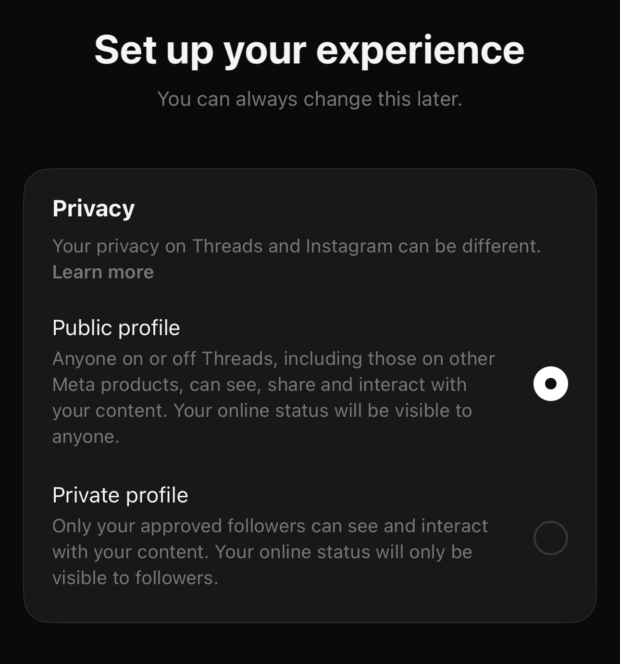
Already have a private Instagram account? If so, Threads will automatically make your profile private by default.
Step 5. Import the accounts you already follow
Because Threads is so closely linked to Instagram, you’ll have the option to auto-follow the accounts you currently follow on Instagram.
You can choose individual users to follow or click Follow all to import your full follower list.
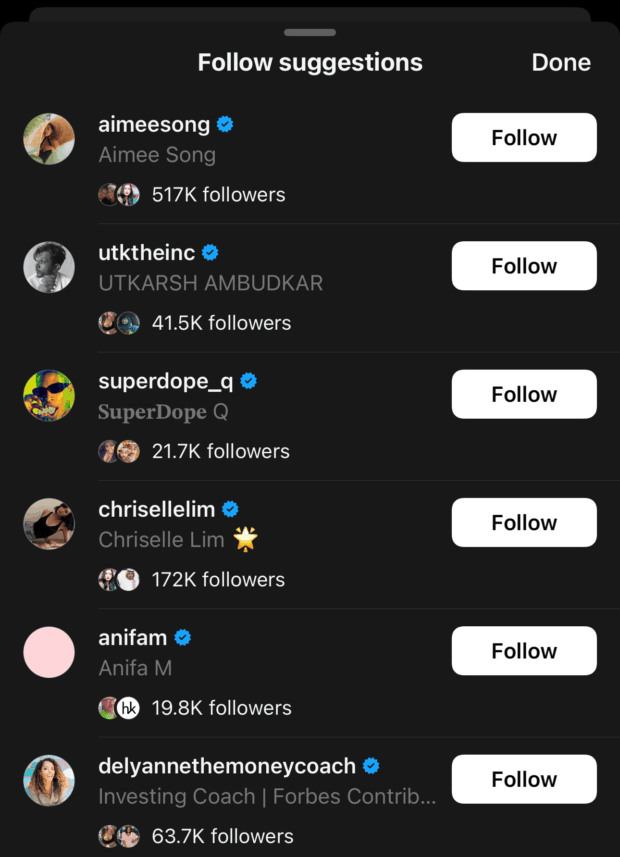
And don’t worry: even if someone hasn’t joined Threads yet, you can follow them in advance, and they’ll show up in your feed when they do.
Step 6. Agree to the terms of use
On the final screen, you’ll be prompted to accept three pieces of information:
- Threads is powered by Instagram, and the information from both apps will be used to personalize your ads.
- Threads is integrating with the fediverse, a group of independently hosted but interconnected servers used for web publishing.
- By joining Threads, you agree to Meta’s Terms and Policies. You can click each link to review the specific policy prior to joining.
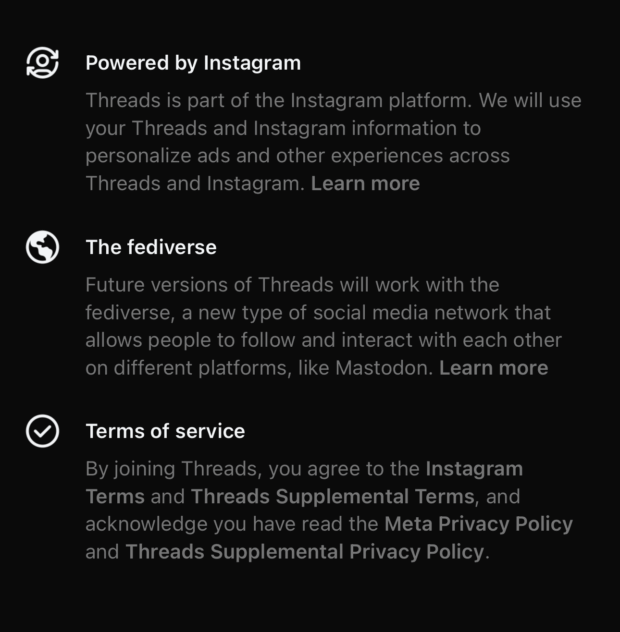
Once you’re ready to go, click Join Threads, and you’re done!
With your Threads profile up and running, here are a few things to try right away:
- Check out the “For You” and “Following” feeds to see what’s trending.
- Explore Custom Feeds to curate your own experience based on topics you love.
- Start posting! Try sharing a new thread with text, a poll, or a GIF to see how engagement works.
How brands are using Threads: 3 inspiring examples
Now that you’re set up on Threads, it’s time to start posting. But what type of Threads posts should you share?
If you’re running a brand account, it can be tempting to copy and paste the same exact content you post on other channels. But Threads is its own platform, with its own identity — which means it needs its own social strategy.
From what we’ve seen, the best Threads strategies are the ones that focus on participation. They treat the user experience as a two-way street, opening up the dialogue and making it feel light and easy to engage with brand accounts. This entails not only replying to comments on your posts but chiming in on users’ conversations, too.
To give you some inspiration, here are some examples from a few brands who are killing it on Threads.
1. Bravo TV
If you’re a fan of Bravo TV reality shows, then you know that the online communities surrounding the shows are unmatched. Viewers regularly turn to social media platforms to share their real-time reactions and opinions as the stories unfold — and the Bravo TV Threads account is right there with them.
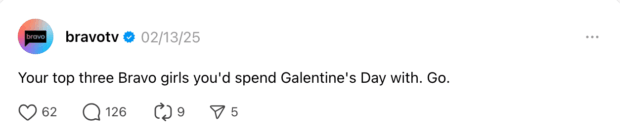
Source: Bravotv
It’s clear from the media account that Bravo understands its audience. The brand regularly posts conversation starters that are sure to get viewers talking and sharing their opinions. It’s also not uncommon to see the Threads account replying to other users on the app.
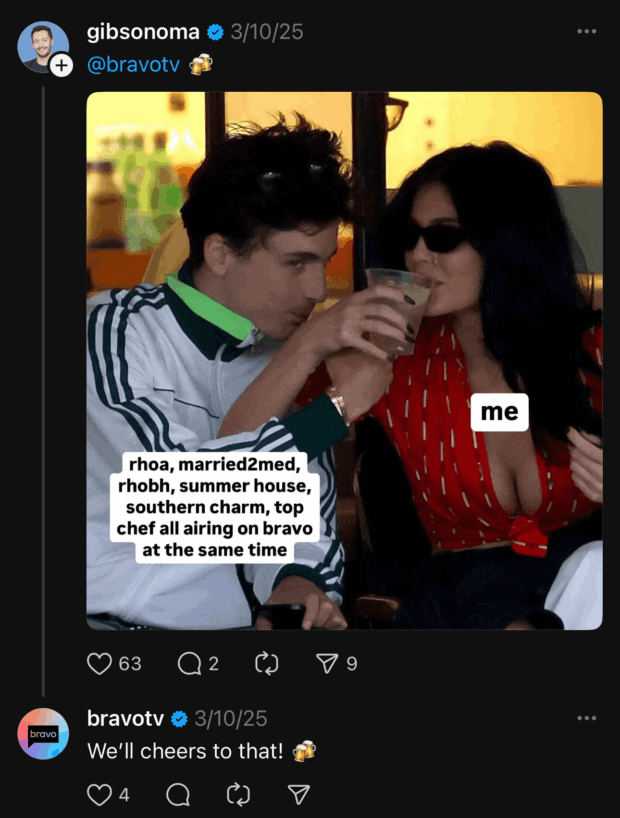
Frequent engagement, audience-first content, and a highly personalized brand voice all make this Threads account worth taking notes from. Plus, the brand has built an audience of 568K followers on Threads, so they’re clearly doing something right.
2. Calm
If you don’t follow the meditation app Calm on Threads, you’re missing out on refreshing, wholesome content.
Calm uses Threads to post gentle reminders, mantras, and quick tips for keeping stress levels low. But instead of reposting meditations directly from the app, Calm has created a conversational Threads persona.
The casual, first-person approach makes you feel like these reminders are text updates from your group chat and not content from a brand account on social media.
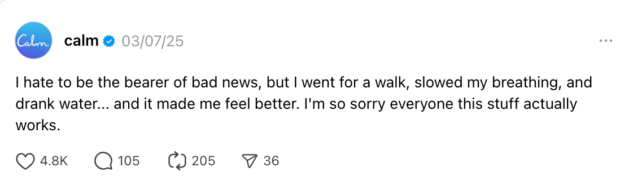
Source: Calm
After scrolling through Calm’s posts, you’ll also quickly catch onto a recurring theme where users confuse their account with Canva’s (can you blame them?). The mixup has become part of Calm’s Threads identity and is a fun way for users to engage with them.
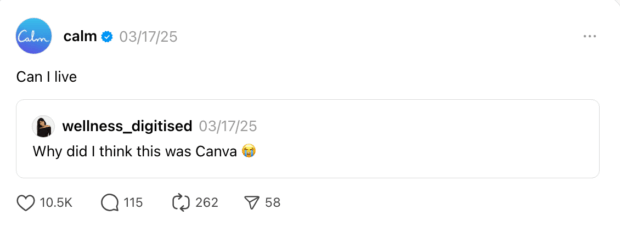
Source: Calm
3. Monterey Bay Aquarium
While many brands tend to take the conversational, short-form approach to their Threads posting strategy, Monterey Bay Aquarium goes in another direction.
The aquarium shares longer Threads that are more educational in nature. They take announcements, updates, and informative moments and turn them into public conversations that their followers — or anyone on Threads — can participate in.
Take this post, for example. To celebrate a new resident sea otter, the aquarium shared a video describing the sea otter’s story. It also used this as an opportunity to crowdsource potential names for the sea otter from its Thread followers.
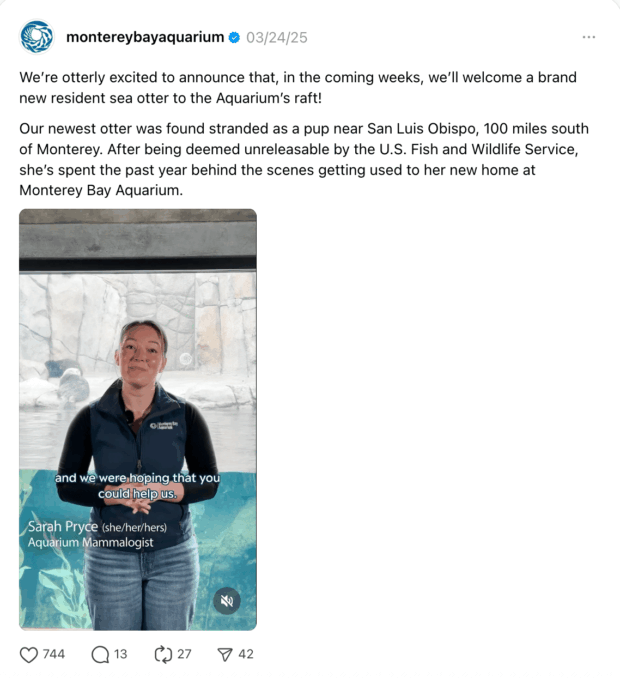
Source: Monterey Bay Aquarium
This is a fun way to involve the audience while building up anticipation for the sea otter’s arrival. Plus, asking the audience for ideas encourages them to come back to your post to see the results.
Whether they’re sharing an interesting fact about sea creatures or encouraging their audience to come visit, the Monterey Bay Aquarium is a great example for how small businesses or nonprofits can use Threads to engage with a new audience.
4 expert tips to boost engagement and reach on Threads
Want to know how social media marketers are using Threads and getting the most out of the platform?
Below, Keith Kakadia, CEO of social media marketing agency Sociallyin, shares what’s working well for his clients on Threads.
1. Cross-promote on Instagram
One quick way to increase your reach on Threads is by tapping into your Instagram audience. You can reach even more people by sharing your posts directly on the Meta platform.
“Brands that cross-promote Threads content on their Instagram Stories or profile see way better traction than those trying to grow from scratch,” says Kakadia.
Luckily, Instagram makes cross-promotion easy — it’s one of the perks of Threads being built into the app.
Make sure your share settings are turned on so that you and other users can share Threads posts on Instagram. Not only does this increase your reach, but it also helps users discover your page and give you a follow.
2. Use Threads interactive features
Because of the conversational nature of Threads, interactive posts work well on the platform. Use one of the interactive features such as polls or topics.
It’s also effective to use visual elements like images, memes, and reactions.
“Even though Threads is a text-based platform, visual posts — especially GIFs and screenshots — grab attention way faster,” suggests Kakadia.
3. Engage first, post second
The most successful brands and creators on Threads have one thing in common: they interact as much or more than they post.
“Replying to others and adding to conversations is what gets you seen,” says Kakadia. “Some of our highest-performing posts weren’t original—they were responses to trending discussions.”
This is where the topics feature comes in handy. By adding specific topics to your profile or creating a custom feed, you can stay on top of discussions that are relevant to your audience.
4. Post at the best time
To get the most eyes on your content, Kakadia recommends posting on Threads when people are in “scroll mode.”
“We’ve noticed early mornings, between 7-9 AM, and late nights between 8-10 PM, get the best engagement,” he says. “This is probably because people are scrolling casually, not buried in work.”
Want to hone in on an exact time and day? According to Hootsuite data, the best time to post on Threads is 8 AM on Tuesdays.
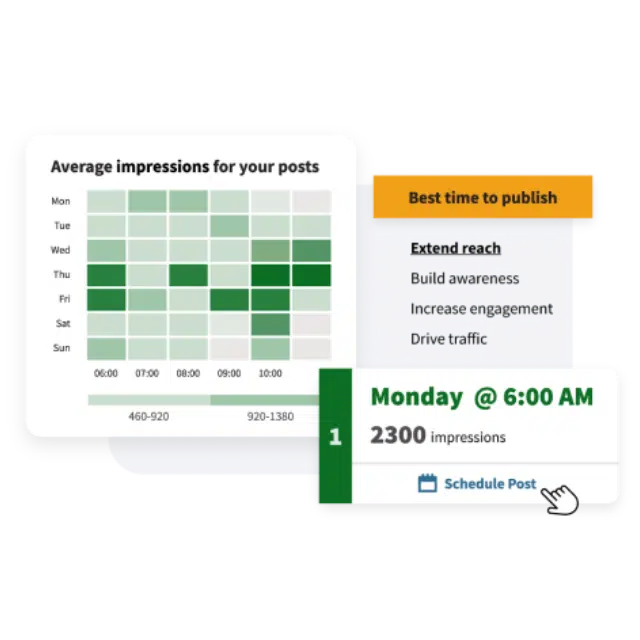
Find out when your audience is online and optimize your posting schedule for maximum engagement. It’s so easy.
Start free 30-day trialThreads vs Bluesky, Mastodon, X (Twitter): How do they compare
Threads is not the only text-based app to choose from. X alternatives Bluesky and Mastodon are also gaining traction in this space.
Here’s a quick overview of how these platforms compare for key features.
| Threads | Bluesky | Mastodon | X (Twitter) | |
|---|---|---|---|---|
| Users | 300 million | 33 million | 9.5 million | 586 million |
| Ads | Yes | No | No | Yes |
| Decentralized | Not fully | Yes | Yes | No |
| Character count | 500 | 300 | 500 | 280 |
| Videos | Yes | Yes | Yes | Yes |
| Verification | Yes (through Instagram) | Yes (through your website) | Yes (through your website) | Yes (paid program) |
| Trending topics | U.S. only | Yes | Yes | Yes |
| Direct messaging | No | Yes | Yes | Yes |
| Hashtags | Yes (but without the # symbol) | Yes | Yes | Yes |
For more details about each platform, check out our posts on Bluesky, Mastodon, and X.
Instagram Threads FAQs
What are Instagram Threads?
Instagram Threads is a text-based social media app built for real-time conversations and community engagement. It was created by Meta as an alternative to X (formerly Twitter).
How to remove Threads from Instagram bio?
To remove your Threads link from your Instagram bio, go to Edit profile on your Instagram page. Toggle off the Show Threads Badge to remove it from your bio.
What’s the difference between Instagram and Threads?
Instagram is Meta’s visual app, while Threads is Meta’s text-based app. While they can be linked, they are separate apps.
Can people see if you view their Instagram Threads?
No, people can’t see if you viewed their Instagram Threads. You can see the total number of views your Thread has received, but not who specifically has viewed it.
Like other text-based apps, Threads only notifies users if other users have interacted with their posts. If you’ve turned on sharing to the fediverse, you can also see who’s liked or replied to your post on other servers.
Save time managing your social media presence with Hootsuite. Publish and schedule posts, find relevant conversions, engage your audience, measure results, and more — all from one easy-to-use dashboard. Try it free today.