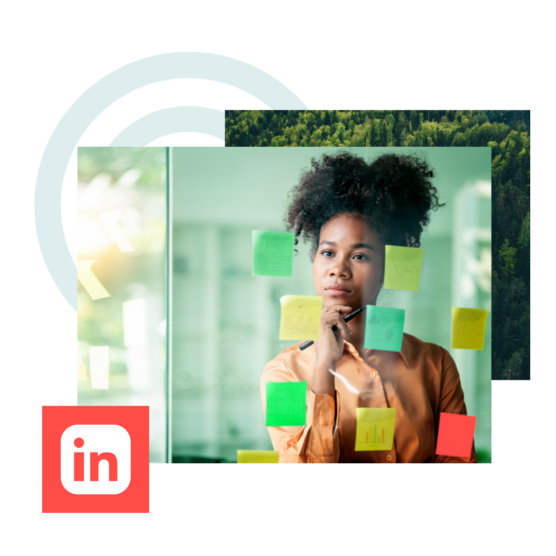Over one billion people use LinkedIn, making it the world’s largest social media platform for professionals. And all those people want to boost professional networking, learn from content creators, and follow thought leaders wherever they go. Using LinkedIn hashtags will help those people find you and your content.
But which LinkedIn hashtags do you use? How many per post? How else can you use hashtags, besides in content, to find fellow professional peeps? Can you follow a hashtag on LinkedIn?
Go from #clueless to #confident with this complete guide to using LinkedIn hashtags, including the top LinkedIn hashtags of 2025.
First off, watch this video to find out everything you need to know about LinkedIn hashtags, how to use them, and how to use them well:
Key takeaways
- Hashtags help your LinkedIn content get discovered. Using the right hashtags boosts visibility, helps you reach a larger audience, and connects you with like-minded professionals.
- Stick to 3-5 relevant hashtags per post. Place them at the end of your caption to keep your message clear and easy to read.
- Mix broad and niche hashtags for the best results. Popular hashtags expand reach, while specific ones help you target the right audience.
- Use AI tools to find the best hashtags. Hootsuite’s hashtag generator suggests the most relevant hashtags based on your post’s content.
- Track your hashtag performance and adjust as needed. Regularly review your LinkedIn analytics to see what’s working and tweak your strategy over time.
LinkedIn hashtags are any combination of letters or numbers, without spaces, that follow the # symbol.
For example, #thisisahashtag.
Hashtags for LinkedIn act as labels for your LinkedIn content and bring in more views, clicks, and connections. Clicking on a hashtag or searching for one in the search bar brings up all posts on LinkedIn sharing that tag.
Check out how Hootsuite’s Senior Manager of Social Impact uses LinkedIn hashtags to label her post and expand its reach:
She’s tagged this post with the program’s branded hashtag (#BeyondTheNest), the broader campaign it was part of (#ALSIcebucketChallenge), and the post’s topic (#HootsuiteForGood).
Psstt: If that post made you curious, we’ve got more about social impact at Hootsuite!
LinkedIn hashtags can help you:
- Find and connect with people in your industry.
- Expand your organic reach and—fingers crossed—go viral.
- Build a community around your organization (like #HootsuiteLife).
- Promote your events or products.
Getting eyeballs on your content is half the battle for social media marketers. Hashtags help you do that. But it’s not all they do.
Get noticed
Most people use LinkedIn to connect with peers or hunt for their next job (or both), and hashtags are the best way to get noticed for your content—whether you’re polishing your LinkedIn profile, trying to gain followers for your company page, or targeting job seekers.
However, be careful jumping on trends. Ensure it fits your brand and content strategy and makes sense for you to post. If not, skip it and wait for a popular trend that suits your brand.
Research your audience
Find out what your audience wants by following hashtags about specific topics they’re interested in. Which hashtags are they using? Which hashtags are your competitors using?
Following hashtags is an easy, and free, way to get first-hand knowledge about your target audience and strengthen your LinkedIn presence.
We cover how to do this later on, but you can also check out our LinkedIn analytics guide for more audience research tips.
Hashtags work best where LinkedIn’s action happens: posts and comments.
For posts, add 3-5 relevant tags to boost visibility and reach a larger audience.
For example, if you’re sharing a tip for adapting to recent leadership trends, like in the example below, try using descriptive hashtags like #Leadership2025 and #FutureOfLeadership.
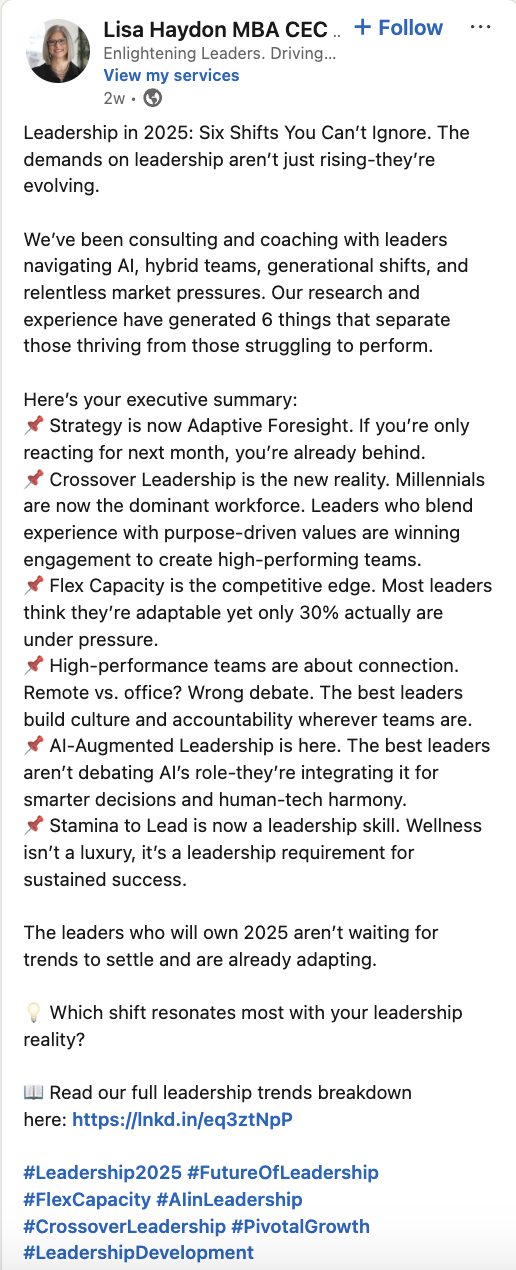
If you’re trying to build your personal brand, you may even want to add a branded hashtag.
Place your hashtags at the end to keep your message clear, letting the algorithm and followers find you quickly.
In comments, stick to 1-2 that fit the conversation.
If someone posts about a topic you’re particularly passionate about, feel free to add a few relevant hashtags to your reply. It’s a subtle way to join relevant conversations and get noticed by the right people.
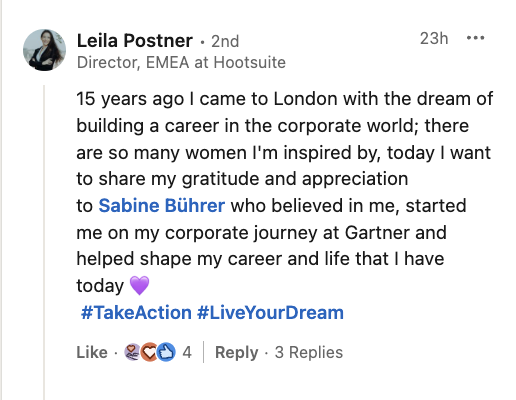
In the example above, the commenter chimed in on a post and added new hashtags to reflect their additional input. It’s a great way to expand the conversation.
Just remember: whether you’re posting or chiming in, keep hashtags targeted. Random or spammy tags won’t cut it in 2025.
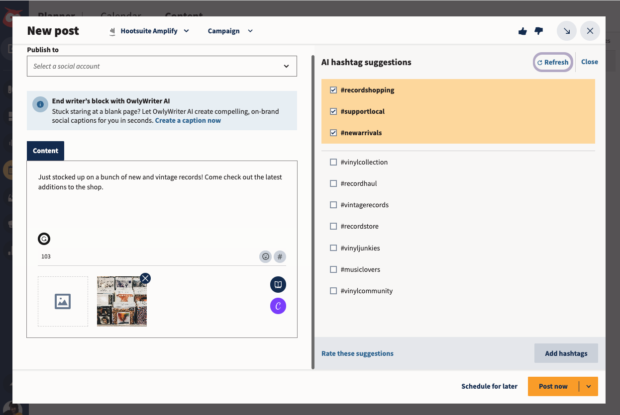
And if you need help coming up with the right hashtags, Hootsuite’s built-in AI hashtag tool can suggest winners for you.
30 top LinkedIn hashtag trends in 2025
What exactly are the top hashtags on LinkedIn? You can define them in a few ways.
The most popular hashtags on LinkedIn might just be those with millions of followers (which we’ve listed below). However, the most useful LinkedIn hashtags will be relevant to your content and industry.
Wondering how to hashtag on LinkedIn to best reach the right audience? The answer will likely be a mix of generic yet popular hashtags and niche, specific-to-you hashtags.
Take a look through the list of trending hashtags on LinkedIn below, and make a note of any that you can use yourself.
Note: LinkedIn’s made it trickier to gauge hashtag popularity in 2025! Follower counts aren’t as front-and-center as they used to be, with the platform leaning harder into engagement and keywords. But there’s still a way to dig in. By navigating to specific hashtag pages (like linkedin.com/feed/hashtag/digitalmarketing), you can uncover the numbers behind the trends.
For this list, we’ve done just that, verifying each of these 30 hashtags directly on LinkedIn in March 2025 to give you a snapshot of what’s hot. Counts might shift fast, so use this as a starting point and check live stats to stay ahead!
- #innovation (38,229,552 followers)
- #management (35,406,392 followers)
- #digitalmarketing (26,959,403 followers)
- #technology (26,032,188 followers)
- #creativity (24,795,349 followers)
- #futurism (23,098,878 followers)
- #entrepreneurship (22,351,689 followers)
- #startups (20,904,587 followers)
- #marketing (20,078,939 followers)
- #socialmedia (19,389,899 followers)
- #socialnetworking (18,725,442 followers)
- #branding (17,747,722 followers)
- #motivation (15,533,712 followers)
- #personaldevelopment (14,441,927 followers)
- #jobinterviews (14,088,311 followers)
- #sustainability (13,109,182 followers)
- #personalbranding (10,295,515 followers)
- #analytics (6,385,487 followers)
- #hiring (3,338,052 followers)
- #leadership (3,284,427 followers)
- #mentalhealth (1,800,274 followers)
- #contentmarketing (655,418 followers)
- #cybersecurity (601,798 followers)
- #digitaltransformation (440,341 followers)
- #advertising (218,880 followers)
- #socialmediamarketing (164,774 followers)
- #futureofwork (124,162 followers)
- #remotework (123,612 followers)
- #womenintech (108,903 followers)
- #marketingstrategy (87,174 followers)
Want to use LinkedIn to make money? Here’s specific advice on how to build your LinkedIn to better your business.
Coming up with hashtags for LinkedIn doesn’t have to be shrouded in mystery. Here are a few methods you can use to search for hashtags:
Hootsuite’s AI hashtag suggestion tool in Composer
Hootsuite offers a powerful tool — an in-app AI-powered hashtag suggestion feature within Composer — to analyze your post’s content and recommend relevant hashtags that can help increase your post’s reach.
To use it, just start drafting your post in Hootsuite’s Composer. Once you’ve added your caption (and image or video, if you’re using one), click the # symbol at the bottom right of the text window.
The tool will suggest hashtags based on the contents of your post — yup, text and media. Bing, bang, boom!
Hootsuite’s free hashtag generator
Apart from the in-app suggestion tool, Hootsuite also provides a free hashtag generator. This tool requires you to input keywords related to your content, and it generates a list of trending and relevant hashtags.
It’s a standalone tool that can be used by anyone, not just Hootsuite users. This generator is particularly useful for a brainstorming sesh when you’re planning your content strategy or looking to expand your usual hashtag repertoire.
Please note: This tool may display inaccurate or offensive material that doesn’t represent Hootsuite’s views. You’re solely responsible for use of any content generated using this tool, including its compliance with applicable laws and third party rights.
Good old-fashioned manual research
Prefer to dig in yourself? Check the hashtags your competitors use, explore the most followed tags in your industry, and analyze trending posts on LinkedIn. It’s a hands-on way to find what resonates.
Analyzing popular posts in your industry
Look at the hashtags used in trending posts within your niche. Note which hashtags are recurring and consider how they can be relevant to your content.
Competitor analysis
Keep an eye on your competitors’ LinkedIn posts to see which hashtags they are using. This can give you insights into what works for a similar audience.
Keep note of any competitors whose engagement levels are high, and consider incorporating them into your own hashtag strategy.
LinkedIn hashtag pages
LinkedIn allows users to follow specific hashtags, which means you can visit these hashtag pages to see the kind of content being shared and its engagement level. This can help you track the trending topics in your field; then, you can recreate their post strategy!
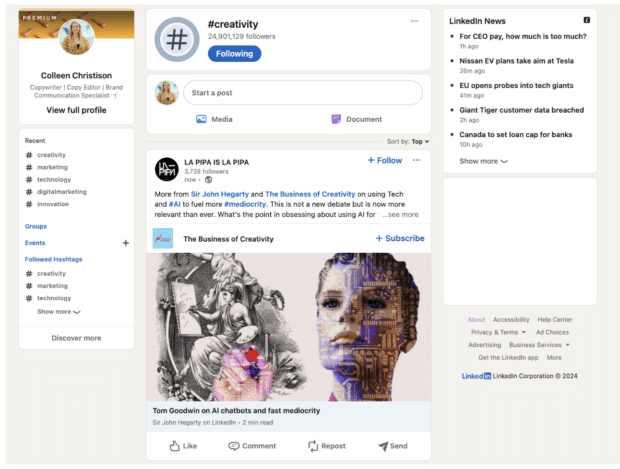
40% of LinkedIn visitors organically engage with a page (not necessarily a hashtag page, but a page) every week. This means these pages are active and relevant.
Using LinkedIn’s search feature
Simply type a keyword into LinkedIn’s search bar at the top, select the Posts tab, and check out the hashtags being used in posts that appear. This can help you uncover niche-specific hashtags you might not have considered.
Everything you need to make engaging content. AI support for captions, an AI hashtag generator, and access to Canva in Hootsuite.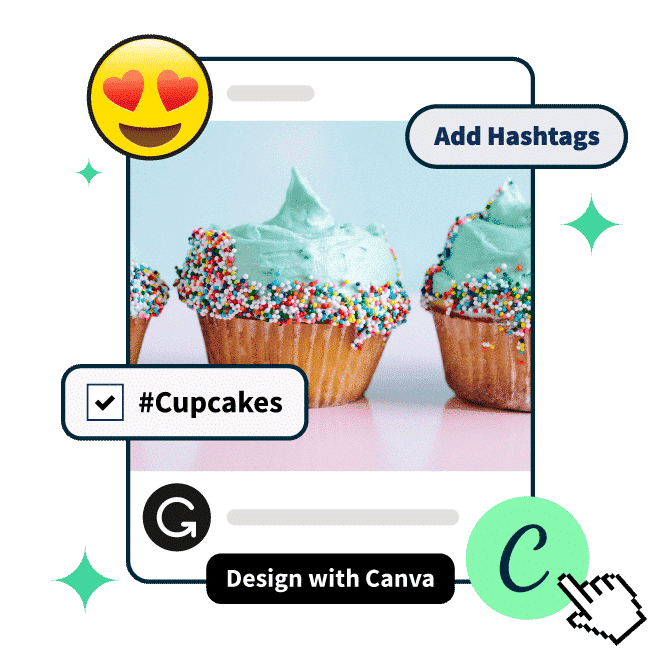
5 tips for LinkedIn hashtag optimization in 2025
1. Capitalize for clarity
Write hashtags in Pascal Case — like #DigitalMarketing, not #digitalmarketing. It’s easier to read, and for screen readers, it’s a must (they’ll pronounce #SocialMedia right, not as “hashtag socialmedia”). Accessibility matters, and LinkedIn’s 2025 audience expects it. Applies to posts and comments alike.
2. Place hashtags at the end of your post
Stick your 3-5 hashtags at the bottom of posts—don’t clutter the top where your hook needs to grab attention. LinkedIn’s algorithm scans the whole post for context, but readers skim the first lines.
For example, end with #MarketingStrategy #Analytics after your key point. Comments? No need to force placement—just fit 1-2 naturally.
3. Mix broad and niche hashtags
Blend 2-3 big hitters (like #SocialMedia, 19M+ followers) with 1-2 specific ones (like #ContentMarketing, 655K) in posts for max reach and relevance.
Here’s what that looks like:
This post above is for a specific audience: Social media managers. And, even more specifically, ones who are looking to save time or be more productive.
I can easily choose a few general hashtags I know social media managers follow, such as #SocialMediaManager and #SocialMediaStrategy. But how do I target my fellow video content creators for TikTok and Reels specifically?
Enter: Hootsuite’s hashtag generator and LinkedIn’s search bar.
I use Hootsuite’s hashtag generator (see previous section for instructions) to suggest niche hashtags like #VideoContentTips and #TikTokTips. Then, I check to see how many followers they have on LinkedIn using the search bar.
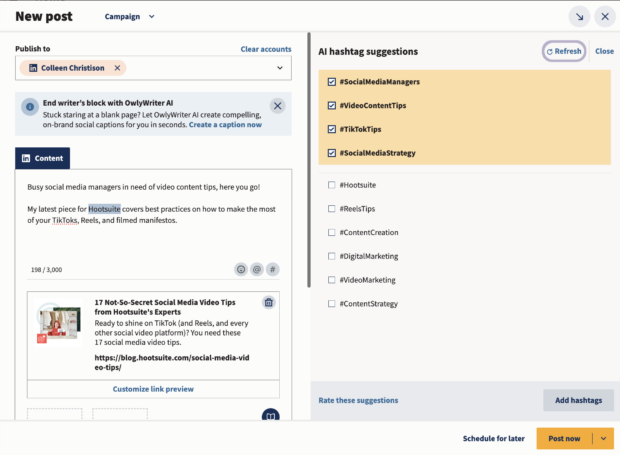
Typing in #TikTokTips brings up posts tagged with the same hashtag. It takes a bit of a workaround to get to the hashtag’s page. Click on one of the authors of the posts, then the post they made with the hashtag, which will now be hyperlinked.
Unfortunately, there’s no easy way to see all those hashtags ranked by popularity within LinkedIn.
#TikTokTips only has 123 followers, so I’ll keep looking.
You don’t always need to choose the one with the most followers. In fact, that may not be specific enough. Some tags have millions of followers. Those will be helpful as a general hashtag. You’ll want to pair these with a specific hashtag.
#SocialMediaManager has 10,738 followers; it’s a much more targeted hashtag to reach my audience. For this post, it makes sense.
Once you’ve landed on hashtags that make sense for your niche, don’t forget to make time to review the data.
Tracking your LinkedIn hashtags analytics is a great way to make sure your marketing strategy is on point. Paying attention to your LinkedIn analytics in general is a great idea.
In comments, pick 1-2 that match the vibe—#Leadership on a management post, say. In 2025, LinkedIn favors quality over quantity, so skip the hashtag spam.
4. Use Hootsuite’s AI hashtag generator
You don’t need to spend your valuable time coming up with hashtags for every single post. Leave that to your digital butler, AKA Hootsuite’s hashtag generator.
Whenever you’re creating a post in Composer, Hootsuite’s AI technology will recommend a custom set of hashtags based on your draft — the tool analyzes both your caption and the images you’ve uploaded to suggest the most relevant tags.
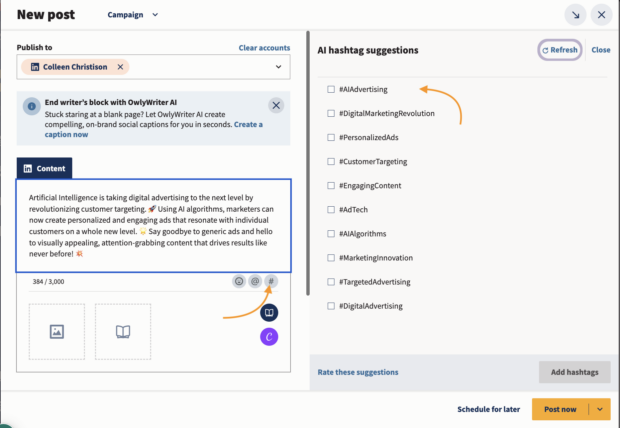
Just select the hashtags you want, click Add hashtags, then publish now or schedule it for later.
5. Track and tweak with analytics
LinkedIn’s algorithm shifts, and hashtags that worked in Q1 might flop by Q3.
Review your top-performing posts using Hootsuite Analytics to track which tags drive views and replies (#SocialMediaMarketing might outpace #FutureOfWork).
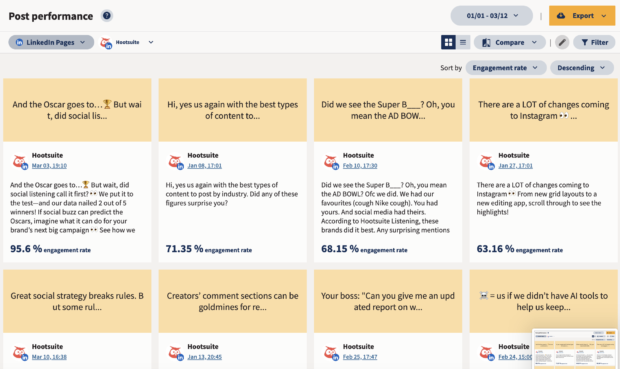
Test a new one weekly in posts or comments, then double down on winners. Data’s your secret weapon in 2025 — think of it as SEO for your LinkedIn strategy.
Schedule your LinkedIn posts, manage your page, and track hashtag performance, all from Hootsuite’s dashboard to power your LinkedIn marketing alongside your other social accounts. Do it all—and measure it all— with Hootsuite’s powerful planning and analytics tools. Try it free today.
With files from Liz Stanton.