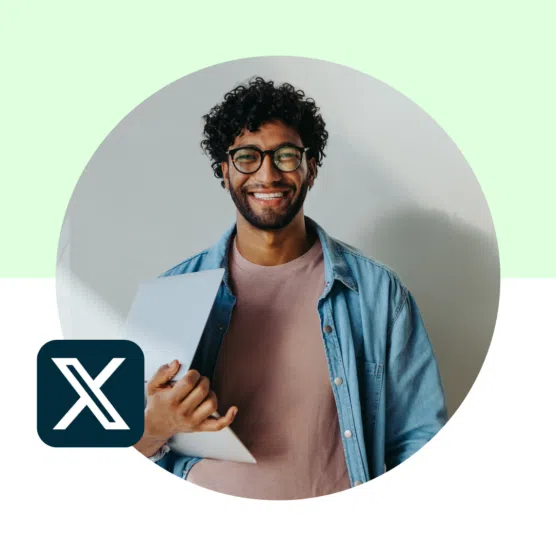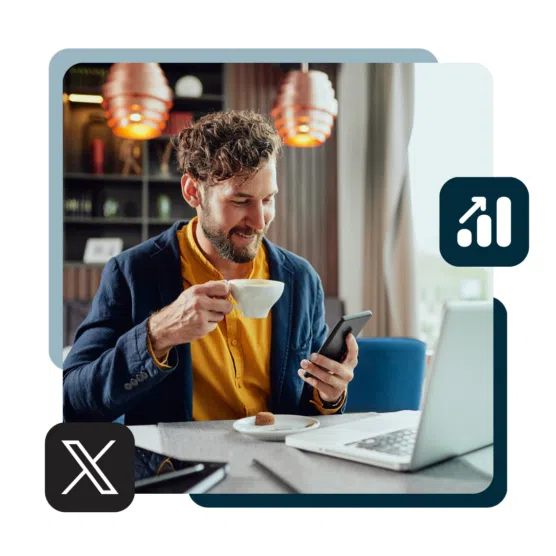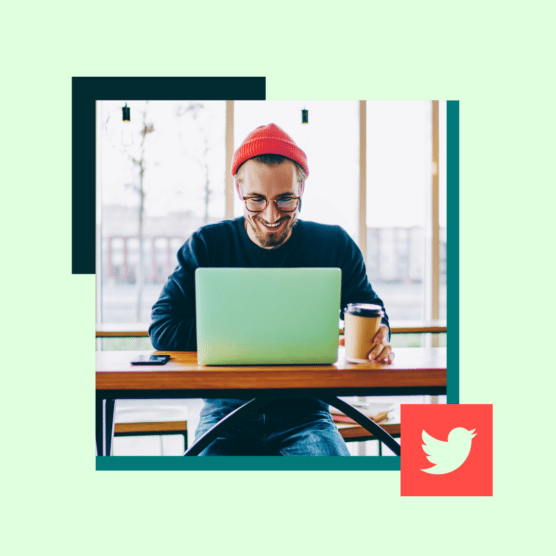Marketing on Twitter (now officially known as X) remains an important strategy for many brands, despite some of the big players leaving the platform in 2023.
Twitter is one of the few social platforms with an audience that skews male, and the largest age group is between 25 and 35 years old. If your target audience aligns with these characteristics, X (Twitter) marketing should definitely be part of your social marketing plan.
But even if your audience doesn’t align with the top Twitter demographics, you can still find valuable pockets of engagement on the platform.
In this post, we’ll share insights from seven social marketing pros as well as a comprehensive set of up-to-the-minute Twitter marketing benchmarks to help you create an effective strategy of your own.
Key Takeaways
- X (Twitter) marketing is the practice of using the social network to promote a brand using a mix of organic and paid content.
- Twitter is one of the few social platforms with an audience that skews male, and the largest age group is between 25 and 35 years old.
- The key to a successful Twitter strategy is understanding your audience, speaking their language, and creating engaging content that keeps people on the platform and encourages interaction: likes, comments, and retweets.
Bonus: Grow your X (Twitter) following fast with a free 30-day workbook that will help you establish a marketing routine and track your growth, so you can show your boss real results after one month.
What is X (Twitter) marketing?
X (Twitter) marketing is the practice of using the social network X to promote a brand using organic social content.
X is a fully public, text-oriented platform that places high value on engagement and interaction. A successful Twitter presence therefore must look a little different from strategies for marketing on other social platforms.
Affiliate marketing on Twitter
Using Twitter for affiliate marketing involves driving traffic to affiliate links (often using UTM parameters) through Twitter.
Twitter is the fourth-most popular social network for affiliate marketing, after Facebook, Instagram, and Pinterest.
Twitter influencer marketing
Twitter influencer marketing involves partnering with content creators to promote your products or services to their Twitter audience.
Twitter is also the fourth-most popular platform for influencer marketing, this time behind TikTok, Instagram, and Facebook.
Twitter use for influencer marketing campaigns has dropped significantly in the last two years, from 23% of influencer marketing brands using the platform in 2022 to just 9.9% in 2024.
Is that a trend you should follow? Or is there an opportunity here to step into a marketplace that now has less competition? You’ll have to do some testing to find out.
6 tips for a smart Twitter marketing strategy
1. Create engaging, “Twitter-first” content
It’s easy to post a link in a Tweet. There’s no need for link-in-bio workarounds. However, that does not necessarily mean that posting links is a good idea. Instead, develop a content strategy that is self-contained within the X platform and inspires retweets.
“The secret ingredient of a successful brand presence on X (Twitter), in my opinion, is to create content that keeps people on the network,” says Nick Martin, social media marketing manager at Tipalti.
“The majority of Twitter users don’t want their scroll interrupted and will quickly move past a CTA to ‘learn more in this blog post,’” Martin adds. “Create content that lives within the trending formats of Twitter. Repurpose blog posts into videos, GIFs, threads, or images.”
It can be tricky to boil an entire blog post down into 280 characters, or an image or GIF. X threads give your content a little more room to breathe, but it’s a worthy challenge to get your content into a single Tweet most of the time.
Infographics and GIFs are helpful ways to convey a lot of information in a limited space, and they’re highly reshareable to boot.
Need some help turning a blog post into a Tweet? Explore how OwlyWriter AI can scan a blog post or other content on your webpage and create an engaging social post in seconds.
2. Make sure your profile looks good
An on-brand, professional X profile helps make a good first impression. Consider how optimization of each element of your Twitter profile can reinforce your brand and inform audiences.
- Handle. This is your Twitter account name, and it’s how audiences can find you on X. Generally, you want your handles to be consistent across social media and include your company name.
- Profile photo. Your profile picture appears next to every tweet you send. Use your logo or wordmark, and make sure to use the right dimensions.
- Header image. Your header image appears on your profile page, and you may want to update it more often than your profile photo. It can reflect current campaigns, provide information, or offer insight into your company culture.
- Bio. Your X bio is the place to tell visitors who you are in 160 characters or less.
- URL. Include your company’s website or the latest campaign link (just don’t forget to switch it out when you’re done!).
- Location. Set your business’s location or leave it blank if you have a global presence.
- Verification: As of April 2023, the blue verified checkmark is only available as part of the paid X Premium subscription. To be verified, you must have a complete and active account with a confirmed phone number and no signs of being misleading or spammy.
Get creative with your X profile in ways that match your brand voice and tone. For example, Wendy’s has some fun with the location field:
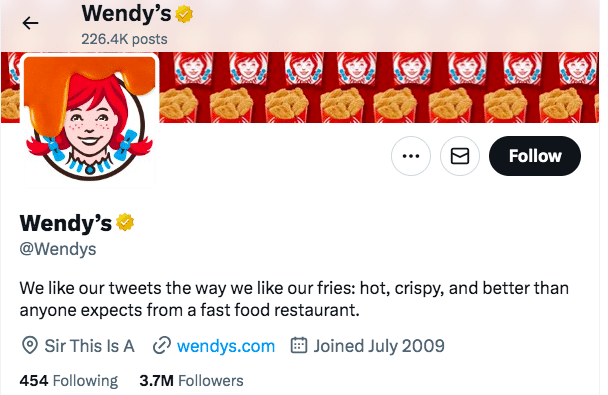
Source: @Wendys
3. Figure out who you’re trying to reach—and engage that community
As we said up top, engagement is the name of the game on X. Engagement is important on all social platforms, but it’s particularly visible on X, and it’s an expected part of the culture.
If you manage multiple Twitter accounts, tailor your engagement strategy for each audience to foster a sense of belonging across all your profiles.
“The more you invest in having meaningful conversations with your audience on X, the more they’ll feel like they are part of your brand and part of a larger community,” says Chelsea Evans-Flower, owner of Scott Social.
Before you can effectively engage with your community, though, you need to understand exactly who your community is. Fortunately, X is a very effective platform for social listening. Hootsuite Listening in particular can give you deep insights into who your audience is and what they expect from you.
You can use Quick Search to discover trending hashtags, brands, and events anywhere in the world. You can also track conversations about your brand—including social sentiment—to learn who your audience is and how X users feel about your brand right now.
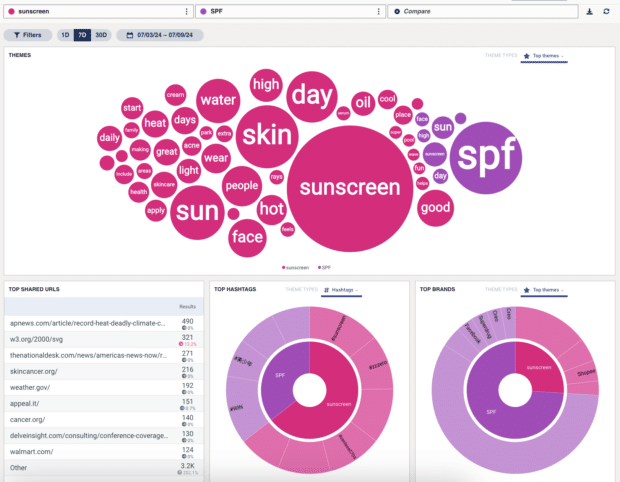
“Delve into social listening and understand who your audience is,” says Mariya Spektor, director of content for SocialChain.
“Mimic how they speak (don’t be afraid to use their slang), find community tags they resonate with, and identify individuals or other brands they engage with. Use keywords related to topics of interest and show up in these communities with your audience.”
That feeling of being an insider is critical to brand engagement on this platform oriented towards conversations.
“The brands that tend to be the most successful on X are the ones that truly take the time to understand their target audience,” says Qetsiyah Jacobson, a social media community manager.
“They use the same language, have inside jokes, understand what’s trending, and don’t mind pushing boundaries on what is traditionally acceptable.”
4. Define your voice
As you saw in the last point, your brand voice is not just about how you want to present yourself as a brand. It’s about how best to speak to your followers to ensure they feel like your content is created just for them.
Your brand voice on X will likely be less formal than on some other social platforms and needs to allow for creativity and personality to shine through.
Nick Martin has more advice on this front: “Don’t be afraid to have a little fun,” he says.
“The best, most follow-worthy brands have fun with their tweets. Use the network to raise brand awareness and keep your product at the top of your audience’s mind. Let your paid marketing efforts drive demand generation. Your organic efforts can drive brand interest and community growth.”
Martin recommends taking inspiration from the Oklahoma Department of Wildlife Conservation (@OKWildlifeDept).
“Their strategy and light-hearted tone of voice drive interest and community,” he says.
“This has ripple effects that lead to revenue-generating activities like park visitations through their more focused demand-gen efforts on their website and through their paid programs.”
“Successful brands on X have a distinct voice and tone backed by insights into their audience’s preferences and behaviors,” says Taylor Caplan, marketing manager at Duckpin.
“This enables them to engage with niche memes and trends, capturing organic engagement that resonates naturally with their followers.”
5. Figure out the right content mix and time to post (through testing)
We talked about using social listening to get a sense of what your audience expects. Once you put your X (Twitter) marketing strategy into action, you need to analyze your performance to improve your results over time.
“A data-driven strategy is fundamental,” says Brittany Givens, marketing producer at Raka. “Monitor analytics to understand what resonates with your audience and refine your approach accordingly.”
To start, know that you can’t focus too much on promotion. Hootsuite recommends either the 80-20 rule or the rule of thirds for sharing content.
Using the 80-20 rule, you should limit promotional posts to just 20% of your content. The other 80% should inform, educate, or entertain your audience. Since the promotional content will likely link off-platform, focus on making the 80% Twitter-first so people don’t have to click away to get value.
The rule of thirds is similar but a bit more specific. One-third of your content can promote your brand, one-third can share ideas and information from thought leaders in your industry, and one-third can be used for personal interactions with your audience.
For the best results, make sure you’re posting the right type of content at the right time. Hootsuite’s data shows that in general, the best time to post on X is 7 a.m. PST on Mondays and 10 a.m. PST on Wednesdays.
For customized posting time recommendations based on your specific X (Twitter) marketing goals, use the Best Time to Publish tool built into the Hootsuite social media management platform. It uses your own historical engagement data to find the best times to post for maximum awareness, engagement, or traffic.
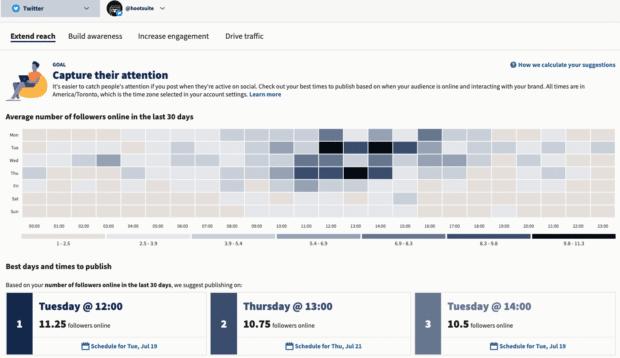
Combining detailed analytics monitoring with an in-depth social listening program allows you to fill your content calendar with bold bets. You know what to expect from your audience, and you have the tools to understand their reactions in real time. This gives the freedom to experiment in ways that build true brand loyalty.
“There have been so many times where the posts we almost didn’t hit publish on were the ones that popped off and drove brand love,” says Gabe Gomez, social strategy lead at Verizon. “Have the courage to try new formats or a new tone—you might be surprised at the results.”
Just be sure you check your Twitter analytics after any big swing to see how it lands.
6. Create a unified paid and organic strategy
The only surefire way to get your X message seen is to pay for distribution through Twitter ads.
To make the most of your ads budget, apply the lessons learned from your organic Twitter marketing plan to your ads strategy. Consider putting some budget behind your best-performing X posts to extend the audience.
It’s also a good idea to look at both paid and organic posts that are performing well on other platforms and think about ways to turn that content into an X ad. OwlyWriter AI can help here by rewriting existing social content into an X-appropriate format.
To manage your budget effectively and make changes on the fly based on your results, track your paid and organic content in the same dashboard using Hootsuite Social Ads. You can analyze more than 100 metrics for your X ad campaigns.
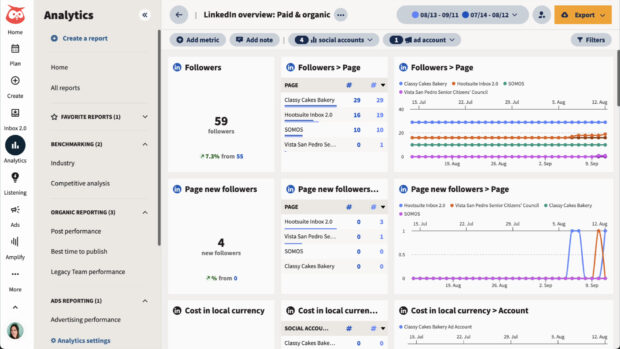
2024 Twitter marketing benchmarks for 13 industries
It’s always helpful to know how your marketing on Twitter stacks up against the competition. We’ve pulled these Twitter marketing benchmarks for every industry from the industry benchmarking tool built into the Hootsuite dashboard.
You’ll notice the benchmarks vary significantly by industry, so make sure you’re comparing yourself to the right field. For instance, other industries will never match the click-throughs of an entertainment and media account, the audience growth rate of a technology account, or the engagement rate of a nonprofit. That’s okay! Aim to align with your own industry, not Twitter’s top accounts.
Agency
- Post impressions: 30K
- Audience growth rate: -0.31%
- Post engagement rate: 0.74%
- Post link clicks: 80.9
Education
- Post impressions: 13K
- Audience growth rate: -1.48%
- Post engagement rate: 0.82%
- Post link clicks: 31.38
Entertainment and media
- Post impressions: 444K
- Audience growth rate: -0.07%
- Post engagement rate: 1.93%
- Post link clicks: 1.6K
Financial services
- Post impressions: 23K
- Audience growth rate: -0.19%
- Post engagement rate: 0.71%
- Post link clicks: 48.54
Food and beverage
- Post impressions: 18K
- Audience growth rate: -0.8%
- Post engagement rate: 0.62%
- Post link clicks: 23.38
Government
- Post impressions: 88K
- Audience growth rate: -0.23%
- Post engagement rate: 1.24%
- Post link clicks: 187.67
Healthcare/Wellness
- Post impressions: 6.5K
- Audience growth rate: -0.81%
- Post engagement rate: 0.83%
- Post link clicks: 21.13
Nonprofit
- Post impressions: 27K
- Audience growth rate: -0.52%
- Post engagement rate: 2.3%
- Post link clicks: 64.59
Real Estate
- Post impressions: 4.2K
- Audience growth rate: -2.49%
- Post engagement rate: 0.69%
- Post link clicks: 14.06
Retail
- Post impressions: 28K
- Audience growth rate: -1.32%
- Post engagement rate: 0.77%
- Post link clicks: 200.22
Professional services/Consulting
- Post impressions: 10K
- Audience growth rate: -2.36%
- Post engagement rate: 0.69%
- Post link clicks: 14.96
Technology
- Post impressions: 42K
- Audience growth rate: 1.02%
- Post engagement rate: 0.93%
- Post link clicks: 109.85
Travel/Hospitality/Leisure
- Post impressions: 44K
- Audience growth rate: -0.91%
- Post engagement rate: 0.85%
- Post link clicks: 140.36
Bonus: Do Twitter marketing best practices apply to Threads?
Threads was introduced as Meta’s answer to Twitter. So do the same marketing best practices apply?
The jury is still out, but some brands are seeing early success on Threads. The key seems to be a follower-focused approach to engagement. People expect a response on Threads and they will only stick around if they get it.
For now, Threads is still experimental territory. The app has 175 million monthly active users as of Q2 2024. (Compare that to 611 MAUs on X.) But the Threads audience is still growing, and the app bumped TikTok from its three-year reign as the most downloaded app in 2023.
When planning your Threads strategy, remember that the top reasons people downloaded Threads are because it looked fun and they wanted to try a new social media platform. Embrace that spirit of playful experimentation as you adapt your X (Twitter) content marketing for this new platform — and follower growth will come.
Use Hootsuite to execute your Twitter marketing plan alongside all your other social media activity. From a single dashboard you can monitor your competitors, grow your followers, schedule tweets, and analyze your performance.