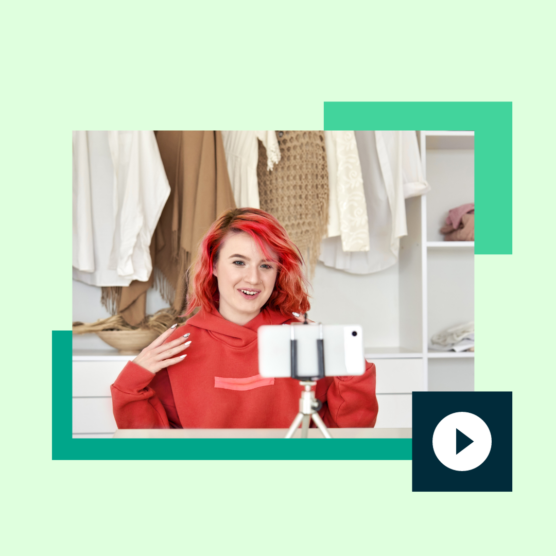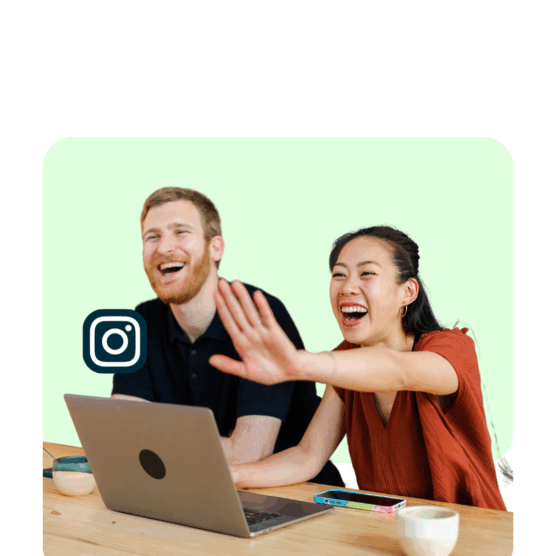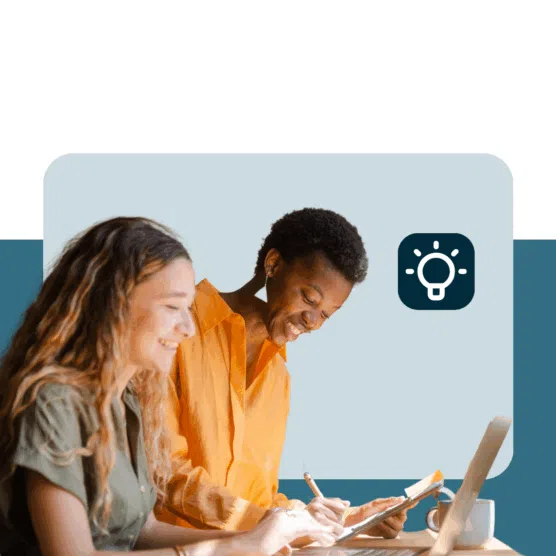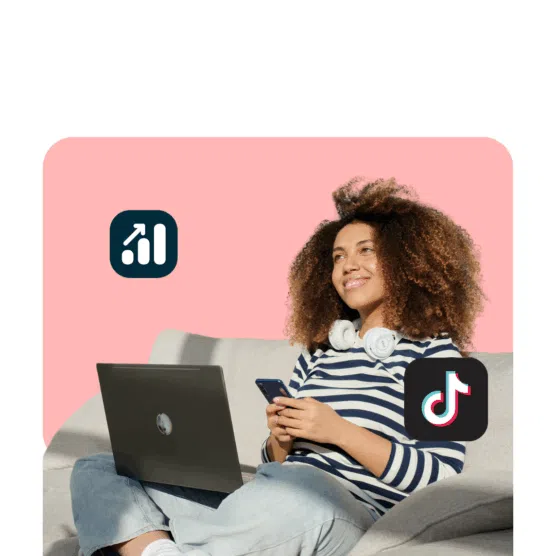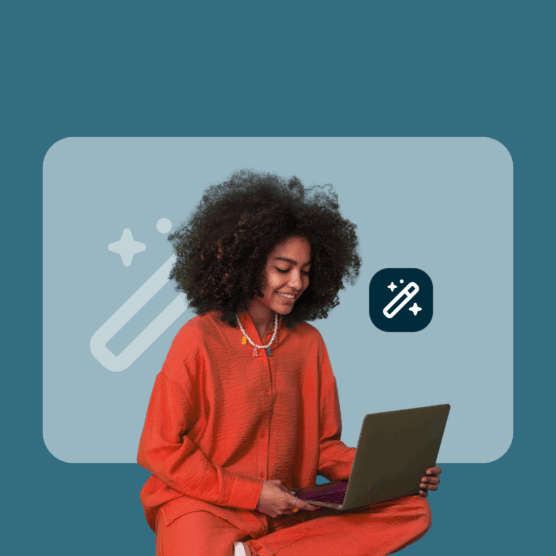Struggling to keep on top of all the different social media video specs? We were, too.
Social platforms change like the tides, with algorithms and best practices updating constantly. That’s why we’ve made it our mission to be the go-to resource for all things social media, including up-to-date social media video specs.
Read on to find the most recent video specifications for each of the most popular social platforms.
Facebook video specs
Optimizing video content for Facebook is tricky, mainly because of the many different ways it delivers video to its users.
When you buy a video ad on Facebook today, it could appear in dozens of different formats (in someone’s mobile news feed, in the sidebar on the desktop version of Facebook, or even in someone’s inbox on Facebook Messenger). And you also have to know what Facebook’s upload limit is for videos, among other things.
It pays to become familiar with the varieties of Facebook videos and to find a delivery format that matches your campaign goals. Find the Facebook video resolution and specs you need below, or check out the help page.
Regular Facebook feed video
Recommended resolution: 1080p or less. Upload the highest-resolution video available that meets file size and ratio limits.
Landscape and Portrait dimensions: 1280 x 720
Minimum width: 1200 pixels
Supported aspect ratios: 16:9 (Landscape) to 9:16 (Portrait), and 16:9 (Portrait video with a link)
Mobile aspect ratio: Renders all video to 2:3
Recommended characters: 90, with link
Headline max: 25, with link
Link description: 30, with link
Length: Videos can be up to 240 minutes long
Size: Up to 10 GB large
Frame rate: Maximum frame rate of 30fps.
Tips: For best results, Facebook recommends uploading videos in .MP4 and .MOV format (see a full list of supported file formats here).
Facebook Reels
Recommended resolution: At least 500 x 888 pixels
Recommended aspect ratio: 9:16
Recommended video format: .MP4, .MOV
Video captions are recommended for those who watch with the sound off
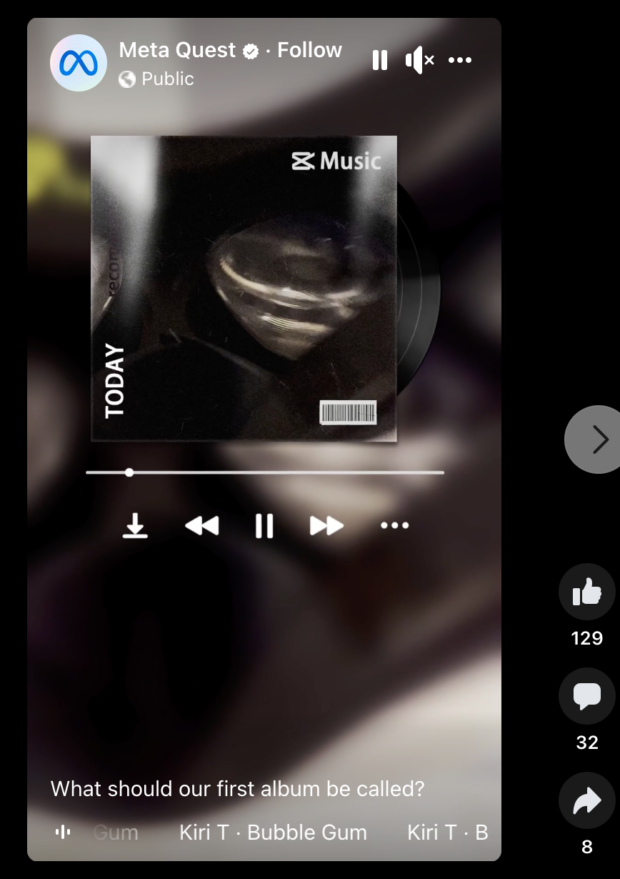
Image via this Facebook Reel
Facebook 360 video
Maximum Facebook video dimension: 5120 by 2560 pixels (monoscopic) or 5120 by 5120 pixels (stereoscopic)
Supported aspect ratios: 1:1 (stereoscopic) or 2:1 (monoscopic)
Recommended format: .MP4 or .MOV format
Size: up to 10GB
Length: up to 30 min
Recommended frame rate: 30fps
Tips: If the camera you recorded your video on automatically includes 360 video metadata with the video file, you can upload the video like you would any other video. If it doesn’t, click on the ‘Advanced’ tab when uploading to bring up Facebook’s ‘360 controls’ tab, which will let you convert unformatted footage into a 360 video.
With many social media video sizes and longer durations (Facebook included), you may experience longer processing times.
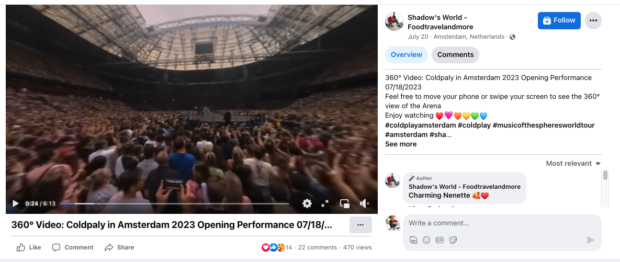
Image via Facebook — click through to check out the 360 video!
Facebook in-stream video ads
Recommended resolution: 1080 x 1080
Recommended size: 16:9 ratio recommended (landscape) or 1:1 (square). Upload the highest-resolution video that meets file size and ratio limits.
Video format: Recommended .MP4 or .MOV format
Maximum file size: 4GB
Maximum length: 240 minutes
Maximum frame rate: 30fps
Recommended characters: 125
Recommended headline: 27
Link description: 27
Tips: For in-stream ads, Facebook recommends uploading the “highest resolution source video available without letter or pillar boxing.” Facebook provides an exhaustive list of aspect ratios and features available for each ad type.
Facebook Messenger video ads
Recommended resolution: 1280 by 628 pixels
Supported aspect ratios: 9:16 to 16:9
Recommended time length: 15 seconds
Facebook carousel video ads
Recommended size: 1080 by 1080 pixels (1:1 aspect ratio)
Recommended video format: .MP4 or .MOV
Maximum length: 240 minutes
Maximum frame rate: 30fps
Maximum file size: 4GB
Recommended characters: 125
Recommended headline: 27
Resource: Carousel Ads: How and Why They Work (+ Examples)
Tips: Carousels let you showcase up to 10 images or videos in one ad without having the user navigate to a new page. For best results, use a pixel square (1:1) video.
Facebook Collection cover video
Recommended resolution: 1080 by 1080 pixels
Supported aspect ratios: 1:1
Recommended video format: .MP4 or .MOV
Maximum file size: 4GB
Maximum frame rate: 30fps
Maximum length: 240 minutes
Recommended characters: 90
Headline max: 25
Link description: 30
Tips: Collections make it easier for users to browse and purchase products directly in the Facebook feed. Instant Experience is required to execute Collection ads, which provide a “full-screen landing page that drives engagement and nurtures interest and intent.”
Facebook Instant Experience (IX) video
Recommended resolution: 720p
Aspect ratio: 9:16 Portrait or Pillarboxed
Recommended video format: .MP4 or .MOV
Maximum file size: 4GB
Maximum length: 120 seconds (all videos combined)
Maximum frame rate: 30fps
Tips: Clicking on an IX ad immediately triggers a full-screen experience for your audience. You can use IX ads to create an instant online storefront, ads for customer acquisition, brand storytelling, or an instant lookbook, or you can build one from scratch, optimized to your goals.
Source: Facebook
Facebook slideshow ads
Aspect ratio: 16:9 (landscape) , 4:5 (vertical), 1:1 (square)
Maximum size: 4 GB
Recommended video format: .MP4 or .MOV
Maximum length: 15 seconds for the entire slideshow
Tips: Slideshow ads, designed for audiences with slower internet access, let you transform a series of 3-10 images and a sound file (supported formats: WAV, MP3, M4A, FLAC, and OGG) into a video ad.
For best results, Facebook suggests using the highest quality images possible, all the same resolution (ideally an image ratio of 16:9, 1:1, or 2:3). If you use different sizes, the slideshow will be cropped to be square.
Source: Facebook
Facebook Story ads
Recommended resolution: 1080 by 1080
Aspect ratio: 1.91 to 9:16
Recommended characters: 125
Maximum file size: 4 GB
Recommended video format: .MP4 or .MOV
Recommended length: 15 seconds, but you can split a longer video into 2 or 3 separate Stories cards so your audience can get the full story
Resources: How to Use Facebook Stories for Business: The Complete Guide
Tips: Since Stories only last for a couple of seconds, spend time developing the first few seconds of your ad to really grab your audience’s attention.
Source: @lamoda on Instagram
Instagram video specs
Instagram supports three kinds of video: square (1:1), vertical (9:16 or 4:5) and landscape (16:9).
Pro tip: Square videos are best for both desktop and mobile users. They take up more room in user’s feeds than horizontal videos, but don’t crowd the entire screen like vertical videos do.
Instagram has 1.4 billion daily active users, so let’s get your video uploading on point! Oh, and get your Instagram video creation on point, too.
Instagram in-feed video and ads
In-feed landscape video:
- Recommended resolution: 1080 by 1080
- Aspect ratio: 16:9
- Maximum file size: 4GB
- Recommended video format: .MP4 or .MOV
- Maximum video length: 120 seconds
- Frame rate: 23-60 fps
In-feed square video:
- Recommended resolution: 1080 by 1080
- Aspect ratio: 1:1
- Maximum file size: 4GB
- Recommended video format: .MP4 or .MOV
- Maximum video length: 120 seconds
- Frame rate: 23-60 fps
In-feed vertical video:
- Recommended resolution: 1080 by 1080
- Aspect ratio: 4:5
- Maximum file size: 4GB
- Recommended video format: .MP4 or .MOV
- Maximum video length: 120 seconds
- Frame rate: 23-60 fps
Recommended characters: 125
Source: Instagram @Halara_official
Instagram Stories
Recommended resolution: 1080 by 1920
Aspect ratio: 9:16
Maximum file size: 4GB
Recommended video format: MP4 or .MOV
Maximum video length: 15 seconds
Frame rate: 23-60 fps.
Psst, it’s time for a shameless plug: Did you know you can schedule your Instagram Stories directly from the Hootsuite platform?
Instagram Story ads
Recommended resolution: 1080 by 1920
Aspect ratio: 9:16
Maximum file size: 4GB
Recommended video format: .MP4 or .MOV
Maximum video length: 120 seconds
Resource: How to use Instagram Stories like a Pro
Tips: These videos appear between Instagram user Stories for up to two minutes (or until dismissed) and take up the whole screen.
Source: Instagram @thedoersway
Instagram Reels
Recommended resolution: 1080 by 1920
Aspect ratio: 9:16
Maximum file size: 4GB
Recommended video format: .MP4 or .MOV
Video length: from 3 seconds and up to 15 minutes
Resource: Instagram Reels in 2023: A Simple Guide for Businesses
Instagram carousel video ads
Recommended resolution: 1080 by 1080
Aspect ratio: 1:1
Recommended video format: .MP4 or .MOV
Maximum length: 120 seconds
Maximum size: 4GB
Maximum frame rate: 23-60fps
Tips: Like Facebook carousels, Instagram carousels let you showcase between two and ten images or videos in one side-scrolling ad.
X (formerly Twitter) video specs
X, formerly known as Twitter, is known for its real-time updates on all things interesting.
Whatever industry you’re marketing for, you can be sure to find an audience on Twitter. You can also be sure that your audience wants to see video content, which is why, of course, your Twitter video dimensions need to be accurate.
Since it’s a mobile-first app, videos you shoot on your phone will upload with proper Twitter video resolution. But, if you’re sending out content from your desktop, be sure to double-check the bitrate against Twitter’s detailed guidelines.
X (aka Twitter) videos
Recommended resolution: 1280 by 720 (landscape), 720 by 1280 (portrait), 720 by 720 (square)
Twitter aspect ratio for video: 16:9 (landscape and portrait), 1:1 (square)
Maximum file size: 512 MB
Recommended video format: .Mp4 or .MOV
Maximum video length: 140 seconds
Maximum frames: 30 or 60 fps.
Character max: 280
Resource: 2024 Guide to X (Twitter) Ads: Specs, Cost, and Tips
TikTok video specs
TikTok, the short-form video platform that took the world by storm, generated nearly 500 million USD in revenue in the first quarter of 2023. Marketers who know how to work the app can skyrocket their brand popularity and sell more products or services.
TikTok makes it incredibly easy (and kind of addictive) to create and publish video content. You can check out the specs you need to know below and find more on TikTok for business.
TikTok in-feed content (organic)
Dimensions: 1080 by 1920
Recommended aspect ratio: 9:16
Maximum video size: 287 MB
Recommended video formats: .MP4 or .MOV
Maximum length: 10 minutes
Character max: 2,200
Resource: How to Make a TikTok Video: Everything You Need to Know
Tips: Organic content ranks on the For You Page due to its popularity with viewers. Try to increase your likelihood of ranking by performing TikTok SEO (don’t worry, it’s only five easy steps).
TikTok in-feed content (ads)
Dimensions: 540 by 960, 640 by 640 or 960 by 540
Aspect ratio: 9:16, 1:1, or 16:9
Maximum video size: 500 MB
Accepted video formats: .MP4, .MOV, .MPEG, .3GP, .and AVI
Accepted length: 5 – 60 seconds
Character limit for ad description: 12-100
Resource: How to Make Great TikTok Ads: The Complete 2023 Guide
@fairmonthotels Happy Pride, Vancouver! 🌈 Yesterday, colleagues and friends gathered for the 45th annual Vancouver Pride Parade. We’re honoured to have marched alongside hundreds in support of diversity, inclusivity and #loveandluxuryforall ❤️🫶🏼 #loveislove #comesleepwithus #FairmontHotels #StayIconic #Hotelcore #LuxuryCore #LuxuryHotel #pride2023 #pride #vancouver #vancouverbc #canada #canadapride #traveltiktok #travellife #luxurytravels #vancouverprideparade ♬ ROBOT – Simen Andreas Knudsen
Snapchat video specs
If you’re trying to reach a younger crowd, try Snapchat. The disappearing-video app is still active with certain generations, and it’s well-optimized for video sharing.
Discover more on video ads from Snapchat’s Business Center.
Snapchat single video
Recommended resolution: 1080 by 1920
Aspect ratio: 9:16
Maximum file size: 32MB
Accepted video formats: .MP4 and .MOV.
Video length: between 3 and 10 seconds
Resource: Snapchat for Business: The Ultimate Marketing Guide
Tips: Snapchat is about sharing moments among friends and having fun. Don’t treat your organic Snapchat strategy too seriously; give your viewers a look at what goes on behind the scenes with your brand.
Snapchat long-form video ad
Recommended resolution: 1080 by 1920
Aspect ratio: 9:16 or 16:9
Maximum file size: 1GB
Accepted video formats: .MP4 and .MOV.
Video length: 3 to 180 seconds
Tips: The Snapchat long-form video ad is what users see between Snap stories.
YouTube video specs
YouTube has long been the video juggernaut of the internet. And that’s exactly why you need to have your YouTube video resolution and YouTube video sizes on point.
See more of the ins and outs of YouTube video specs on the help page, or grab your must-know specs below.
YouTube video player
Recommended resolutions: 426 by 240 (240p), 640 by 360 (360p), 854 by 480 (480p), 1280 by 720 (720p), 1920 by 1080 (1080p), 2560 by 1440 (1440p), and 3840 by 2160 (2160p)
Aspect ratio: 16:9 and 4:3 (YouTube adds pillarboxing if 4:3)
Maximum file size: 128GB (unless it’s more than 12 hours)
Maximum video length: 12 hours
Accepted video formats: .MOV, .MPEG4, MP4, .AVI, .WMV, .MPEGPS, .FLV, 3GPP, and WebM
Tips: YouTube encourages its users to upload videos that are “as close to the original, high-quality source format as possible.” Videos should be uploaded in their native aspect ratios and should never include letterboxing or pillarboxing bars since YouTube “automatically frames videos to ensure that they are displayed correctly, without cropping or stretching, regardless of the size of the video or player.”
YouTube provides a full list of recommended bitrates for YouTube uploads here, and a full list of supported file formats here.
YouTube video ads
There are four main types of YouTube video ads, and besides the length of the video, they all share the same specs as the YouTube video player above.
Skippable video ads: Maximum length of 12 hours, skippable after 5 seconds
Unskippable video ads: Maximum length of 15 or 20 seconds (depending on region)
Bumper video ads: Maximum length of 6 seconds
Mid-roll Video Ad: Played mid-view, this ad only appears in content that is longer than 8 minutes. Mid-rolls can be skipped after 30 seconds.
Resource: YouTube Marketing in 2024: How To Get Started
YouTube Shorts specs
Recommended resolutions: 240 by 426, 360 by 640, 480 by 854, 720 by 1280, 1080 by 1920, 1440 by 2560, and 2160 by 384
Aspect ratio: 9:16
Maximum video length: 60 seconds
Accepted video formats: .MOV, .MPEG4, MP4, .AVI, .WMV, .MPEGPS, .FLV, 3GPP, and WebM
YouTube music length: If you pull music from the YouTube library, it’s limited to 15 seconds.
Title character limit: 100 characters
Resource: How to Make YouTube Shorts: Everything You Need to Know and How to Make Short-Form Videos that Stand Out
LinkedIn video specs
According to the 2024 State of Video report created by Wistia, Hootsuite, TikTok, and Hubspot, LinkedIn is a leading destination for brands to share their video content.
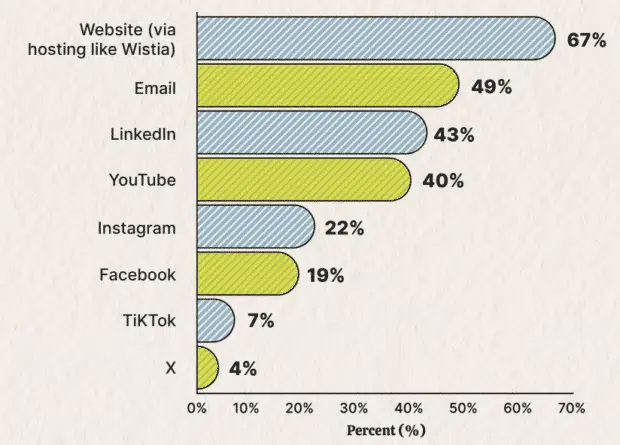
Source: 2024 State of Video report
That’s not all that surprising. LinkedIn videos gain an average of three times the engagement of text-based posts. When video content is that effective at engaging an audience, you can be sure the algorithm will reward it.
See LinkedIn’s official video specs here.
Aspect ratio: 1:2.4 to 2.4:1
Maximum file size: 5GB
Video length: between 3 seconds and 10 minutes
Accepted video formats: .ASF, .AVI, .FLV, .MOV, .MPEG-1, .MPEG-4, .MP4, .MKV, and .WebM
Maximum frames: 10-60fps.
LinkedIn video ads
Landscape video resolution: 640 by 360 or 1920 by 1080
Landscape aspect ratio: 16:9
Square video resolution: 360 by 360 or 1920 by 1920
Square aspect ratio: 1:1
Vertical video resolution: 360 by 640 or 1080 by 1920
Vertical aspect ratio: 9:16
Maximum file size for all resolutions is 200 MB
Recommended video format: .MP4
Video length: 3 seconds to 30 minutes
Maximum frames: less than 30fps
Pinterest video specs
If you have a business account on Pinterest, you can upload advertising videos. Since your pinning audience is largely heading to the platform to discover new products, they’re receptive to advertisements. And product-related videos are proving to be popular with at least a quarter of all internet users.
By the way, if you want to create videos without having a business account, you can create Idea Pins, which feature video clips.
See Pinterest’s full spec sheets here.
Aspect ratio: 1:1 (square) or 2:3, 4:5 or 9:16 (vertical)
Maximum width video required aspect ratio: 1:1 (square) or 16.9 (widescreen)
Maximum file size: 2 GB
Video length: from 4 seconds to 15 minutes
Accepted video formats: .MP4 and .MOV.
Character title max: 100
Character description max: 500
Resource: Pinterest Ads: A Simple Guide for 2023
Source: Pinterest
Video sizes vary depending on the social media platform in question. Be sure to look up the recommended size and resolution of your platform before uploading your video.
The most commonly recommended minimum video bitrate is 5,000 kbps, but you should look up your platform-specific recommended bitrate.
The best aspect ratio for social media video varies based on the platform’s requirements, but they are often 16:9, 4:3, and 1:1.
Should I use 4:5 or 9:16 for Instagram video?
Landscape aspect ratio is 16:9, and vertical aspect ratio is 4:5 for Instagram. Instagram also has a square aspect ratio of 1:1. Which one you use may depend on your content, but many marketers have found success with the square aspect ratio.
A 9:16 social media video size is typically 1080 by 1920 pixels in resolution.
The most popular video format for social media is either .MOV or .MP4.
The ideal length depends on the platform and your audience’s attention span, but we dive into the details in the blog How Long Should a Social Media Video Be? Tips for Every Network.
Save time managing your social media presence with Hootsuite. Publish and schedule posts, find relevant conversions, engage your audience, measure results, and more — all from one easy-to-use dashboard. Try it free today.
With files from Nick Zarzycki and Michelle Cyca.