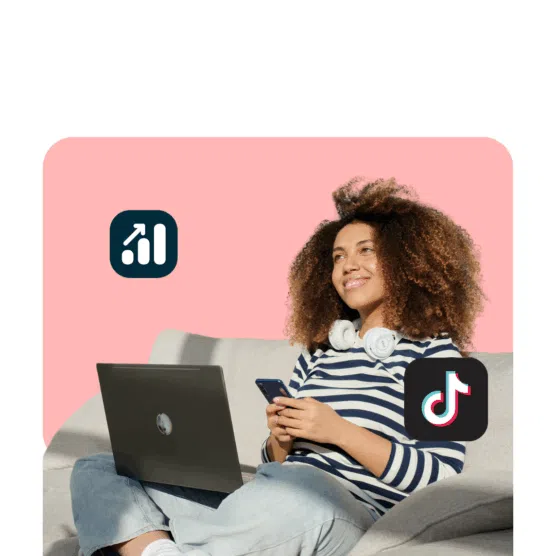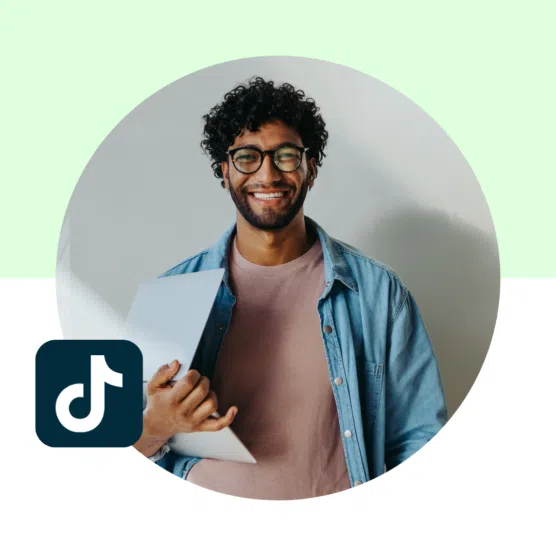With more than 1.5 billion monthly active users and 3 billion global installations, TikTok has quickly become one of the most engaging social media platforms in the world. So how can you capture some of this engagement?
Let’s get one thing straight: The answer is NOT buying likes or joining engagement pods.
Instead, we’ll teach you how to increase your TikTok engagement organically, how to give yourself a boost if your engagement rates are falling short, and how to measure your success with our free, easy-to-use TikTok engagement calculator.
Bonus: Use our free TikTok engagement rate calculator to find out your engagement rate 4 ways fast. Calculate it on a post-by-post basis or for an entire campaign — for any social network.
What is TikTok engagement?
TikTok engagement is anything that indicates your post has garnered attention on the app. This includes likes, comments, shares, and views.
User engagements are listed as the most important factor in the TikTok algorithm. This means the more users to like, share, comment, and interact with your content, the more likely you are to be found organically.
Marketers looking to get higher engagement rates will want to focus on analyzing these metrics and optimizing them over time to ensure the type of content being posted aligns with their audience.
Here’s a quick rundown of what these engagement rates can tell you:
- Comments: What are people saying about your video? Are they providing feedback or just leaving a simple message? Comments can be a great way to gauge how people are reacting to your content.
- Shares: How many times has your video been shared? This tells you how influential your video might be among TikTok users.
- Likes: How many people liked your video? This is a good indicator of how popular your content is and how far it will reach.
- Views: How many people watched your video? Use this to determine if your content is showing up on user feeds and is catching their attention.
- Total playtime: Do people watch your video to the end? This can be a sign that you’re keeping them engaged. This metric can be especially helpful when comparing your content to competitor content.
Find a complete list of TikTok analytics and metrics here.
How to calculate your TikTok engagement rate?
Whether you’re an influencer or a social media marketer, it’s important to know how to calculate your TikTok engagement rate.
After talking to the experts, most agreed that the best formula for measuring engagement rate on TikTok is to calculate engagement by view. Here is the formula:
Engagement Rate = Engagement (Likes + Comments + Shares + Saves) ÷ Views × 100
If you want to measure your engagement rate by audience size, you can also divide it by your total number of followers.
Measuring your engagement rate by follower count can help you understand how much your content is resonating with people who already support your brand vs. those who just stumbled upon one of your videos on their FYP.
If you don’t want to calculate your engagement rate manually (who has the time for that?!), use a tool like Hootsuite Analytics. The built-in analytics will tell you your average engagement rate and how it compares to the industry or your competitors.
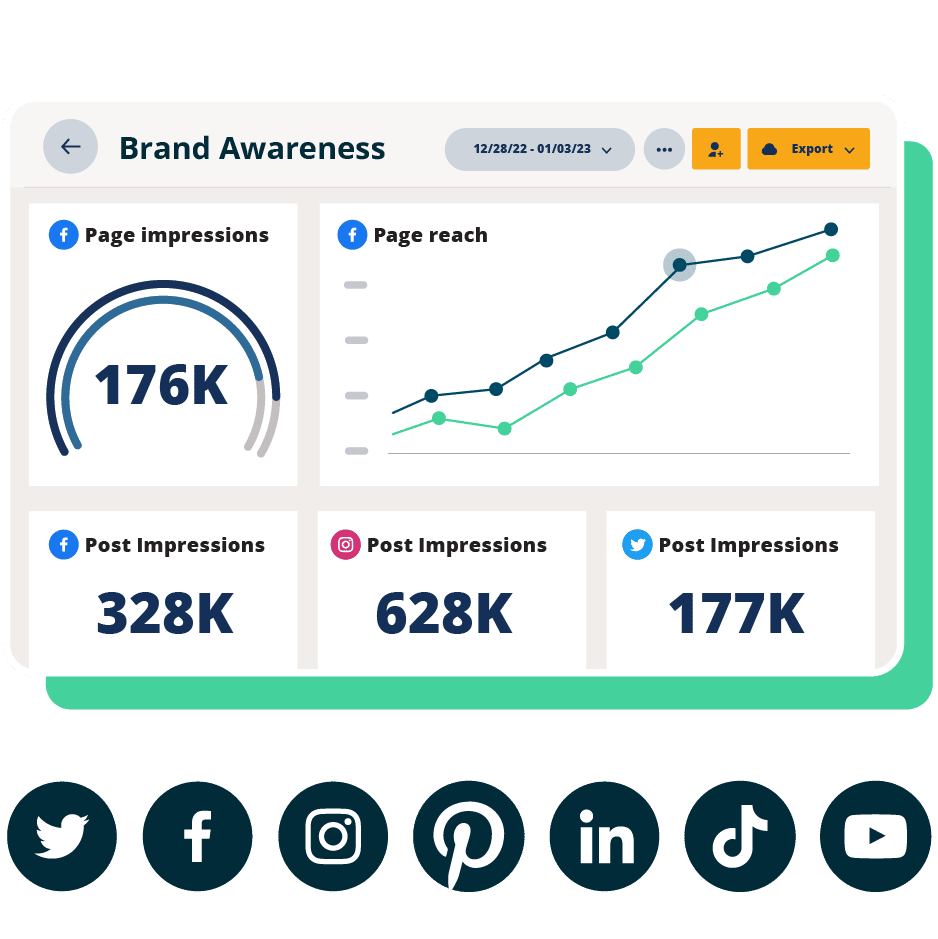
Beautiful reports. Clear data. Actionable insights to help you grow faster.
Start free 30-day trialWhat is a good TikTok engagement rate?
The average engagement rate on TikTok is 1.5% as of March 2025 according to Hootsuite research. But that’s not to say that’s your glass ceiling. Good engagement rates for TikTok vary between brands and industries.
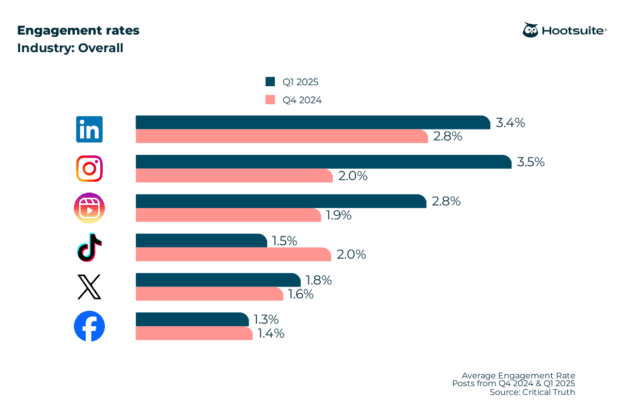
It’s important to keep in mind that engagement rates are often higher for brands and creators with large followings.
Your average comments or likes may look vastly different than someone with millions of followers. That’s why it’s important to measure your performance against similar accounts.
Free TikTok engagement rate calculator
Now that you know what to look for, use this simple TikTok engagement calculator to measure your performance.
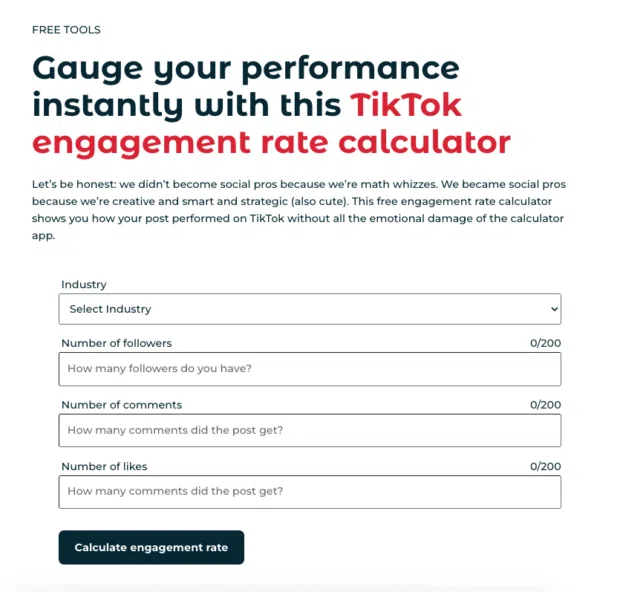
To use this calculator:
- Select your industry — Choose your industry from the drop-down menu. Don’t see yours? Select “Other.”
- Enter your stats — Add your current follower count and the total number of likes and comments from your post.
- Click “Calculate” — Our calculator instantly gives you your engagement rate.
- Compare your results — See how you stack up against industry benchmarks.
10 ways to get more engagement on TikTok, according to the experts
1. Take advantage of TikTok features
With a Business account, you have access to features and insights that can give you a leg up with your engagement.
In your TikTok account dashboard, head to the Creative Hub.
From there, you’ll see trending videos from the last 30 or less days.
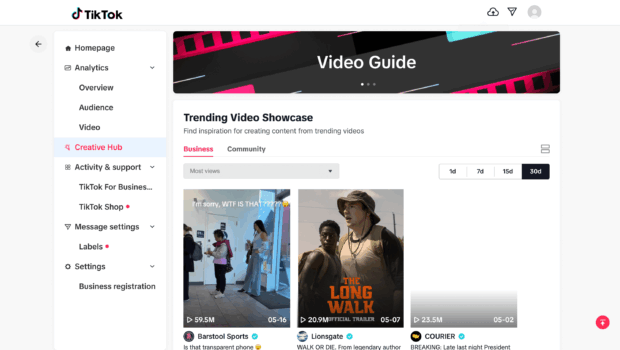
Many of these videos are from brand accounts that receive millions of views, but they may spark inspiration. This is a good resource to spot TikTok trends that may be relevant to your brand or audience.
Other TikTok features to use to boost your engagement include:
- Stitch
- Duet
- Location tag
- Hashtags
- Audio
2. Reply to comments with video content
We all know interacting with your audience through comments and messages is an important part of boosting engagement. While many social platforms restrict comments to text only, TikTok allows video replies to enhance interaction on the app.
Replying to comments with video is a fun way to surprise your followers and make them feel seen. They will appreciate that you are personally responding to them and interacting with them through the platform.
Plus, comments help you come up with timely and relevant TikTok content that your audience wants to see.
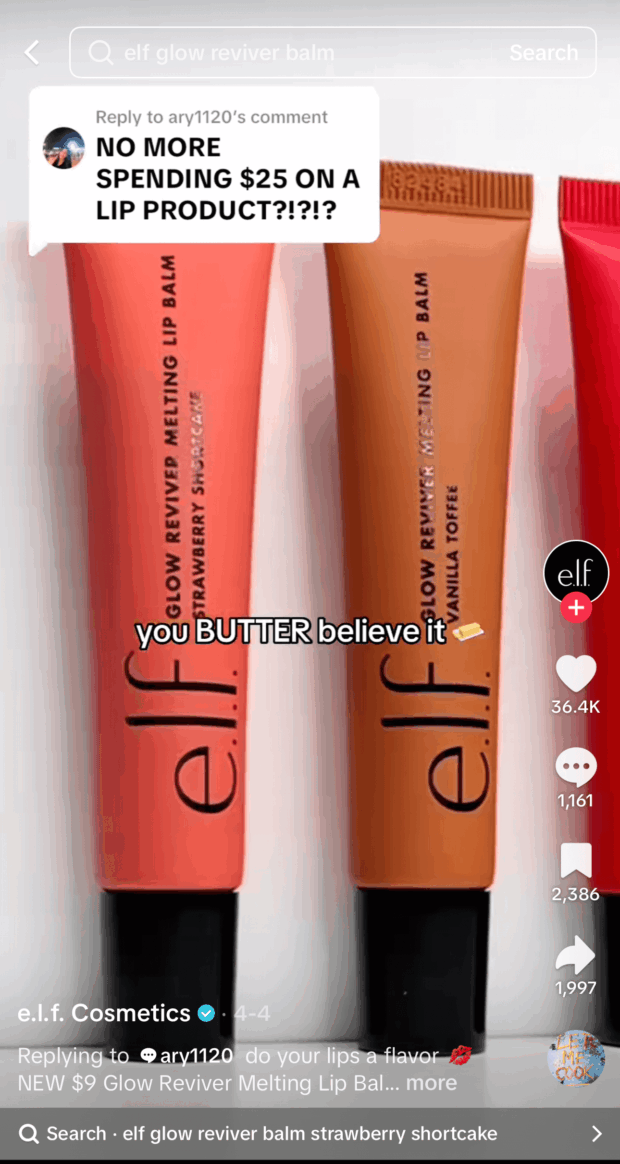
Source: @elfyeah
“Use your comment section as content fuel,” says Ivan Vislavskiy, CEO and Co-founder of Comrade Digital Marketing Agency. “Use questions from your audience and respond with your answers as video replies.”
He adds, “TikTok boosts these [posts] like crazy, and it shows you actually listen to your followers. Plus, it creates an endless loop of engagement.”
To reply to a comment with a video, follow these steps:
- Go to the comment section of one of your videos and click on a comment you want to reply to
- Click the red video camera icon that shows up on the left
- Choose Record or Upload and add your video to the comment
3. Lead with a hook
When you want to improve engagement, put yourself in your audience’s shoes. What makes you stop scrolling?
The answer is probably curiosity.
The best way to spark curiosity is by immediately starting your video with a strong hook. Think: opening with a rare statistic or fact, addressing a common mistake, or introducing an experiment you did (e.g., “I posted on TikTok every day for 30 days, here’s what happened.”).
In this TikTok post by travel media brand, Lonely Planet, the narrator starts the video by asking the audience, “Ever wondered how many steps it would take to walk the entire length of Manhattan, North to South?”
Not only does starting your video with a strong hook pique curiosity, but it also encourages viewers to stick around for the end result.
“One of the most effective tactics to improve engagement is to create curiosity in the first few seconds,” says Sarah Remesch, Founder of digital marketing agency 270M. “Keeping the viewer on the video through completion and then having them share is the best form of engagement.”
4. Create a series
A recurring series builds anticipation and loyalty with your audience.
If you’re struggling to come up with an entire series worth of content, look to one of your highest-performing videos for inspiration.
For example, Amra Beganovich, the Founder of Colorful Socks created a video that matched Zodiac signs with the brand’s sock designs — which ultimately led to multiple follow-up videos.
“The comments [on the initial video] exploded with people debating signs and tagging friends,” she says. “We responded with [more videos] featuring pairs of socks based on birth charts to keep the conversation rolling.
That single idea became a two-month series and drove our engagement rate up more than 30%.”
5. Encourage interaction
For marketers, TikTok opens up a world of consumers who are not only highly engaged but also consistently active. Does this mean you can just show up, post some content, and start seeing results? Sadly, no.
“The algorithm rewards content that sparks interaction, so your goal with content should be intentional, not just chasing trends,” says Remesch. “Encouraging two-way conversation is key — this can be done by incentivizing saves and shares, or using captions that drive comments.”
6. Share tutorials
On TikTok, the formats that tend to garner high engagement rates are either entertaining or educational.
How-to content is an easy way to engage your audience, whether you’re a content creator offering a Canva tutorial or an ecommerce brand demonstrating how your product works.
For example, luggage brand Beis regularly shares videos showing TikTok users how to pack its signature bags.
7. Include your audience in the conversation
Rather than talking to your audience, record like you’re having a conversation with them.
Keep in mind: the more casual, the better. Your videos don’t always have to be high-quality, especially if you’re focused on making them conversational.
This is how Beganovich has found success with her sock brand on TikTok.
“I boost engagement by leaving room for the audience to join in,” she says. “While filming, I stop halfway through and ask what [the audience] would name a sock or how they’d wear one. The less polished it seems, the more people respond.”
8. Share behind-the-scenes content
If there’s anything we know TikTok users love, it’s getting a glimpse behind the scenes. There’s a reason the TikTok tag #behindthescenes has been used by over 3 million posts.
Pulling back the curtains to give your TikTok followers an exclusive look is a great way to build trust and authenticity. For instance, creator and ventriloquist Sari Aalto gave her audience a peek at how she films her ventriloquist acts:
But you don’t have to be a celebrity or TikTok influencer with millions of followers to create juicy BTS content.
Vislavskiy shared that one of his company’s TikTok posts that generated high engagement was a simple look into their collaboration process.
“One high-performing post was a behind-the-scenes of our ad creative team brainstorming hooks, with real-time captions and fast jump cuts,” he says. “It gave our audience a peek into our process and made them feel ‘in the room.’ Relatable and process-focused content works like a charm.”
9. Prioritize usability
Another way to ensure your videos are optimized for peak engagement is to consider how they appear in all formats.
Not everyone will watch your video with sound on, so it’s important to make sure the message still gets across.
You can do this by adding captions, or on-screen text, suggests Remesch.
“Use on screen text to reinforce your message, design with intention, and make sure your content works with sound off.”
10. Use analytics to inform new content
TikTok analytics offer a wealth of insights into who is watching your content and how they engage with it. This information can help you create new, unique content you know your audience will love.
Start by understanding the demographics of your viewers: their age, gender, and location. Knowing this information will help you share relevant content that appeals to them specifically.
You can also use analytics to see which of your videos are most popular and what type of content resonates with your audience. This information can help you create more of the same or experiment with new genres and styles.
Once you have a good understanding of your audience, it’s time to start engaging with them.
Like and comment on their posts, reply to comments and DMs, and follow accounts that you like and relate to. This will help expose your TikTok profile to a larger audience, and others will be more likely to interact with your content as well.
2025 TikTok engagement rate benchmarks for 13 industries
To help you see where you stand within your industry, we analyzed different industries to figure out engagement rate by post, which is the average engagement rate for each video divided by the number of videos.
Here are the 2025 benchmarks for average TikTok engagement rates across various industries:
- Agency: 0.28%
- Education: 0.58%
- Entertainment and Media: 0.83%
- Financial Services: 0.6%
- Food and Beverage: 0.46%
- Government: 0.6%
- Healthcare and Wellness: 0.41%
- Nonprofit: 0.89%
- Professional Services: 0.31%
- Real Estate: 0.4%
- Retail: 0.46%
- Technology: 0.31%
- Travel, Hospitality, and Leisure: 0.49%
Pro tip: Want to dive deeper into your industry data? Use Hootsuite’s Industry Benchmarking tool to see how your performance stacks up against industry averages and compare your results to your top competitors.
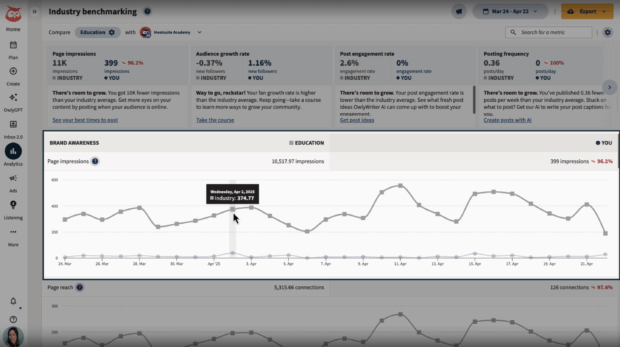
FAQ: TikTok engagement
What is a TikTok engagement?
TikTok engagement is all of the likes, comments, shares, and views you get on your posts.
How to measure engagement on TikTok?
To measure engagement on TikTok, use this engagement rate formula:
Engagement Rate = Engagement (Likes + Comments + Shares + Saves) ÷ Views × 100
What is a good engagement rate on TikTok?
A good engagement rate on TikTok is about 2%. However, every industry and brand category varies.
How can I increase engagement on my TikTok videos?
To increase engagement on your TikTok videos, encourage interaction from your audience, reply to comments with videos, prioritize usability, and use analytics to inform new content.
How do I improve my TikTok engagement rate?
To improve your TikTok engagement rate, try tactics like starting your video with a creative hook, sharing behind-the-scenes content, and filming educational how-to videos.
What are the most popular TikTok hashtags right now?
The most popular TikTok hashtags are #FYP and #ForYouPage. You can also find trending TikTok hashtags here.
What is the best time to post on TikTok to get the most engagement?
Hootsuite’s research with Critical Truth shows that overall, the best time to post on TikTok for engagement is either Thursday midmorning or Saturday midday.
Grow your TikTok presence alongside your other social channels using Hootsuite. From a single dashboard, you can schedule and publish posts for the best times, engage your audience, and measure performance. Try it free today.