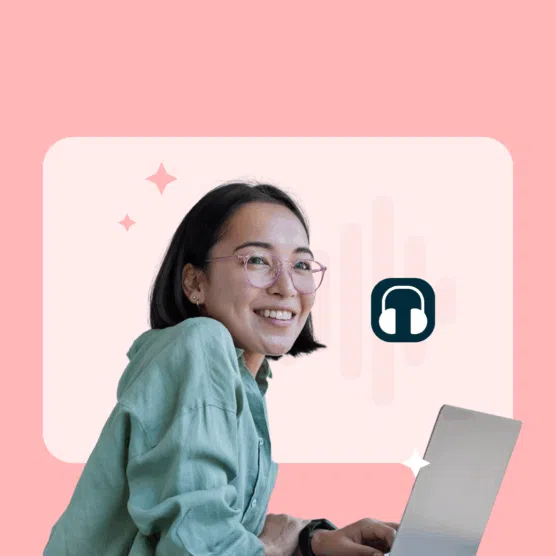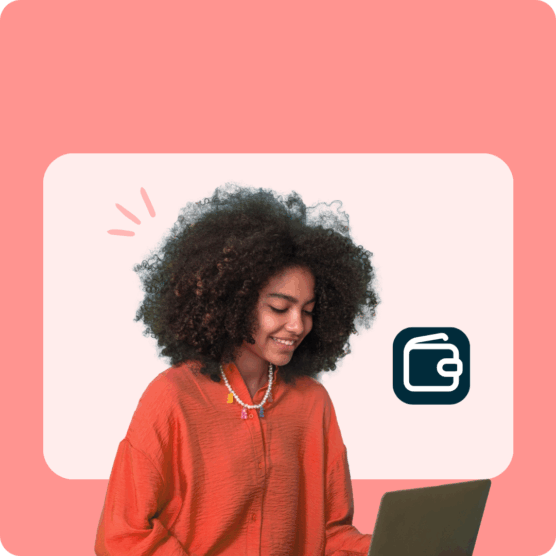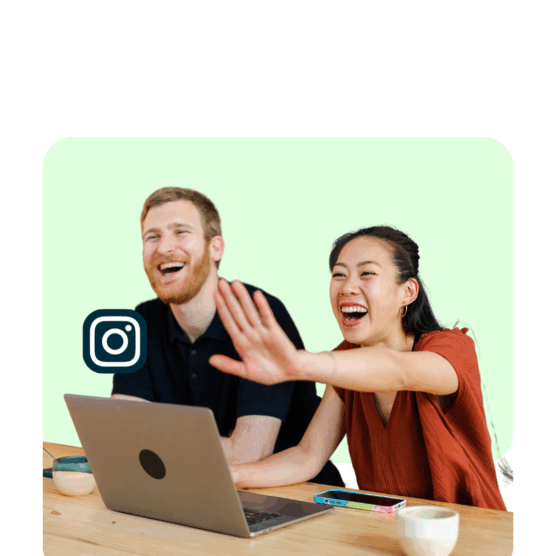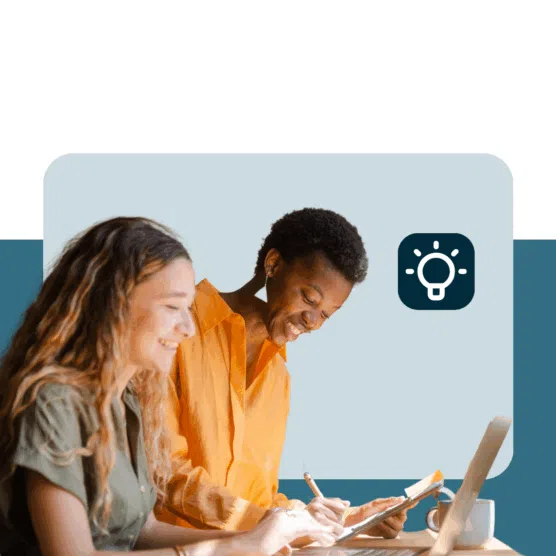If you’re the sort of person who likes to both work hard and play hard, LinkedIn groups are going to be right up your alley.
While your LinkedIn page or profile is a place to get down to business, LinkedIn groups are a chance to (digitally) mix and mingle. This is where you loosen your digital tie and kick back with industry colleagues or like-minded entrepreneurs to collect wisdom, share your own two cents, or get into a spirited online debate.
And if you happen to promote your brand and connect with new partners or potential customers along the way? Win-win.
Here’s how to use LinkedIn groups to form deeper connections with the most relevant of LinkedIn’s 875 million members.
What are LinkedIn groups?
LinkedIn groups are a feature of LinkedIn that allow users with shared interests to connect. Think of it as an online clubhouse or modern message board where you can start or join discussions and build relationships.
LinkedIn groups can be based around a specific industry (e.g., social media marketing!) or a topic of interest (e.g., Ultimate Frisbee). Ask questions, share insights, and maybe make a few new pals.
How to find LinkedIn groups
There are two types of LinkedIn groups: listed and unlisted.
To view and join an unlisted group, you need to be invited personally by a member.
To find a listed group, use the search bar in the top left-hand corner to search for a topic of interest. Then, in the “On this page” menu, tap Groups to see all groups associated with that search term.
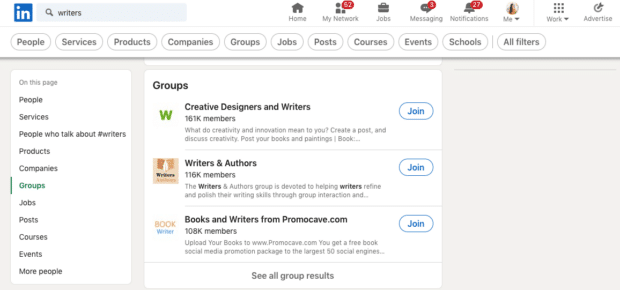
Tap the group’s name to learn more about its mandate, or tap Join if you want to sign up without further information. (You live on the edge, and we love it!)
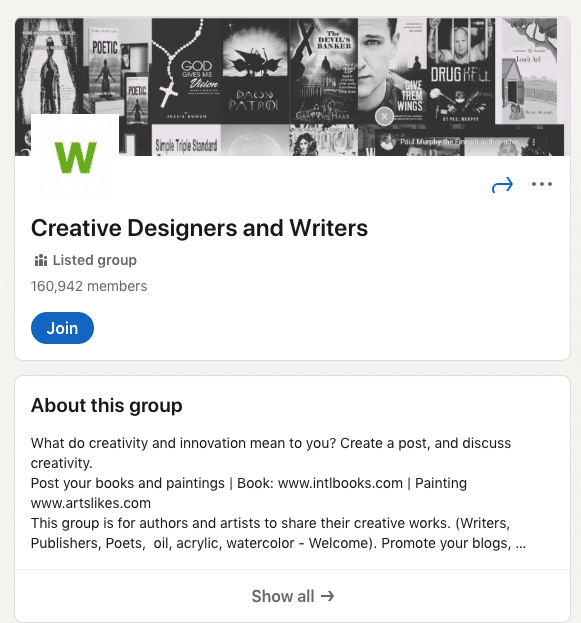
LinkedIn’s algorithm will also suggest groups to you. Find those recommended groups on your LinkedIn groups page on the right-hand side.
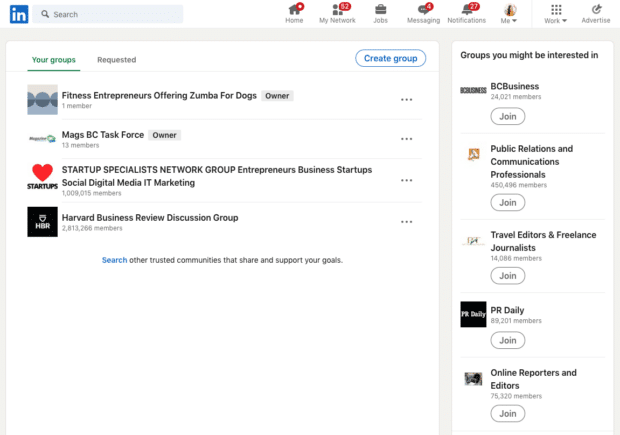
How to join a LinkedIn group
To join a listed LinkedIn group, tap the blue Join button, either on the search results page or on the group page itself.
Some groups have an open-door policy, and you’ll be admitted immediately.
Other LinkedIn groups will require you to wait for admin approval before you can start participating in the group.
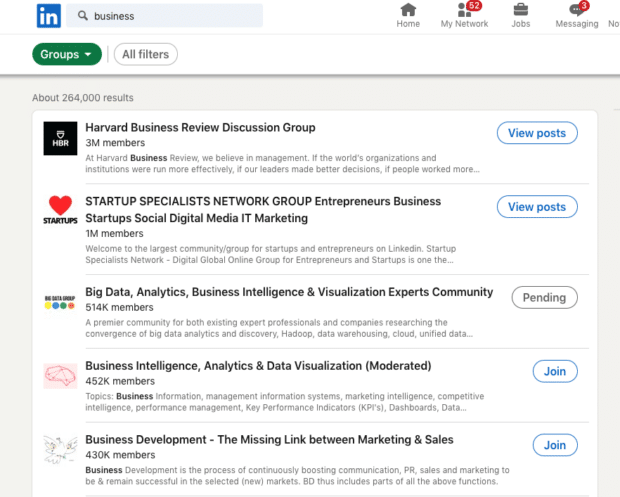
Your LinkedIn groups will be listed on your profile by default, but you can change the visibility by visiting your personal groups list.
Tap the three dots next to a group and select Update your settings.
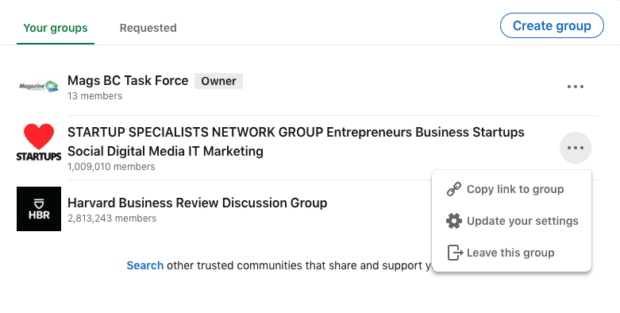
Then, toggle Display group on profile to off.
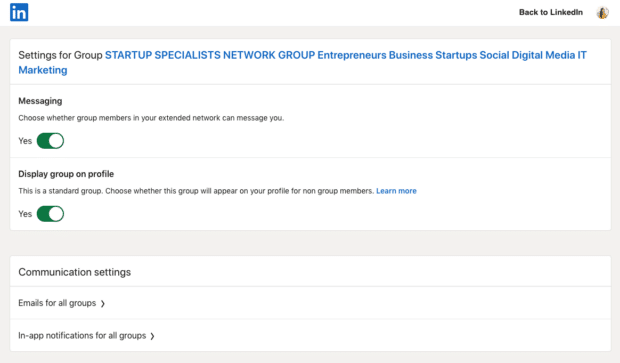
How to create a LinkedIn group
To create your own LinkedIn group, go to the Groups page and tap the Create a Group button.
Next, fill out the details: your group name, description, industry, group photo, etc.
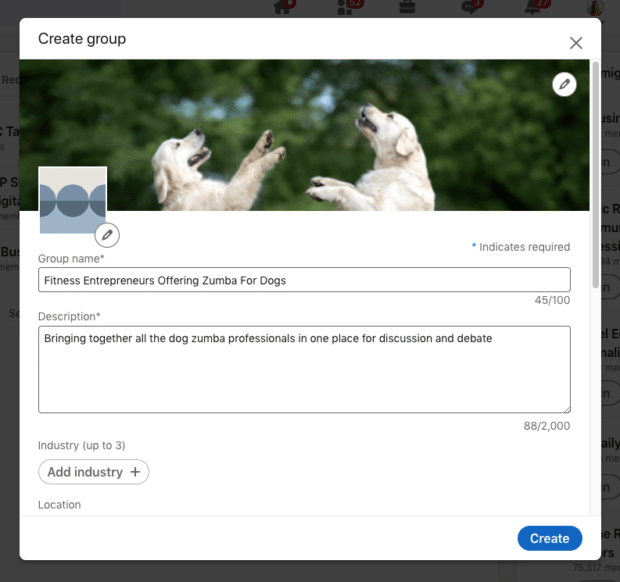
You can also explain any group rules here and adjust discoverability and permissions. (You can always go back and change these later!)
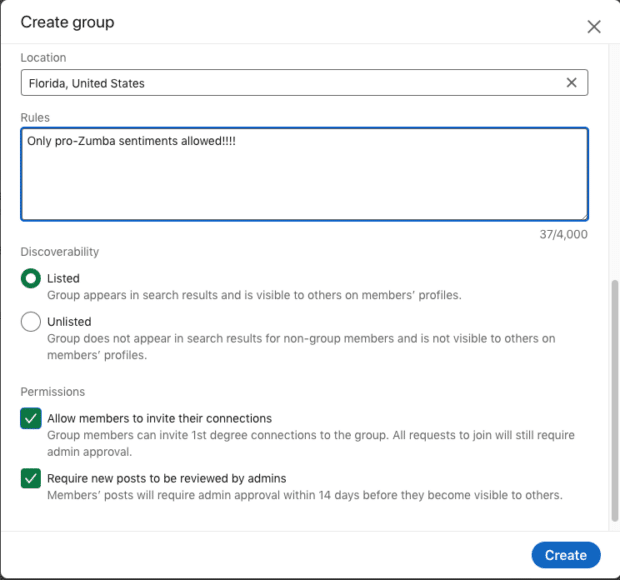
Tap Create when you’re done to see your new group page. But before sending out invites, tap Write a welcome note to create an automated message for new group members.
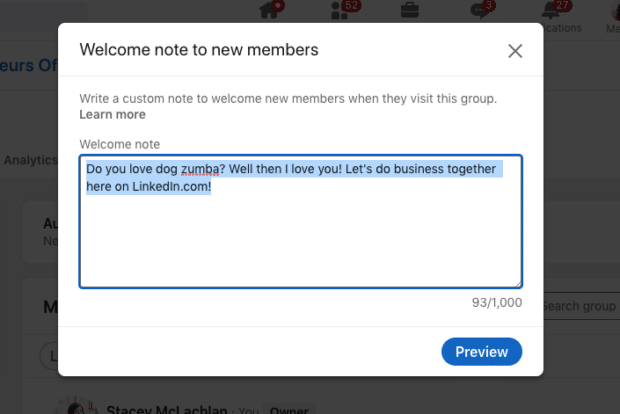
Now you can invite members or post on your new LinkedIn group page. To adjust settings, edit your page content, or review members, tap the Manage Group or Edit Group buttons on the left-hand side.
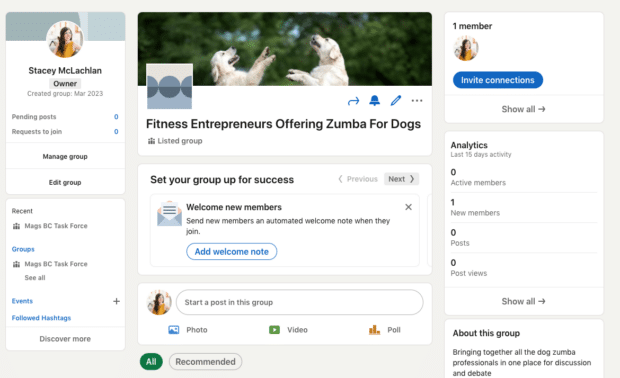
Tips for managing a successful LinkedIn group
Of course, just like groups on any other social media platform, simply creating a LinkedIn group is not enough to generate engagement. A community doesn’t emerge out of thin air: it takes some elbow grease to develop a successful LinkedIn group.
Promote your group on other social media networks
If you want your LinkedIn group to be full of vibrant, enthusiastic participants, you might want to look beyond your professional network. Head to your other social networks to promote this hot new group. You may just lure over fans, followers, and well-meaning creepers who are passionate about your group topic, too.
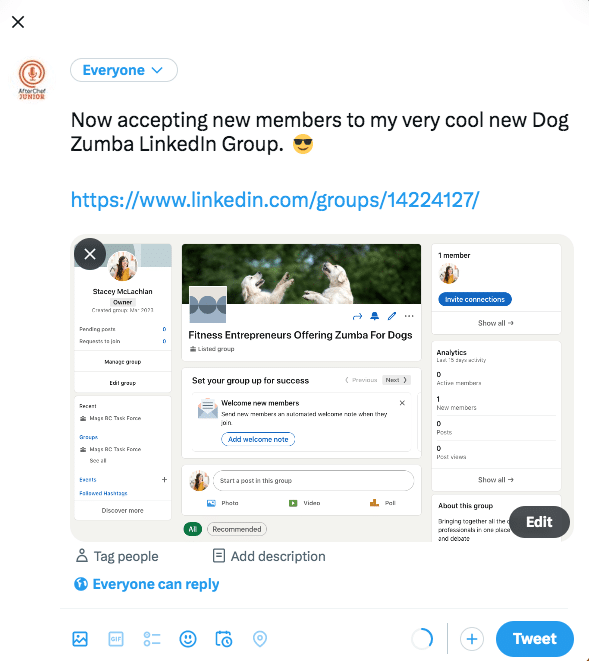
You could create posts, videos, or Stories about your LinkedIn Group, or you could add a link to the group in your social media bios. (Hot tip: it’s easy to share one key message across multiple platforms using a scheduling tool like Hootsuite.)
Invite friends, colleagues, and other professionals who may be interested
While you certainly don’t want to spam everyone on your list with an invite to your LinkedIn group, reach out to those in your network who might be interested in a personal invite.
After all, people can’t join your hip new club if they don’t know it exists, right? It’s possible people may find your group by searching if you’ve packed your group name and description with strong keywords, but the reality is that word of mouth is going to be your strongest recruitment tool… and that starts with you.
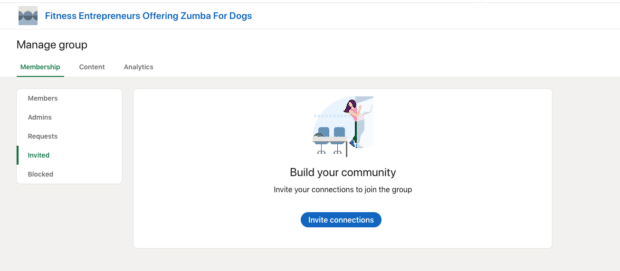
Post regularly about relevant topics
Hopefully, one day, your group will be so full of enthusiastic members that the conversation will flow effortlessly all day, every day. But first, you may need to put on your super host hat and take charge, one post at a time.
Create value for your members by posting regularly about relevant topics. They joined your group for a specific reason, so stick to content that’s on theme. Creating a content calendar for your group posts can help you stick to your content pillars.
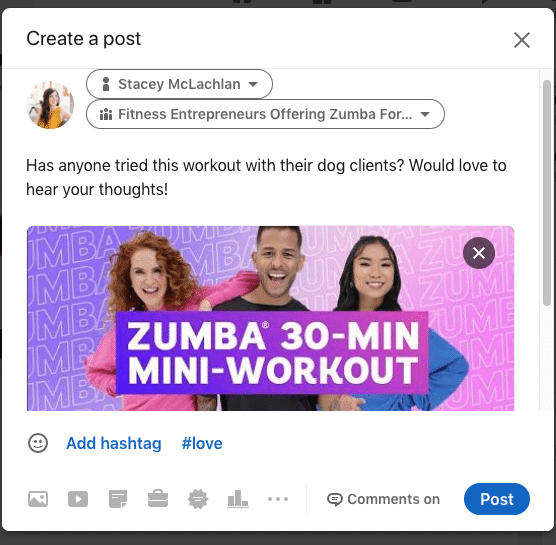
Just like when posting to your business page or your personal LinkedIn profile, think about content that will engage people.
Ask questions, prompt discussion, and share content about your industry — whatever you can to keep people coming back and joining in with their own opinions.
Check out our social media content idea cheat sheet here for a few ideas to get you started.
Respond promptly to any questions or comments posted by members
A great LinkedIn group is full of lively conversation and interactions. So if a member posts a comment and then hears crickets? They’re probably not going to feel very excited about coming back to see what else you have to say.
The easiest way to make your group members feel like their comments have been seen and heard is by answering questions promptly. LinkedIn groups have a notification setting so that you can set up a little alert for any new comments and posts. Toggle that on to make sure you never miss a chance to be the host with the most.
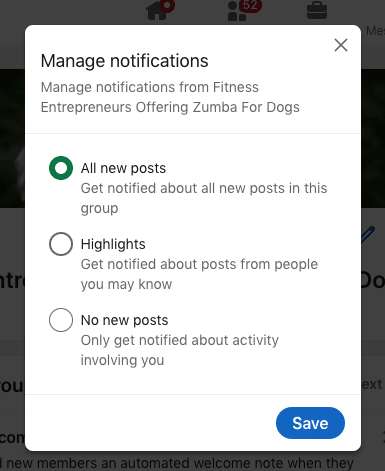
Monitor conversations within the group for inappropriate content
Maybe you are happy to let your group be the wild west… but chances are that you’ll want to set certain standards for behavior to make sure everyone is comfortable and feels safe.
First, some preemptive measures may be helpful. You can cut inappropriate posters off at the pass by setting clear expectations for members. (Remember that “Rules” section when you set up your group?) You can also set up your group so that admin approval is required for any new member, which can help you reject spambots or bad dudes before they even join.
As an admin, you can simply delete inappropriate posts and comments as they come up. You can also turn off comments on particularly sensitive posts altogether.
One more helpful moderation tool is turning on post-review. It takes a little more time, but adding a step where posts need to be approved by an admin can help stop inappropriate content before it goes public.
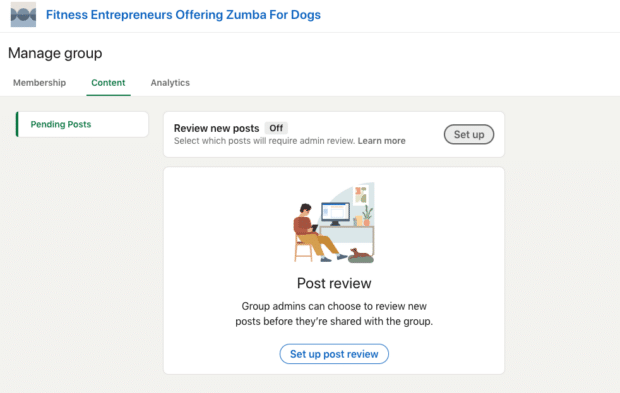
Show appreciation for active members
Reward active members by engaging with their posts and comments, or shouting them out in your posts.
Can you tag them, asking for their specific expert insight? Is there a milestone of theirs that you can celebrate? (“Congrats on your 100th post, Darlene!”) Are there special privileges you might consider giving to someone who has shown themselves to be a true leader in your community? Can you share their story with the group and praise them for adding value?
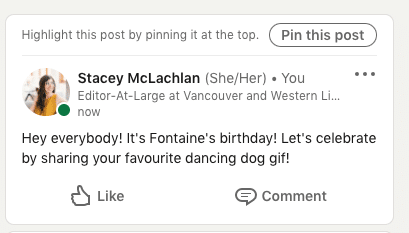
Not only will special treatment make this all-star individual feel special, but it may just incentivize other members to step up their own game.
Offer participation incentives
Responding to someone’s comments or thanking them for a like or a share is one way to incentivize participation, but maybe your group can go beyond that.
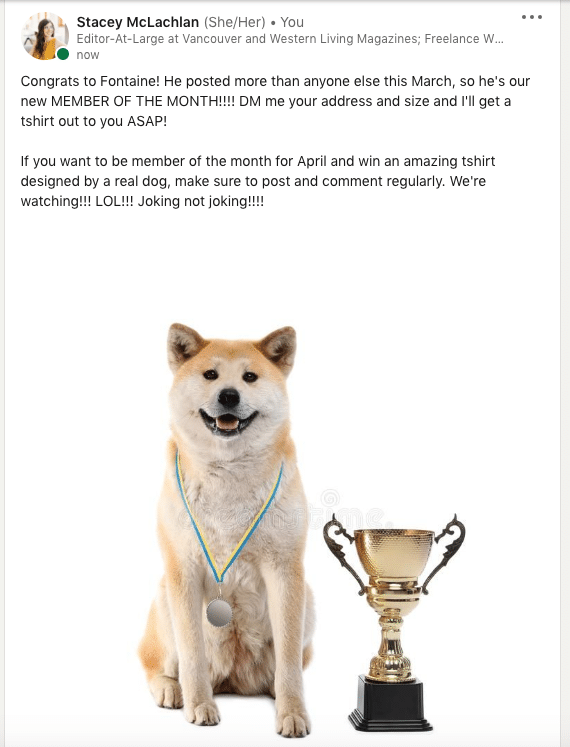
Try offering prizes or opportunities for specific participation actions — a chance to be featured in a LinkedIn Live Q&A, perhaps, or an honorary title (“Supermember”).
When all else fails: promise ‘em a tote bag.
Solicit feedback
You don’t have to guess at what your members want to talk about —they’re right there for the asking. Check in about the goals they have for the group, and collect feedback about just how you can make your group better.
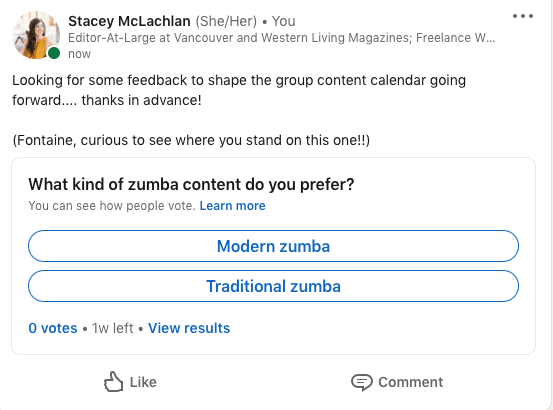
It’s a hyper-effective way to discover what conversation topics will delight and inspire.
Set clear guidelines and expectations
Make sure everyone who joins your group understands what the expectations are for behavior.
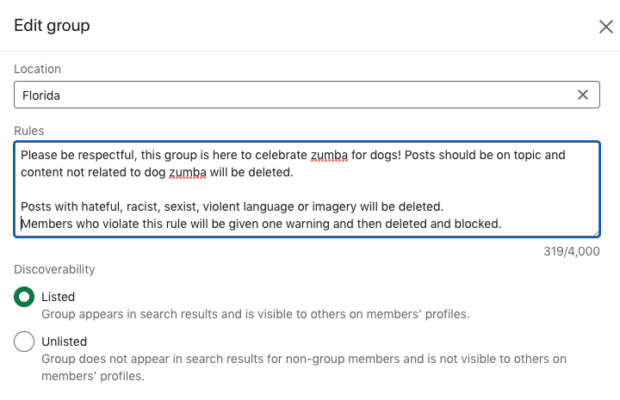
That way, when things go sideways, you can block or kick out the offending member knowing that you were clear about expectations from day one.
You’re ready to get started with LinkedIn groups now — go forth and get groupin’. Unless you want to stick around and do some more reading and strategizing about LinkedIn for business? We love this for you.
Easily manage your LinkedIn Page alongside your other social channels using Hootsuite. From a single platform you can schedule and share posts—including video—engage your network, and boost top-performing content.