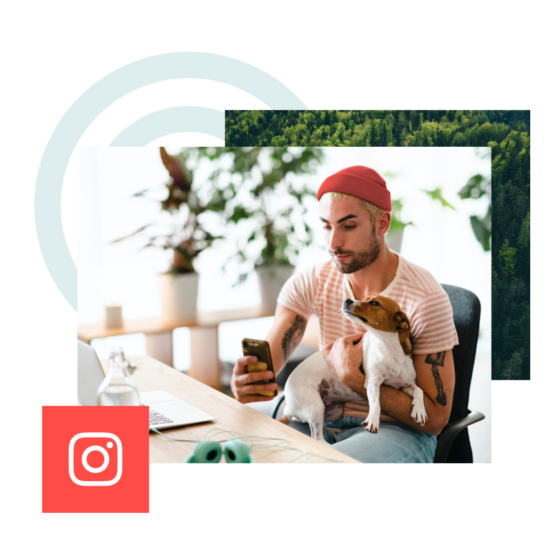Sure, you can fire out a post on X (Twitter)’s native app, but it’s not enough to grow. You need to use the right Twitter tools to go from basic to bumpin’.
These are the 17 X (Twitter) tools—including free ones!—to help grow your X (Twitter) presence right now.
What are X (Twitter) tools?
Twitter tools are third-party apps or websites you use to manage or improve your Twitter account.
The most popular types of X (Twitter) tools
- Scheduling and publishing tools
- Analytics and reporting tools
- Monitoring and social listening tools
- Search tools
- Video management tools
- Content creation tools
- Influencer management tools
- Affiliate link tools
- Brand sentiment analysis tools
- Ads and promotion tools
- Trend identification tools
- Direct messaging and chat tools
- Lead capturing tools
- Competitor research tools
While we can’t cover all the thousands of Twitter tools out there in this one article, we have included the very best recommendations.
What makes a good X (Twitter) tool?
“Good” is subjective depending on your preferences, needs, and budget. However, we think these are the most important attributes good Twitter tools have.
Time-saving features
From basic post scheduling to social listening capabilities and advanced AI tools to create drafts and automate tasks, the best Twitter tools save you time in multiple ways.
Extends native X capabilities
You don’t need third-party Twitter tools, but they add capabilities the native X (Twitter) tools don’t have. Examples include social listening capabilities, automatic grammar checking, DM and comment auto-replies, custom analytics reports, ads management, and competitive research tools.
Personalized recommendations to grow your X account
What works for follower growth on one X account may not work for another. The best Twitter tools offer personalized insights to actually help you grow, such as identifying the best time to publish for your audience and breaking down your analytics into actionable insights, such as highlighting your top posts so you know what’s working.
17 best tools for Twitter marketing in 2025
Comprehensive Twitter management tools
1. Hootsuite
Hootsuite makes everything you need to do on X (Twitter)—and all your social media profiles—easier, faster, and more effective. In one dashboard, you can:
- Use social listening to see what people are saying about you on X and across the internet, plus the latest trends and tracking your brand sentiment.
- Instantly draft content and get ideas with OwlyWriter AI.
- Automatically schedule tweets at your personalized best time to post.
- Respond to DMs and comments, including auto-replies, on X and all your social profiles from one unified inbox.
- Understand actionable insights and analytics that go beyond basic tracking of performance metrics.
- Streamline the management paid campaigns alongside organic content.
And much more! With new functionalities being added all the time, Hootsuite is the world’s number one social media marketing solution used by over 200,000 organizations worldwide.
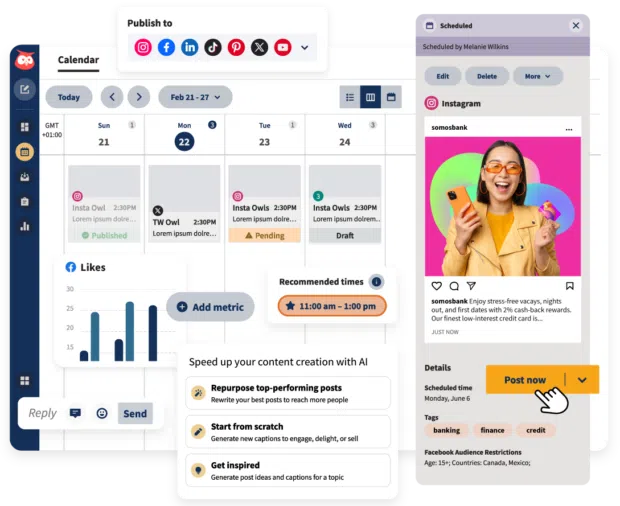
Who it’s best for: Hootsuite has a range of plans to suit all users, from individuals to teams to enterprise organizations.
Pricing: Starts at $99/month.
My favorite feature: Nerdy as it sounds, Hootsuite Analytics is my favorite because, unlike other social media tools, Hootsuite shows me the performance of all my social media profiles together in one customizable report. It makes it so easy to understand my performance in context.
I can also dive deep into specific reports, such as inbound engagement, to understand how my audience prefers to interact.
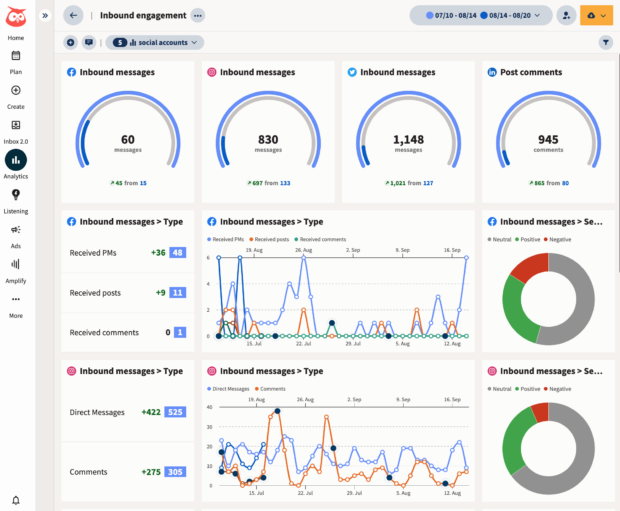
See everything Hootsuite can make easier for you in under two minutes:
Source: Hootsuite Labs on YouTube
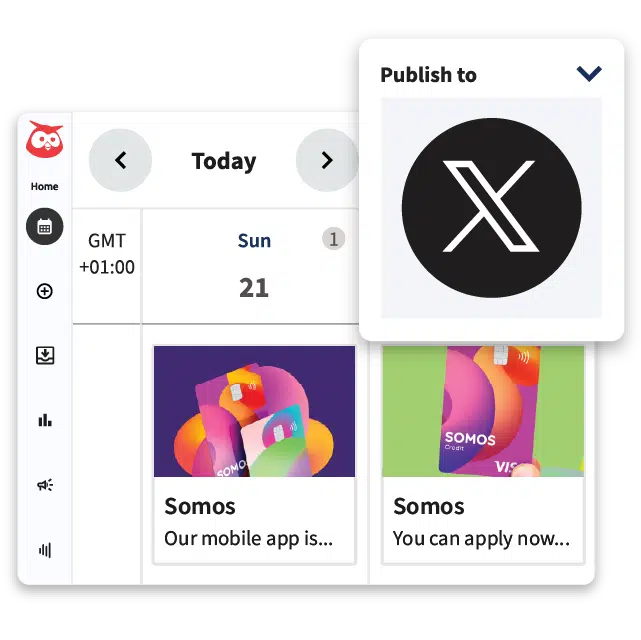
Schedule tweets, answer comments, and manage ads from one spot. Then, show off your results in beautiful reports. It’s so easy.
Start free 30-day trial2. Sprout Social
Sprout Social is another top social media management tool (you can compare Sprout Social and Hootsuite here). Sprout uses AI to automate common social media workflows, including suggesting content ideas and helping draft content with its OpenAI integration.
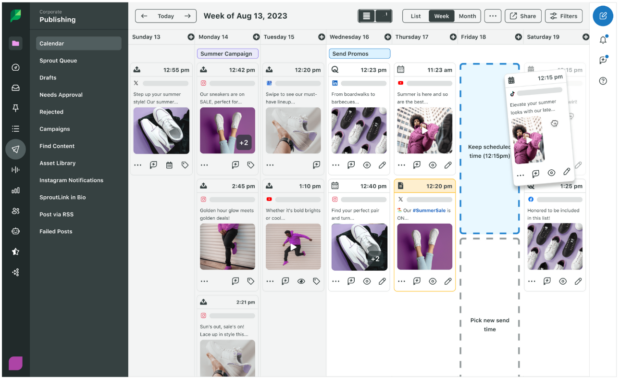
Source: Sprout Social
Who it’s best for: Since Sprout Social’s pricing is more than double Hootsuite’s, it aligns most with large organizations.
Pricing: Starts at $249/month.
My favorite feature: Even though it requires the Professional level plan, Sprout’s saved replies feature is slick. It detects when a message or comment needs a quick response and alerts you to reply within minutes.
3. Later
Offering a comprehensive set of Twitter tools, Later is a recognizable name in the social media marketing space. Besides offering post scheduling and analytics, Later offers some unique benefits for Instagram users including attribution tagging when sharing posts and a visual Instagram feed planner.
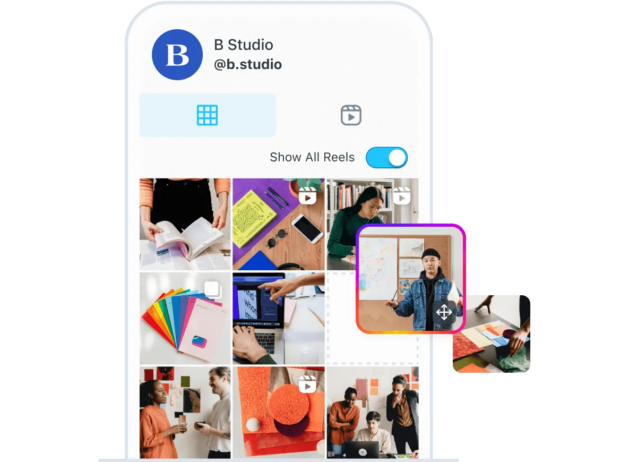
Source: Later
Who it’s best for: Later works with many social media platforms, though its feature set is highly tailored to Instagram-focused individuals. Compare Hootsuite and Later in more detail.
Pricing: Starts at $25/month.
My favorite feature: The ability to auto-schedule a first comment on Instagram is so handy! I like putting hashtags in the first comment so the post caption remains uncluttered.
4. Sprinklr
Sprinklr can do everything from scheduling content to reporting on success, much of that made faster with AI automations. Sprinklr’s true power comes into effect when paired with their other dedicated marketing and customer service software suites.
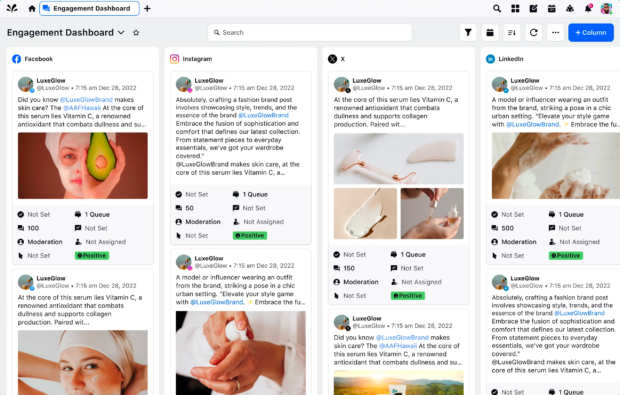
Source: Sprinklr
Who it’s best for: Given Sprinklr’s focus on unifying social, marketing, and customer service, Sprinklr is best for large organizations with many touchpoints and stakeholders, such as franchises.
Pricing: Sprinklr Social starts at $249/month per team member. To fully make use of Sprinklr’s capabilities, a subscription to Sprinklr Service for $249/month is also required, with additional budget required for their consumer intelligence and marketing platforms.
Do you really need all that complexity? Compare Hootsuite and Sprinklr in more detail to find out.
My favorite feature: I love the data potential of Sprinklr’s mission to unify social, marketing, and customer service insights across an entire organization. All that data is valuable customer journey tracking information.
5. Buffer
Buffer helps you schedule content across multiple networks. Buffer may not offer advanced features like social listening or the ability to answer private messages, but its simplicity makes it ideal for those who need the basics of social media management, done right.
Compare Buffer with Hootsuite to see all the additional time-saving and enhanced features you get with Hootsuite, for only a slightly higher investment.
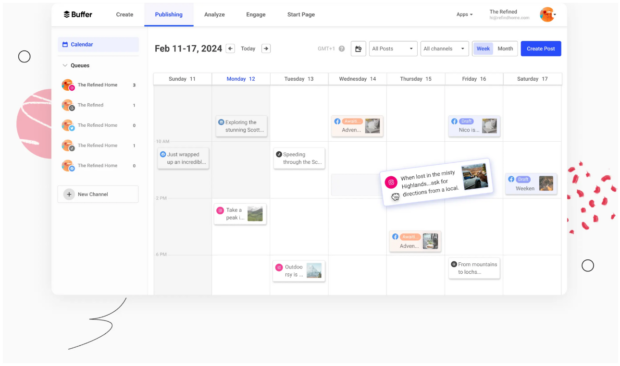
Source: Buffer
Who it’s best for: Individuals or small businesses who need a basic scheduling and publishing solution for just a few platforms.
Pricing: Starts at $6/month per channel.
My favorite feature: While personally I’ve been spoiled by advanced features like social listening, I do like that Buffer is one of the few third-party tools that can schedule posts to new platforms Mastodon and Bluesky.
Free Twitter analytics tools
6. Bitly
Bitly shortens any URL into a copy-n’-pastable version perfectly sized for social media posts or anywhere you want to tidy up links. It’s free and you can track clicks and engagement on each link in your Bitly account.
Bitly offers premium features on paid plans like UTM link building and branded links but if you just need to quickly shorten links, the free version is all you need.
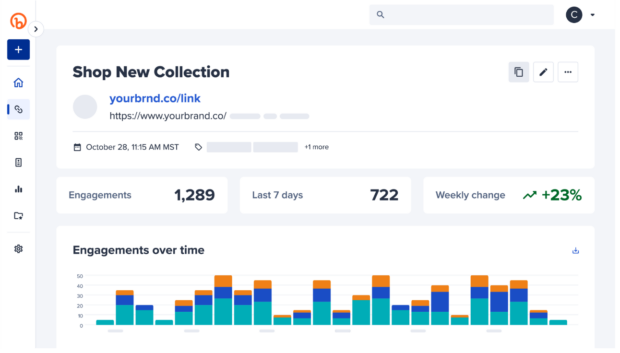
Source: Bitly
Who it’s best for: Adding trackable links to social posts if your social media scheduler doesn’t offer this capability.
Pricing: Free
My favorite feature: I love that Bitly remembers your past links and keeps them in your account so you can easily view stats or grab a link anytime.
Twitter monitoring tools
7. Mentionlytics
Social listening is the easiest and most effective way to find out what your audience is saying about you on social media and around the web. Mentionlytics is a great specialized tool for social listening that also integrates with Hootsuite.
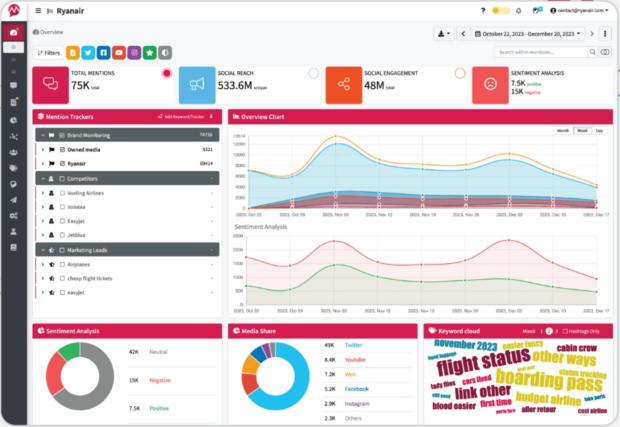
Source: Mentionlytics
Who it’s best for: Organizations who want to learn more about their audience.
Pricing: Starts at $58/month.
My favorite feature: I love that you can get alerts when a new review is posted so you can respond or retweet it in real-time.
Twitter search tools
8. Upfluence
Upfluence finds the perfect influencer or affiliate partners for your next campaign as well as provides marketing tools to manage it. You can search for influencers by location, audience size, engagement rate, and many more filters. Upfluence integrates with Hootsuite to make sharing your influencer campaign content effortless.
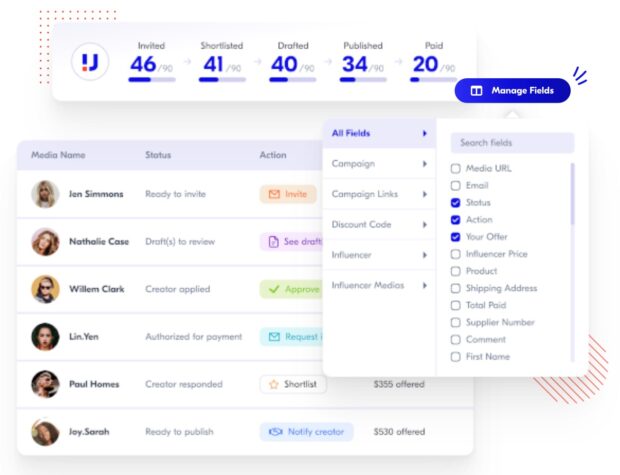
Source: Upfluence
Who it’s best for: Organizations who do a lot of influencer marketing campaigns.
Pricing: Custom based on feature usage.
My favorite feature: Influencer matching is my fave feature: Find potential collaborators from your existing audience and customer base. Why so specific? Because people who already love your brand are seven times more likely to want to work with you. Learn more about influencer marketing campaigns.
9. Google Trends
Google Trends is one of the best free research tools out there to beat the Twitter algorithm. See what the most popular topics people are searching for are for your country or globally, and see a breakdown of any query’s popularity over time.
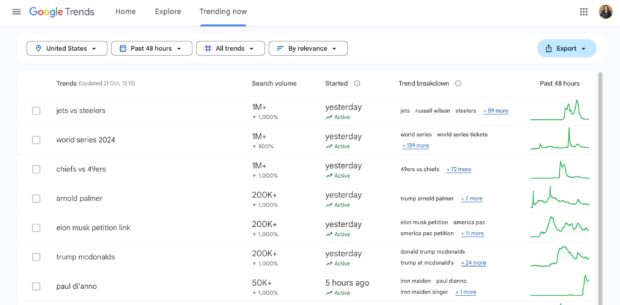
Source: Google Trends
Who it’s best for: Everyone, including when you need inspiration for new content ideas.
Pricing: Free
My favorite feature: The ability to compare terms. Not only can you see which search term is more popular, but you also discover related queries people type in and what they care about for that topic.
10. One Million Tweet Map
Another free Twitter tool for research is One Million Tweet Map, which shows you the popularity of any keyword, hashtag, or specific X user on a global map.
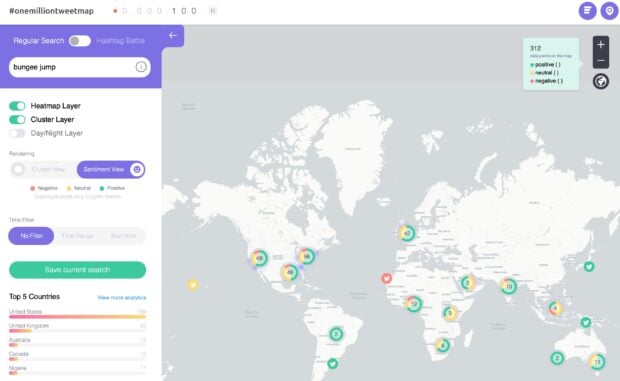
Source: One Million Tweet Map
Who it’s best for: Those who want a quick X (Twitter) “vibe check” on a specific topic or keyword.
Pricing: Free
My favorite feature: I love the sentiment view filter which layers a red, green, yellow graph on top of your search results. This can tell you right away if something is viewed positively in your region, or if you should steer clear.
Twitter video tools
11. CapCut
CapCut is one of the most popular free Twitter tools for video editing across all social platforms. With trending tools like background eraser and automatic text captioning, it’s easy for anyone to create standout social video.
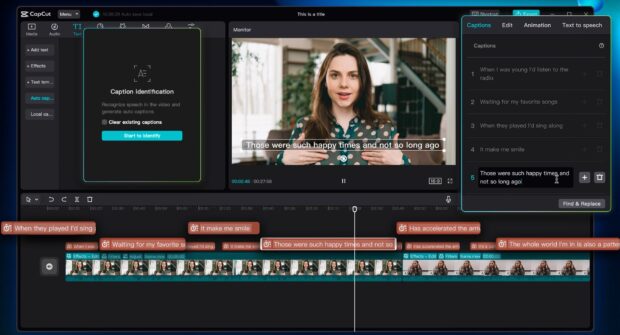
Source: CapCut
Who it’s best for: CapCut is both easy to use and powerful; perfect for anyone. It’s what the Hootsuite social team uses, too.
Pricing: The free plan has all the basic features you’ll need, but Pro comes with additional AI tools for $9.99/month.
My favorite feature: I personally use CapCut to edit videos and love Spaces (a Pro feature), where I can save active projects in the cloud, ready to download to whichever device I’m using and edit where I left off. This lets me seamlessly switch between my laptop and phone so I can edit anywhere.
Twitter content creation tools
12. Canva
Another household name in social media is Canva, a popular graphics, video, and template editing app. With pre-sized design templates for X (Twitter) and other social platforms, you can quickly and easily create any professional-looking X content you need.
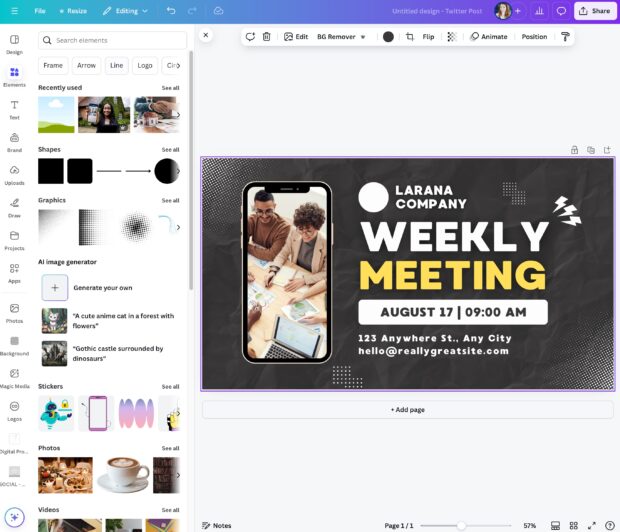
Source: Canva
Who it’s best for: Individuals for an all-in-one content creation app, or remote teams for easy collaboration.
Pricing: Starts at $15/month for individuals and $10/month per person (minimum three) for the Team plan.
My favorite feature: I use Canva for most of my social media content and love how much time Magic Resize saves me. For any design you’ve made, you can resize it and Canva will adjust the design so it still looks proportional at the new size—perfect for quickly creating platform-optimized content for cross-posting the right way.
13. Adobe Express
Adobe Express can also create any kind of social media content you need, as well as video, document templates, presentations and more. Both Canva and Adobe Express also have lots of generative AI features to expand your creative possibilities.
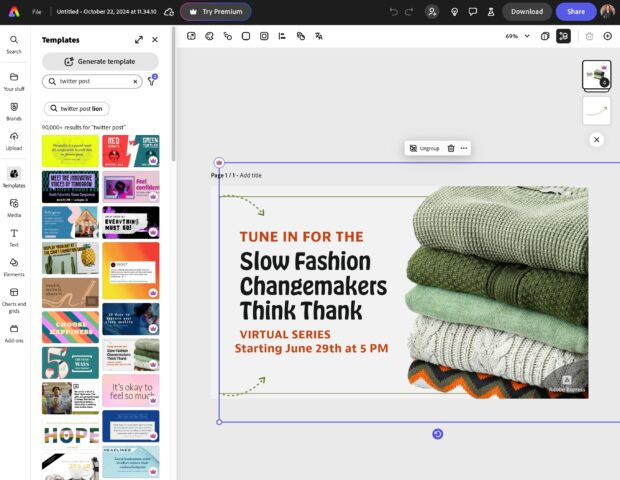
Source: Adobe Express
Who it’s best for: Everyone can use it, but it’s an exceptional value for current Adobe Creative Cloud subscribers who can access Adobe Express for free.
Pricing: There is a free plan, and the Premium plan starts at $9.99/month for individuals or $7.99/month per user for teams.
My favorite feature: The generative AI capabilities in Adobe Express are well executed, especially object and background removal. But surprisingly, the generative text effects are my favorite, especially the metallic and pattern effects. It’s perfect for adding the extra unique punch to social media graphics.
14. Make a Meme
Memes move fast and Make a Meme is a quick, free tool anyone can use to make popular meme graphics ready to post on social media. Millennial classics like Spongebob Squarepants and Disaster Girl are all there, as well as fresh memes.
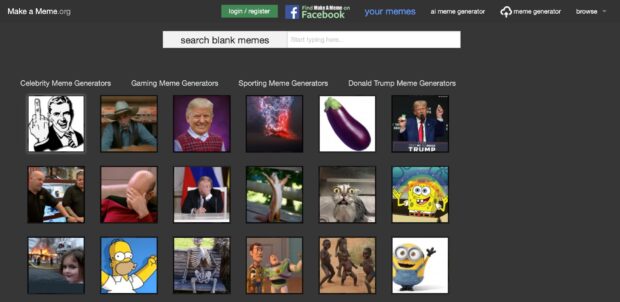
Source: Make a Meme
Who it’s best for: Social media managers needing a trending meme graphic ASAP.
Pricing: Free
My favorite feature: Besides the searchable meme database, you can also make custom memes by uploading your own image. I love that you can type in the text and it’s formatted “meme-style” for you, no need to open a graphics app or edit anything manually.
15. OwlyWriter AI
OwlyWriter AI from Hootsuite saves 16 hours a month by helping draft, brainstorm, repurpose, and promote your social media content. Built into Hootsuite, OwlyWriter AI is your content creation secret weapon.
You can:
- Write social posts from a prompt and edit or schedule it with a few clicks.
- Write in a specific tone or style to stay on-brand.
- Generate ideas based on a topic or keyword (then write the ideas you like).
- Identify your top performing social posts and repurpose them instantly.
- Create content based on a URL, product page, or any other link.
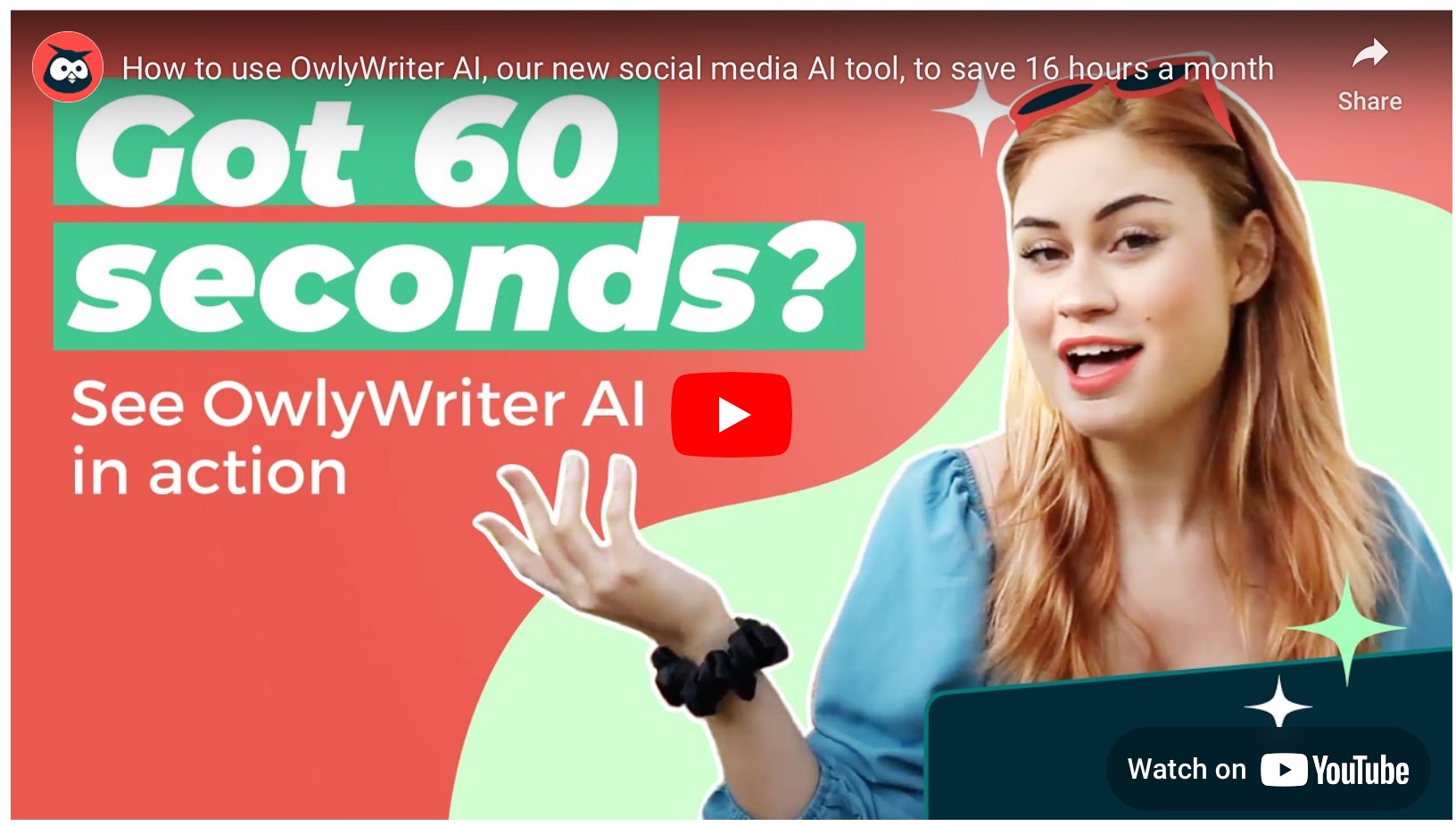
Source: Hootsuite Labs on YouTube
Who it’s best for: Everyone can benefit from saving time drafting social content.
Pricing: Included in all Hootsuite plans.
My favorite feature: I love how easy it is to pull up my top performing posts and then repurpose them into new versions, or to suit a different social platform. But I think Joel Acosta, Digital Media Manager for Concert Golf Partners, says it best:
“OwlyWriter AI is a phenomenal tool that really helps crank out great verbiage on the fly or whenever my team is in a pinch. I’ve seen better numbers since my team has been using OwlyWriter AI. I love it and I don’t know how I lived so long without it.”
– Joel Acosta, Digital Media Manager, Concert Golf Partners
16. Twitter Thread Maker
A simple but infinitely helpful tool, Twitter Thread Maker does exactly that: turns long posts into nicely divided posts in a thread. Popular on X, thread posts get past the 280 character limit on individual posts for free accounts and include an original post with continuing content as comments.
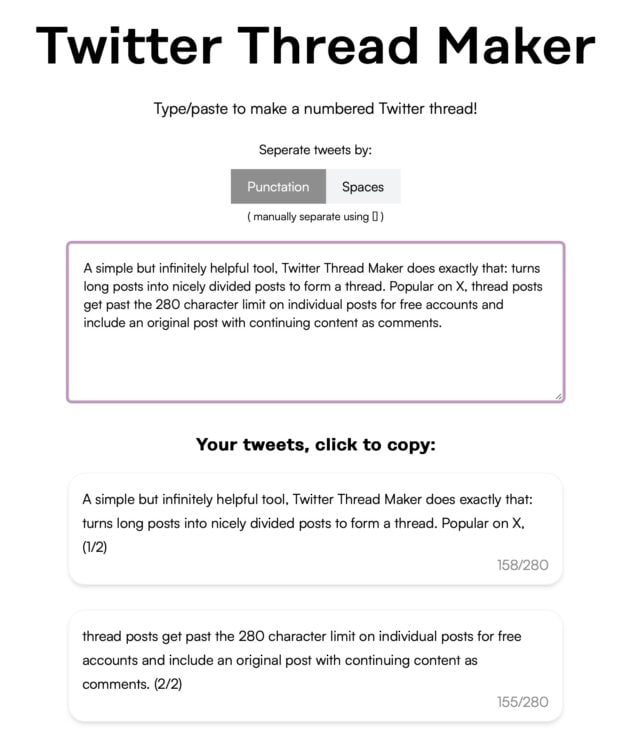
Source: Twitter Thread Maker
Who it’s best for: Anyone wanting a quick way to create X threads without having to count characters yourself.
Pricing: Free up to five posts per month, or $15/month for unlimited access.
My favorite feature: This is a simple Twitter tool that does one thing and does it well. I love that I can access it on any device to instantly make X threads wherever I am.
Twitter ads tools
17. AdFlex
AdFlex allows you to find your competitors’ best ads and uncover data about them, such as the target audience, ad categories, region targeting, and more. It works for X ads as well as Facebook, LinkedIn, Google, YouTube, and other platforms.
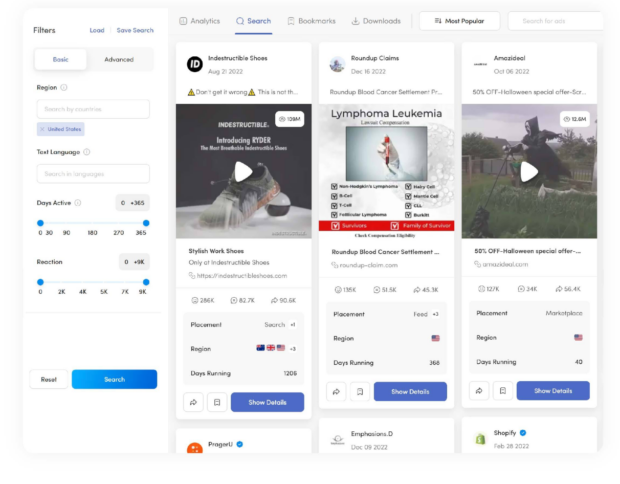
Source: AdFlex
Who it’s best for: Organizations who advertise on Twitter (X).
Pricing: Basic ad analytics are free. Full access plans start at $99/month.
My favorite feature: I love getting inspiration and ideas from AdFlex. Not only can you use it to study competitors’ marketing strategies, but you can quickly audit your own ads success against theirs by searching for yourself.
Make everything you do on X (Twitter) easier and faster with scheduling, engagement tools, analytics, ads, social listening, and more in one easy-to-use dashboard. Simplify your social media strategy today with a free trial.