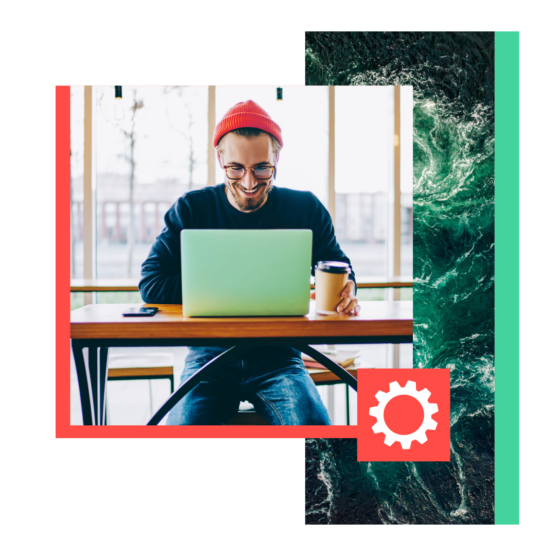If you’re like us, you prefer fun jobs over tedious tasks. (Actually, if you were into tedium, you probably wouldn’t be reading this blog in the first place.) That’s why you’re going to love social media automation tools.
Social media automation tools allow you to automate boring, time-consuming tasks so you can get back to the fun stuff, like creating stunning content.
In this blog, you’ll learn how to automate tasks on social media with tools that help you improve response time, reduce the time spent on repetitive tasks, and give you the insights you need to create more engaging content.
Social media automation is the practice of using tools or software to manage repetitive marketing tasks on social media platforms.
This includes posting content, replying to FAQs, tracking results, and building reports in less time, with less effort.
What can you automate in social media marketing?
You can automate many (but not all!) tedious social media marketing tasks. Here are just a few ways that automation tools can make your job easier.
- Content creation. Generative AI tools can help you automate text-based content, visuals, and videos—just be sure to review and edit all AI-generated results.
- Social media posting. Automated social media posting saves time and increases efficiency without reducing content quality. Once your content is locked and loaded, you can use a social media automation tool to schedule the appropriate pieces and post times on each network.
- Social customer service. You don’t need a human team member to answer common questions like “What are your hours?” and “Do you have any coupons available?” Likewise, you can automate service requests related to package tracking, refund status, and other issues tied to your CRM.
- Social analytics. Automated data collection makes analytical reporting and decision-making a lot easier. Luckily, social media marketing automation was practically built to take care of the tedious number crunching you truly hate.
1. Hootsuite
Number one on our list is Hootsuite (what, are you surprised?).
Hootsuite provides a comprehensive social media management platform that offers a wide range of automation features. We’ve got so many features, in fact, that we broke them out one by one below.
Hootsuite streamlines your marketing efforts, making it easier for you to manage your social media presence on ALL platforms from one place. In our humble opinion, it’s the best social media automation tool around.
Price: Free trial, followed by a tiered paid subscription starting at $99/month.
This tool is best for: Medium-to-large teams, social media marketers, and content creators.
Here’s a breakdown of Hootsuite’s key automation tools and why you should care about them.
OwlyWriter AI
OwlyWriter AI is Hootsuite’s AI-driven, social-media-specific content-generating tool. Use it to save major time generating and testing social media captions.

Key features:
- Rapid content generation. Create engaging and relevant social media posts in seconds, saving you time and creative energy.
- Instant insights. Automatically identify and repurpose your top-performing posts—without manually reviewing your past content.
Best Time to Publish
Timing is crucial; you want to post when your audience is happily browsing. Hootsuite’s Best Time to Publish feature analyzes, optimizes, and automates your posting schedule.
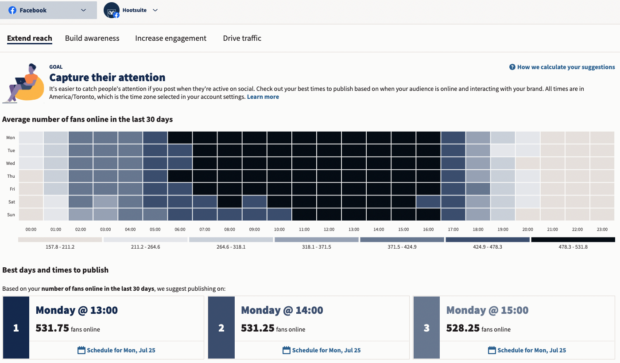
Key features:
- Data analysis. Analyzes your audience’s online behavior to determine the ideal times for posting.
- Improved visibility. Automatically schedule content for maximum reach and engagement. Increases the chances of your content being seen by your target audience.
Analytics
Most social platforms offer native analytics tools. But it can be a huge drain on your time to analyze each platform separately and compile manual reports.
Hootsuite Analytics makes this process a lot simpler. Create custom boards that show you an at-a-glance view of the metrics you want to track. Then, use automated reporting to export and send data to clients, managers, or yourself without lifting a finger.
Once you’ve set up your reports, you can measure your content performance as often as you like. You’ll get real-time updates and high-level overviews for quarterly or annual reviews.

Key features:
- Customization. Generate reports tailored to your specific goals and metrics.
- Scheduled delivery. Set up automated report delivery to your inbox or team members.
- Data visualization. Presents data in easy-to-understand charts and graphs for quick insights.
Social Advertising
Hootsuite Social Advertising allows you to test hundreds of Facebook and Instagram ads and automatically reallocate your budget to the best-performing ones. It ensures you’re targeting the right audiences with the right metrics for maximum ROI.
You can automatically boost your budget or even start a new campaign based on pre-set triggers. This tool will even provide daily automatic ad performance recommendations.
Hootsuite Social Advertising also syncs your CRM or email list to your Facebook ad account, so you always have up-to-date custom audiences.
Key features:
- Campaign management. Create, launch, and manage social ad campaigns from one platform.
- Targeting options. Reach your ideal audience through advanced targeting capabilities.
- Budget control. Set and monitor ad budgets to optimize your ROI.
Inbox
Hootsuite Inbox allows you to manage conversations and mentions across all of your social platforms from one dashboard. You can also use the Saved Replies feature to address common interactions automatically.
Key features:
- Unified inbox. View and respond to messages from multiple social media platforms in one place.
- Workflow management. Assign tasks to team members and streamline your response process.
- Real-time engagement. Enhance customer service by quickly addressing queries and feedback.
- Customer feedback. Automatically trigger customer satisfaction surveys.

2. Meta Business Suite
If you primarily use Meta platforms, Meta Business Suite provides some great tools to help you automate your social media posts, Stories, ads, and analytics.
Just a note: You can create and schedule posts in the Business Suite, but only for your Meta accounts. If you’re a content creator or marketer on LinkedIn, Pinterest, YouTube, or Twitter, you may want to use third-party social media automation software.
Meta Business Suite is a good tool for smaller teams who are only on Instagram and Facebook. If you’re a larger team with needs like content approval workflows, then you should consider Hootsuite.
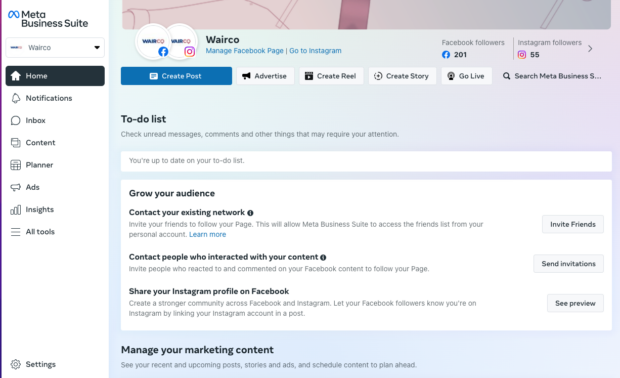
Source: Meta Business Suite
Key features
- Scheduling. Scheduling capabilities for Facebook and Instagram
- Reporting. Analytics for Facebook and Instagram
- Media. Free music library
Price: Free
This tool is best for: Smaller teams only on Facebook or Instagram
3. Talkwalker by Hootsuite
Talkwalker is a social listening and monitoring platform with a data library that includes more than 150 million sources.
With more than 50 advanced filters, you can use Talkwalker to analyze engagement, reach, comments, brand sentiment, important influencers, conversation clusters, and much more. It incorporates Blue Silk GPT for AI analysis.

Key features:
- Comprehensive data analysis. Talkwalk monitors 30 social networks and 150+ million websites in 187 languages for up-to-the-minute global insights into what’s happening in your industry or among your audience.
- Visual recognition. Talkwalker can identify your brand mentions in videos and images—even without accompanying text. This allows you to protect your business with robust crisis monitoring and competitor intelligence.
- Integration with Hootsuite. When you integrate Talkwalker into Hootsuite, you can tag, assign, and respond to Talkwalker-identified mentions up to two years old directly within the Hootsuite dashboard. For more details on how to maximize social media integration with your website, check out more strategies.
Price: Talkwalker offers various pricing tiers to suit the needs of different businesses, from small startups to large enterprises.
This tool is best for: Talkwalker is ideal for businesses looking for AI-powered social listening to help monitor their online reputation and stay ahead of trends and potential issues in real time.
4. ChatGPT
Generative AI tools like ChatGPT can help with social automation in more ways than you think. Yes, this powerful tool will write captions for you, but it can also help you brainstorm content calendars, rewrite old content or strategies with a new lens, and kickstart your content ideation.
One small disclaimer: ChatGPT is a tool that needs to be trained. You’ll likely have to spend some time figuring out which prompts will work for your brand. It also doesn’t do much for big social pain points like automatic posting, changing formats, and understanding the algorithm. So, you’ll have to keep a keen eye on the outputs.
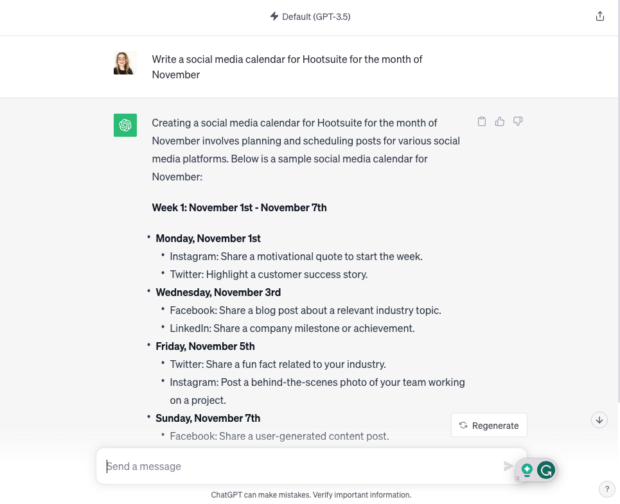
Source: ChatGPT
Key features:
- Personalization. You can use it to tailor your content to your brand’s voice and style, ensuring consistency, but it does take some experimenting with different prompts.
- Brainstorming. Receive fresh perspectives, new angles, and ideas for your social needs.
- Instant output. Immediate results can save you time and effort.
Price: Free! Paid accounts start at $20/month.
This tool is best for: Content creators, social media marketers, and teams of all sizes.
5. NapoleonCat
NapoleonCat offers a useful social inbox that allows you to manage comments and DMs, along with auto-moderation features to reduce workload. You can also use this tool to schedule social media content in advance.
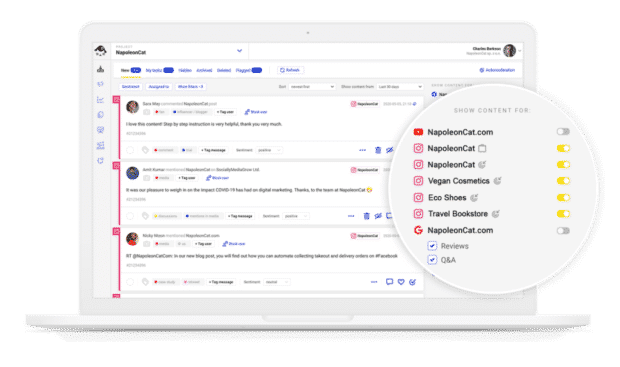
Source: NapoleonCat
Price: Basic plans start at $32/month. DM automation requires the Pro plan, starting at $76/month.
This tool is best for: Teams focused on automated moderation of social comments and replies.
6. Later
Later is a social media scheduler with solid features for content planning and scheduling organic content (but not social ads). It also includes a social media inbox for managing social media comments.
See how Later compares to Hootsuite.

Source: Later
Price: Starting at $25/month
This tool is best for: Individuals and teams who use Instagram as their primary social media platform and focus on organic content
7. Sprout Social
Sprout Social is a powerful enterprise-focused social management tool that offers good social media automation features for organic content (but not ads). You can monitor comments, DMs, mentions, and tags from a unified inbox that allows team members to collaborate effectively.
See how Sprout Social compares to Hootsuite.

Source: Sprout Social
Price: Starting at $249/month
This tool is best for: Enterprise-level teams with a primarily organic social media strategy
8. Tailwind
Tailwind is a social media management tool that really shines with its automated design and copy-creation tools. However, it does not include an inbox to manage or automate social media engagement. If you have the team resources to manage engagement manually but need help with content creation, this could be a good Instagram automation tool for your team.

Source: Tailwind
Price: Starting at $24.99/month
This tool is best for: Creatives and entrepreneurs looking to simplify copy and design but manage engagement manually
Don’t use spammy bots
Just because some tools exist doesn’t mean you should use them. Remember: use bots for good, not evil. Embrace bots that help improve customers’ lives and your own.
AI tools that speed up customer service response times? Great. An inbox to manage DMs, comments, and tags from multiple networks in one place? Excellent.
But bots that automatically comment on or like social posts? Not such a good idea. They can cause lasting damage to your relationships with your audience. They can also land you in hot water with the social networks themselves.
Avoid cross-posting without making adjustments for specific networks
Cross-posting the same content to multiple social media accounts might seem like the easiest option. But it’s certainly not the most effective.
Some tools (including social media platforms) allow you to automatically cross-post to other platforms. Don’t be tempted.
Social platforms have different image display ratios, character count limits, and social features. Audiences on those platforms have different expectations, demographics, and word preferences. It’s highly unlikely that your link-heavy Facebook post, for example, will perform as well on linkless Instagram.
Instead, take the time to adjust your message for each platform’s audience. At the bare minimum, you’ll want to review:
- User handles, which can vary between platforms
- Image specs, like file type, size, cropping, etc.
- Text, including platform character count and platform-specific language
- Hashtags, including number and usage
Instead of cross-posting, use automated social media publishing at set times to use your time most efficiently.
Find a balance between human expertise and automation
A poor builder blames his hammer when the house falls down. When you publish a “Don’t worry, be happy” post the same day as a global tragedy, the same goes for you.
tl;dr? Don’t set it and forget it unless you want your house to topple. Automating social media marketing doesn’t mean you flip a switch and walk away.
It’s important to monitor any automated outputs, including your publishing schedule. That way, you can make any adjustments required in real time.
World-changing crises happen all the time on social media. A poorly timed post can make your brand look out of touch or tactless.
Save time managing your social media and get your content seen using Hootsuite. Schedule and publish content, engage your audience, and measure the performance of all your accounts, across multiple networks—all from a single dashboard. Try it free today.
With files from Christina Newberry.