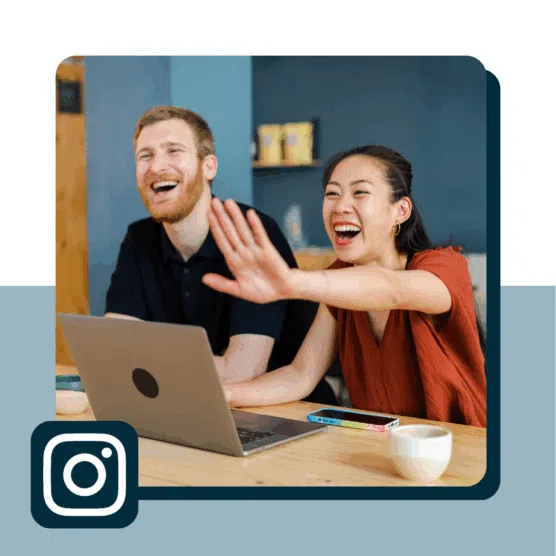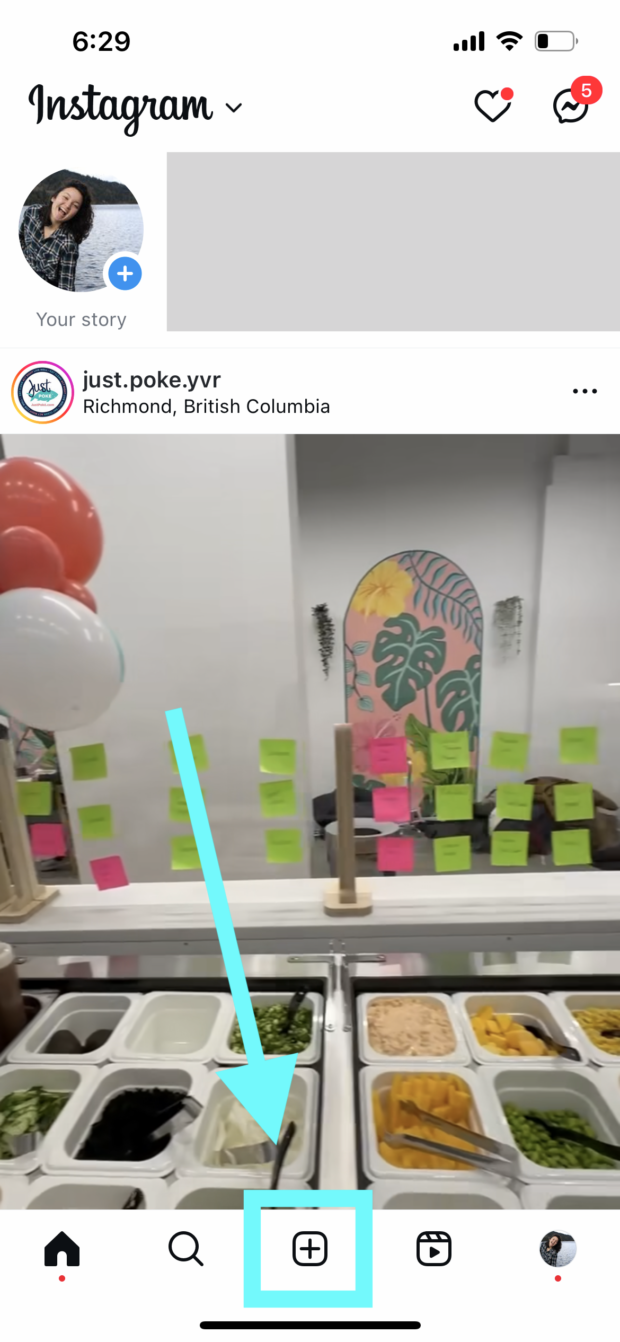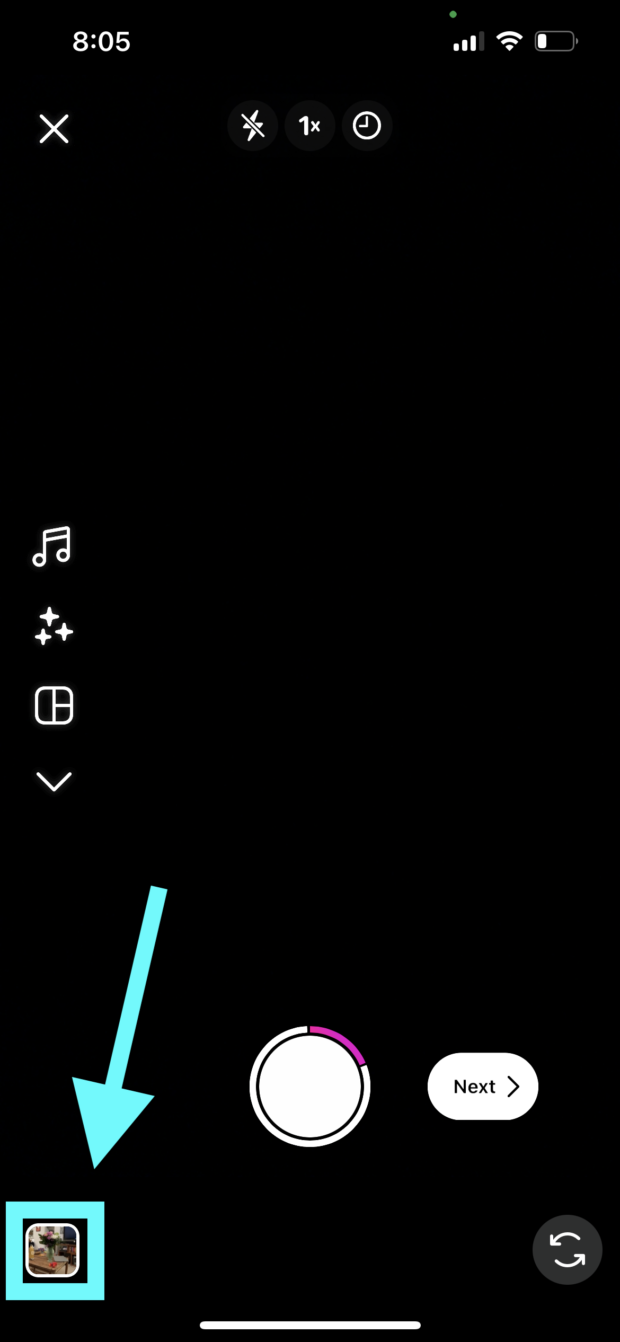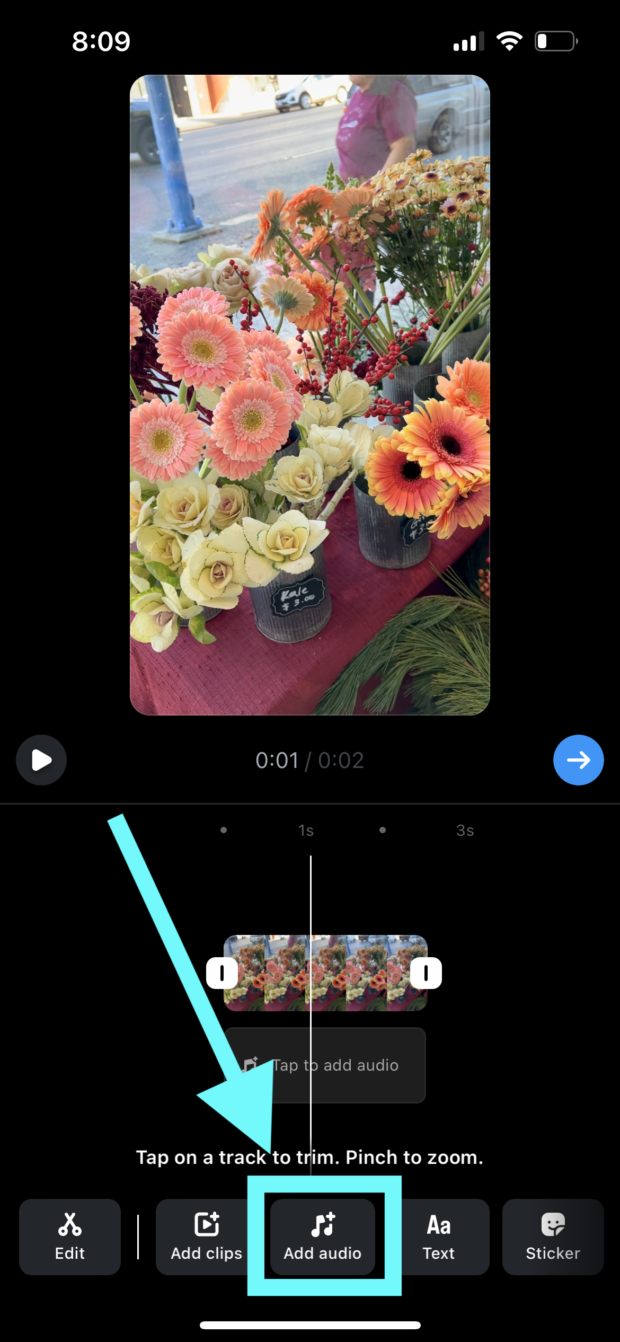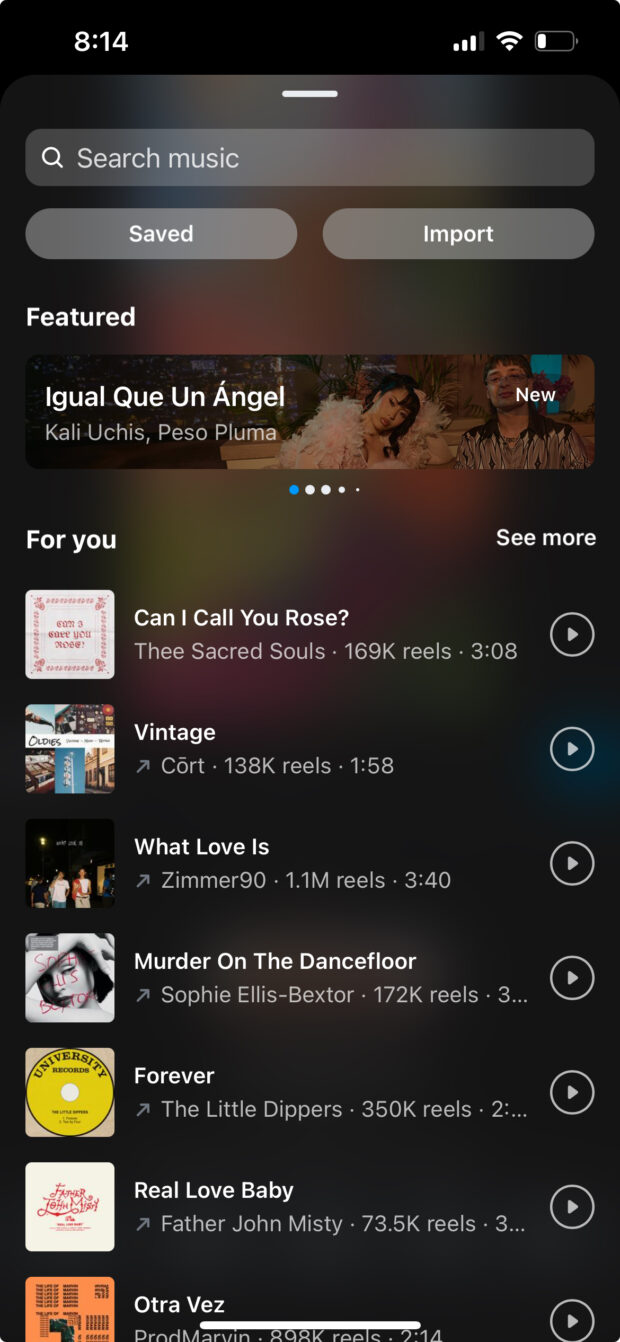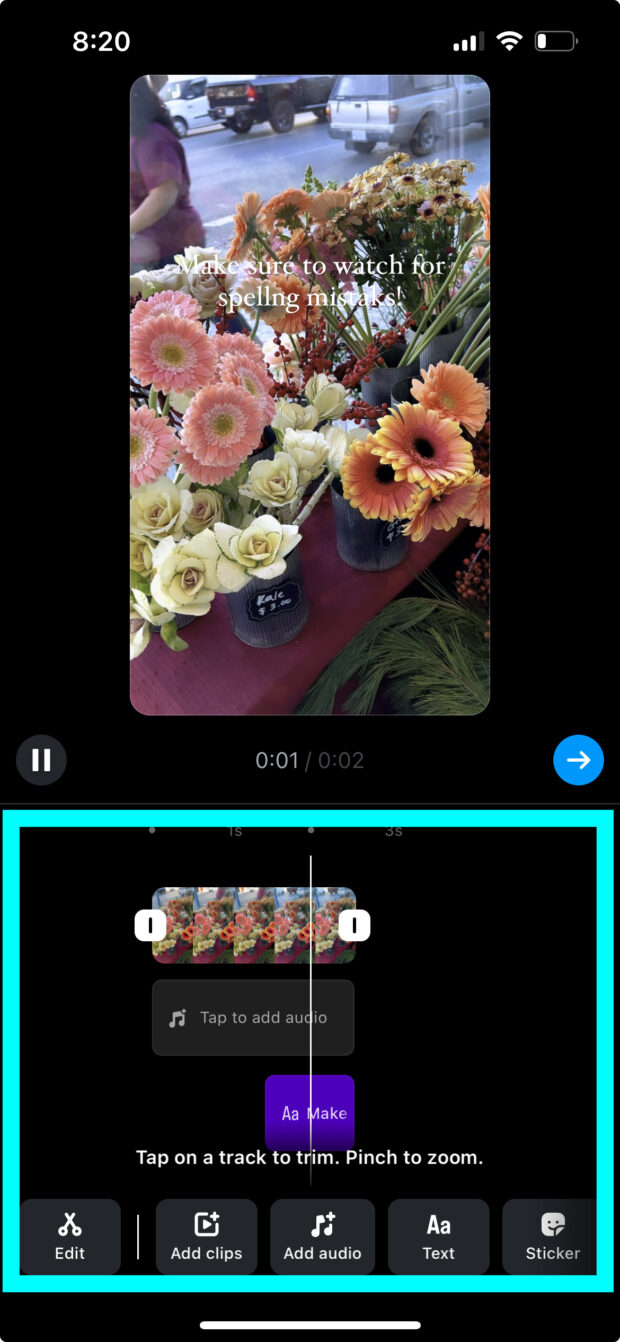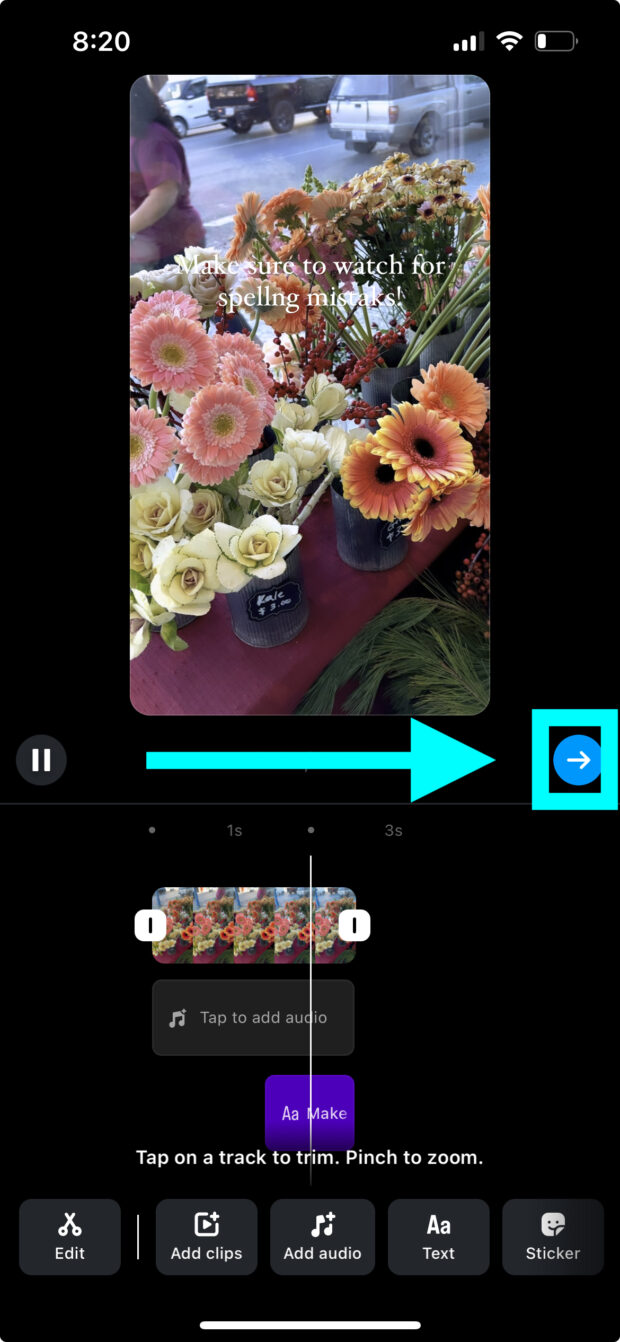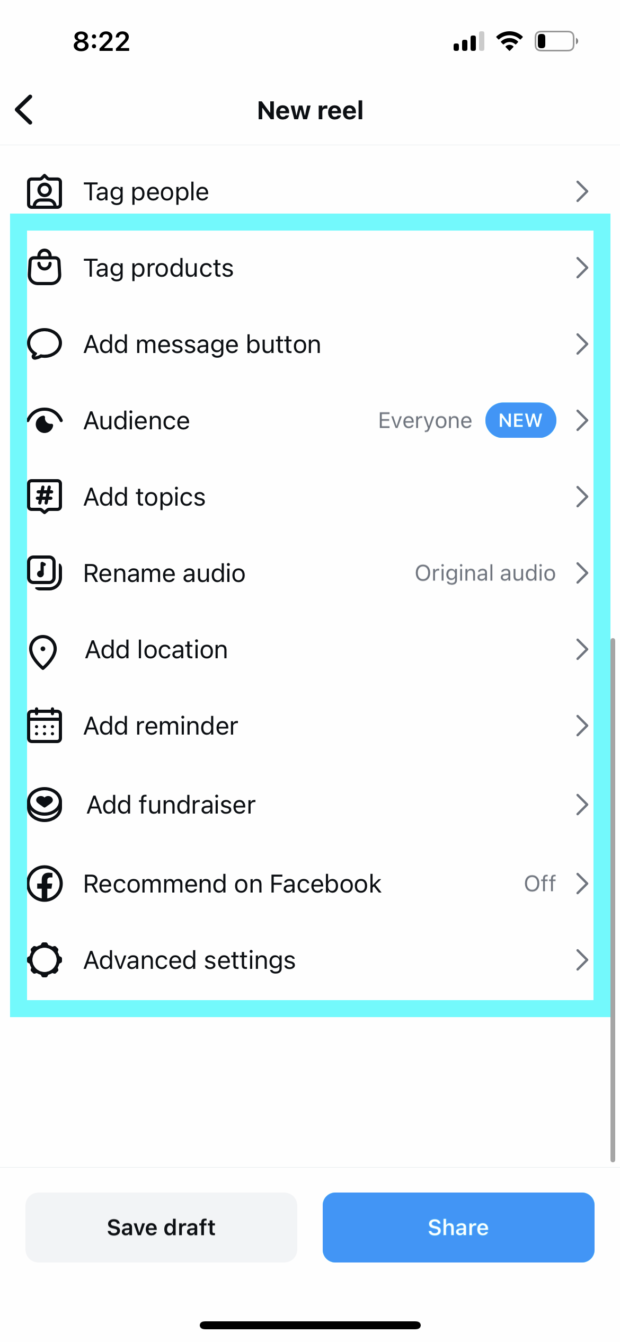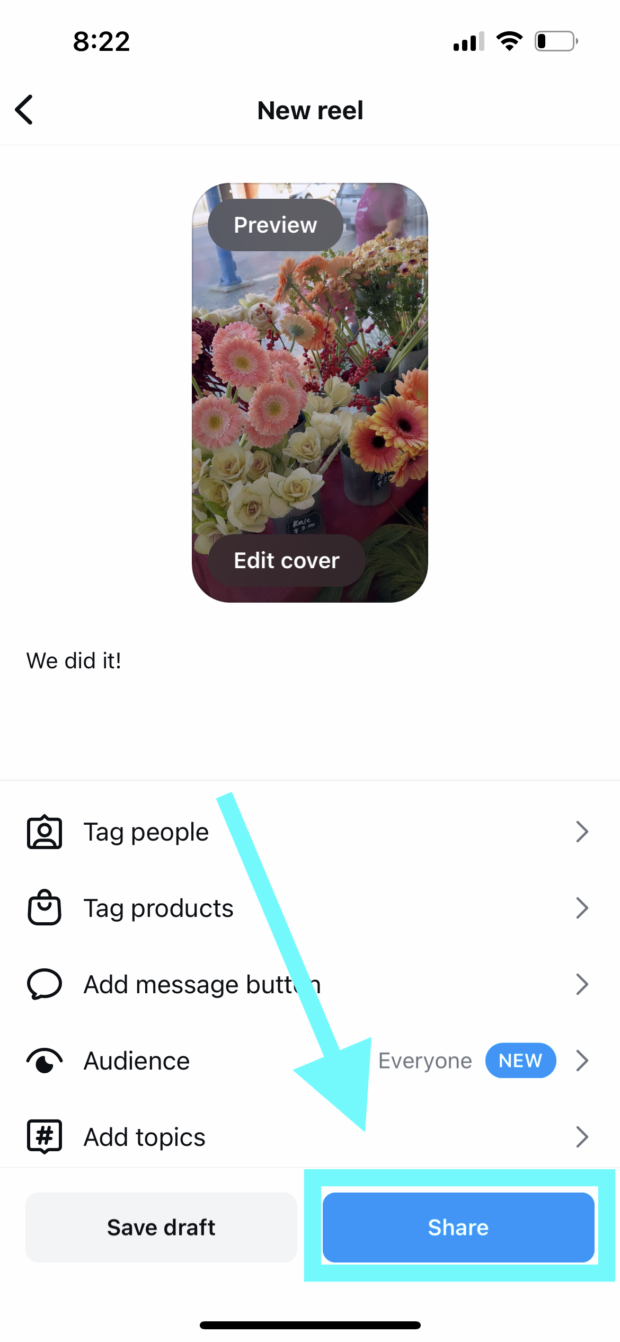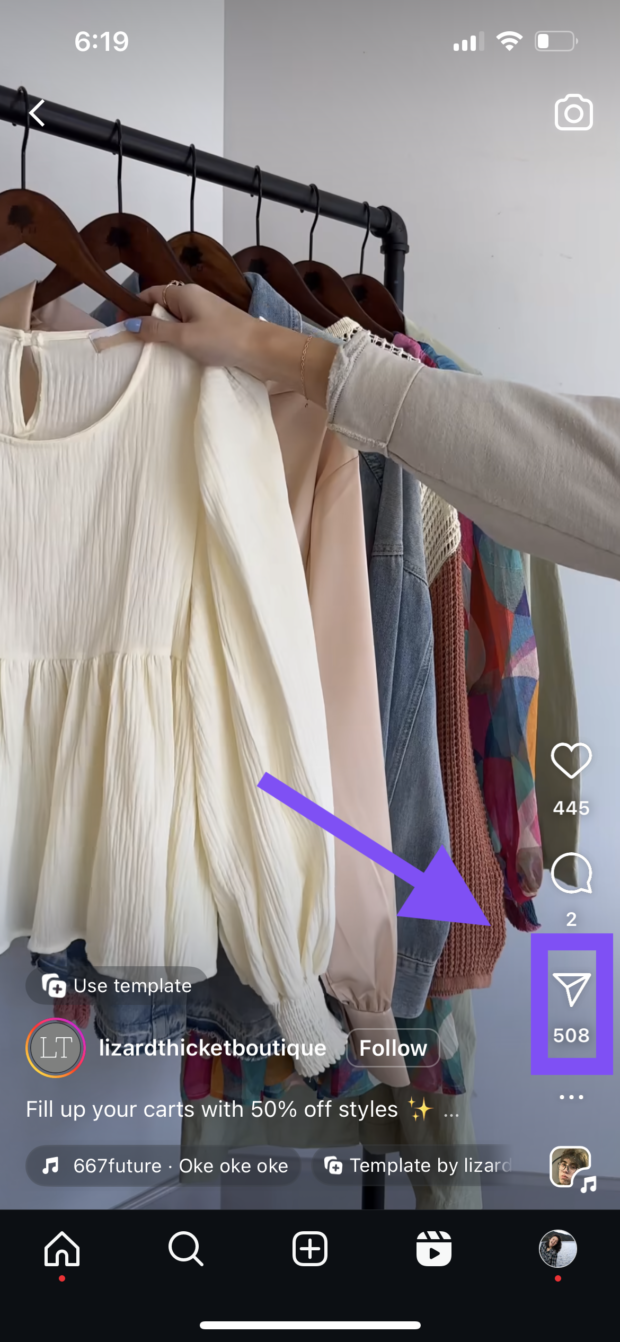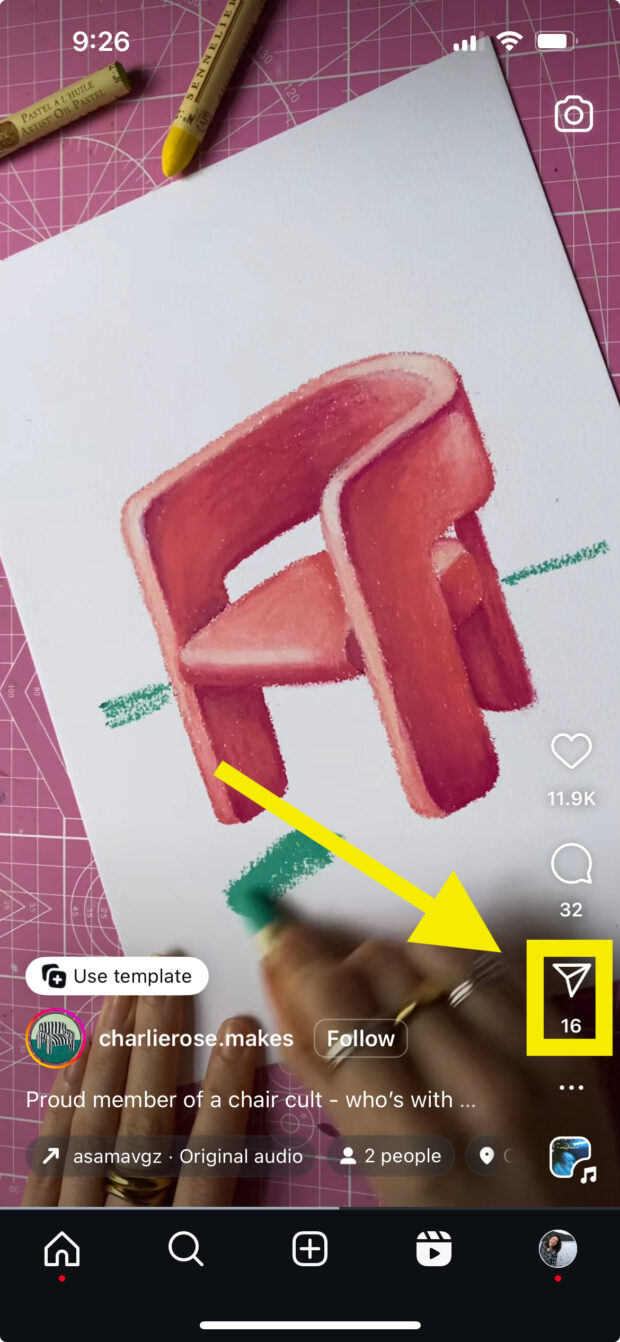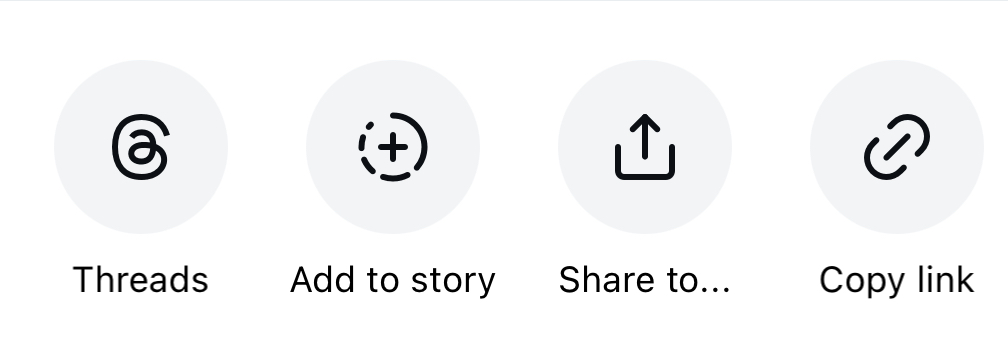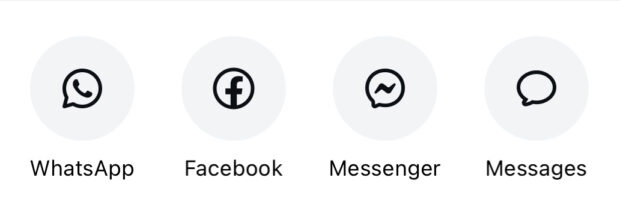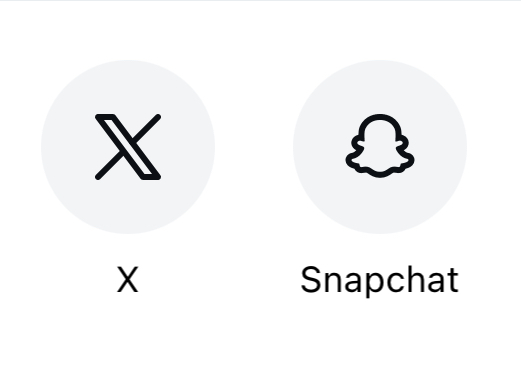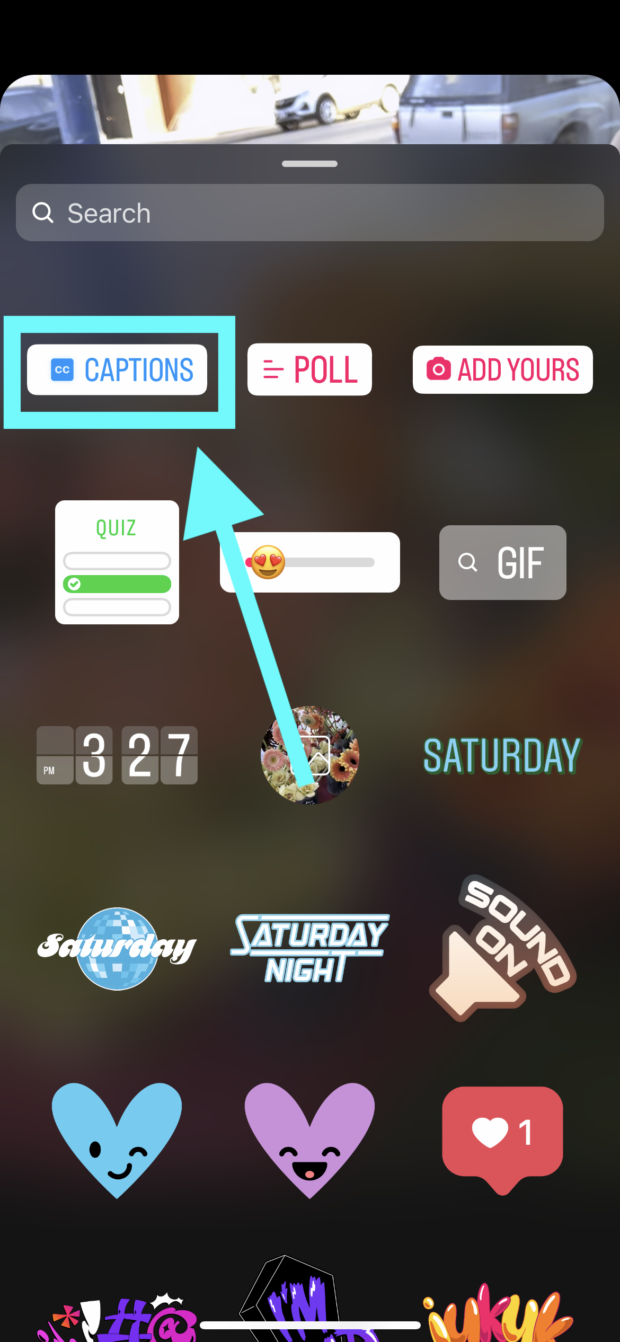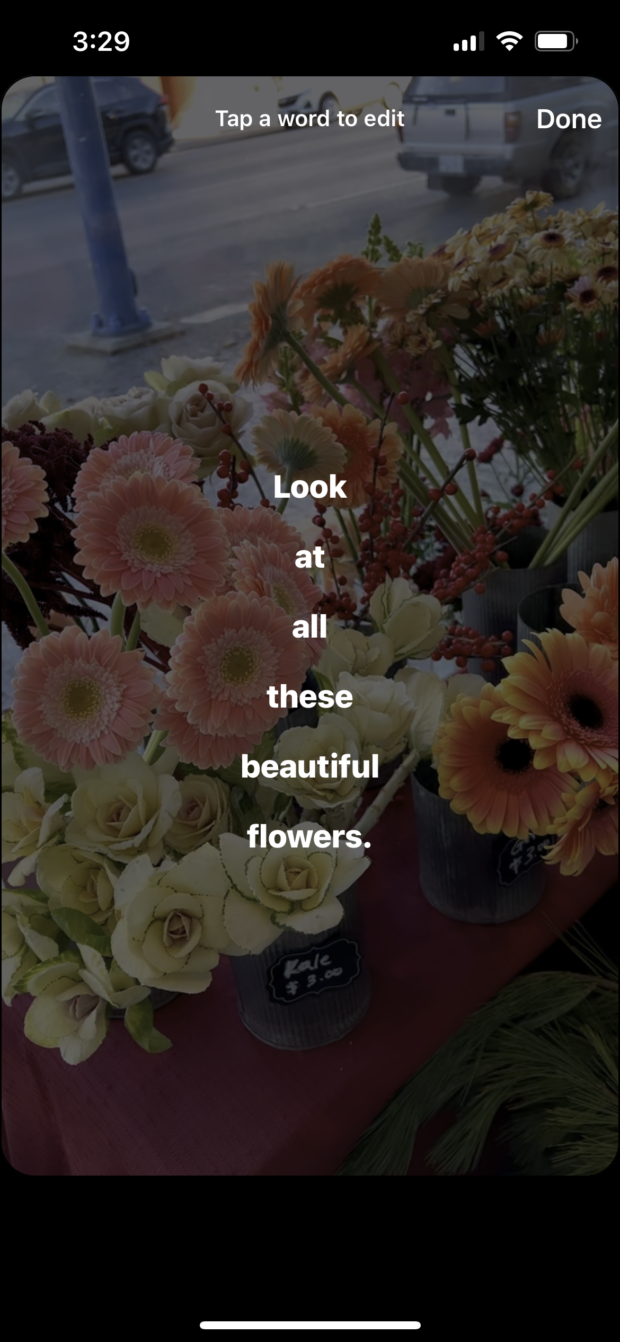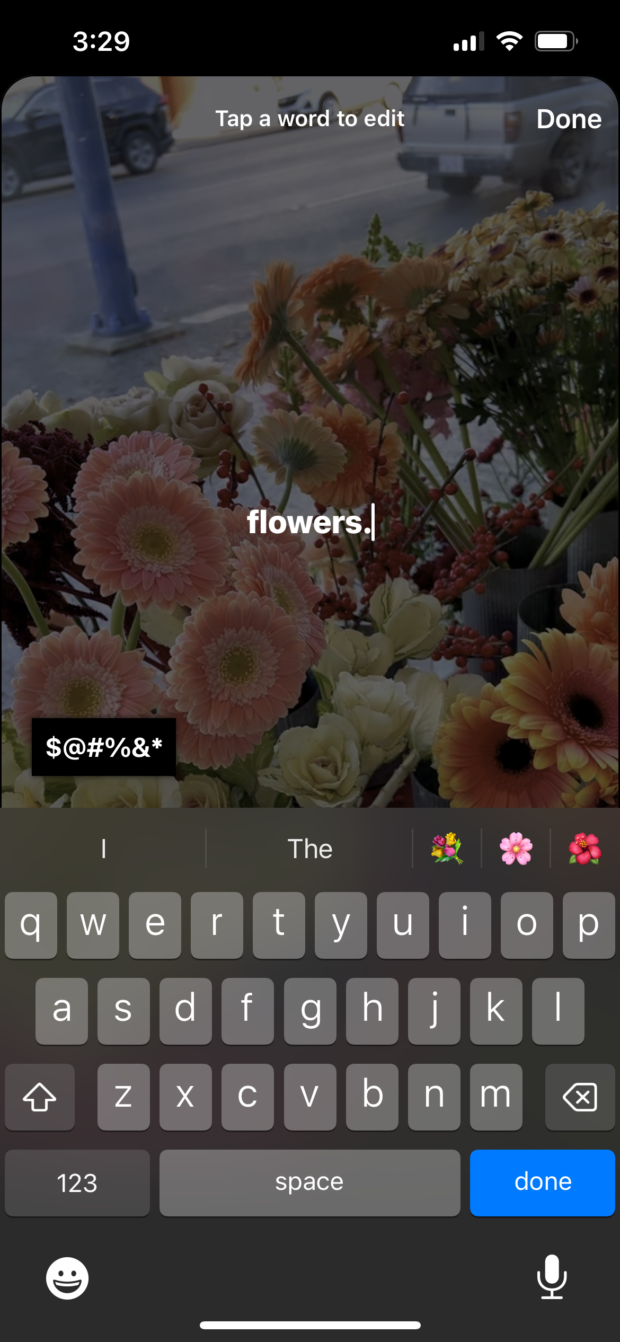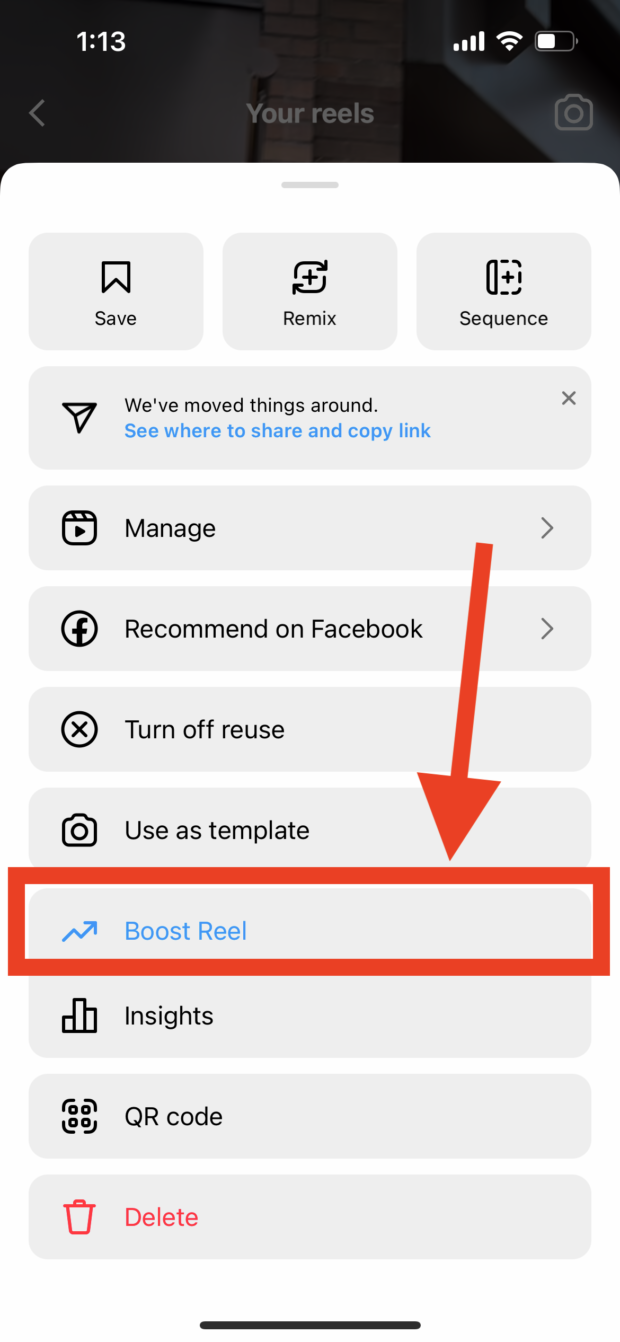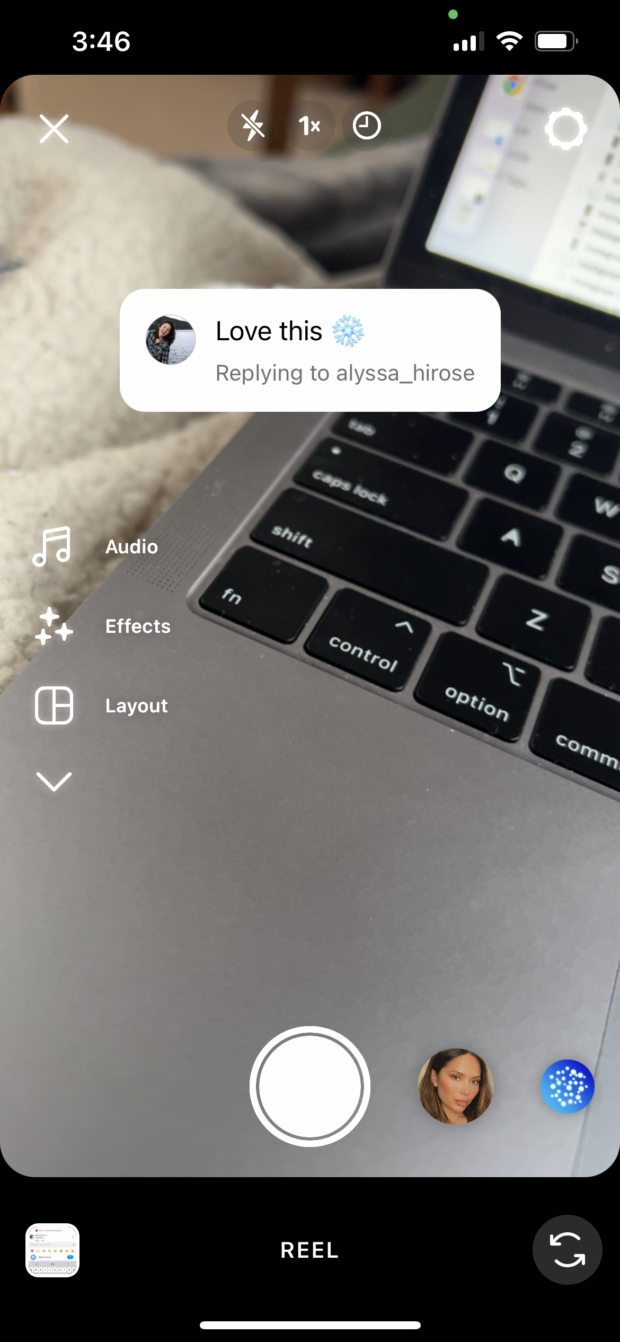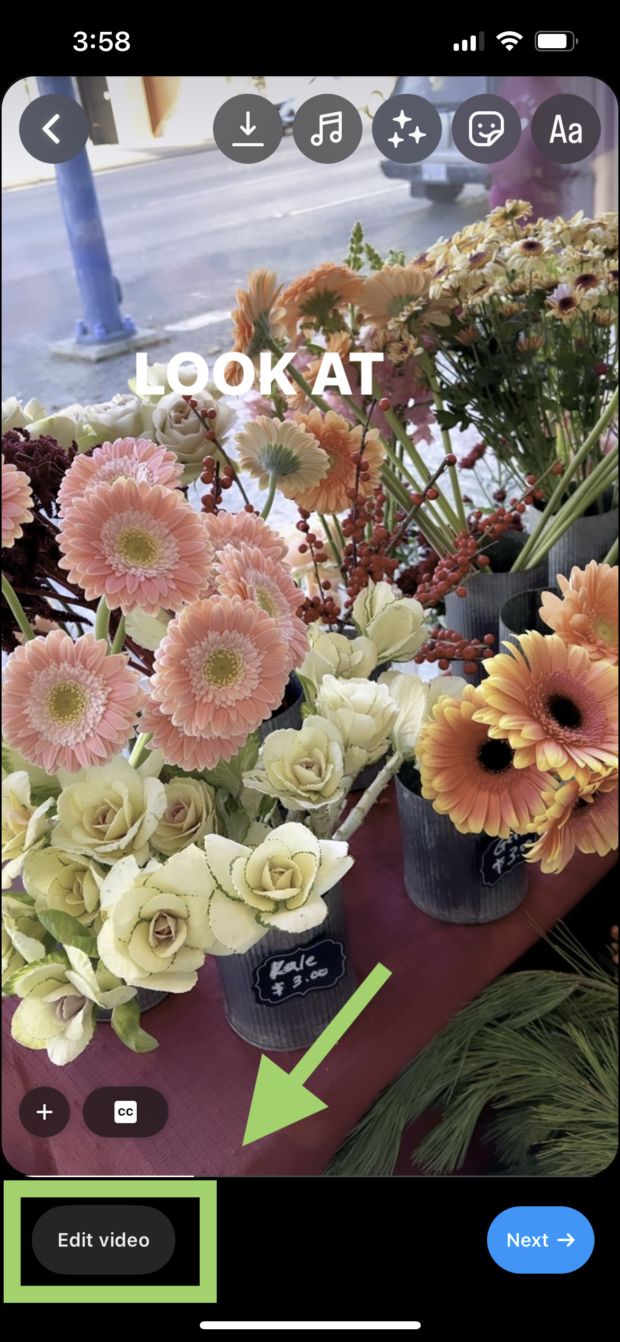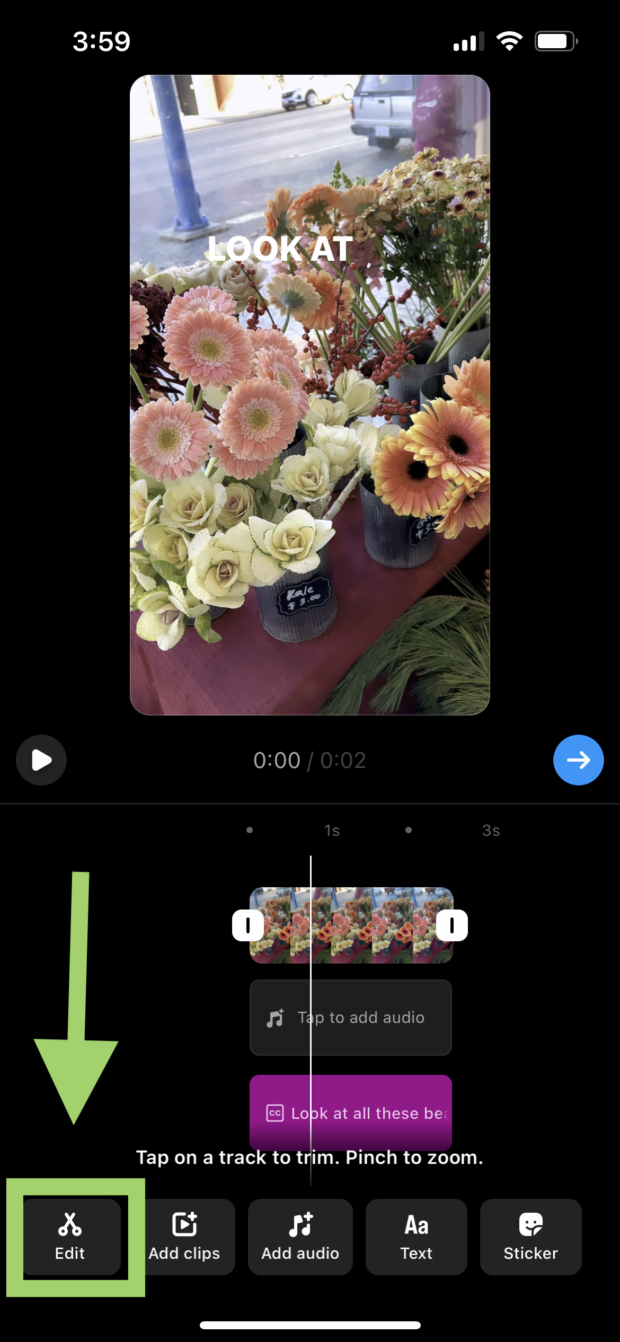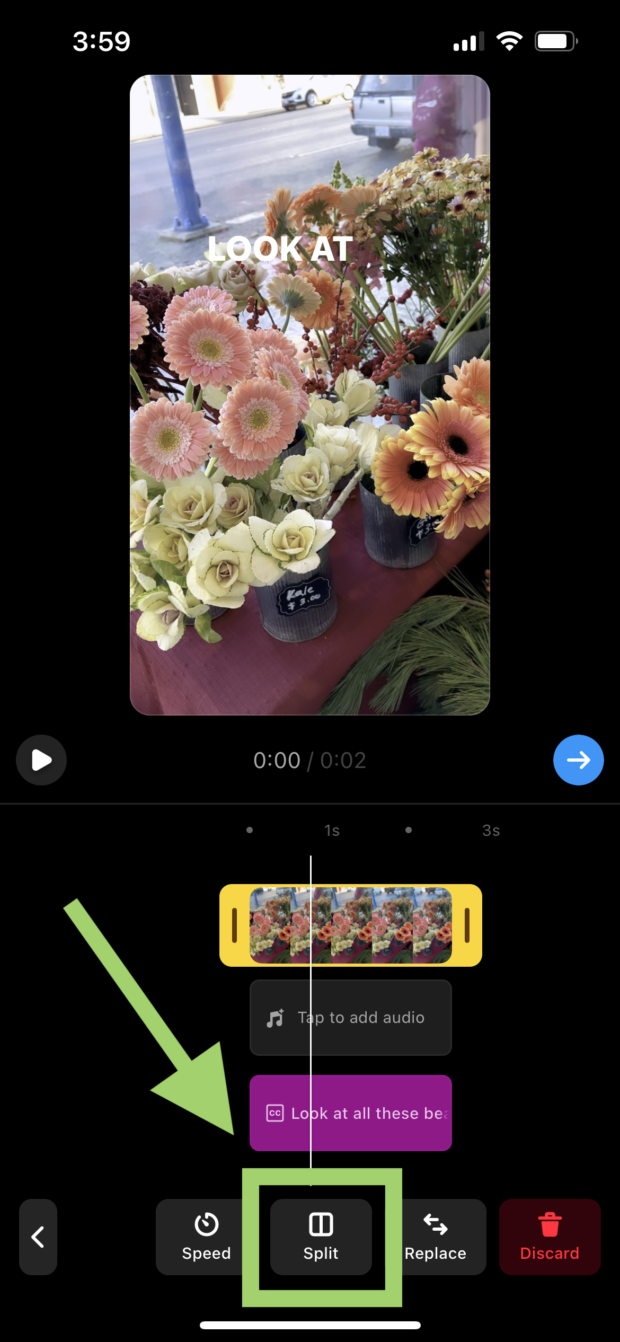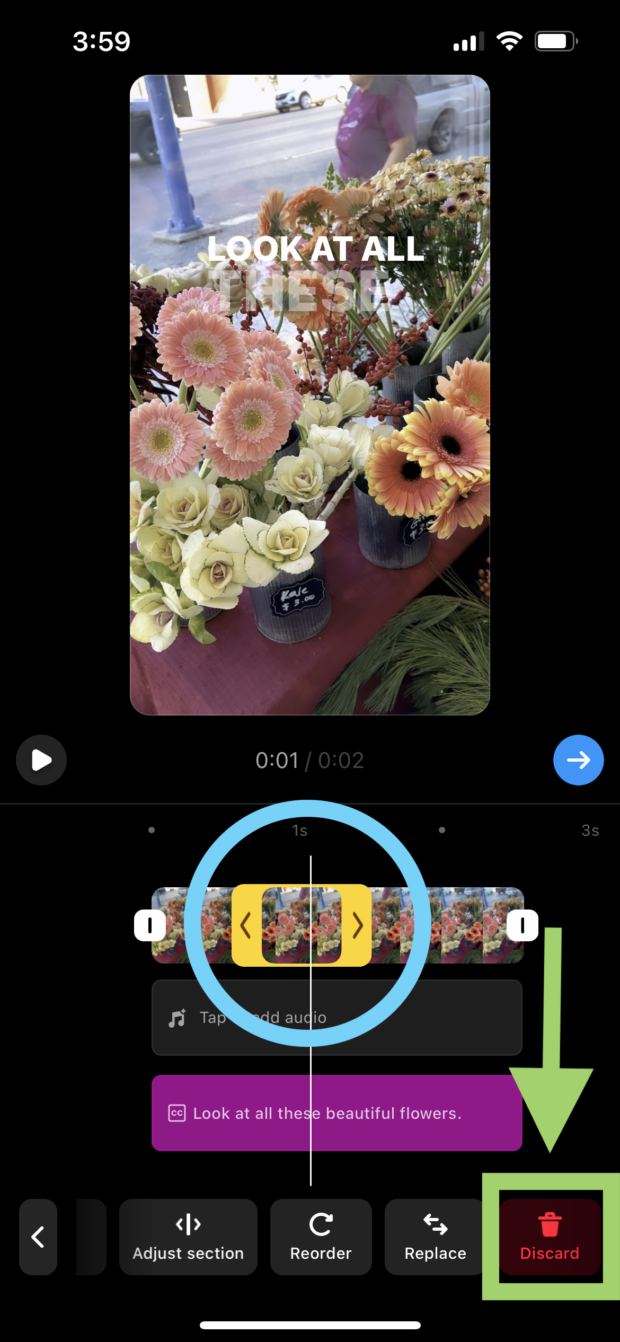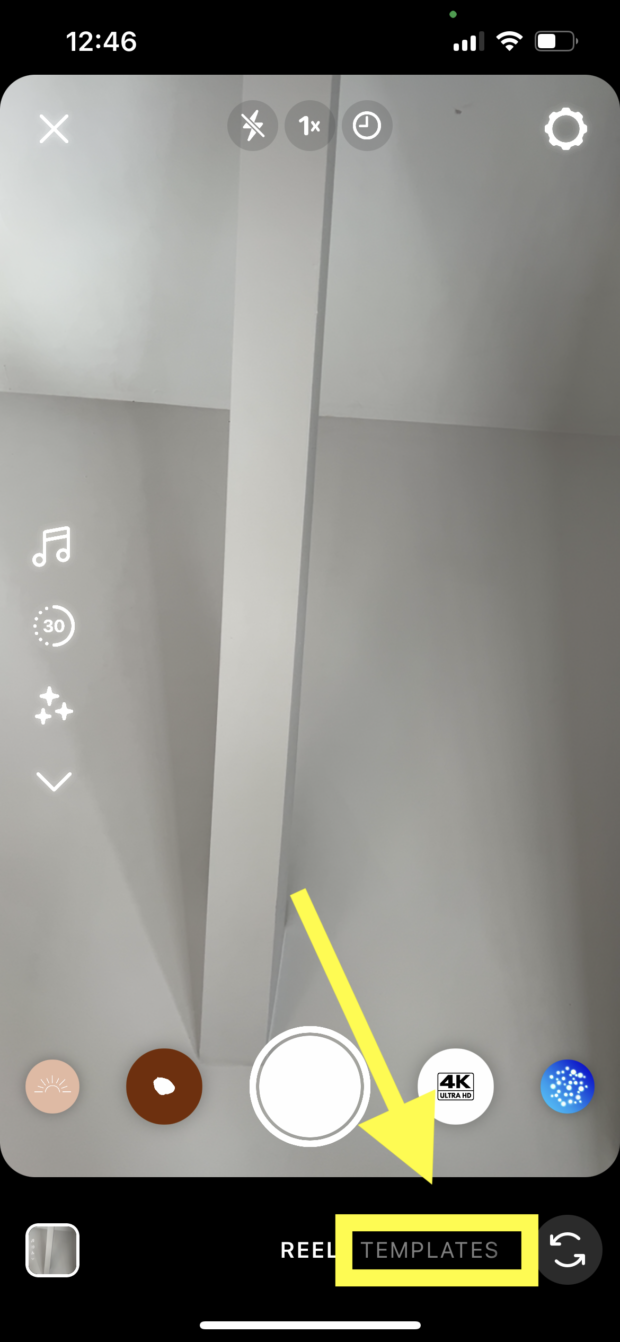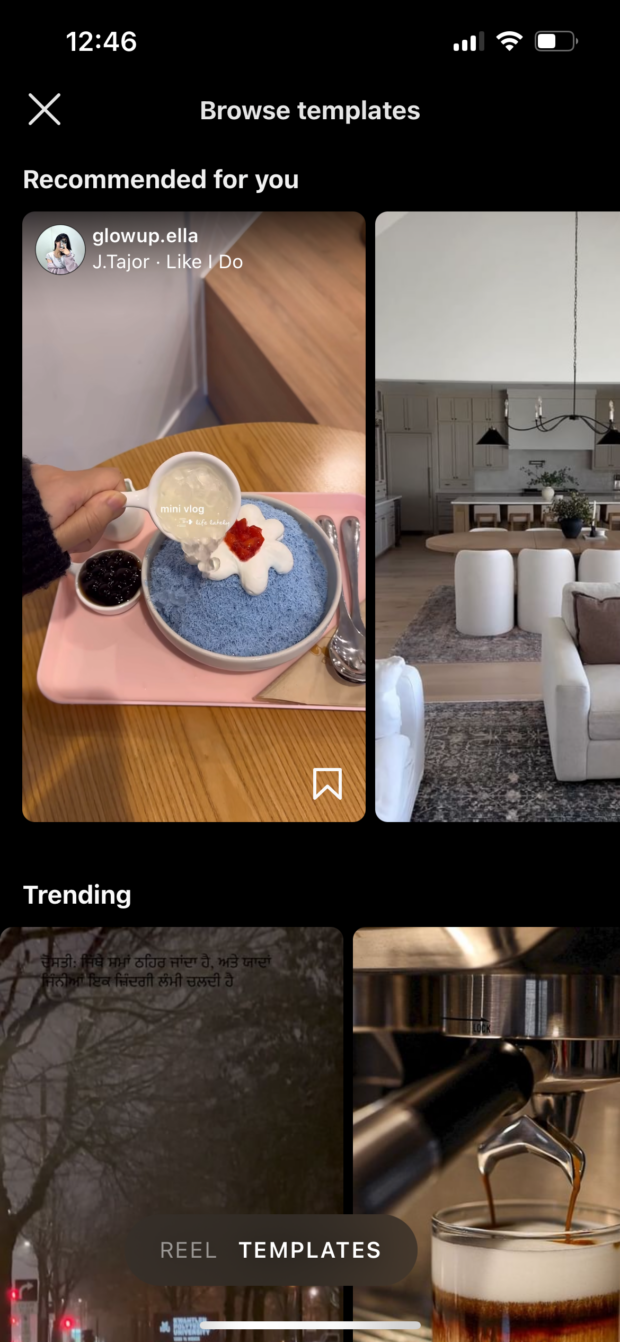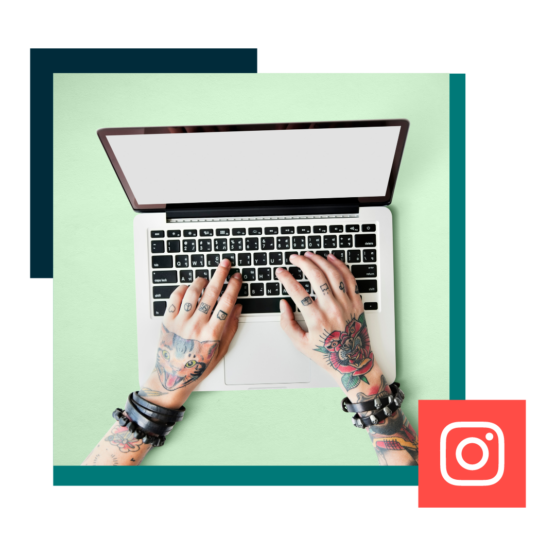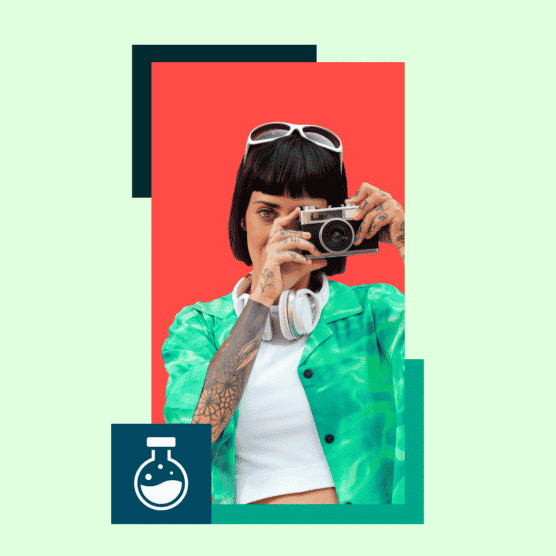Table of Contents
Here’s the Reel deal: videos rule Instagram. That makes Instagram Reels an essential part of your business’s social media marketing strategy.
People watch 140 billion Reels every day — so how do you make sure your content earns the views it deserves?
Read on for the cold, hard truths about Instagram Reels, including how to make them, share them, download them, master Instagram’s mysterious algorithm and more.
Bonus: Claim your pack of free animated Instagram Reels templates created by Hootsuite’s professional designers. Easily customize them in Canva, and take your Reels game to the next level today.
What are Instagram Reels?
Instagram Reels are videos uploaded to Instagram. They’re generally rather short (the absolute maximum length of a Reel is 15 minutes, but most high-performing Reels are between 7 and 15 seconds).
Reels can consist of a single video, several clips edited together, still photos or some combination of photos and video. They can be created using Instagram’s native video editing tools or by using a third-party video editing app.
Most Reels aren’t just videos: they use text and trending audio to convey a message. Many are humorous, but there are also plenty of educational, informative and serious Reels out there—and they’re an excellent tool for increasing brand recognition for your business in a modern, accessible way.
How to make a Reel on Instagram
Creating short, entertaining videos is an art, and Instagram provides many paths to success. The following instructions guide you through editing and posting a Reel using the Instagram app.
(Psst: If the in-app IG Reel editor isn’t working for you, there are a ton of free third-party video editing apps you can use).
Step 1: Open up the Instagram Reels editor
This is the easy part—you can actually start an Instagram Reel three different ways. Here’s a quick rundown of all three.
First, you can start a Reel from the Instagram news feed (otherwise known as the page that opens automatically when you enter the app) by hitting the plus button at the bottom.
Second, you can start a Reel from the Reel section, Reel simply. There’s a camera icon in the top left. Hit that and you’re ready to rock and roll.
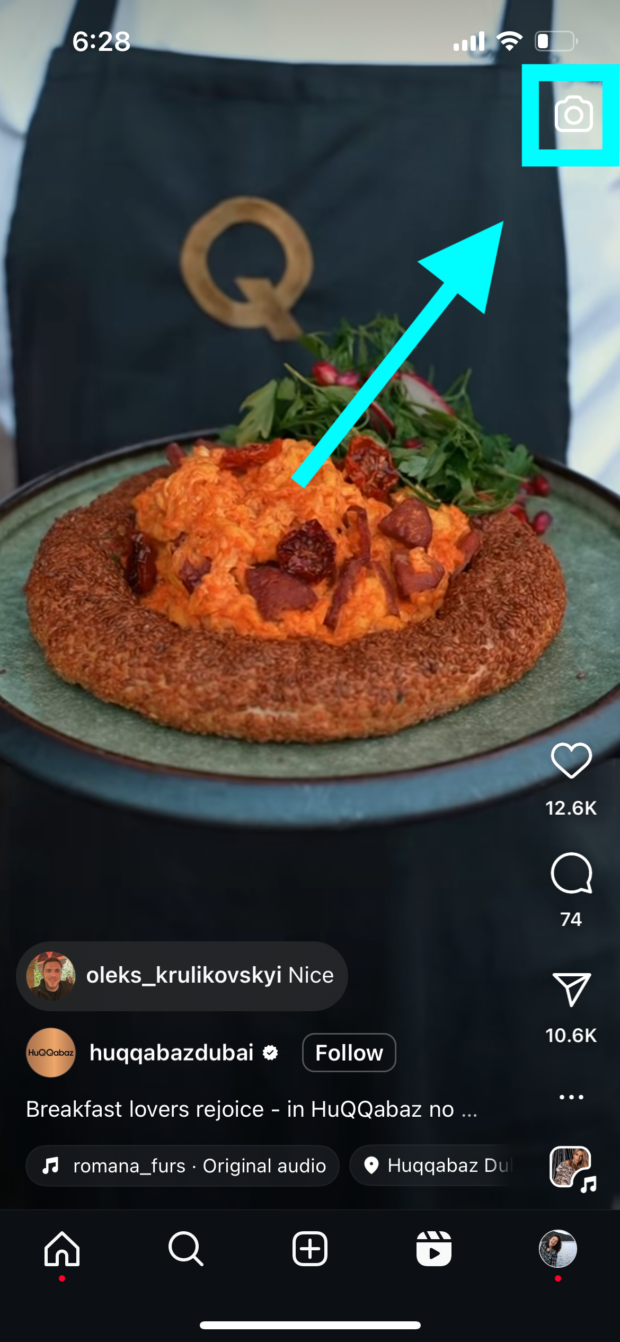
Last, you can start an Instagram Reel from your profile. Just go to the plus button in the top right.
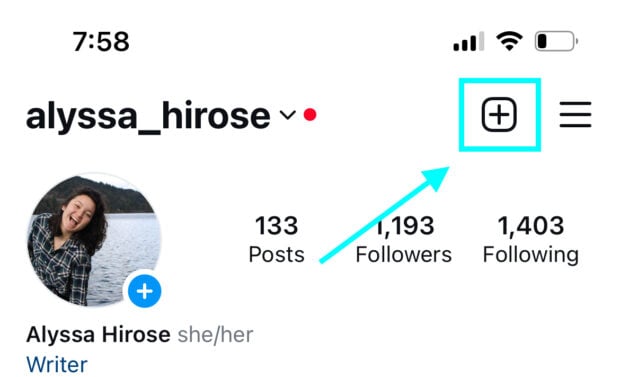
Note: The following two steps (2 and 3) can be done in any order. You can pick music first, then add your clips, or clips then music. You’re the captain of your own life.
Step 2: Create your video or select clips from your camera roll
You can use the record button on your screen to shoot a Reel on the spot (but honestly, nobody does this—it’s frankly a totally bonkers way to create content for Reels).
Instead, most social media managers will film video clips ahead of time. To access the clips in your camera roll, hit the square icon in the bottom left corner of your screen.
From there, you can choose videos from your photo and video library.
Step 3: Add audio
Guess what? There’s also three ways to add music to your Instagram Reel.
You can select your audio at the same time you’re selecting clips by hitting the music note icon on the left side of your screen.
Or, after you hit Next, you can open up the audio menu and access Instagram’s music library by tapping the music note icon on the top of your screen.
Last one: you can also add audio from the clip editor itself (for a thorough rundown of the clip editor, check out step 5).
No matter how you get there, the audio selection menu for Instagram Reels looks the same.
Search for the song you want or choose from trending songs (the ones that have a little upward arrow are trending).
Step 4: Add text
To make it a little easier on you, there aren’t three ways to add text to an Instagram Reel. (There are two.)
First, you can add text when you’re previewing your Reel by hitting the text icon at the top of your screen.

Or, once you’re in the clip editor, you can add text by tapping Text on the bottom of your screen.
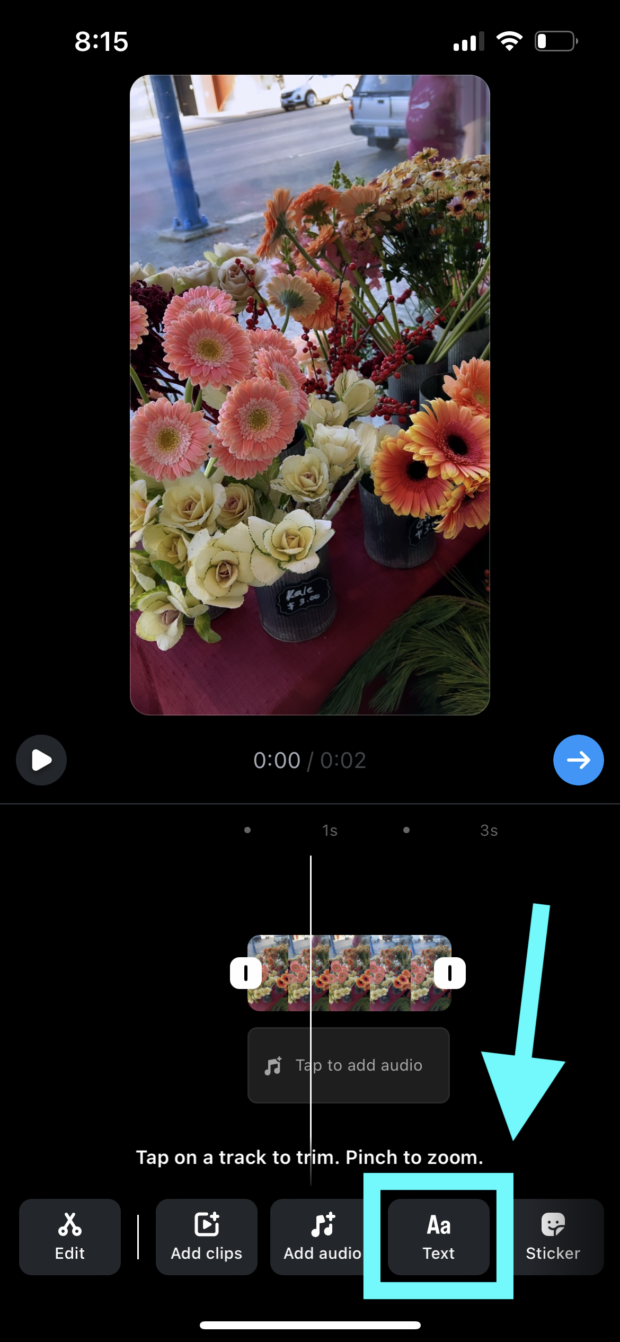
Once you type in your desired text, you can edit the size, font, color, and outline style.
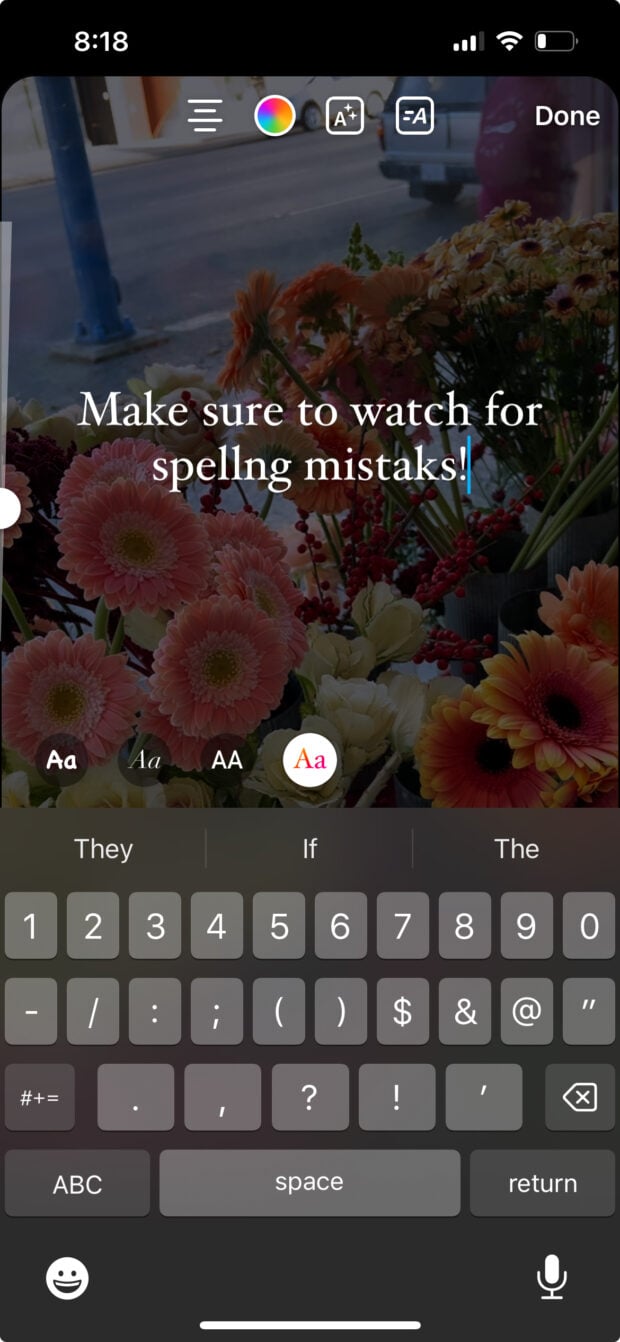
Step 5: Edit it until you’re sick of it
We joke. Mostly. Using Instagram’s Reel editing tools, you can clip videos, change the order of videos, add transitions, split clips, change the playback speed, add stickers and more.
This is the step that usually results in getting the chosen audio stuck in your head for the rest of the day. But hey, it’s worth it.
Once you’re totally happy with your Reel, hit the little blue arrow on the right side of your screen.
Step 6: Add a cover image
Don’t skip this step: a specific cover image will ensure that the Reel fits with your Instagram aesthetic. Tap Edit cover.
From there, you can choose a frame from your Reel to act as the cover image…
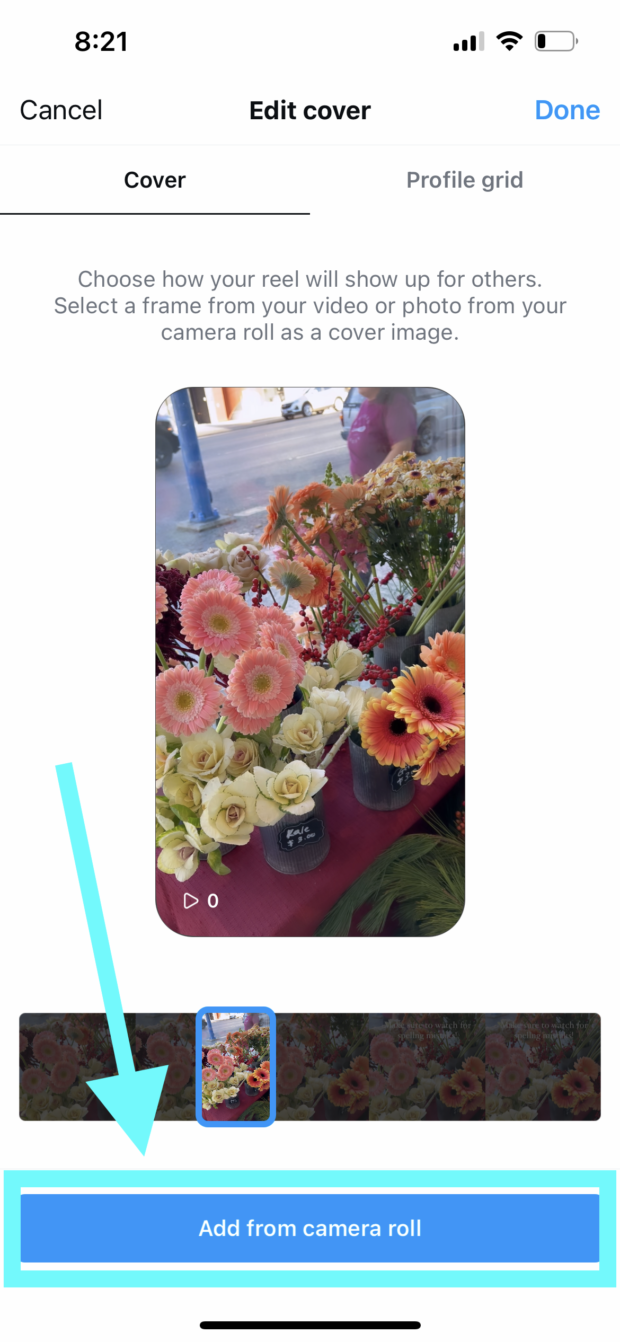
… or you can hit Add from camera roll to choose a different still image.
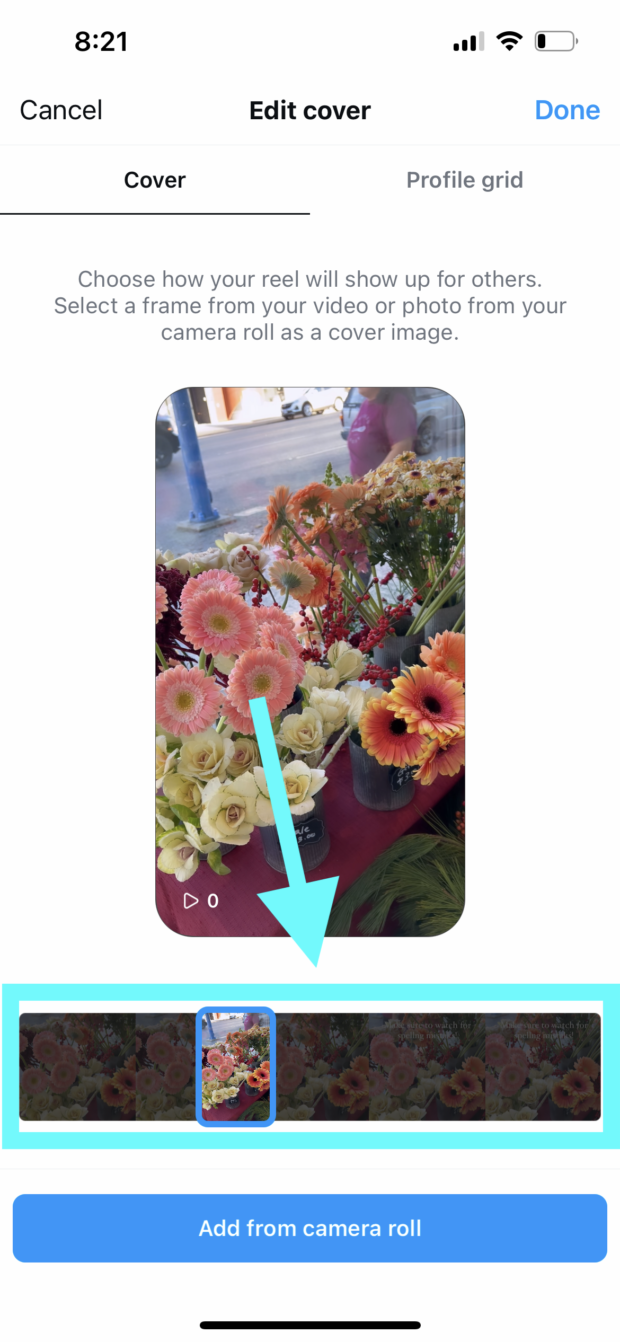
Step 7: Add a caption
You know the drill: write a great hook for this caption and include a call-to-action at the end. (If you’re looking for over 250 awesome captions—plus more ideas—this is your sign).
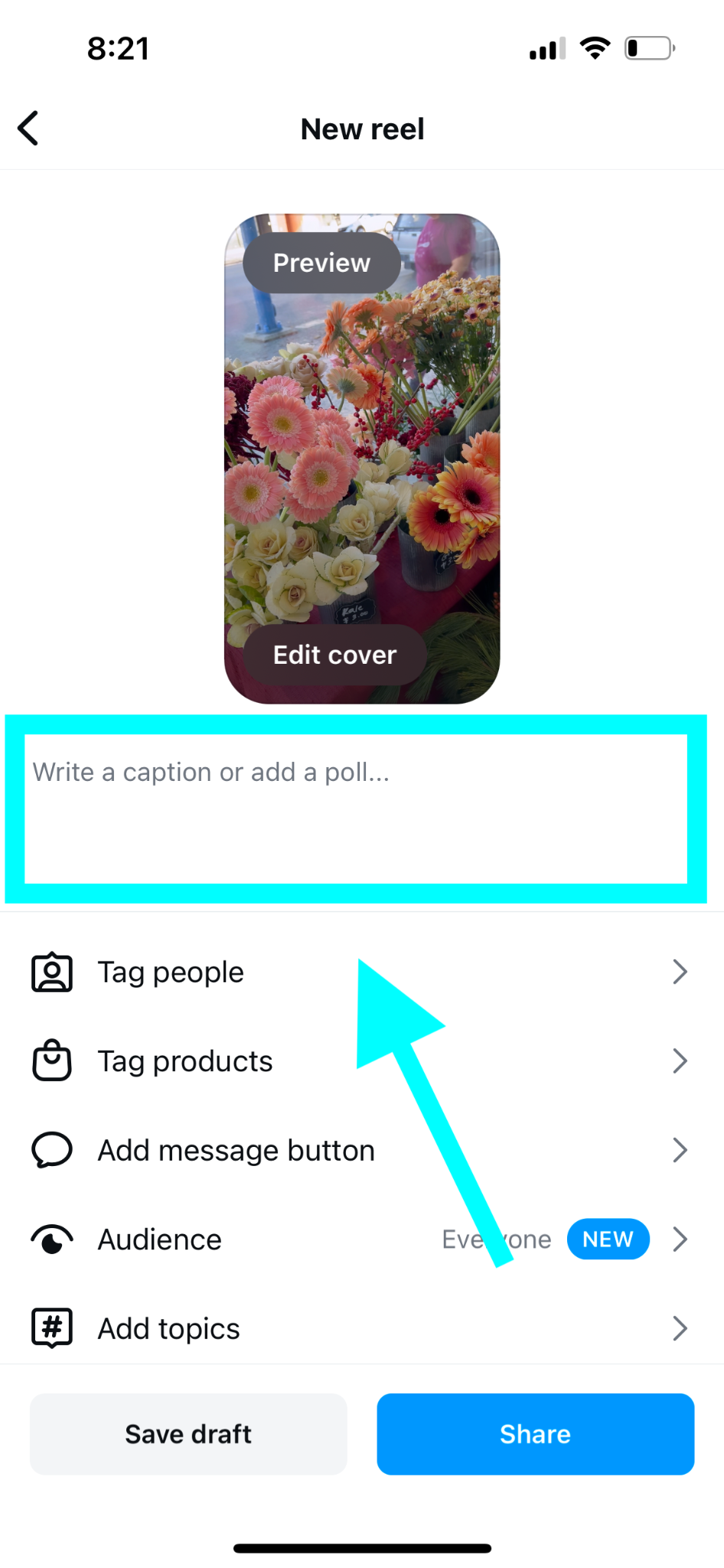
Step 8: Tag other users
Hit Tag people and tag any relevant users, collaborators or creators.
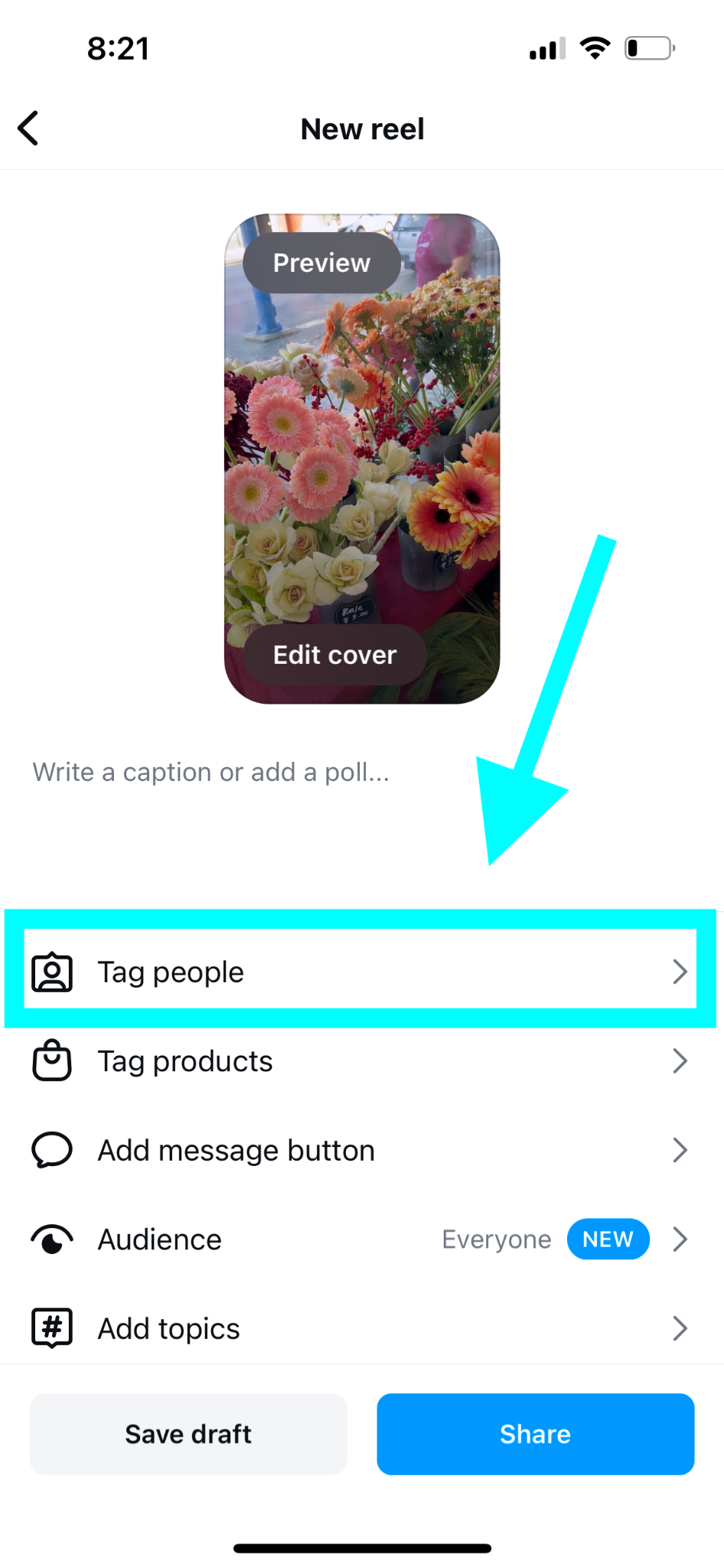
Step 9: Add other optional details
Before publishing your Reel, you can also add products from your Instagram shop, add topics, change your audience, add a location, reminder, fundraiser and more. These aren’t mandatory, but the more information you put in your post, the better—more for the algorithm to pick up on (more on that in the next section).
Step 10: Hit “Share”
You did it! Now’s the time to hit Share.
Or, you can schedule your Instagram Reel instead to reach the maximum number of users (Hootsuite can help you do it).
How does the Instagram Reels algorithm work?
The Reels you see—and the Reels you don’t see—on Instagram are entirely up to the Instagram algorithm, and only Adam Mosseri and the devil himself know how it works.
Just kidding. It’s true that the IG algorithm is purposely shadowy and ever-changing, but there are a few proven factors that make up this feed-dictating formula:
- Relationships. The algorithm pays attention to who you interact with and how often. You’ll be more likely to see Reels from accounts that you follow, and liking, commenting, DM’ing or sharing something with another user increases the chances of your Reels showing up on each other’s feeds.
- Relevance. IG aims to show you content that it thinks you’ll like. The more tree frog videos you watch, the more you’ll see.
- Timeliness. Newer content is prioritized in the Instagram Reels algorithm.
- Popularity. The larger and more engaged your audience is, the more likely the IG algorithm will favour your content. Yup, another popularity contest.
How to download Instagram Reels
To download a Reel on Instagram, take a look at the left-hand side of the screen: there, you’ll see the “share” icon, which is shaped like a paper airplane.
Once you hit Share, a menu with lots of options pops up. Download is one of those options—to save the Reel to your camera roll, just tap that button.
The best time to post Reels on Instagram
The ideal time to post a Reel on Instagram depends on your target audience, the type of content you’re posting, how often you post and more—but hey, that’s not the answer you’re looking for, is it?
Overall, Hootsuite has found that the best time to post Instagram Reels is between 9AM and 12PM from Monday to Thursday. But again, that’s just us.
(Psst: if you don’t want to be glued to your phone at those times, it’s much easier to just schedule Reels to publish at strategic times… and Hootsuite can do that for you.)
How long can Instagram Reels be?
Using Instagram’s built-in Reel creator, Reels can be anywhere from 15 to 90 seconds long.
But if you want to post Reels that are a little shorter—or much longer—all you have to do is use a third-party scheduling tool. For example, Hootsuite: when you’re uploading Reels to Instagram using Hootsuite, a Reel can be as short as three seconds or as long as 15 minutes.
Truthfully, Instagram’s in-app video editor is quite tricky to use, anyway (unless you’ve got some kind of small finger advantage), so it’s best to go with a different video editing app.
For max engagement, we’ve found the best Reel length is between 7 and 15 seconds.
Instagram Reels sizes
The short answer: Instagram Reels should be 1080×1920 pixels, with an aspect ratio of 9:16. The bad news? Instagram Reels appear as different sizes depending on how the viewer is watching them.
That 9:16 ratio only applies when the user is in the Reels section of Instagram. If the Reel pops up in the Instagram newsfeed, the aspect ratio is 4:5.
To avoid the good stuff being cropped out, try to keep important information (such as text) in the middle of the screen when you’re editing Reels.
Share because you care. There’s lots of ways to pass on a great Reel, and all of them start with that little paper airplane icon in the bottom right of your screen.
Once you tap that icon, you’ll see suggestions to send the Reel as a direct message to people you commonly interact with on Instagram. You can also use the search bar to seek a specific user.
In the same menu, there are options to post the Reel to Threads, add it to your story, share it to WhatsApp, Facebook, X (formerly Twitter), or Snapchat. Or hit Copy link to send a link to the Reel to anyone with internet access (your grandma’s going to love it when you email her links to all the Reels you love).
Other Instagram Reels tips
You know the basics, now it’s time to get deep. Scroll on for advice that will make your Reels irresistible.
Adding captions
Adding captions to your Reels makes your content more accessible for all. You can type your own captions using the text editor on Reels… OR, you can use Instagram’s caption generating tool, which is a heck of a lot easier.
To automatically add captions to your Instagram Reel, first tap the sticker button in the top right.
Then, select Captions.
The captions will be automatically generated. Instagram is usually pretty good about interpreting audio…
…but if you need to adjust a word, just tap on it and use the keyboard to edit.
Boosting Reels
Boosting an Instagram Reel is an adorable name for “making a Reel into an ad.”
Essentially, you “boost” a Reel by paying for Instagram to show your Reel more often to more people. Instead of being at the mercy of the Instagram algorithm, you’re investing money into ensuring that your Reel is seen.
Unfortunately, you can’t boost any IG Reels that use copyrighted music. Use original audio or royalty-free music on any Reel you’re planning to boost.
To boost a Reel, first publish that Reel on Instagram. Then, tap the three dots in the bottom left of your screen.
Next, select Boost Reel.
From there, you’re able to choose the goal, audience, budget and duration for your boosted Reel.
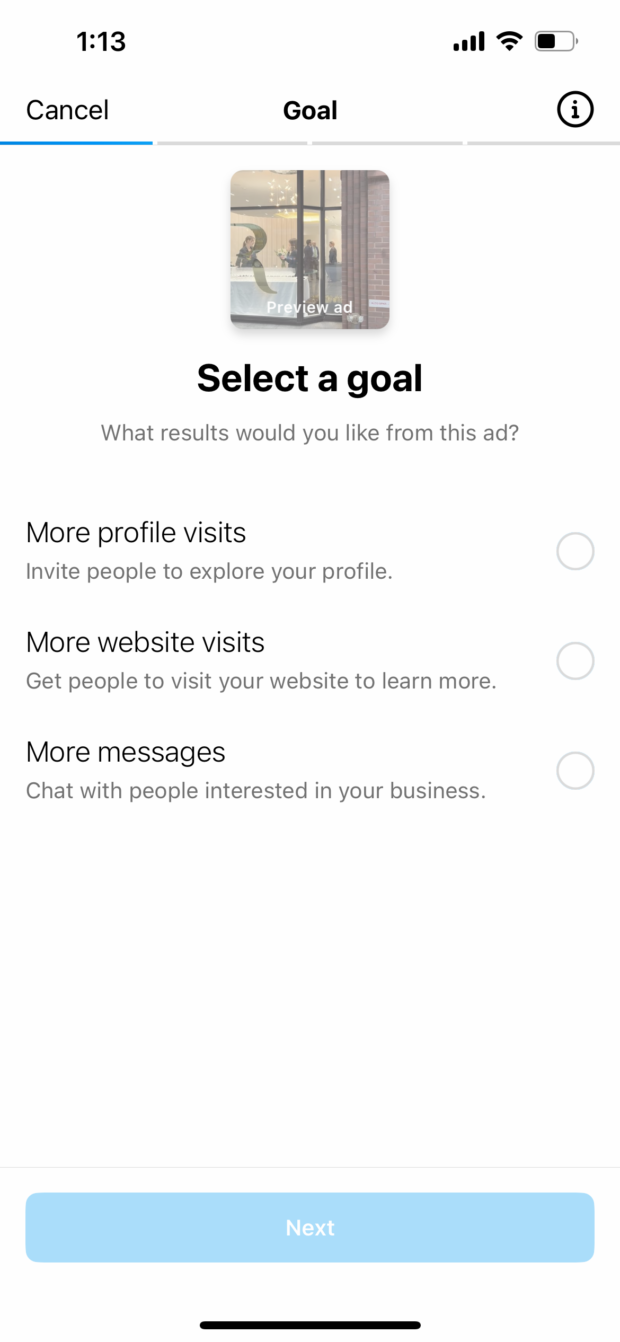
For more thorough step-by-step instructions on how to fill in each field, check out this blog post on How to Boost Reels on Instagram.
Scheduling Reels
As we mentioned above, scheduling Reels for the optimal post time is an excellent strategy for social media marketing (and it’s also an excellent strategy for the sanity of a social media manager).

This blog post has a full rundown of how to schedule Reels using Hootsuite, which is obviously our favourite tool out there.
Using great hashtags
Hashtags can help you hack that pesky algorithm, and make it easier for you to reach your target audience. Hootsuite even has a free hashtag generator for Reels.
Replying to a comment with a Reel
Engagement is everything on Instagram, and one of the most entertaining ways to engage with your audience is by replying to Instagram comments with a Reel.
To reply to an Instagram comment with a Reel, first choose the comment you’d like to reply to. This comment will appear like a sticker in your Reel.
Hit Reply like you would to type a comment.
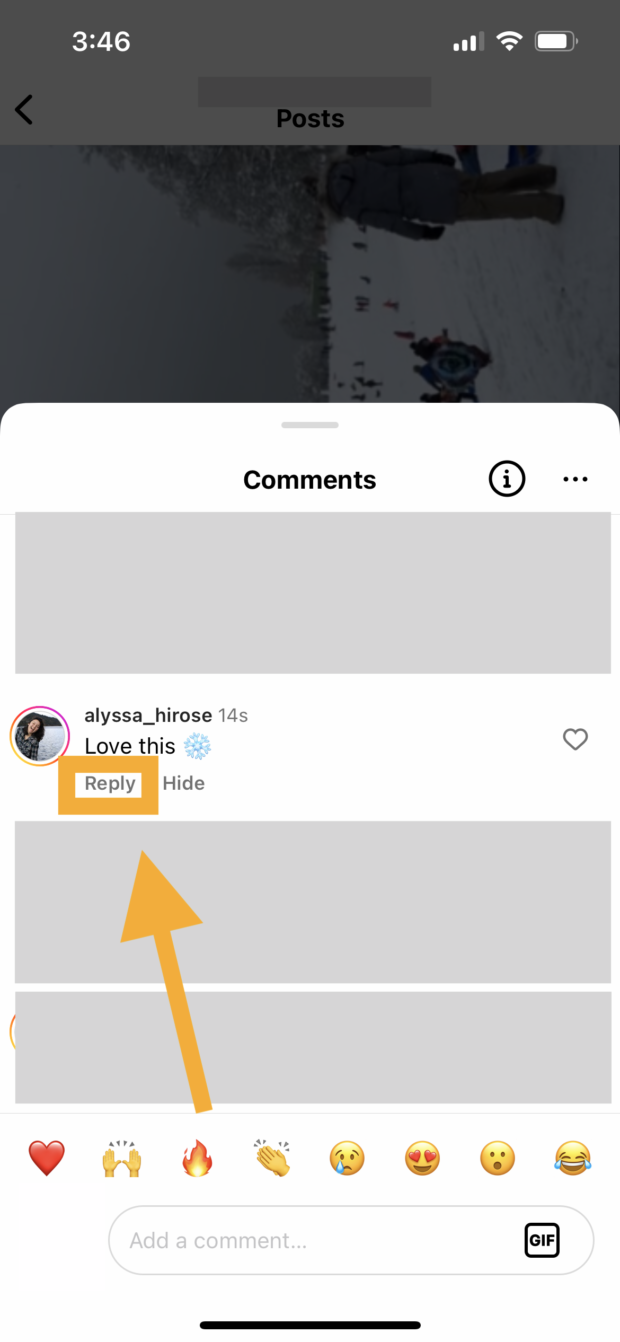 But instead of typing, tap the camera button.
But instead of typing, tap the camera button.
From there, Instagram will open the Reels editor and the sticker will automatically be part of the video.
Splitting clips on Reels
The goal of a Reel should be as entertaining as possible—but in real life, there’s an awful lot of boring parts. Edit out the least interesting bits of your videos by splitting clips and deleting anything that’s not important: here’s how.
In the Instagram Reels editor, tap Edit video.
Next, select Edit in the bottom left.
Find the spot in the timeline where you’d like to split the clip—in other words, the beginning of the part that you want to cut out. Once you’ve moved the playhead (the vertical line showing where you are in the video) to that spot, select Split.
Next, move the playhead to the next part of the clip that you’d like to split (in this example, this would be the end of the part of the video you’d like to delete).
By splitting your video in two places, you’ve now isolated the part that you’d like to delete (we’ve circled it in blue in the below image). To delete the clip, select Delete.
Using templates on Instagram Reels
One of the best Instagram Reels hacks is using a template instead of starting from scratch. Templates will automatically edit your selected clips to a specified length that matches up with audio.
There’s several ways to find Reels templates on Instagram (we’ll take you through them all step-by-step in this blog post) but here’s a quick rundown of one strategy.
First, open up the Instagram Reels editor. Tap Templates at the bottom right.
This will open up the Instagram Reels template library, where you can find templates that are trending and templates that Instagram think you’ll like. Choose a template from this library.
From there, you can select the clips you’d like to use in the template by tapping Add media. Instagram will automatically trim the clips so they fit—and like magic, you’re done.
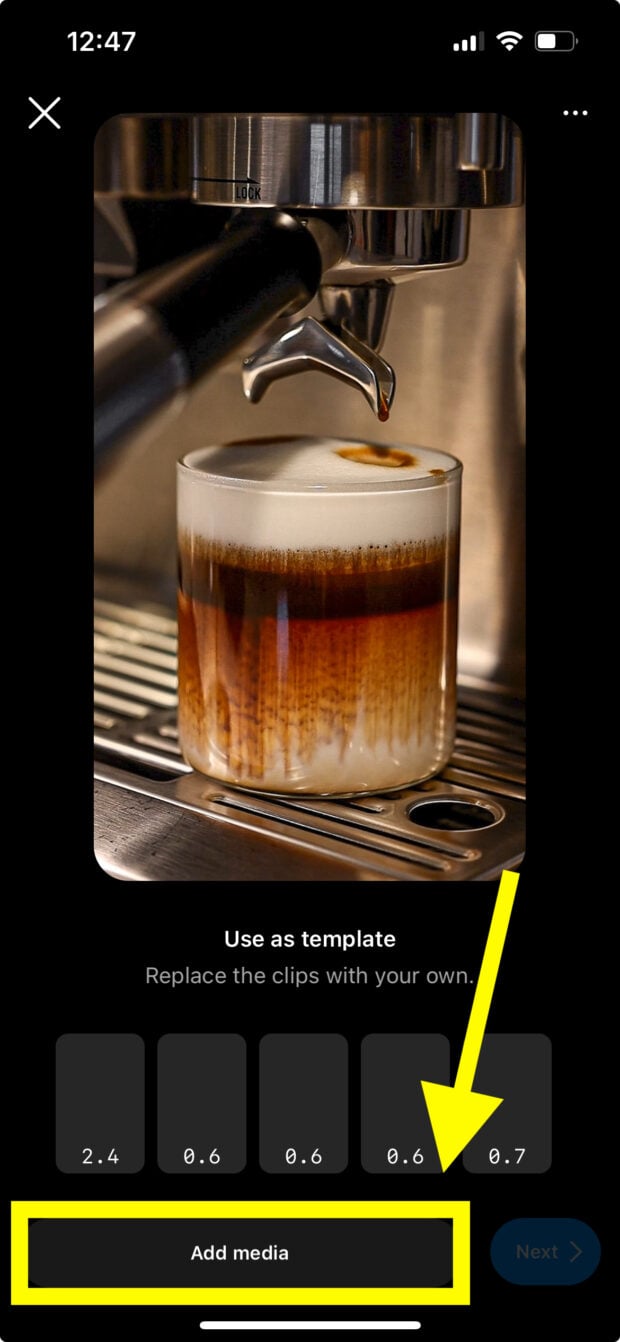
Hot tip: Instagram templates work best for aesthetic videos and general scenes/scenery—since IG does the clip-trimming for you, templates aren’t as useful for clips that have a specific “good” part. For example, a long video of your dog catching a piece of popcorn might not work, as Instagram may cut out all the action.
Pay attention to Reels Insights
Keep track of how well your Reels are performing by keeping a close eye on your Instagram analytics. With metrics including likes, shares, comments and saves, plus information about your audience and accounts reached, insights can provide valuable information—and honest feedback—that you can use to improve your social media strategy.
Easily schedule and manage Reels alongside all your other content from Hootsuite’s super simple dashboard. Schedule Reels to go live while you’re OOO, post at the best possible time (even if that’s when you’re fast asleep), and monitor your reach, likes, shares, and more.