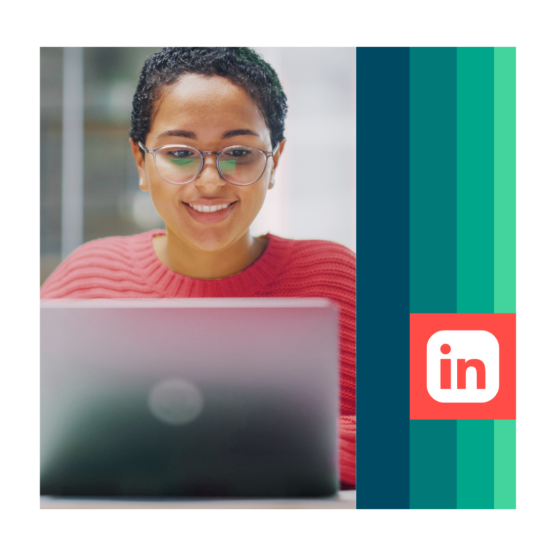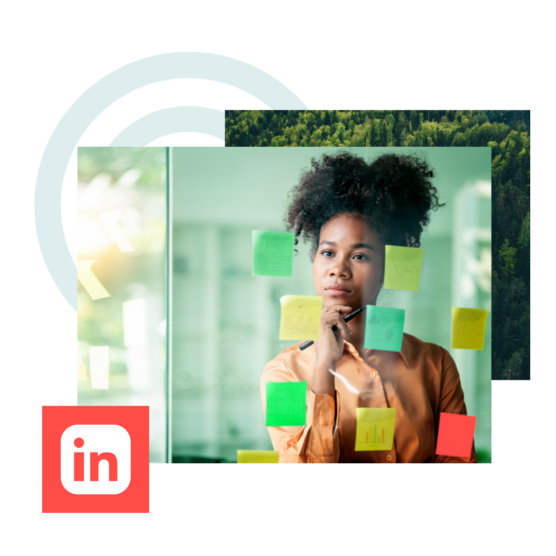LinkedIn may not be the world’s sexiest social media platform, but if you’re in the business of, well, business, it’s an essential place to be.
Even though it’s not the biggest network, nor the one with the largest reach, it still has a huge global audience and clocks in as the most trusted social media platform in the game. All of which is to say: LinkedIn can be a powerful tool for brand building and lead generation in both B2B and B2C digital marketing.
And that all starts with creating a killer LinkedIn Company Page. Read on for your step-by-step guide to creating the best Company Page possible to optimize your reach, build your authority, drive sales and maybe even recruit that next all-star employee.
This video covers all the steps for building an effective LinkedIn Company Page:
Why create a LinkedIn Company Page?
LinkedIn is the world’s largest and most active professional networking platform, with over 55 million companies competing for the attention of more than 720 million users.
A well-optimized LinkedIn Company Page represents a huge opportunity to establish your brand as an industry thought leader, and offers other great benefits in the process, like…
- Lead generation: Exposure to a brand or product on LinkedIn can increase purchase intent by 33%. Decision-makers are hanging out here on LI, and this is your chance to get in front of them.
- Recruitment: Three people are hired through LinkedIn every minute. If you’re on the hunt for today’s top talent, this is the place to see and be seen.
- Publicity: Consider LinkedIn just one more place where media can officially reach you, or where the public can learn more about what’s new and notable with the company.
- Discoverability: Creating a page on LinkedIn is just best practice for good SEO. Having an official presence here will help you pop up in search results.
How to create a LinkedIn Company Page
If you haven’t already created a personal LinkedIn account, you’ll need to do so first. (Here’s LinkedIn’s step-by-step guide).
Now, let’s get down to business.
1. On the Create a LinkedIn Page page, select Company.
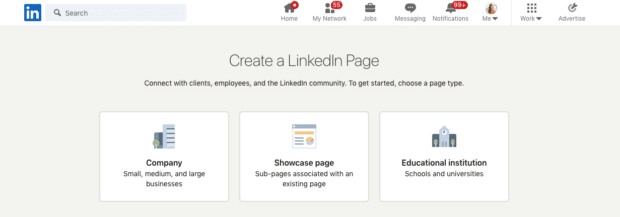
2. Fill in company details. A page preview displays how it looks as you add content. Choose a good URL for your brand. If you can, make it the same as your username on other social sites.
3. Upload your company logo and add your tagline. This step is optional, but don’t skip it. Pages with complete information get 30% more views.
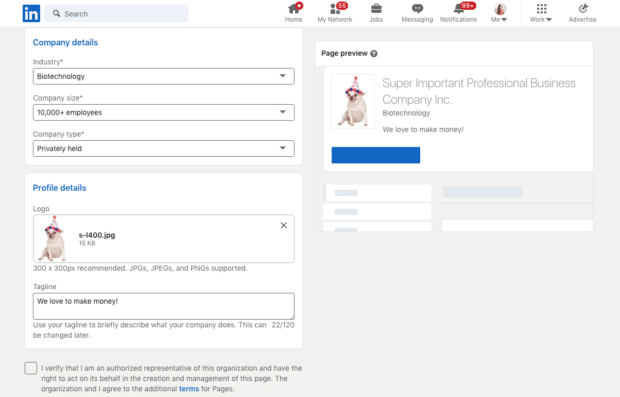
4. Click Create Page.
5. Time to complete your page with more detail. Add your URL, a robust description with keywords and your location. (Though remember that you’ll be able to come back and edit these later if you need to!)
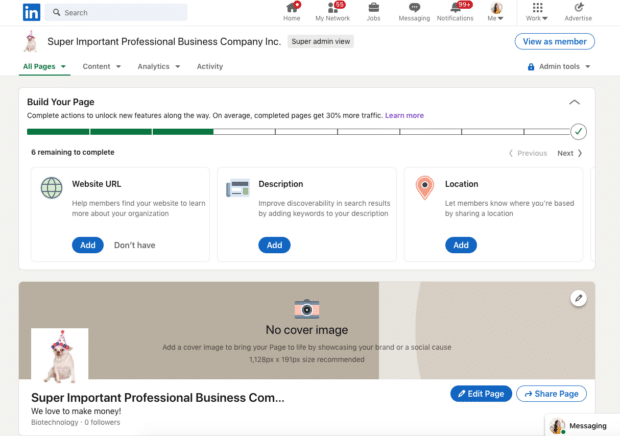
6. Continue completing your page with a custom button, a content post and relevant hashtags.
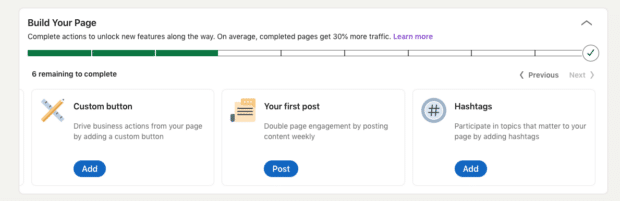
7. Don’t forget to add a cover image. Currently, a 1,128px by 191px format is recommended.
8. Invite your connections to follow you and get that audience growing!
Of course, launching your page is just the bare-bones first step to getting involved in the world of LinkedIn. If you really want your page to shine and to make the most of this networking-focused platform, read on for our pro tips to optimize your LinkedIn Company Page for maximum engagement and results.
9 tips for creating a successful LinkedIn Company Page
1. Upload a great profile image and banner
Your profile image is the first thing people searching for your company on LinkedIn will see, so make a good impression. Company Pages with profile pictures get six times more visitors than those without.
Choosing a LinkedIn profile image is straightforward: take your company logo (the same one you’re using on your other social media channels) and resize it to fit the platform’s requirements.
The profile banner above your company logo offers a bit more room for creativity, as there are no hard-and-fast rules for using this space (other than some sizing requirements).
Jewelry company Mejuri uses a collage of lifestyle and product shots for its profile banner and a clean-and-simple text logo for its profile image.
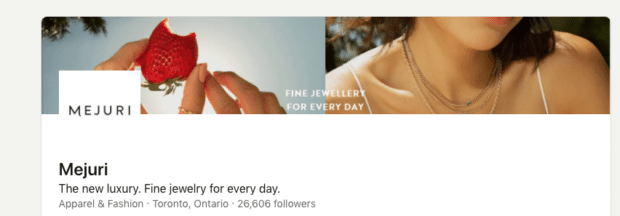
2. Write a compelling “About Us” section and include relevant keywords
Carefully selected images will hook a prospect, but it takes words to reel them in.
A well-optimized “About Us” section on your Company Page is a tightly worded paragraph (2,000 characters or less) telling visitors everything they need to know about your company. Use simple, accessible language informed by keyword research to outline your business goals in words anyone will understand.
Ultimately, you want your About Us section to tell your company story and help people see the value of your product or service.
Like your other social profiles, the About Us on your Company Page should answer six basic questions (though adjusted for a company and not you personally, obviously).
- Who are you?
- Where are you based?
- What do you offer?
- What are your values?
- What is your brand voice?
- How can people contact you to learn more?
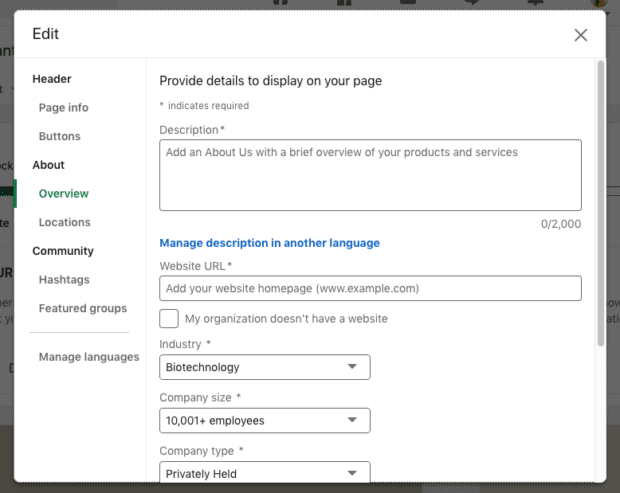
Looking for a little inspiration? Peep other Company Pages to see how the competition does it!
Furniture e-tailer Article keeps it short and sweet with its About Us section.
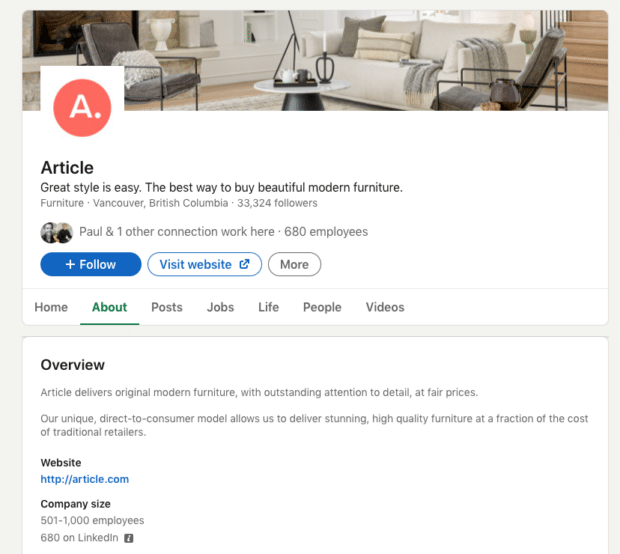
Online course platform Thinkific, on the other hand, uses the 2,000 word space to promote job opportunities, free trial downloads and weave in tons of keywords.
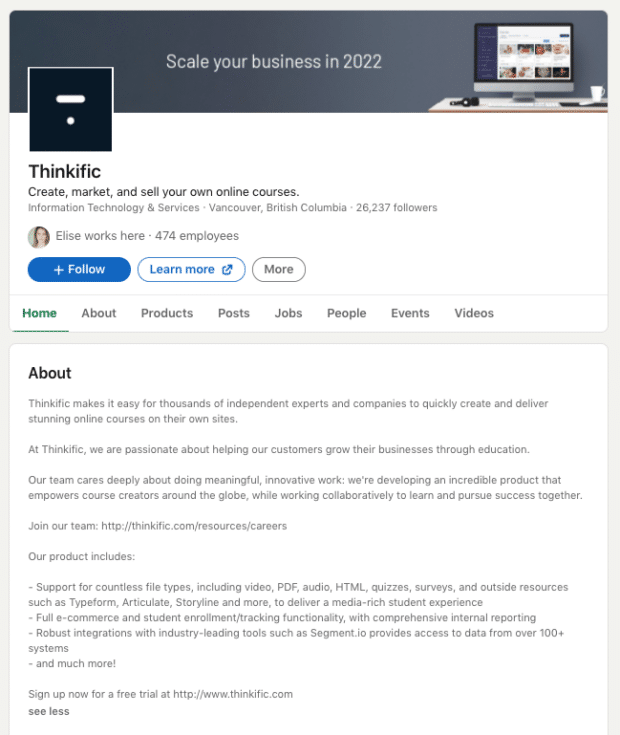
Nike — who needs no introduction — lands somewhere in the middle of descriptive and modest.
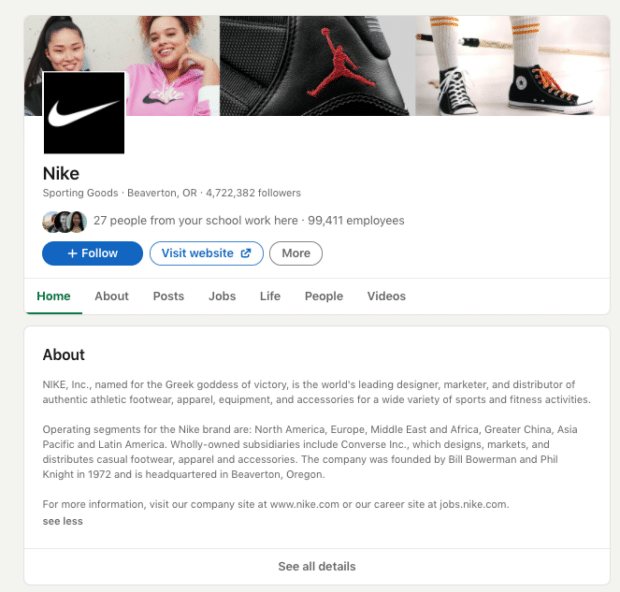
The bottom line? There’s no perfect way to compose an About Us blurb, but it should always feel connected to your overall brand voice and vision.
3. Post to your Company Page regularly
LinkedIn reports that companies who post weekly see a 2x lift in engagement, so plug your page with fresh content on the reg.
With a variety of post options available to LinkedIn users—articles, images, video, documents—you’ve got a wealth of ways to entertain and inform your audience.
Here’s how to use LinkedIn’s content formats.
Articles: LinkedIn is unique among social networks in that it allows for long-form content — so this is your chance to sound off (though LinkedIn recommends keeping it between 500 and 1,000 words)!
The post function allows for embedding images, links and pull quotes for a rich-text experience that’s more akin to a blog entry than a typical social post.
Select pages can also publish articles as Newsletters now too, giving your content a boost right into followers’ inboxes. Learn more about LinkedIn’s article feature here.
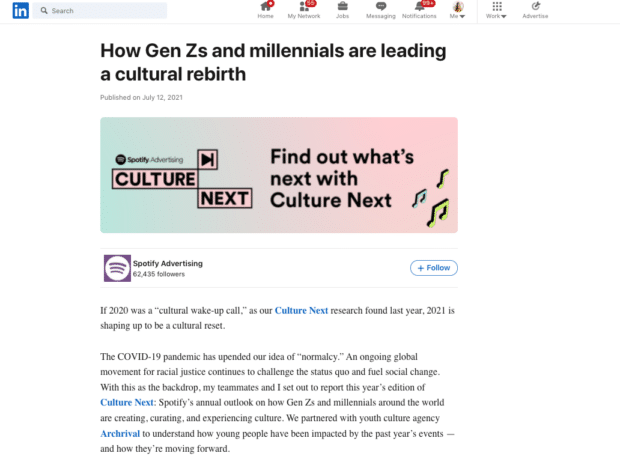
Images: According to LinkedIn’s data, images result in a 2x increase in comments. LinkedIn even suggests trying image collages or collections of 3 to 4 images in one post to boost that figure even higher.
You don’t need to be a photography expert to share great images with your audience, either — here’s a list of free stock photo and video sites for beautiful, professional pics to supplement your text, and helpful tools for editing and creating compelling content.
Video: While video gets 5x more engagement than static content on LinkedIn, Live Video goes beyond even that, with 24x engagement.
If you’re curious about dabbling in the livestream world, check out our guide here to explore our expert tips for creating videos that make an impact.
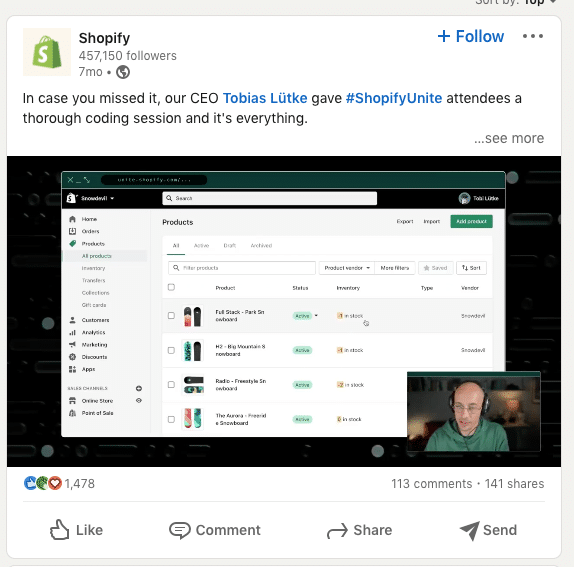
PDFS and Powerpoints: Upload docs and slide decks directly to LinkedIn to showcase just what your brand is all about or introduce some interesting thought leadership ideas.
A tip from LinkedIn: “We’ve found members respond best to behind-the-scenes stories that highlight your unique culture and values.”
Spotlight employees: With LinkedIn’s Kudos feature, you can welcome new team members or shout-out successes. It’s a great way to humanize your brand and showcase your company culture.
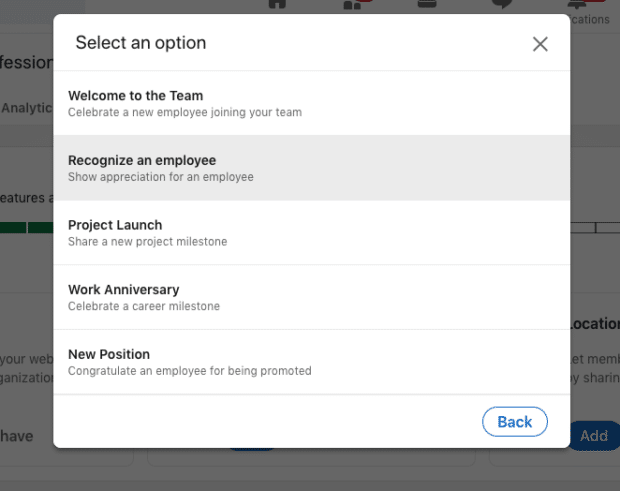
Sharing existing content: Track trending topics and articles by selecting a target audience and seeing what kinds of stories they’re already engaging with; from there, it’s easy to share articles right to your page. You can also re-share posts where your organization is tagged (find those @ mentions under your Page’s Activity tab).
Whatever you’re posting, aim for maximum impact by posting at the best time. You can use scheduling tools like Hootsuite to prep your social media calendar in advance.
Download our quick start guide for scheduling LinkedIn content on Hootsuite here.
4. Grow your audience
Between organic growth and paid boosting and ads, there are plenty of opportunities to pull in an audience for your page on LinkedIn.
Invite your community: You can invite any first-degree Profile connections to follow you.
Target your posts: Set the target for your Page posts to reach the audience of your dreams, organically (a.k.a. for free!). Choose a specific region, language, company size, or industry — among other targeting details — and let LinkedIn direct your content to the right people.
Paid promotion: You can boost your Page or individual posts right from your Company Page to achieve even further reach. Learn more about LinkedIn ads here.
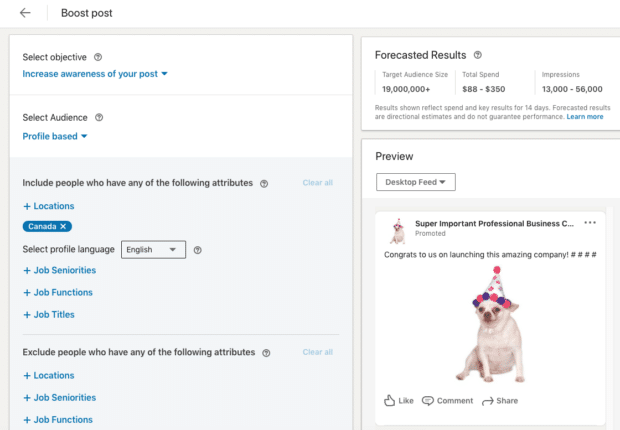
Experiment with hashtags: Add up to three hashtags onto your page to get yourself into those tag feeds. Here, you can react and comment as your brand on industry-related topics and get yourself exposed to a wider audience.
Keep your employees in the loop: One neat feature: you can ping employees whenever you’ve got a new post. Ideally, your content is so compelling your team will be inspired to share it with their own networks.
Promote your page wherever you can: On your company website, across your other social channels, in your email signature… Basically, once you’ve got your Company Page up and running, shout it from the rooftops and invite the world to come take a look whenever and wherever you can.
5. Build a Career Page
Glassdoor reports that 69% of job seekers are more likely to apply to a company that makes an active effort to promote its culture online; LinkedIn says that candidates are 1.8x more likely to apply for a job if they’re familiar with a company.
LinkedIn Career Pages are an amazing way to bolster your recruitment efforts by showing your company culture in its best light, though this is a paid feature.
A case study of the Shangri-La hotel group, for instance, revealed a 75% increase in job clicks with the addition of a Career Page. The group receives 15 to 20% of its job applications via LinkedIn.
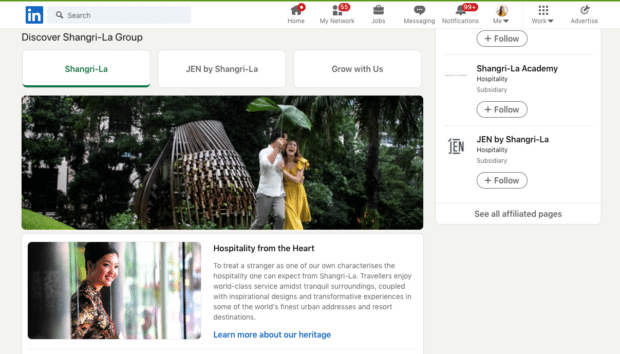
Learn more about this add-on to your Company Page.
6. Build a Product Page
Each product page offers an opportunity to strut your stuff about a specific product or service offering, and they all live right on your Company Page.
Here, you can share an overview of your product benefits, post videos and images, collect reviews from the community and even spotlight current customers to provide social proof to future ones.
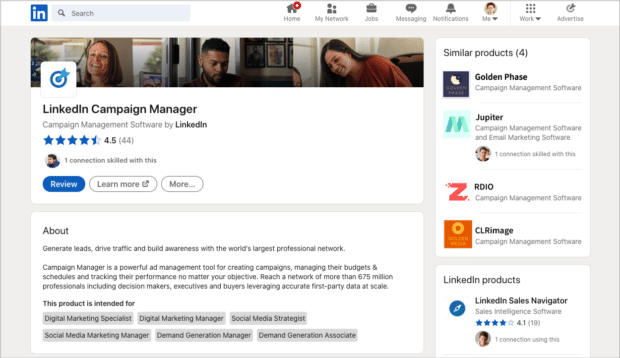
Here’s LinkedIn’s Product Page guide if you’re ready to dive in.
7. Keep up to date on the LinkedIn algorithm
Like all social media platforms, LinkedIn is constantly tweaking and adjusting its algorithm to deliver ever-more engaging content to its users. Make sure you’re up-to-date on just what its latest secret recipe for success is, so you don’t miss an opportunity for a little boost.
For instance, LinkedIn tends to reward early adopters of new features with a little algorithmic bump, so keep your eyes peeled for launches and beta-testing opportunities to put you ahead of the crowd.
Here’s everything we know about the most current version of the LinkedIn algorithm.
8. Answer all comments and DMs
A healthy LinkedIn presence should involve two-way communication between you and your audience, just like on any other social media platform. So, when people take the time to leave you a comment or send you a private message, make sure you don’t leave them hanging.
Responding to messages is an opportunity to build stronger connections with your audience and show your brand values in action. But community management can take up a lot of your time… that is, unless you use a social media inbox tool like Hootsuite.
With Hootsuite Inbox, you can bridge the gap between social media engagement and customer service — and manage all of your social media messages, including LinkedIn comments and DMs, in one place.
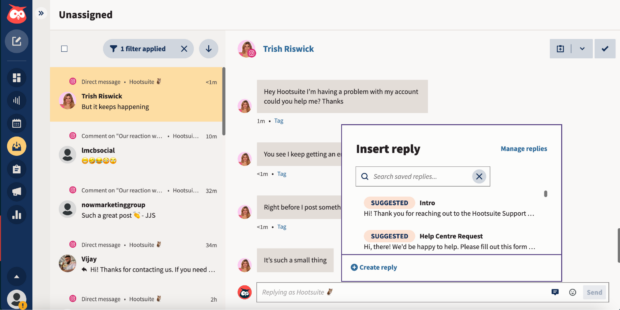
The all-in-one workspace makes it easy to:
- Track the history of any individual’s interactions with your brand on social media (across your accounts and platforms), giving your team the context needed to personalize replies
- Add notes to customers’ profiles (Inbox integrates with Salesforce and Microsoft Dynamics)
- Handle messages as a team, with intuitive message queues, task assignments, statuses, and filters
- Track response times and CSAT metrics

Manage all your messages stress-free with easy routing, saved replies, and friendly chatbots. Try Hootsuite’s Inbox today.
Book a Demo9. Host a virtual event
Whether you’re streaming a keynote like Microsoft, commencement ceremonies like MIT or demonstrating your expertise like baker Lin Carson, livestream events are a great way to build community and attract an audience to your page.
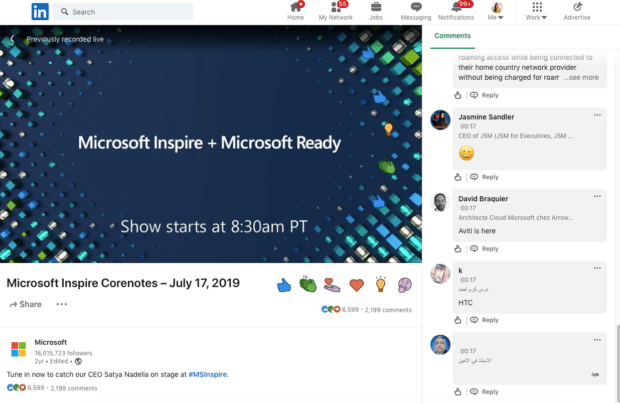
LinkedIn’s virtual event promotion tools also allow you to generate a native event landing page, easily share virtual events to your followers and optimize promotion with prominent call to action buttons and banners.
Before the event, attendees receive a confirmation email and notifications. During the event, it’s easy to interact with followers via the Livestream chat. And after the event, LinkedIn allows you to showcase stream highlights via the Company Page’s video tab.
View LinkedIn’s guide to best practices for virtual events here. Or why you need LinkedIn Showcase Pages here.
Ready for the next steps with your incredible new LinkedIn Company Page? Explore our ultimate marketing guide for LinkedIn for Business to continue your LinkedIn journey. It’s business time!
Easily manage your LinkedIn Page and all your other social channels using Hootsuite. From a single dashboard, you can schedule and share content (including video), reply to comments and engage your network. Try it free today.