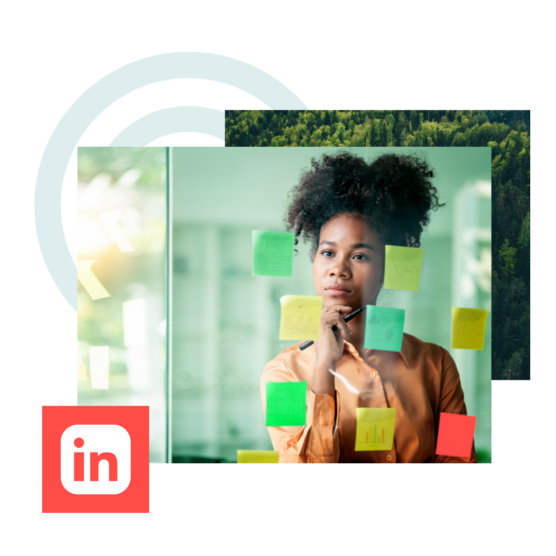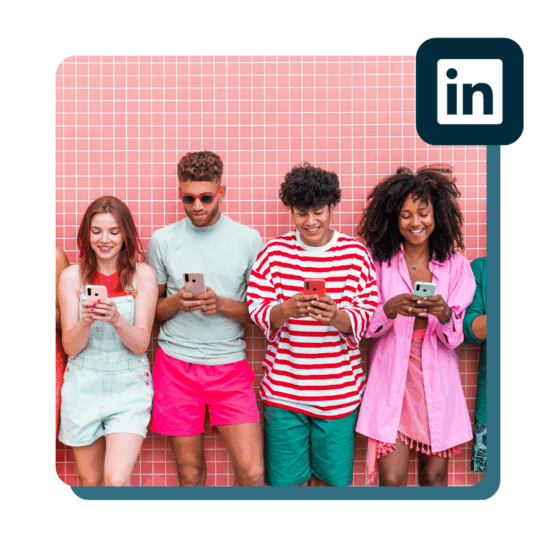Advertising on social media can sometimes feel like shouting into the void (or throwing money directly into a shredder). But when you use them right, LinkedIn ads can guarantee your brand’s voice makes its way to the right audience — an audience of influential decision-makers, at that.
LinkedIn has 1 billion members, which is an incredible number of potential eyes for your ad campaign. More importantly, though, four out of five members have the power to influence business decisions. These movers and shakers also have 2x the buying power of typical online audiences.
Follow along with our guide to LinkedIn ads to discover the types of ads available and the kinds of goals they can help you achieve. We’ll also walk you through creating an ad on LinkedIn and share some of our best tips and tricks to boost your conversion rates.
Bonus: Download a free step-by-step guide to combining organic and paid social tactics into a winning LinkedIn strategy.
What are LinkedIn ads?
LinkedIn ads are paid advertisements that run on LinkedIn, a social platform dedicated to “building and engaging professional networks.” (Want to learn more about using LinkedIn for your business? We gotchu.)
LinkedIn Ads are an excellent tool for businesses looking to boost brand awareness, generate leads, drive traffic or promote content.
Whether you’re boosting a single post or creating an elaborate, multi-faceted campaign, LinkedIn advertising allows you to target a precisely defined audience with each ad.
Set hyper-specific criteria like job title, industry and company size to get your ads in front of the right decision-makers — all within your own personal budget parameters.
Types of LinkedIn ads
Advertising is one of the best ways to use LinkedIn for business. Choosing the right type of ad for your goal is an important first step.
Here are the types of LinkedIn ads you can choose from when setting up your paid content.
Sponsored Content
Sponsored Content, also known as native ads, shows up in your audiences’ LinkedIn feed, regardless of whether they’re scrolling on mobile or their desktop. LinkedIn labels these ads as “promoted” to distinguish them from regular content.
When advertising with Sponsored Content, you have the following ad format options:
- Single image ads
- Video ads
- Carousel ads
- Event ads
- Document ads
- Thought leader ads
Here’s an example of a single-image document ad as it appears in the desktop feed:
Sponsored Messaging
Sponsored messaging on LinkedIn lets you send personalized messages directly to your target audience. There are two different types of sponsored messages to choose from: message ads and conversation ads.
Message ads look just like DMs and can include call-to-action buttons or links to external websites.
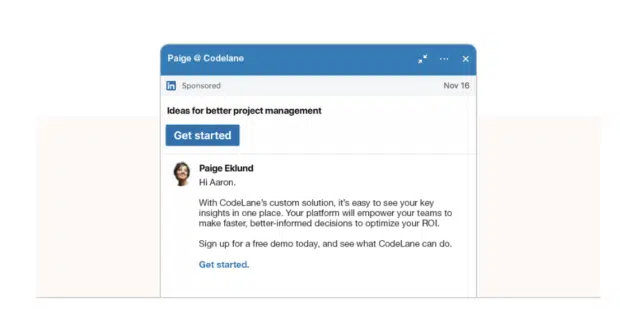
Source: LinkedIn
Conversation ads, meanwhile, deliver an interactive, chat-like experience.
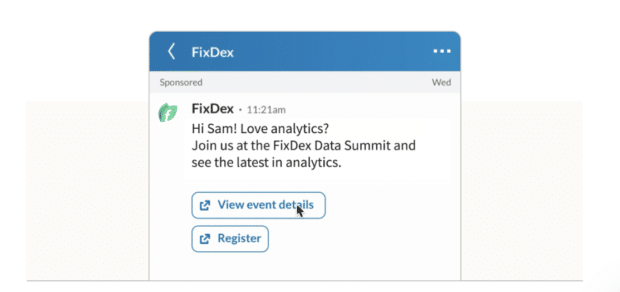
Source: LinkedIn
These messages are highly targeted and are designed to be read by users when they’re active on LinkedIn, so your ad doesn’t get lost in the feed. No wonder LinkedIn reports that this format has a high engagement rate.
Dynamic Ads
Dynamic ads let you personalize and automate individualized campaigns at scale. You can tailor your campaign to build brand awareness, convert prospects or drive traffic, just as you can with other types of ads.
Dynamic LinkedIn follower ads or Spotlight ads feature the target’s name and picture to really make an impact and catch the eye.
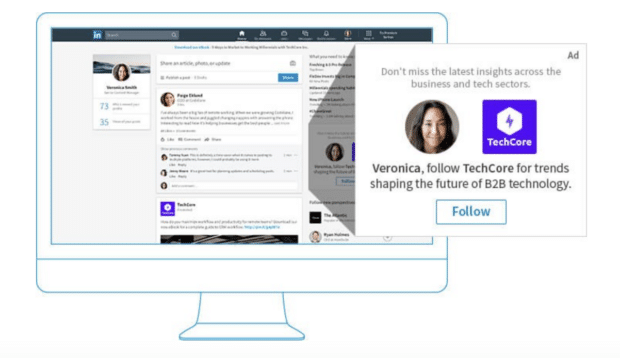
Source: LinkedIn
Text Ads
Wanna keep it simple? Try out one of LinkedIn’s desktop-only text ads.
These are pay-per-click (PPC) or cost-per-impression (CPM) ads that are clear and concise: just a simple headline, description and optional small image.
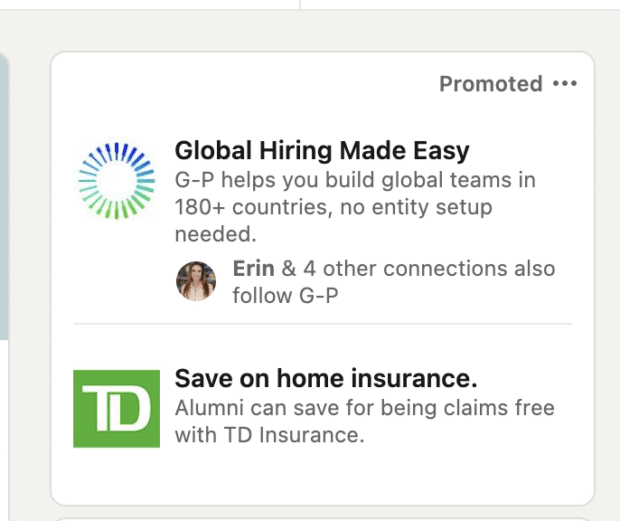
Although text ads may not be as glamorous as sponsored posts, they are highly cost-effective and appear prominently on LinkedIn pages.
LinkedIn ad objectives
LinkedIn uses objective-based advertising, which helps advertisers build ad campaigns around specific business goals.
Businesses can place ads for all three stages of a sales funnel, from awareness to conversion.
Let’s break down the three main types of objectives below.
Awareness
Want to get your name out there without necessarily making a direct sale? Start with a brand awareness ad to get your brand on the tip of people’s tongues. These top-of-funnel campaigns help get audiences talking about your products, services and brand.
You can also use these impression-based campaigns to gain more followers, increase views, and spark greater engagement.
Most of LinkedIn’s available ad formats can successfully generate awareness, but the types that are best to use if you want to achieve this objective are:
- Single image ads
- Carousel ads
- Follower ads
- Event ads
- Spotlight ads
Consideration
If your audience is already somewhat familiar with your brand, opt for a consideration ad.
Consideration ads are optimized to help advertisers meet the following goals:
- Website visits. Get more eyeballs on your website and landing pages.
- Engagement. Encourage likes, comments and shares, as well as visits to other social media platforms and websites.
- Video views. Share your business story, your latest product, or a day-in-the-life via video.
- Messaging. Want to engage with your audience? Get in their inbox with direct messages.
To nurture these mid-funnel leads, consider using the following LinkedIn ad formats:
- Video ads
- Carousel ads
- Conversation ads
- Text ads
Conversion
If your audience is already familiar with your brand and ready to make a decision, it’s time to pull out the big guns. When you want to generate leads, drive home a sale, or reach job applicants, consider a conversion ad.
They can help meet these three objectives:
- Lead generation. Target your audience with a pre-filled form with their profile data. LinkedIn calls this “one of the easiest and most effective ways to get leads” on the platform, so social sellers, take note.
- Website conversion. Want visitors to download whitepapers or fill out lead gen forms on a landing page? This is the action for you. (Note that you need to use conversion tracking for this objective to work, though.)
- Job applicants. Maybe you just want to use LinkedIn to find the right person to join your team — there’s an option for that, too.
The best ad formats to use if you want to achieve these objectives are:
- Conversation ads
- Lead gen forms
- Carousel ads
- Job ads
- Text ads
12 LinkedIn ad formats
While all LinkedIn ads exist to share a message with an audience, each advertising format has its own unique benefits and requirements.
Single image ads
Although it may be the most straightforward way to share an advertising message with an audience, don’t underestimate the power of an image.
A campaign with strong visuals can increase brand awareness and entice your audience to follow through on your call to action.
Image Dimensions: 1200 x 627 pixels (recommended)
File Size: 5 MB
File Type: .jpg, .png., .gif
Text Limit: 150 characters recommended for the intro (but can go up to 600), 70 characters for the headline (max of 200)
Aspect Ratio: 1.91:1
Find more details about LinkedIn single image ad specs here.
Carousel ads
Carousel ads can showcase multiple offerings or tell a sequential story. This format increases user interaction, thanks to its swipeable content, which drives higher engagement rates.
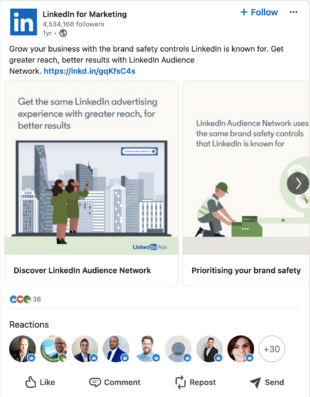
Source: LinkedIn for Marketing
Image Size: 1080 x 1080 pixels
File Type: .jpg or .png
File Size: Max 10MB
Number of Cards: 2-10 cards per carousel
Text Limit: 45 characters per card for headline, 255 characters for introductory text.
Find more details about LinkedIn carousel ad specs here.
Conversation ads
There’s no better way to get up close and personal with your target audience than to slide into their DMs. Conversation ads are both intimate and tough for the recipient to ignore.
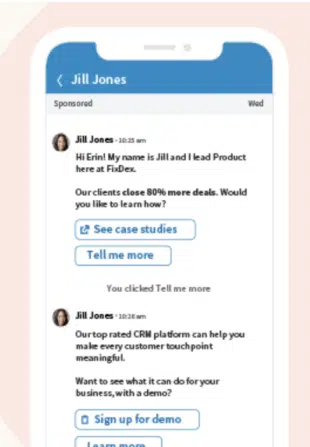
Subject Text: Up to 60 characters
Optional Banner Size: 300 x 250 pixels, 2 MB max
Intro Message: Up to 8,000 characters; max of 10 emojis
Optional Image: 250 x 250; 5 MB
CTA Button Limits: Up to 25 characters; 5 buttons per message; 50 buttons per convo
Find more details about LinkedIn conversation ad specs here.
Document ads
Share documents in the feed to collect leads or drive engagement. (Or both, if you’ve got something really amazing to share.)
File type: PDF, .doc, .docx, .ppt, .pptx
File size: 100 MB
Number of pages: Under 10 pages recommended
Ad text: 70 characters for headline, 150 for introductory text
Find more details about LinkedIn document ad specs here.
Video ads
YouTube and TikTok may be dominating the world of social video, but that doesn’t mean you can’t have some fun with it over on LinkedIn, too. (LinkedIn even says video is their fastest-growing content format.)
Video ads can help you enhance your brand storytelling and capture attention.
Aspect Ratio: 16:9, 1:1, 9:16
File Size: Up to 200MB
File Type: MP4
Length: Minimum of 3 seconds, up to 30 minutes
Resolution: 480p to 1080p
Dimensions: 1920×1080 max
Text Limit: 150 characters recommended for the intro (but can go up to 600), 70 characters for the headline (max of 200)
Find more details about LinkedIn video ad specs here.
Event ads
Whether it’s an in-person event or a virtual town hall, inviting people to RSVP or buy tickets directly with an Events Ad is a practical idea that can help you improve reach and eliminate registration friction.
To make an event ad on LinkedIn, you must first create a LinkedIn event on your page.
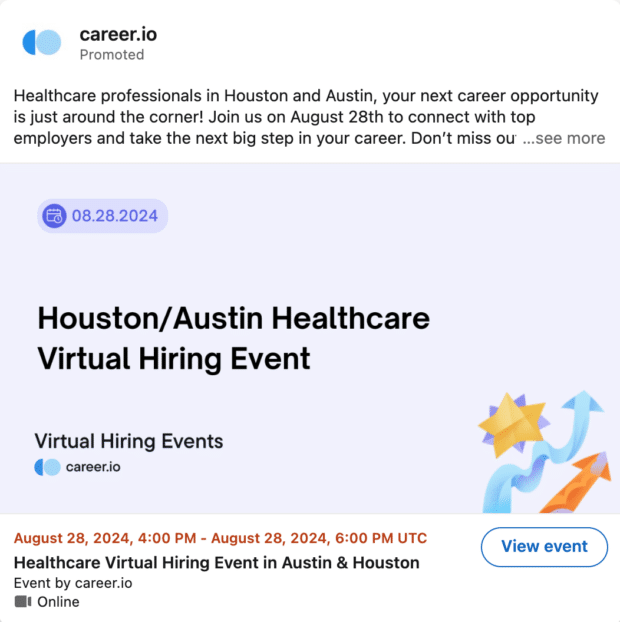
Image Ratio: 4:1 (is pulled from Event page)
Text Limit: 255 character event name; 600 character intro text
Find more details about LinkedIn event ad specs here.
Not sure what to post on LinkedIn? Here’s a guide on what to post to grow your network and boost engagement.
Follower ads
Follower ads are a type of dynamic ad personalized to your audience. These ads promote your LinkedIn Page to others to encourage them to hit that follow button.
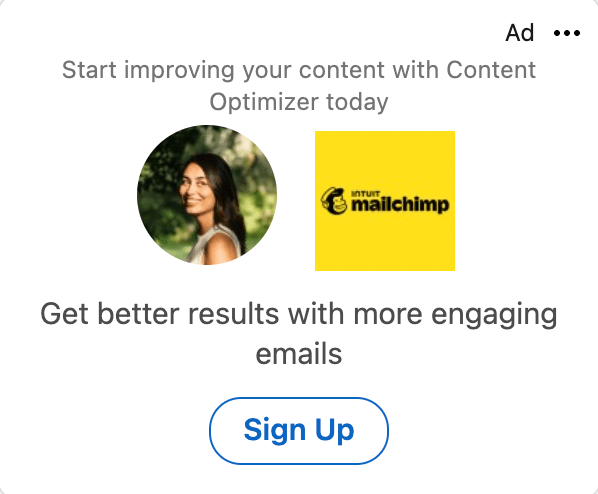
Ad description: Up to 70 characters
Ad headline: Choose a pre-set option or write up to 50 characters
Company name: Up to 25 characters
Ad image: Company logo; 100 x 100px for JPG or PNG
Find more details about LinkedIn follower ad specs here.
Lead generation forms
Lead gen forms, short for lead generation forms, are available for message ads and sponsored content. These ads can help you discover more qualified leads.
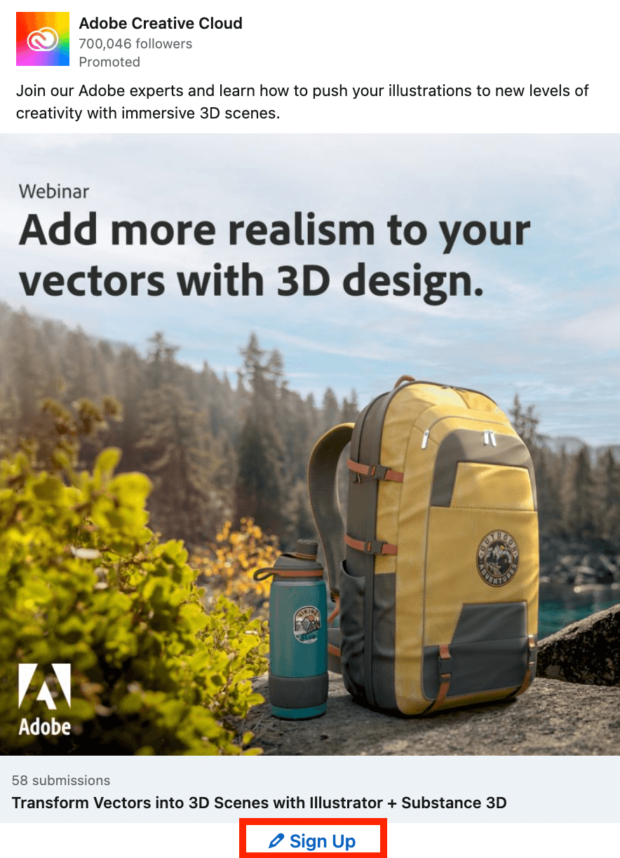
For instance, if you’re hosting a webinar, you can connect a lead gen form to your CTA, which will automatically input your target audiences’ profile data.
After, you can download your leads from LinkedIn’s ads manager or integrate LinkedIn to work with your own CRM.
Form name: Up to 256 characters
Headline: Up to 60 characters
Details: Up to 160 characters total
Privacy policy text (optional): Up to 2,000 characters
Call-to-Action: 20 characters
Confirmation message: 300 characters
You can learn more about lead gen forms here.
Spotlight ads
Spotlight ads highlight your products, services, content and more. When members click a spotlight ad, they’re immediately directed to your landing page or website.
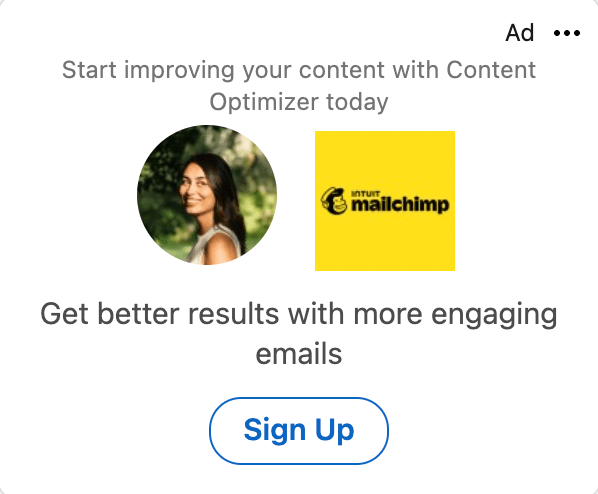
Like follower ads, these dynamic ads use personalization to connect with audiences.
Ad description: Up to 70 characters
Ad headline: Up to 50 characters
Company name: Up to 25 characters
Image: Preferred size is 100 x 100px for JPG or PNG
CTA: Up to 18 characters
Custom background (optional): Must be exactly 300 x 250px and 2MB or less
Find more details about LinkedIn spotlight ad specs here.
Single job ads
Single job ads promote opportunities directly in your audience’s newsfeeds. If you’ve been struggling to find that perfect candidate or always seem to be in hiring mode, these ads are the way to go.
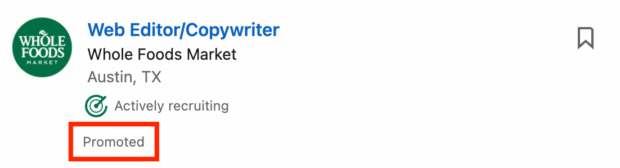
It also doesn’t hurt that LinkedIn internal data shows that these ads provide a 25% increase in the average click-to-apply rate.
Goals: Job applications
LinkedIn job ad specs:
Name of ad: Up to 255 characters
Introductory text: Up to 150 characters to avoid shortening of text (desktop max of 600 characters); any legally required language must go here
Find more details about LinkedIn single job ad specs here.
Thought leader ads
This is more of a boosted post than an ad, so there are no specs to share here.
You’ll just need to promote an existing thought leadership post from someone in your organization… no call-to-action buttons or headlines are required.
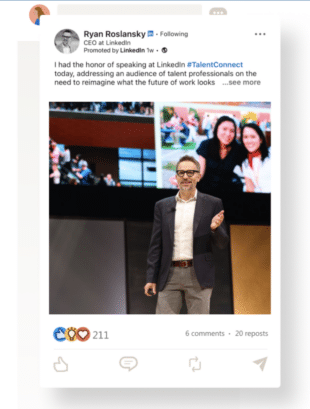
Source: LinkedIn
Ad format: A thought leader ad must be a single image ad or video ad
Headline: You cannot add a headline (the ad is based on the original post)
Introductory text: You cannot add text (the ad is based on the original post)
CTA: There are no call-to-action buttons on a thought leader ad
Find more details about LinkedIn thought leader ad specs here.
Connected TV ads
Want to go beyond mobile devices or desktops? Connected TV ads will take your video creative to the big(ish) screen.
These six to 60-second videos play with LinkedIn partner outlets, so your ad could be viewed as pre-roll or mid-roll content on platforms like Disney+, ESPN and beyond.
Dimensions: 1920 x 1080 px
File Format: MP4
Max File Size: 500 MB
Duration: Minimum of 6 seconds, maximum of 60 seconds
Find more details about LinkedIn connected TV ad specs here.
How to set up a LinkedIn ad campaign [2 methods]
By now, you must be chomping at the bit to get your LinkedIn ads up and running. But you’ve got one last decision to make: do you set up your ad campaign via LinkedIn or use Hootsuite?
We’ll break down both options for you.
Option 1: Set up an ad campaign using LinkedIn
Open the campaign manager
There’s a little icon in the top right corner of the screen that says Advertise.
Click that to open the campaign manager, then click the blue Create button to start a new advertising account.
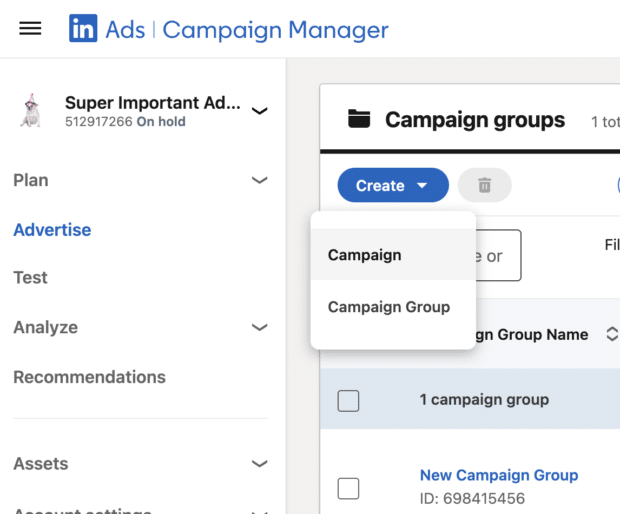
Update the name and currency, then connect it to your LinkedIn Company Page to unlock all available ad formats. (Note that you need to be a Page Admin to advertise on behalf of a Page.)
Select an objective
Click the blue Create button to open up the campaign objective menu.
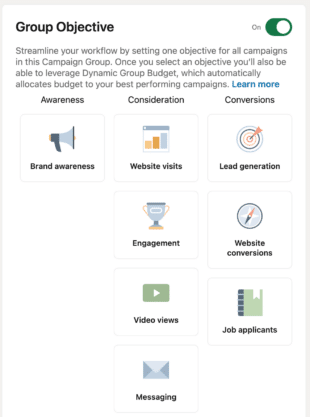
Choose an option under Awareness (brand awareness), Consideration (website visits, engagement, video views, messaging) or Conversion (lead generation, website conversions or job applicants).
Select campaign group
Give your campaign a group name, and define how and when you plan to spend across your campaigns.
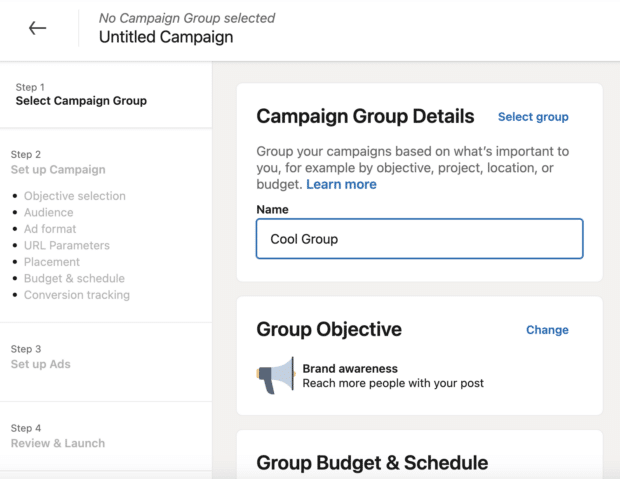
Toggle on the budget optimization to have your group budget automatically distributed for better ROI. Click the Next button at the bottom when you’re ready.
Choose your target audience
In the Audience menu here, tweak your target audience with details like location, profile language, job title, industry or skill. You can add attributes you want, and exclude attributes you don’t.
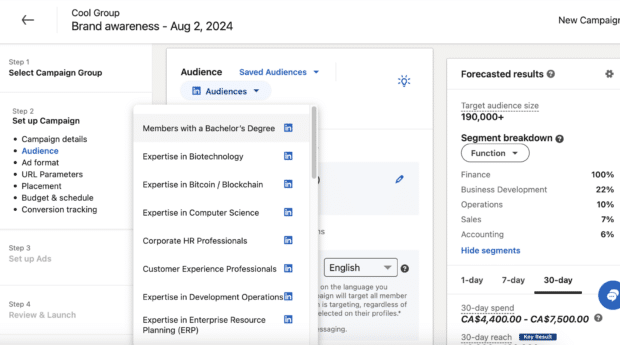
Not sure where to start? Choose one of LinkedIn’s set audiences via the drop-down menu. A right-hand sidebar will give you details about what kind of performance you can expect from your custom choices.
At the bottom of the menu, you can save this audience for later or reset all the settings to start fresh.
Select an ad format
LinkedIn will give you a whole menu of choices for how your ad can look. This list of options will be different depending on your campaign objective.
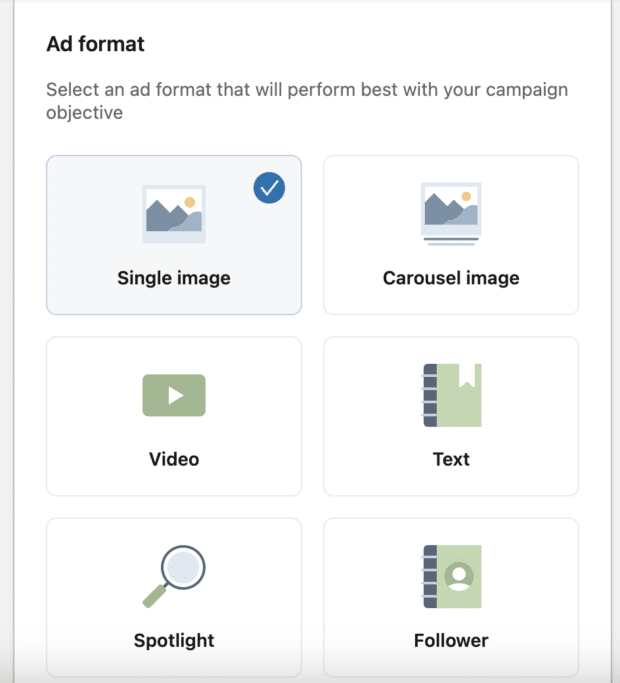
For brand awareness, for instance, we can pick between a single image, carousel, video, text, spotlight, follower, document, conversation or event.
Adjust other settings
Scroll down and you’ll see the instructions for adding URL tracking parameters.
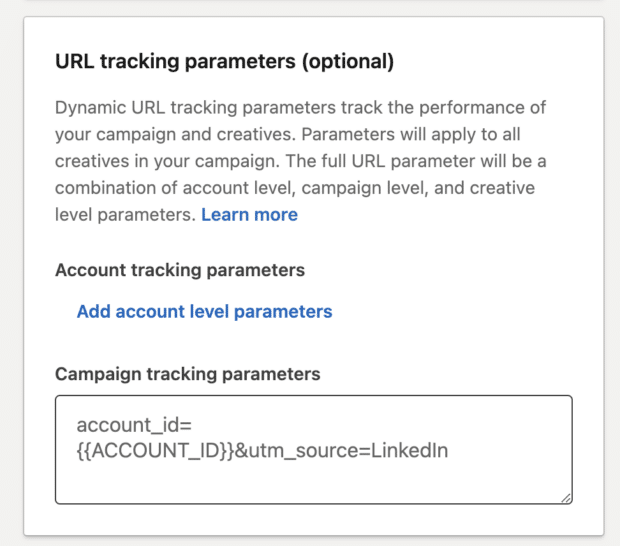
Below that, you’ll have the option to expand the placement of your ad from just LinkedIn to trusted third-party publishers.
Set your budget and schedule
Continue scrolling down to review your campaign budget and schedule.
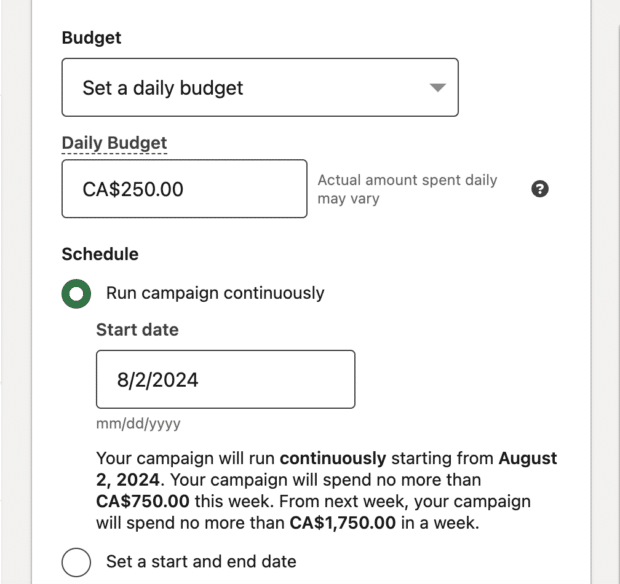
Choose to set a daily budget or lifetime budget (or both) and schedule your ad to either run continuously, or between two specific dates. You can also tweak your optimization goal and bidding strategy.
Start conversion tracking (optional)
With a conversion tracker, you can measure the actions of people who visit your website after clicking or viewing your ad on LinkedIn.
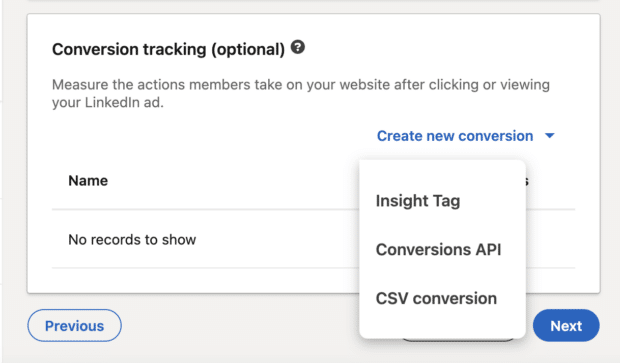
Select Create new conversion and follow the instructions to apply a tracker to your website. Click the Next button at the bottom of the page.
Create an ad for your campaign
Now that you’ve decided who is going to see your ad (and when, and for how long), it’s time to actually build something for them to see. Select Create new ads and then get creative.
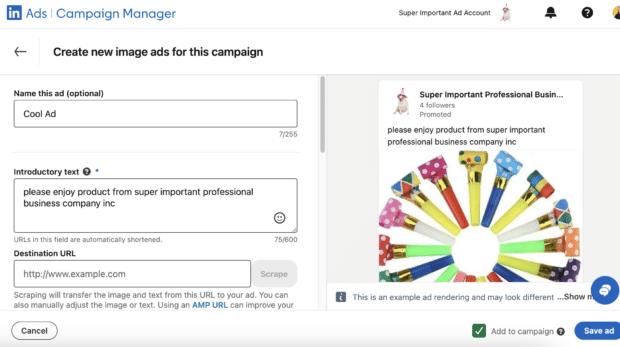
Give your ad a title, add some introductory text, add a destination URL and upload an image. You’ll also be able to add a headline and a call-to-action button to really reel ‘em in.
When you’re happy with your creative, click the Save Ad button in the bottom right-hand corner.
Add more ads (optional)
At this stage, you’ll be invited to add more advertisements to your LinkedIn campaign. To do so, hit the Create New Ads link at the top.
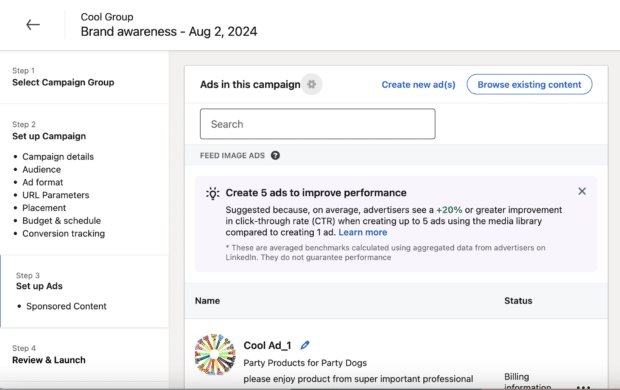
If you’re happy with launching just one solo masterpiece into the world, you’re almost done!
Review and launch
You’ve got one last opportunity to review your decisions before you send that beautiful baby ad out into the world.
This is also where you’ll input your billing info, including your business contact info and credit card details.
When you’re all good to go, hit the Agree & launch campaign button in the bottom right and get this party started.
Option 2: Set up a LinkedIn ad campaign using Hootsuite
If you’re already creating, scheduling, and analyzing the rest of your social media content using Hootsuite, why not use Hootsuite to run your social ad campaigns as well?
Hootsuite Social Advertising allows you to create and schedule ads, review organic and paid content side by side, easily pull actionable analytics, and build custom reports.
Watch the video below for a step-by-step tutorial, or keep reading for more info:
Getting started is super easy — and if you don’t have a Hootsuite account yet, we’ve got you covered with a free trial right here:
Start a LinkedIn campaign
Click on Ads in the left-hand sidebar and then find LinkedIn Campaigns in the menu. If your LinkedIn account isn’t connected to your Hootsuite dashboard already, you’ll be prompted to add it now.
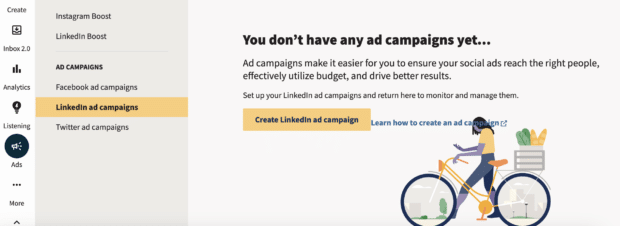
Once you’re connected, click the Create a LinkedIn Campaign button to kick things off.
Choose a campaign objective
Follow the prompts in the menu to select the right LinkedIn Page and ad account, affiliate the campaign with a campaign group if you need to, and name your campaign.
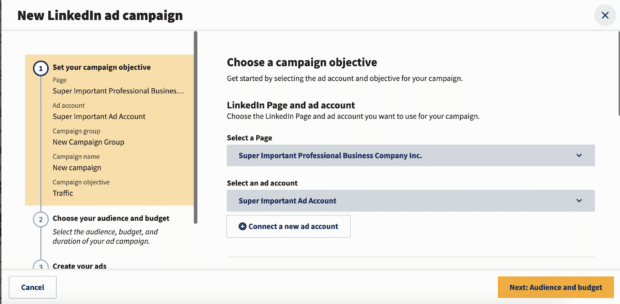
You’ll also be asked to select a campaign objective. Choose between Traffic, Awareness, Engagement, Leads, and Conversions.
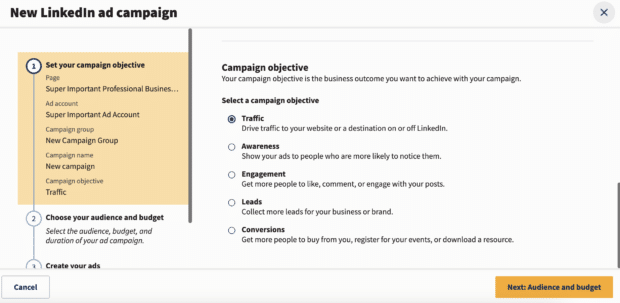
Then, click the Next button.
Choose your audience
Tap Edit your audience to narrow down who should see your ad on LinkedIn. Customize your audience by selecting the languages, locations, demographics and interests.
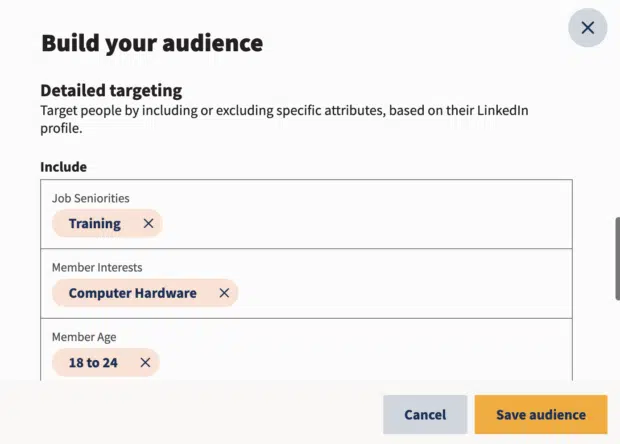
Tick a box if you want to show your ads beyond LinkedIn to the rest of the LinkedIn Audience Network. Then, pick your ad format: image or video?
Now, scroll down to…
Set your budget and duration
How much do you want to spend on this ad? How long is it going to run? Set a daily, lifetime or daily-and-lifetime budget and your maximum daily spend.
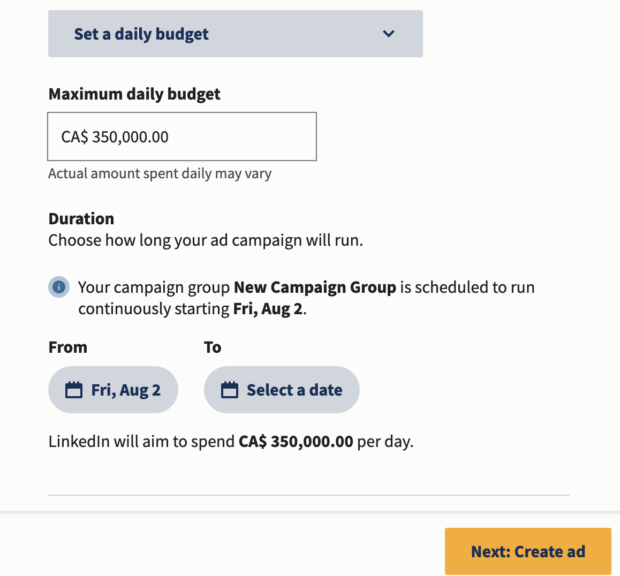
Select the date your campaign will start and end, and then hit the Next: Create ad button.
Create your LinkedIn ad
This is the fun part!
Upload your image or video and fill in the blanks here with your best caption, headline and call-to-action button.
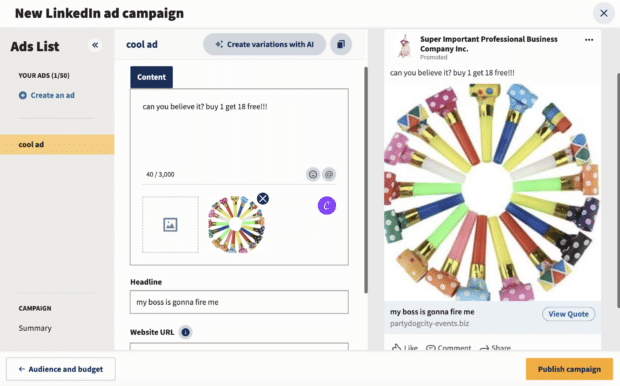
Need a little copywriting support? Hit the Create variations with AI button at the top and OwlyWriter AI will help you out with some alternative suggestions for you.
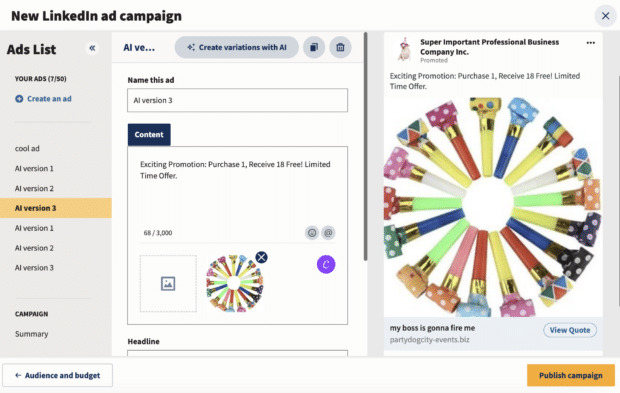
When the ad is juuust right, hit the orange Publish campaign button and then sit back and wait for the click-throughs (or likes or video views or whatever your big dreams may be) to come rolling in.
And if you’re still not sure which platform you want to use to manage your LinkedIn ads, here’s what you can do using Hootsuite social advertising:
- Create ad campaigns on Facebook, Instagram, and LinkedIn
- Manage ad spend and targeting
- Create advanced and lookalike audiences
- View paid and organic posts side by side in the Planner
- Review paid and organic post performance in Hootsuite Analytics
LinkedIn ads best practices
You’ve put a lot of work into your LinkedIn ad campaign — let’s make sure this thing doesn’t flop!
These are the criteria LinkedIn says are vital to crafting a successful ad campaign on the platform.
Figure out your target audience
On LinkedIn, defining where in the world you want your ads to be seen is mandatory. Your desired location is actually the only field that’s mandatory when setting up your ad campaign. You can go broad by only designating the country, state or province, or you can go granular and target audiences by city or metropolitan area.
You can further refine your target audience with company details (e.g., industry or company size), demographics, education, job experience and interests.
One word of caution: Like other advertising platforms, LinkedIn advises against getting over-specific with ad targeting. If you’re new to LinkedIn ads, you might want to try casting a wider net initially and sticking to three targeting facets.
You can also A/B test campaigns with different targeting criteria, such as skills versus job titles, to learn which audiences connect better with your brand.
Craft your ad copy around a clear call to action
Your audience is busy. For their sake (and yours), make sure it’s easy for them to figure out what they should do next.
LinkedIn ads should have a concise headline, descriptive copy, and end with a clear CTA, often in the form of a text button.
Just make sure that your CTA matches the objective you initially selected. Some effective CTAs include “Register Now” or “Sign Up Today!”
Make the most of your ad type
LinkedIn can boost your content so it finds the right audience, but that won’t keep people glued to the screen. If you really want to connect, your ad needs to stand out.
Try the techniques below to keep audiences hanging onto every word you say.
Sponsored Content:
- Repurpose content from your blog, website and social media channels.
- Include 4-5 ads in each campaign
- Use video, audio or other rich media elements.
- Develop an emotional connection by sharing human interest stories.
- Do more than just share trending news. Add your insights into the mix to show off your brand’s thought leadership.
Sponsored Messaging:
- If encouraging brand consideration, share blog posts, webinars, or industry trends and analysis.
- When developing leads and trying to convert customers, promote product demos, tutorials and success stories or advertise an upcoming webinar or event.
Text Ads:
- Despite the name of these ads, don’t skip the visuals. Images may be optional but they land better results.
- Instead of including an object or logo, opt for a profile image when possible.
Video Ads:
- According to LinkedIn, videos under 30 seconds saw a 200% lift in view completion rates, so keep them short and sweet.
- Design videos for sound-off viewing and add subtitles.
- A good hook is critical — viewers drop off fast after the first 10 seconds.
Carousel Ads:
- Use 3-5 cards to start, and test adding more cards later.
- Create a carousel of content that speaks to a similar theme or break down a large piece of content into carousel cards.
- Use visual storytelling to pique your audience’s interest.
- Each carousel card description should include a CTA and clear, direct messaging.
Dynamic Ads:
- Be as descriptive as possible in the main ad headline and text.
- Test image layouts in advance of posting.
- Include one clear message and CTA in each ad.
Promote organic posts as sponsored content
When time is of the essence, hop on Hootsuite to promote organic posts as sponsored content. You can target audiences based on location, interests, or professional information.
Posting your ads is only half the battle, though. If you want to really make an impact, analyze ad performance so your next campaign goes even better.
Watch the video below to learn more about LinkedIn analytics:
Frequently asked questions about LinkedIn ads
How much does it cost to put an ad on LinkedIn?
The cost to put an ad on LinkedIn varies. LinkedIn uses an online auction system that allows you to place competitive bids for your ads to win placement.
Are ads worth it on LinkedIn?
Running ads on LinkedIn is worth it if you want to reach an engaged audience of business professionals. LinkedIn ads are a smart way to promote a job listing, company page, online event like a webinar, or a lead generation document like a whitepaper.
What are the ad options for LinkedIn?
The different ad options for LinkedIn include the following formats:
- Single image ads
- Carousel ads
- Conversation ads
- Document ads
- Video ads
- Event ads
- Follower ads
- Lead gen forms
- Spotlight ads
- Single job ads
What is the minimum spend on LinkedIn ads?
LinkedIn recommends $25 for the minimum spend for new advertisers and anywhere from $50-$100 for existing advertisers.
Easily manage your LinkedIn Page ads — along with the rest of your paid and organic social content — using Hootsuite. Schedule and share posts, engage your audience, boost top-performing content, and analyze your performance.