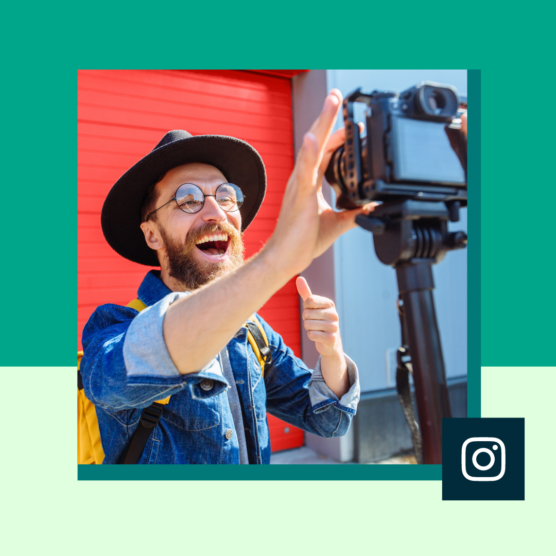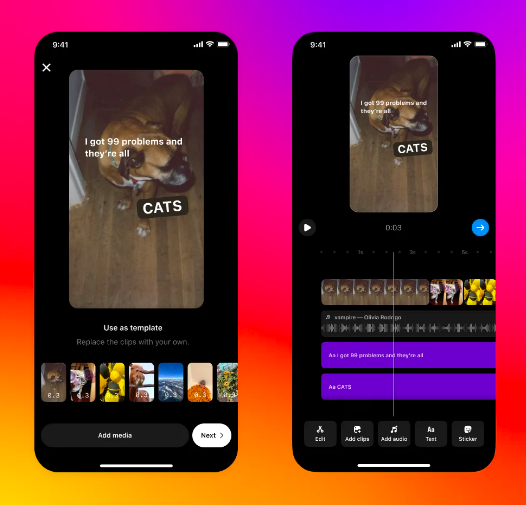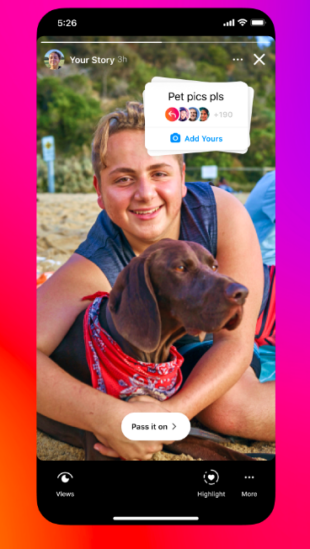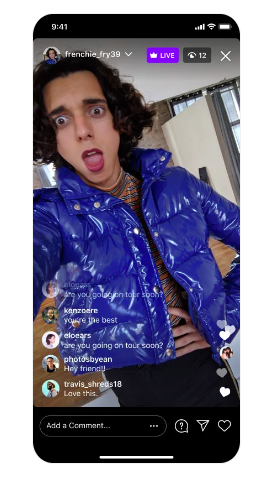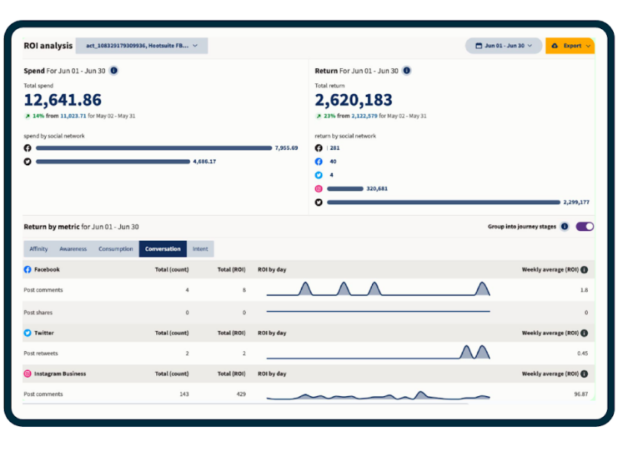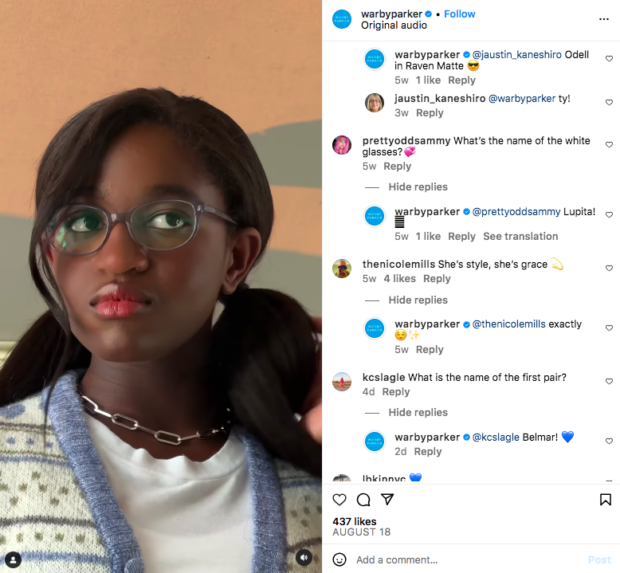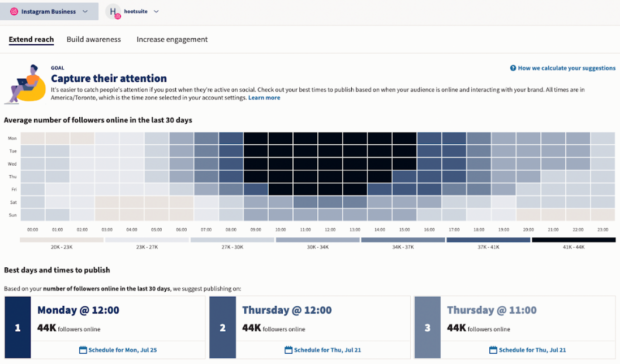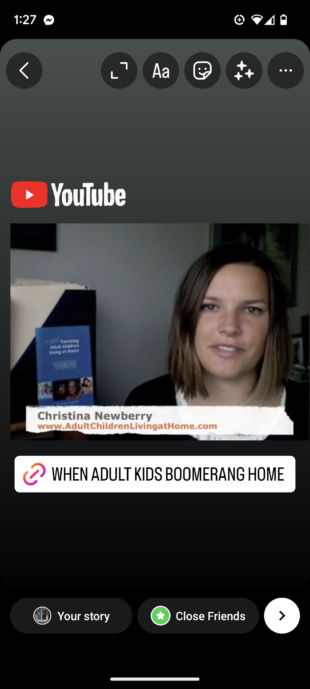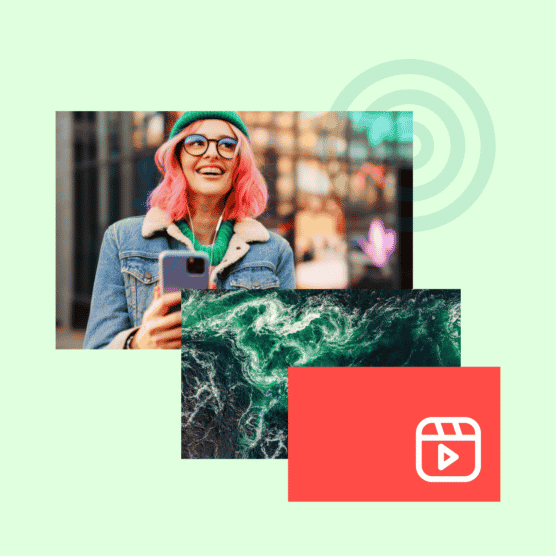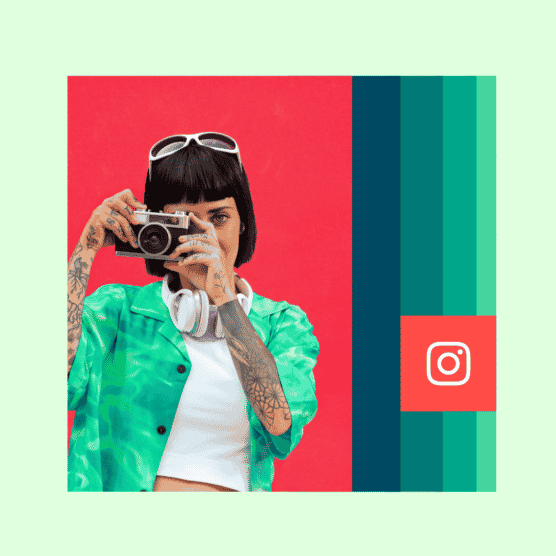You’ve surely noticed that your Instagram feed is rather short these days on the post type that originally popularized the platform: photos. Instagram video is where it’s at now, from Stories to Reels to Instagram Live.
In this post, we’ll explain all your different options for posting videos on Instagram, as well as how to make sure you get the most eyeballs on the videos you put so much effort into creating.
Bonus: Claim your pack of free animated Instagram Reels templates created by Hootsuite’s professional designers. Easily customize them in Canva, and take your Reels game to the next level today.
Types of Instagram video
Instagram feed video
Back in the old days (that is, until 2022), Instagram feed videos were all horizontal or square.
Any videos that you posted pre-2022 still live on in their original format — but you’ll notice they are now found under your Reels tab. That’s because, as of 2022, all new video posts are shared as Reels.
The exception is when videos are included in Instagram carousels. An Instagram carousel can contain up to 10 photos and videos, and they appear in Instagram feed. All photos and videos within a carousel use the same orientation, so if your photos are horizontal or square, your videos will be too.
https://www.instagram.com/p/Cxn5n2qLZ4R/
Other than that, Instagram feed video has joined its cousin IGTV as a thing of the past. However, your Instagram feed likely contains quite a few Reels. On that note…
Reels
Reels were first introduced as Instagram’s answer to TikTok, and they were originally capped at 15 seconds. But as the platform phased out traditional feed videos and IGTV, the maximum length of Reels extended first to 60 and then to 90 seconds. That’s the current time limit if you create the Reel natively within Instagram.
(However, if you upload Instagram Reels videos through a third-party scheduling tool like Hootsuite, your Reel can be anywhere from 3 seconds to 15 minutes long.)
Instagram’s native Reels recording tools include filters, templates, green screen mode, timer and speed controls, and access to an audio library.
Source: Instagram
Reels record in vertical portrait mode (9:16) and are displayed in users’ feeds, on the Explore page, and in a dedicated Reels tab. They can include captions, hashtags, and product tags.
People can engage with Reels by liking, commenting, or sharing them in Instagram Stories videos and direct messages. They can also remix your Reels to create new content.
Resource: Everything you need to know about Instagram Reels
Stories
Instagram Stories are short videos that disappear after 24 hours. Though they originally maxed out at 15 seconds, each clip in your Instagram Story can now be up to 60 seconds long. If you post a longer video, it will be broken up into multiple clips.
Source: Instagram
Rather than appearing within the Instagram feed, Stories appear in a dedicated section at the top of the screen when you open the app.
Here’s how to make Instagram videos of this type. You can create a Story by swiping right from the home screen, or by tapping the plus icon and selecting Stories. You can choose to record natively within the app or to upload a video from your photo library.
Stories automatically disappear after 24 hours. If you want them to stick around longer, you can create Instagram Stories highlights that live on forever on your Instagram profile.
Stories can include interactive elements such as filters, emojis, tags, and stickers. Stickers offer lots of opportunities to interact with your audience through polls, questions, and quizzes.
If you tag someone in your Story, they can share it to their Story, too.
Instagram Stories are one of the rare places on Instagram where accounts can post direct links. For brands, links offer a significant way to drive organic leads and conversions.
Resource: Learn how to use Instagram Stories to build your audience.
Live
Instagram Live lets users video stream directly to their audience’s feeds. Brands and creators alike have used Instagram Live to host workshops, interviews, and more.
Start a Live broadcast by swiping right or tapping the plus icon and toggling to Live. Live streams can last up to four hours and can include up to three guests (co-hosts) through a virtual Live Room.
When an account goes Live, they appear at the front of its followers’ Stories bar with a Live icon. Once finished, Instagram Live videos are automatically saved to the broadcasting account’s Live archive for 30 days. From there, you can share a replay. Even though it was not created with Reels, the replay will live in your Reels tab. Learn more about saving Instagram videos.
When you go Live, you’ll be able to see how many people are watching your stream at the top of the screen. You can use Instagram Live analytics to better understand your broadcast’s reach and engagement.
Source: Instagram
Your Live audience can engage with you by adding comments or emoji reactions. Or, they can purchase badges to show support for your content. This is a form of follower funding for creators.
Nonprofits can use Instagram Live for live fundraisers in partnership with PayPal Giving Fund.
Resource: How to use Instagram Live to grow and engage your followers.
Specs: Instagram video lengths and sizes
Here’s a quick overview of the most important Instagram video length and size specs to get you started. For a more detailed breakdown, check out our full post on Instagram video size and format specifications.
Instagram Feed video specs (for carousels)
- Minimum width: 320 pixels
- Maximum width: 1080 pixels
- Aspect ratio: Between 1.91:1 and 4:5
Instagram Reels specs
- Length: 3 seconds to 90 seconds when created and published through Instagram; up to 15 minutes when published through a third-party scheduler like Hootsuite
- Minimum resolution: 720 pixels
- Aspect ratio: 9:16
- Minimum frame rate: 30 fps
- Cover photo size: 420 by 654 pixels (or 1:1.55 ratio)
Instagram Stories specs
- Length: Up to 60 seconds (longer videos will be divided into multiple clips)
- Aspect ratio: Between 9:16 and 1.91:1
Instagram Live specs
Instagram Live broadcasts can only be recorded from the camera app, so you don’t have to worry about the dimensions. Instagram Live broadcasts can last up to four hours.
How to get your Instagram videos seen: 5 best practices
1. Hook your viewers
As a general rule, you have three seconds to stop thumbs from scrolling past your Instagram Reel or skipping your Instagram Story.
Be sure to give people a reason to keep watching. Whether it’s trending audio, arresting visuals or a teaser of what’s to come, find a way to offer instant appeal.
Pair Eyewear quickly grabs the viewer’s attention with this unusual take on glasses. It’s a peculiar enough idea that it makes you want to see more, while also showing off just how the Pair frames work.
View this post on Instagram
Don’t underestimate the importance of a caption either. If the video doesn’t grab someone’s attention, the caption is your second chance. If captions aren’t your strong suit, check out Owly Writer, Hootsuite’s AI content creation tool.
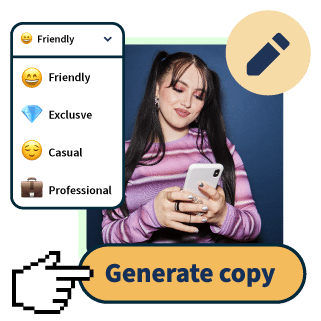
OwlyWriter AI instantly generates captions and content ideas for every social media network. It’s seriously easy.
Start free 30-day trial2. Provide value
Once you’ve got a viewer’s attention, you need to keep it. Try entertaining your audience through comic relief, captivating conversation, or your magnetic personality. Or, you could impart tips and tricks, how-to’s and workshops, or thought-provoking information.
In each Instagram video, your value proposition should be clear and simple. Before setting out to create a video, fill in the blank: When someone watches this video, they will _______.
The answer may range from “laugh out loud” to “want to make breakfast cereal ice cream sandwiches.” Whatever you land on, it should be clear to viewers upfront.
In this Reel, it’s pretty clear the answer is “make paper luminaries.” It’s a quick, easy-to-follow and visually appealing video, so it’s not surprising it has 26,000 likes.
https://www.instagram.com/reel/Cv_OT-Pt00I/?utm_source=ig_web_copy_link
Also flip this question to make sure you know what value the video has for your business. You can use the same fill-in-the-blank question, but in this case the answers might be “visit our blog” or “feel stronger brand loyalty.”
In this case, the official account for Zion National Park amuses viewers while raising awareness of the park.
https://www.instagram.com/reel/CxY8V4BvhTr/?utm_source=ig_web_copy_link
If you deliver on your promise, you’ll likely see more views, engagement, and shares. And knowing what business value you get in return helps you set realistic goals and measure ROI.
Of course, value is subjective. To understand whether you’re living up to your value proposition, take a look at your analytics. Hootsuite Analytics allows you to see beyond the likes to understand the real impact of your Instagram video strategy while also benchmarking yourself against your competitors.
3. Use audio (wisely)
People are much more likely to watch Stories and Reels with sound on than they were for Instagram feed videos. But there are many reasons people may watch video with sound off, including context and hearing impairments.
Use sound to enhance your video, and include captions to make your video more accessible.
For Reels in particular, your audio choice can impact how many people see your video. Using a trending audio track can help boost your Reel in the Instagram algorithm. Find unique ways to play with trending audio or share your unique perspective on a trend.
https://www.instagram.com/reel/Cw-W-TuLys4/
https://www.instagram.com/reel/CxLNpZrMGn0/
https://www.instagram.com/reel/Cwle0irPgnJ/
4. Be active on the platform
Getting your videos seen isn’t all about the video content. The Instagram algorithms interpret connections between accounts to surface recommended content.
That means you need to be an active participant in the Instagram conversation. Reply to comments and DMs, engage with other content in your niche, and like and/or share Stories that mention you.
Warby Parker is quick to reply to comments on their videos, as you can see on this Reel:
https://www.instagram.com/reel/CwGNEjPNozI/
Source: @warbyparker
Sure, this tip is not about the process of video creation, but it’s nonetheless critical in getting your Instagram video content in front of a larger audience!
5. Schedule your videos in advance
Scheduling content in advance can help you post Instagram videos when your audience is most active. It can also help improve the quality of your content by giving you more time to plan strategically. Both of these factors send good signals to the Instagram algorithms.
To schedule an Instagram video with Hootsuite, simply upload your video through Hootsuite Composer, add your captions and tags, and then click Schedule for later.
Hootsuite will recommend the best times to post your video based on your specific audience and engagement goals.
Tip: You (obviously) can’t record an Instagram Live in advance. But you can use a countdown sticker in an Instagram Story to build anticipation for your Live video event.
Instagram video FAQs
Can you download video from Instagram?
You can download your own Instagram video content by tapping the three dots icon on any Reel and then tapping Download to download Instagram Reels.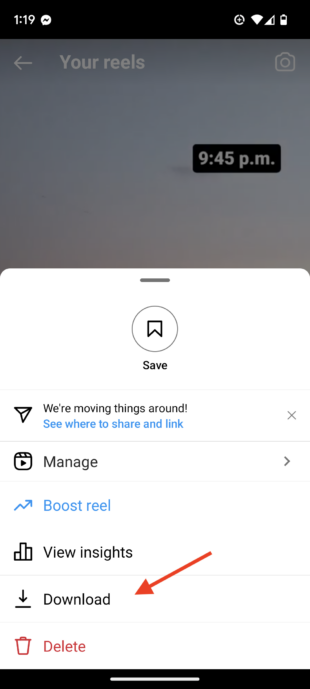
But maybe you actually want to know how to download videos from Instagram that someone else created? There’s no way to natively download videos posted by anyone else. That said, it is possible to download Instagram videos using third-party tools.
We’ve done all the work and ranked the best apps for downloading Instagram videos.
Can you share Instagram video to Facebook?
Yes! It’s very easy to share your own Instagram video to your Facebook Page, as long as you link your Facebook and Instagram accounts.
Once the accounts are linked, you can choose to share your Reels and Stories to Facebook automatically or on a per-video basis.
You can also share other people’s Instagram Reels and feed videos (in carousel posts) to Facebook. Just tap the Share button and choose Facebook as your destination.
Can you see who views your Instagram videos?
You can get viewer counts and overall audience demographics in Instagram Insights. The only video format for which you can see exactly who viewed your video is Instagram Stories.
If it’s within 24 hours and the Story still appears on your profile, just open your Story and swipe up on the screen to see a list of accounts that saw your Story on both Instagram and Facebook (if you shared it there too).
If it’s been more than 24 hours but less than 48, you can see a list of viewers in your Stories archive:
- From your profile, tap the hamburger (three lines) icon in the top right.
- Tap Archive.
- Scroll to the story you want to see viewers for.
- Tap the story and swipe up.
How to post a long video on Instagram
So, just how long can Instagram videos be, anyway?
As noted above, you can post a video up to 15 minutes long to Instagram Reels if you use a third-party tool like Hootsuite. All you have to do is drag your video file into the post composer for Instagram Reels in Hootsuite Planner.
How to post a YouTube video on Instagram
There’s no direct way to share a YouTube video on Instagram, but that doesn’t mean it can’t be done. The easiest method is to create a teaser clip of your YouTube video to share to Instagram Stories with a link to watch the full video on YouTube:
- Open your Youtube video on your phone and make a screen recording up to 60 seconds long.
- Crop the video as needed using the image and video editor on your phone.
- Swipe on the Instagram app to create a Story, then upload your screen record video
- Add a link sticker and a YouTube GIF to direct viewers to the video on YouTube.
Build a smart Instagram presence with Hootsuite. Schedule and publish posts and videos directly to Instagram, engage your audience, measure performance, and run all your other social media profiles — all from one simple dashboard. Try it free today.