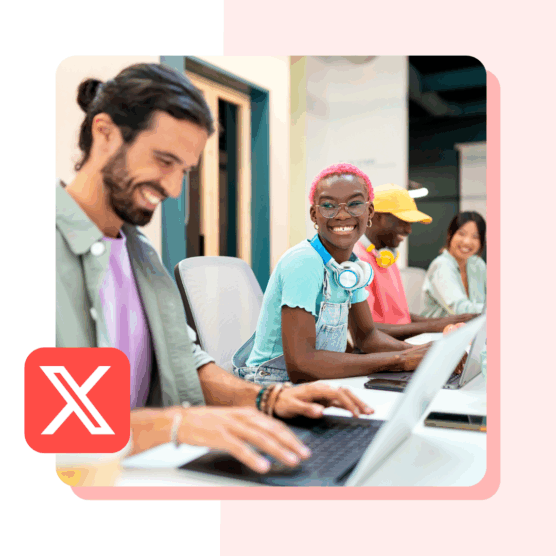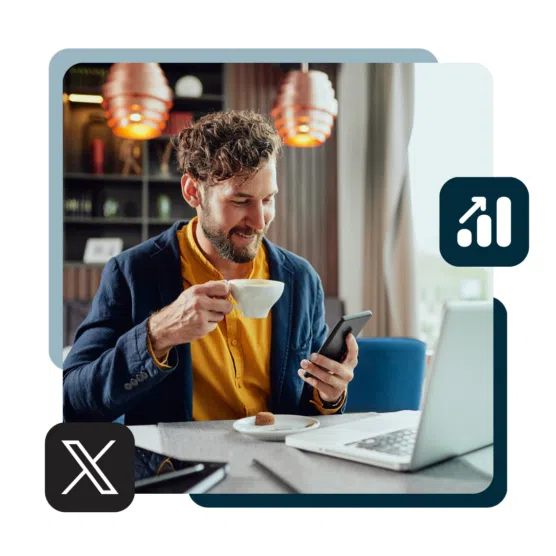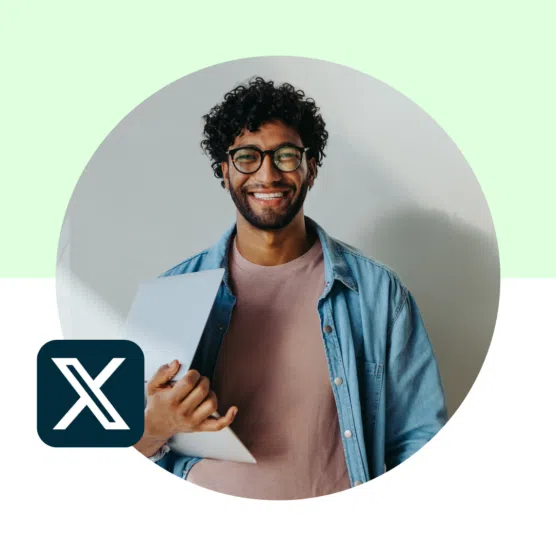Table of Contents
Twitter analytics tells you how your content is performing — what people see, what they click, and what they ignore. If you want to grow on X (formerly Twitter), this data is where you start.
And it’s not just numbers. Twitter analytics helps you understand your audience, spot trends, and make smarter choices about what to post next. For Twitter marketers, creators, and social media managers, this kind of insight is essential. Without it, you’re making decisions in the dark.
In this guide, you’ll learn how to check your Twitter analytics, which numbers actually matter, and how to use them to grow faster and post better content.
Bonus: Get a free social media analytics report template that shows you the most important metrics to track for each network.
What is X (formerly Twitter) analytics?
Twitter analytics is a tool that tracks how your content performs on X. It shows key metrics like impressions, engagement rate, profile visits, and follower growth over time.
Until recently, this data was free to access. Now, the full Twitter analytics dashboard is only available to X Premium (or X verified) on desktop. That means you’ll need a paid account to see your complete analytics history.
If you’re using the X mobile app, you can still see limited analytics for individual posts — even without Premium. (We’ll show you how to do this later in this blog.)
Here’s what the full Twitter analytics dashboard looks like:
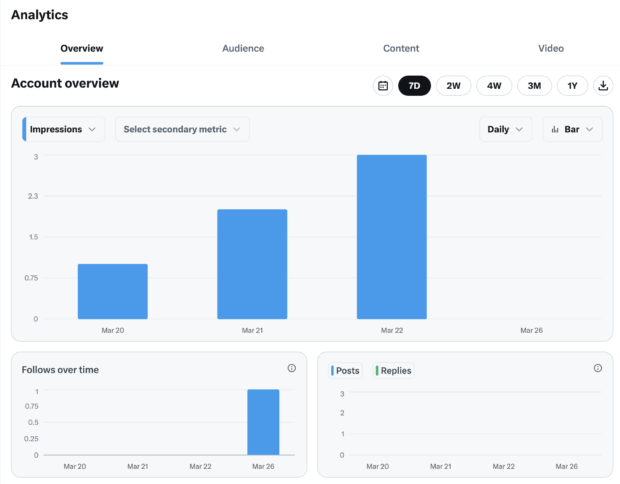
How to check Twitter analytics: 2 methods
There are two ways to view Twitter analytics: through the native analytics dashboard on X (available only to Premium users), or using a third-party tool like Hootsuite.
Here’s how to access your Twitter analytics using both options.
1. How to see Twitter analytics from Twitter (X)
To access the full analytics dashboard, you’ll need an X Premium account. If you’re a Premium subscriber, follow these steps from desktop:
1. Go to x.com/i/account_analytics and log in. Or, from the main dashboard, click the three dots in the left sidebar. Then select Creator Studio > Analytics.
2. You’ll land on your account overview. This shows impressions, engagement rate, profile visits, new followers, and more. 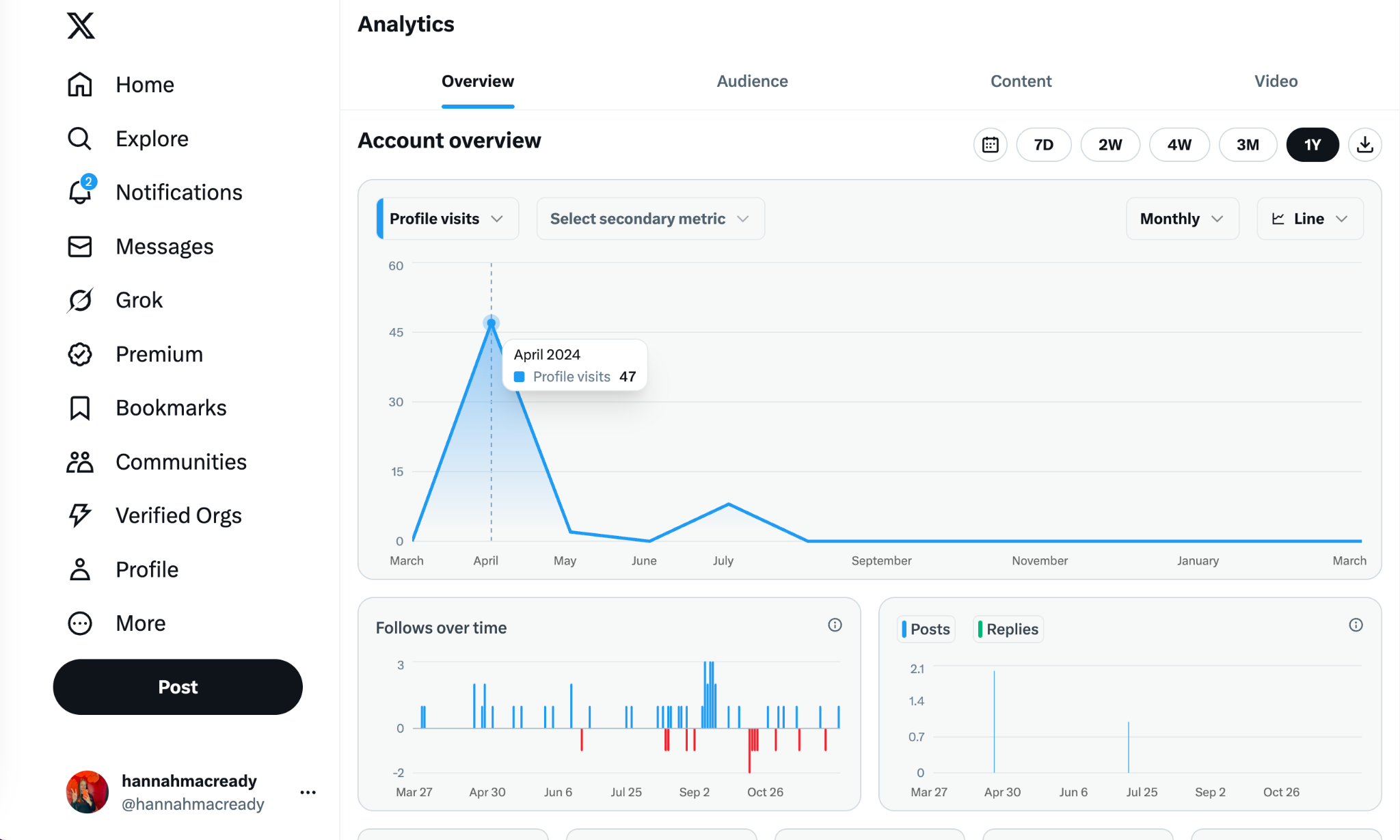
3. Use the drop-down menus to toggle between different metrics like replies, reposts, likes, and bookmarks. You can switch between line and bar graphs to visualize performance over time.
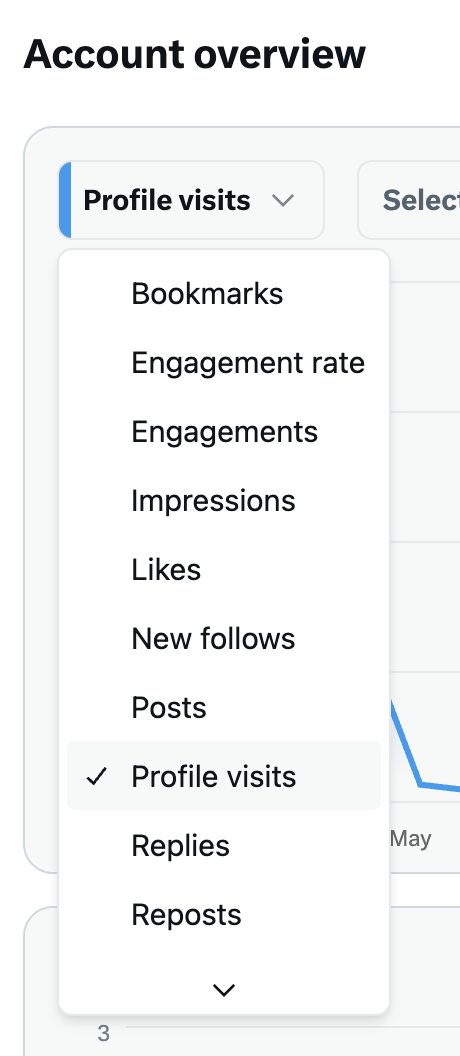
4. Click the Content tab to see analytics for individual posts.
On mobile (no Premium required):
Okay, so this is sort of a Twitter/X hack. But, did you know that you can still view analytics for individual posts from the mobile app, even without Premium?
Here’s how to do it.
1. Tap any of your Tweets.
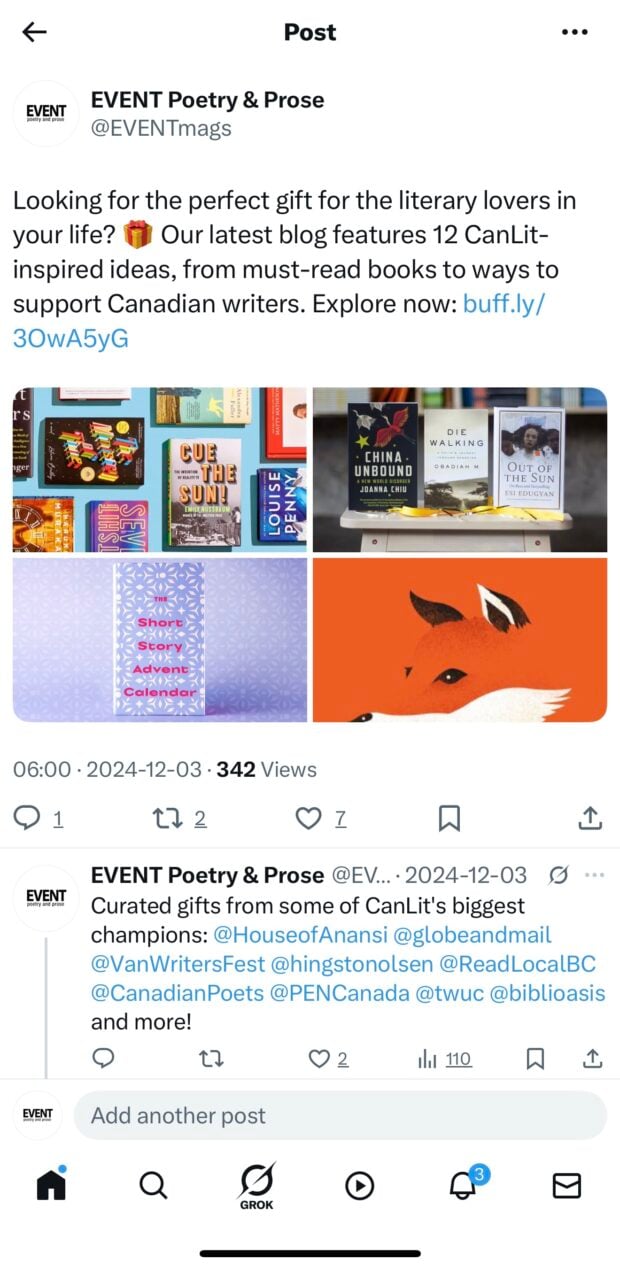
2. Tap the three dots in the top right corner of the post. Then, tap View analytics.
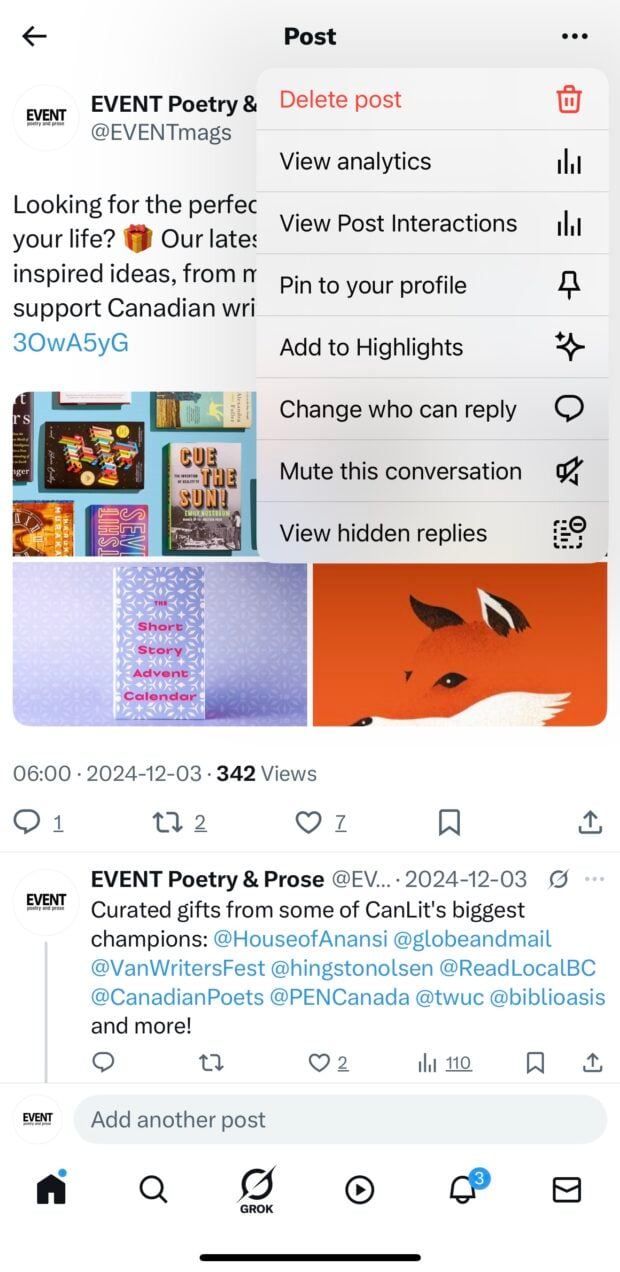
3. This gives you a quick breakdown of:
- Impressions
- Engagements
- Detail expands
- New followers
- Profile visits
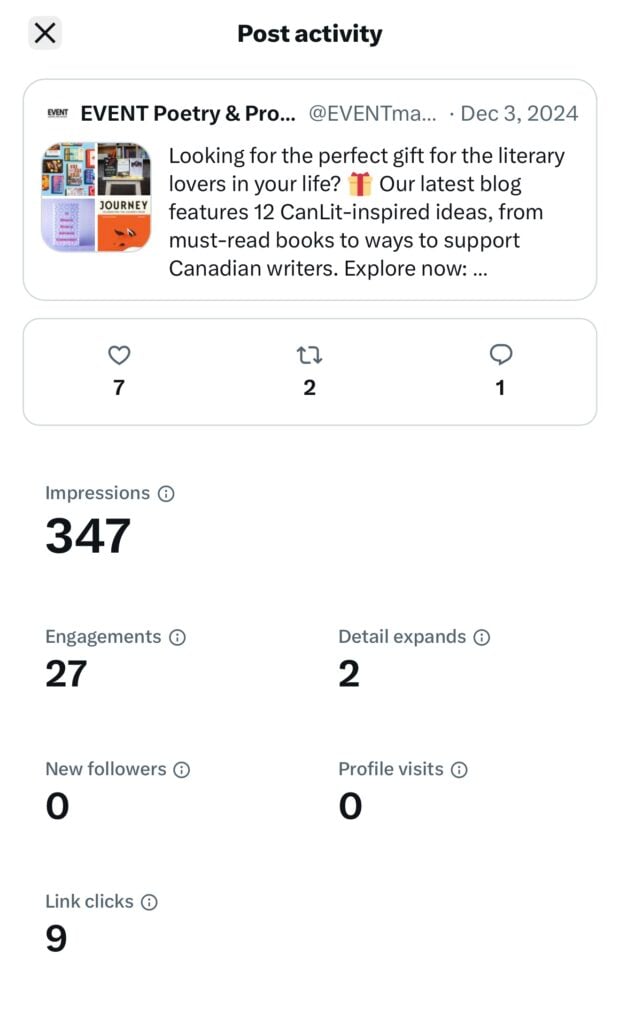
Keep in mind: There’s no access to the full analytics dashboard on mobile — just post-level data. But, at least you can access it without paying for Premium.
2. How to see Twitter analytics with Hootsuite
If you’re not using X Premium, or you want more customizable reporting, Hootsuite offers a more flexible way to track performance across all your social channels.
You can find Hootsuite Analytics along the left menu in your Hootsuite dashboard: the graph-like icon labeled Analytics.
Here’s how to check your Twitter analytics in Hootsuite:
1. Log in to your Hootsuite dashboard.
2. From the left sidebar, click Analytics.
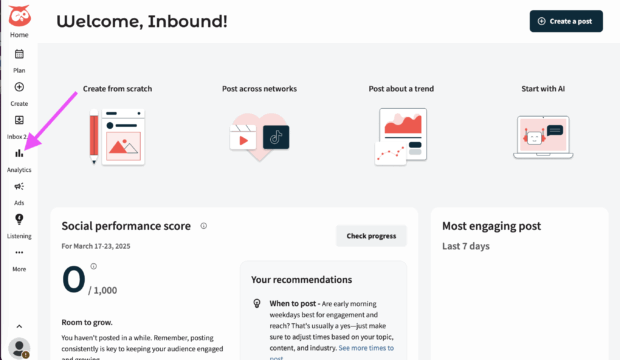
3. Choose Create a report from the left menu.
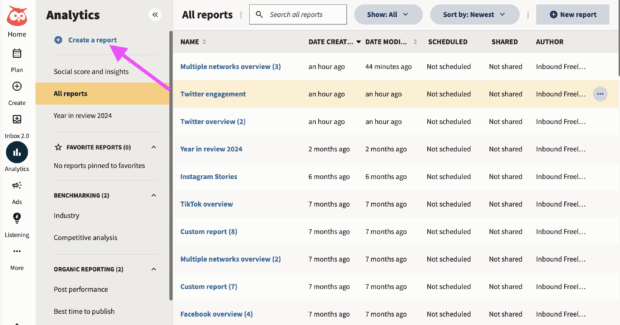
4. Choose the report you want to generate.
You can choose to view data by goal (engagement, awareness, or conversion). Or, by platform. To view overall Twitter analytics data, choose Twitter then, Twitter overview. Then, click Create report.
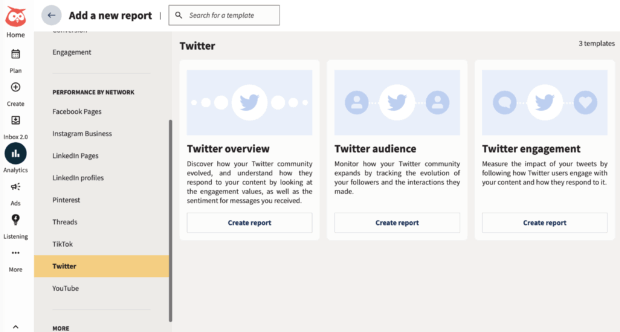
4. Choose which Twitter accounts you’d like to showcase in your report. You can choose to view one account at a time, or compare post performance across multiple accounts for a more complete view.
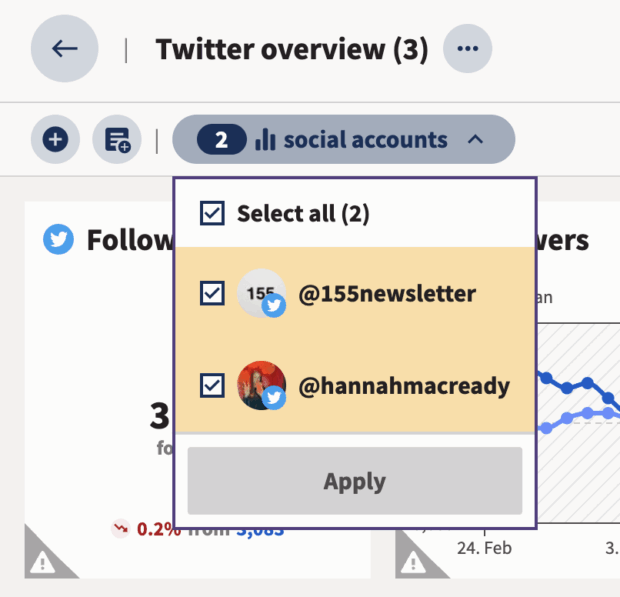
5. Now, your Twitter analytics are ready to view! Find metrics like impressions, clicks, engagement rate, follower count, follower growth, and more.
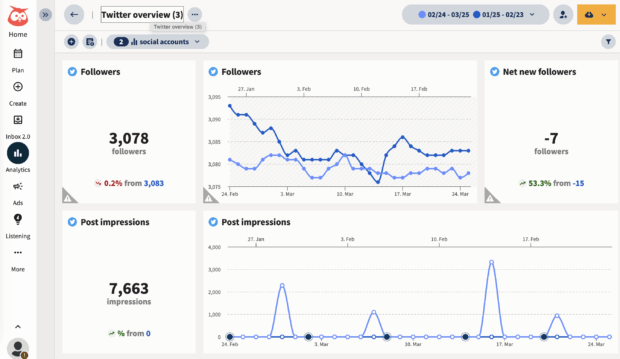
5. Don’t forget, you can customize your dashboard or export reports to share with your team.
Hootsuite also lets you:
- Compare performance across platforms
- Track Twitter campaigns by tag or date range
- Monitor audience growth and content trends over time
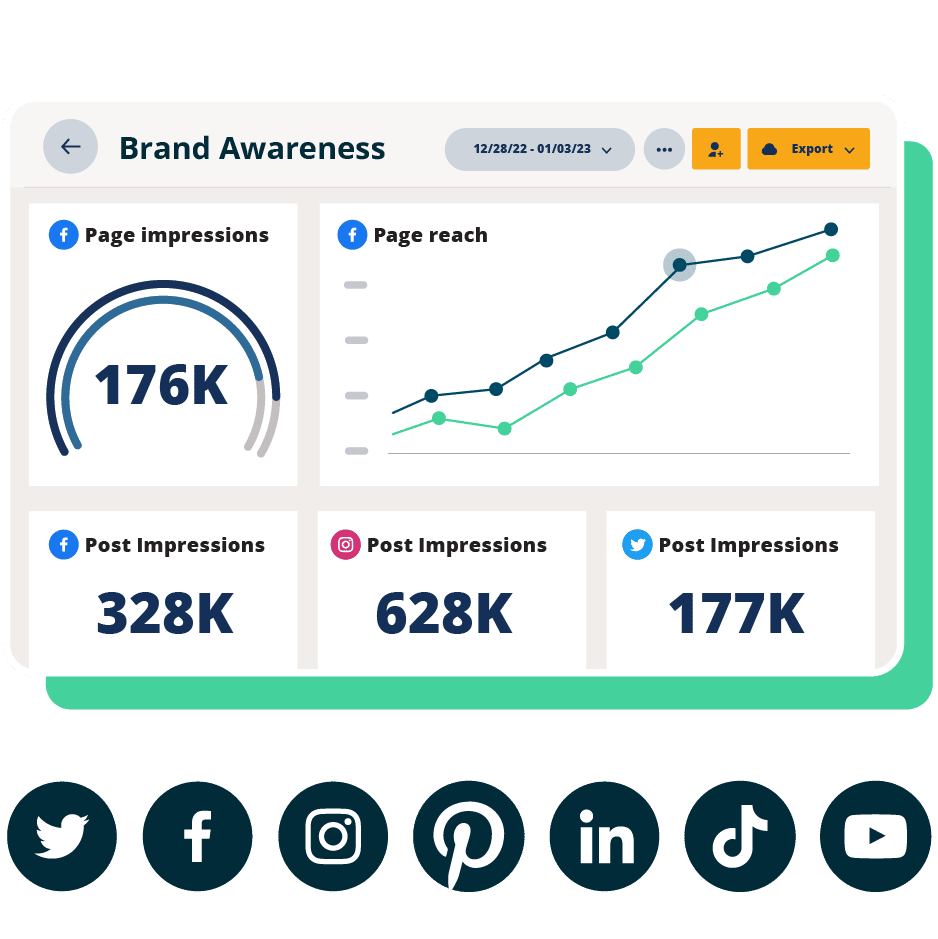
Beautiful reports. Clear data. Actionable insights to help you grow faster.
Start free 30-day trial8 key Twitter analytics metrics to track
Tracking data is only useful if you know what to look for — and what to do with it. Here are the most important metrics to watch if you want to improve performance on X.
Pro tip: Want to know more about becoming a high-performer on Twitter/X? Check out our collection of the top Twitter statistics to learn more about the platform.
1. Engagement rate
Engagement rate tells you how often people interact with your content after seeing it. That includes clicks, likes, replies, reposts — anything beyond a scroll-by. It’s one of the most useful ways to measure how compelling your content really is.
If you have X Premium, you’ll find engagement rate in the dropdown menu of your Account overview section.
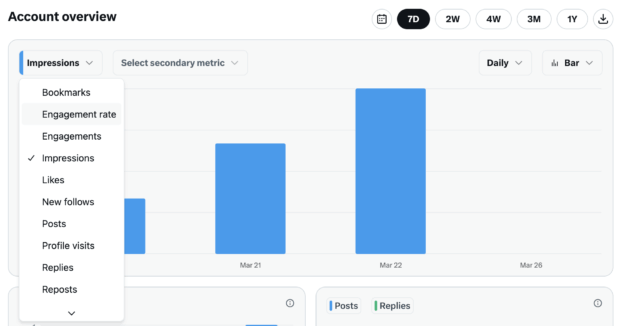
You can toggle the time period you’d like to view your engagement rate for, for, and even track secondary metrics alongside it — likes, replies, or new followers — using side-by-side charts.
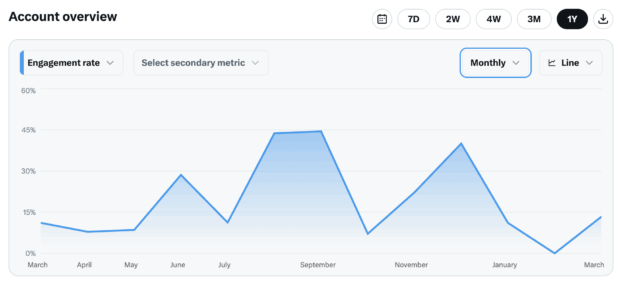
If you’re not a Premium user — or just want a clearer view — Hootsuite Analytics makes things easier.
You can sort all your posts by engagement rate, spot patterns over time, and compare performance across platforms. No spreadsheets, no switching tabs.
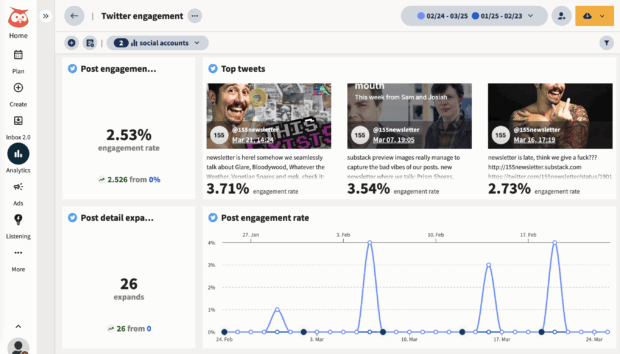
2. Follower growth
Follower growth shows how your audience is changing. It tells you how many people followed you, how many unfollowed, and what the total change is over time.
You can find this number on your Twitter analytics dashboard homepage, under New follows, or under Follows over time.
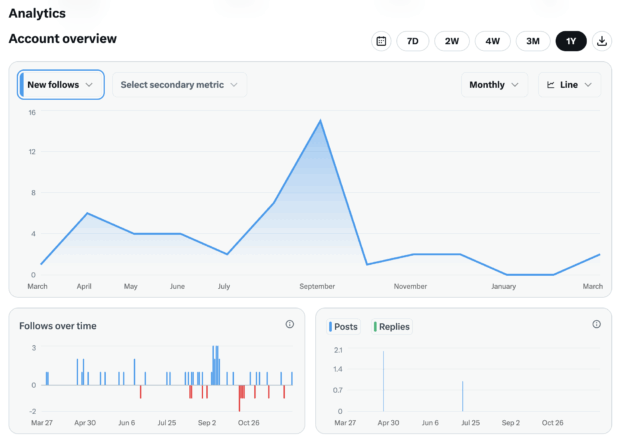
A rise or drop in Twitter followers can tell you a lot. If you suddenly gain followers, look at what you posted that day. If people unfollow, it might be time to rethink your tone or topic.
Hootsuite shows your follower growth next to your post data, so it’s easier to see what’s helping, or hurting, your audience.
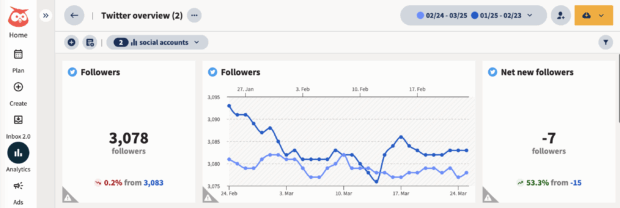
You can also track followers across all your social accounts in one place, which can help you see how different content performs on different platforms.
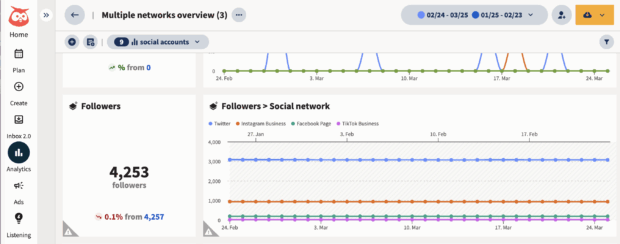
3. Reposts/Retweets
Reposts show how many people shared your content with their own audience. It’s one of the fastest ways to expand your reach and tap into new networks.
This number lives is also found in the dropdown menu of your Account overview page in Twitter analytics. Here, you’ll see the total number of reposts in the X analytics dashboard. That’s it. You get a number — but no details about who shared it or how to follow up.
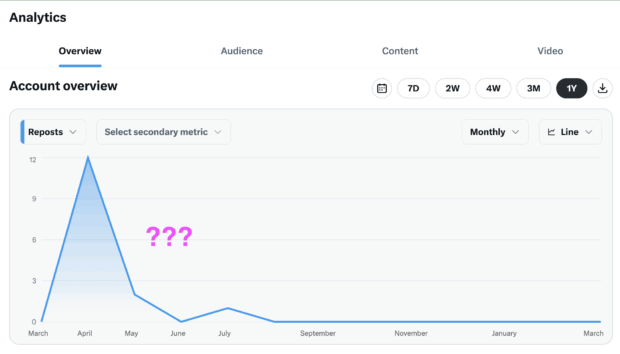
With Hootsuite Streams, you can go further. You can track reposts in real time, see who shared your content, reply with a thank you, or join the conversation. You can even reshare their post or send a message — right from your dashboard.
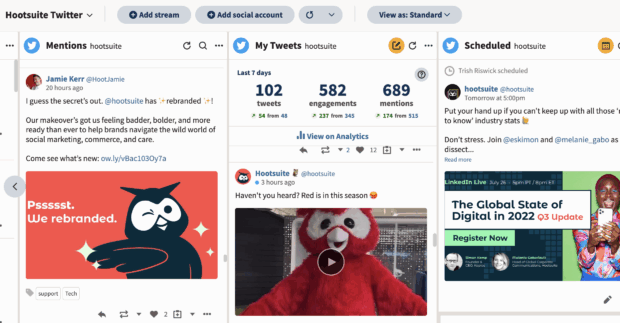
Knowing how many reposts you got is nice. Knowing what to do with them is better.
4. Impressions
Impressions show how many total times your content appeared in someone’s feed. It’s a broad measure of visibility, and while it’s not as meaningful as engagement, it’s still worth tracking over time.
In the Twitter analytics dashboard, you can track impressions daily, weekly, monthly, yearly—or during a specific “pay period.” In this case, “pay period” refers to the two-week window used in X’s creator ad revenue program. It’s the time range that determines payouts, if you’re part of that program.
Look for steady growth — but don’t panic if a high-impression month doesn’t translate into clicks or follows. Visibility is only one piece of the puzzle.
In Hootsuite, you can view monthly impressions across all platforms in a single view, helping you spot big-picture trends and campaign spikes with less digging.
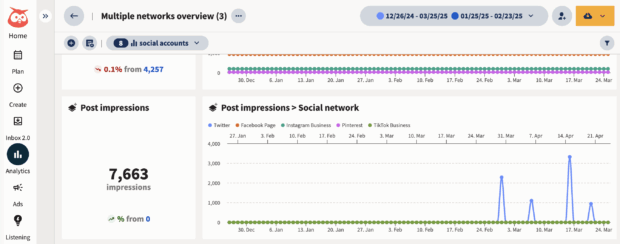
5. Link clicks
Link clicks show who cared enough to go deeper — whether that’s reading a blog post, checking out a product, or signing up for something.
Twitter analytics doesn’t show this metric in the larger dashboard, even with a Premium account. But, you can see individual post link clicks on mobile. Follow the steps above in our On mobile (no Premium required) section above to see that.
In Hootsuite, link clicks are tracked automatically, and included in a range of detailed reports.
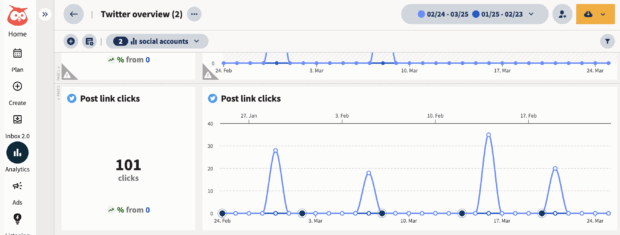
A built-in Ow.ly URL shortener can also be used when creating Tweets to add invisible tracking to every link you share. That data flows into your Hootsuite reports — and into Google Analytics — so you can see which posts are driving traffic, leads, or sales.
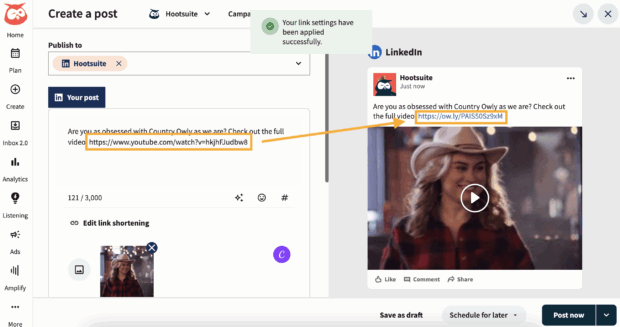
If clicks matter to your goals, this is a must-track metric. And Hootsuite makes it simple.
6. Likes
Likes are a low-effort form of engagement but still a useful signal. They show when something landed, even if the user didn’t comment or share.
You can track likes from the dropdown menu in your Twitter analytics Account overview section. But like impressions, likes can be misleading on their own.
A high-like post might feel like a win, but if it doesn’t drive replies, clicks, or profile visits, it may not be doing much beyond surface-level reach. The key is context. A post with fewer likes but more replies or clicks might be far more valuable than one that was passively liked and forgotten.
In Hootsuite, you can see likes alongside deeper key metrics — like link clicks, engagement rate, and profile visits — so it’s easier to spot what’s really working. You’ll start to see patterns: What earns applause, and what sparks action.
Pro tip: Not seeing the likes you expected? The X algorithm has changed a lot—check out how it works in 2025.
7. Replies
Replies are where conversation happens. When someone responds to your post or shares it with a comment, that’s a deeper form of engagement — and a chance to build connection.
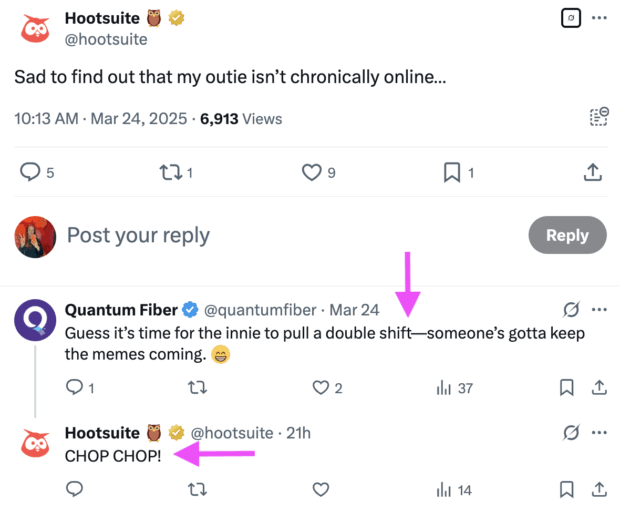
Replies help your content surface in other people’s feeds and increase visibility through the algorithm. They also open the door to real-time interaction with your audience.
You can track replies in the Twitter analytics dashboard, or monitor them live in Hootsuite to respond quickly and keep the conversation going.
8. Profile visits
Profile visits show how many people clicked on your name or handle to view your Twitter profile. It’s a sign of interest — someone saw your post and wanted to know more about who you are.
You can find this metric in the Twitter analytics dashboard if you have Premium.
These visitors might not follow you (yet), but they’re paying attention. That makes profile visits a valuable signal. It’s often the moment right before someone decides to engage, follow, or click a link.
You can use this insight to fine-tune what those visitors see. Pin a high-performing Tweet. Add a strong CTA in your bio. Highlight your most relevant content. If you’re running paid campaigns, consider retargeting users who’ve visited your Twitter profile but haven’t taken action yet.
Pro tip: Need a high-performing social media bio? Use Hootsuite’s free AI social media bio generator to create one in just a few clicks.
5 tips to use Twitter analytics for best results, according to the experts
Twitter analytics can be easy to overlook. But used the right way, they can help you shape your content, track what’s working, and spot trends before they fade.
We asked Nick Martin, Social Media Manager at Tilpalti, how he uses Twitter analytics in his daily workflow. Here’s what he shared.
1. Check post-level data and bigger trends
Don’t just look at how an individual Tweet performed in isolation. Nick checks both the fast feedback (likes, replies, impressions) on individual posts and how the profile is performing over time.
“I zoom out to see how our profile is performing on a weekly, monthly, and quarterly basis. The fast feedback from individual post analytics will help me make adjustments so that I can be more successful with my posts in the future.”
This helps him make quick changes to content that’s underperforming while also building a longer-term picture of what consistently resonates with his audience.
He also keeps a running list of post experiments to try when a message doesn’t land: “Add an image, adjust the length of the post, try a video, make it a thread, etc.”
If something underperforms, he treats it as a learning opportunity and tweak it for next time.
2. Set benchmarks so you know what’s actually working
You can’t spot a spike (or a slump) without knowing your average. Nick recommends starting with a simple benchmark: what does a typical post from your account look like in terms of impressions, engagement rate, and clicks?
Once you know that, anything above or below will stand out — and give you a reason to dig deeper. Benchmarks also help you figure out whether something was a fluke or a repeatable win.
With a tool like Hootsuite, you can track benchmark trends automatically across any time frame — and compare performance without manually pulling reports.
Pro tip: Want to know where you stand? Check out our 2025 social media benchmark report to compare your standing across industries and platforms.
3. Focus on the metrics that match your goals
There are lots of numbers in Twitter analytics but not all of them matter equally.
“Our [social media] strategy is focused on growing brand awareness, so I care most about impressions, engagements, and clicks,” Nick says.
He keeps less emphasis on metrics like sentiment score or support requests, since those aren’t tied to his team’s goals. The key: know which signals matter to you, and prioritize those.
4. Use competitor Tweet activity to inform your strategy
You can’t see your competitors’ analytics directly — but you can watch what they post, and how the audience responds.
Nick sets up private Twitter lists with competitor accounts and uses social listening to monitor trends. If a type of content performs well for a peer brand, he considers testing it in his own content mix.
“Social listening lets your competitor’s analytics inform your own strategy. It’s great.”
Bonus: In Hootsuite, you can build private streams to track competitor posts and mentions in one place. You can also compare competitor Twitter performance in Hootsuite Analytics.
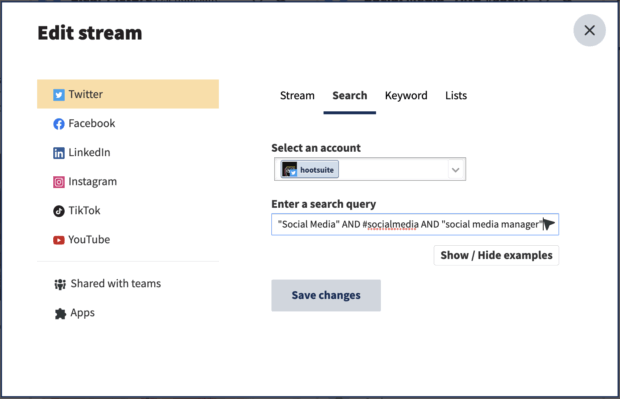
5. Share valuable insights beyond the social team
Twitter analytics doesn’t just help the social team. Nick shares top-performing content and social feedback with other departments, too. Product, sales, and creative teams can all benefit from what’s happening on the platform.
“Customer feedback can inform product decisions; competitive intelligence data informs sales and product teams; and identifying top-performing posts on the network can help inspire our creative team with design choices,” Nick shares.
Use your analytics to tell a bigger story — one that helps the whole org make smarter decisions. Now that’s some smart social media marketing!
Pro tip: Did you know there’s such a thing as Twitter SEO? Well, now you do. Learn about it then use it to your advantage.
3 best Twitter analytics tools for 2025
If you want to go beyond what X’s native analytics can show — or skip the Premium paywall — these tools offer valuable insights, better reporting, and easier workflows. Here are our top picks.
Pro tip: Want to find the best Twitter tools that go beyond analytics? We got you.
1. Hootsuite
Hootsuite gives you a full view of how your Twitter content performs — alongside all your other platforms. It’s great for teams, campaign tracking, and turning data into decisions.
Its built-in analytics dashboard shows key Twitter metrics like engagement rate, follower growth, impressions, and clicks. You can filter by post, campaign, time period, or custom tag. And if you want to share those insights? Export-ready reports are just a click away.
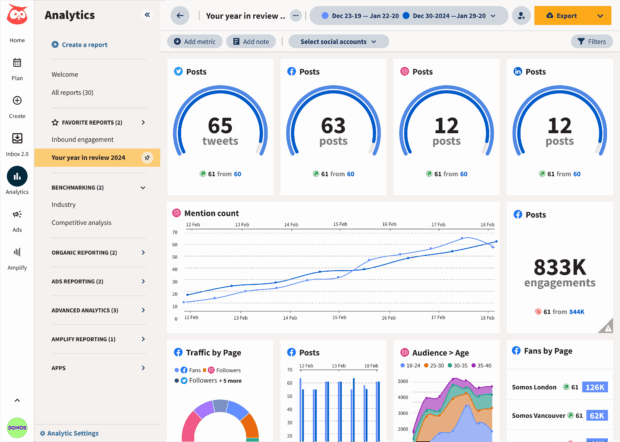
Pricing: Starts at $99/month for the Standard plan, with a 30-day free trial.
SMM star rating: ⭐⭐⭐⭐⭐ (5/5)
My favorite features:
- Custom reports that speak your stakeholders’ language: Hootsuite lets you build analytics dashboards that actually answer the questions your team (or your boss) cares about — without the fluff, filler, or endless exporting.
- One dashboard for every platform: No need to jump between tabs. You can see how your Twitter content is performing next to LinkedIn, Instagram, TikTok, and more, all in one place.
What’s lacking/missing? Premium pricing might be too steep for solo creators. Best for growing brands or teams.
Customer review:

Source: G2
2. Buffer
Buffer is a smart pick for solo marketers or small teams who want simple Twitter analytics that don’t require a deep learning curve. While it doesn’t offer the depth of Hootsuite’s reporting, it gives you just enough to track performance, spot trends, and stay consistent.
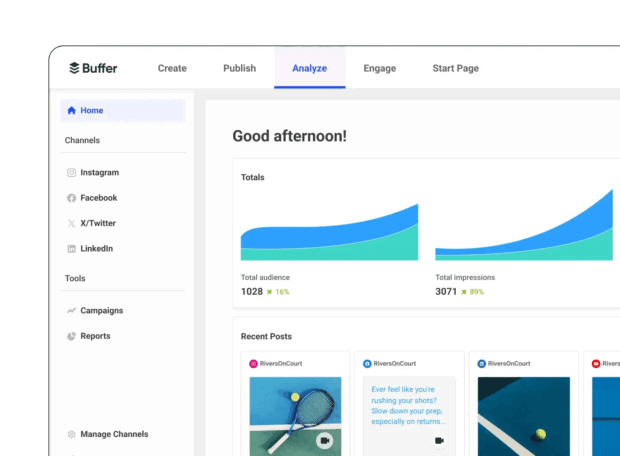
Source: Buffer
Pricing: Free plan available; paid plans start at $6/month per channel
SMM star rating: ⭐⭐⭐⭐ (4/5)
My favorite features:
- Quick stats, easy access: Buffer keeps things simple. You can view likes, clicks, and reposts directly in the Sent tab, or head to the Analytics dashboard for a clean, no-fuss look at overall performance.
- Helpful nudges, not heavy data: The Answers feature gives light strategy tips — like when to post and how often. It’s not advanced analytics, but it’s enough to guide a basic content strategy without feeling overwhelming.
What’s lacking/missing?
- Limited analytics depth: Buffer’s analytics are solid for daily checks, but lack the audience insights, competitor tracking, and report customization of tools like Hootsuite.
- No social listening: You won’t be able to monitor mentions or brand sentiment inside Buffer — something to consider as your Twitter strategy matures.
Customer review:

Source: G2
3. Later
Later’s Twitter Analytics lets you monitor growth, track engagement metrics, and review performance on Tweets you’ve scheduled through the platform. You can view follower growth by week or month, and sort your Tweets by engagement, favorites, retweets, or clicks (on Growth plans and up).
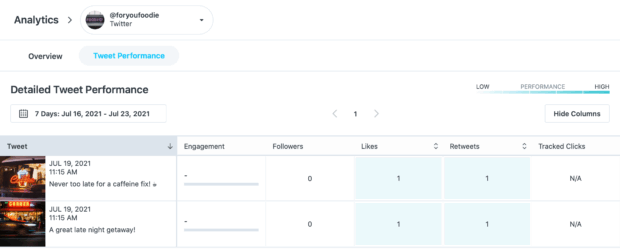
Source: Later
Pricing: Starts at $16.67/month; 14-day free trial available
SMM star rating: ⭐⭐⭐ (3/5)
My favorite features:
- Best Time to Post: Later recommends time slots based on your past performance, so you’re not guessing when to post.
- Linkin.bio: A visual landing page that mirrors your Twitter or Instagram feed. Followers can click on individual posts to find your links, great for driving traffic from your bio without extra tools.
What’s lacking/missing?
- Basic analytics: Later’s Twitter analytics are limited to 3-months of post-level data. If you need deep performance reports, campaign tracking, or multi-platform comparisons, you may hit a wall.
- No Twitter analytics on the free plan: Twitter Analytics is only available on paid plans, works only in the web app (not mobile), and only tracks Tweets published via Later.
Customer review:

Source: G2
Twitter analytics FAQs
What is Twitter Analytics and how does it work?
Twitter Analytics is a tool that shows how your Tweets are performing. You can see things like Tweet impressions, link clicks, engagement rate, and profile visits. It helps you figure out what’s working (and what’s not) so you can improve your posts over time.
How can I access my Twitter analytics account?
You’ll need an X Premium account to access the full Twitter analytics dashboard. Just log in at analytics.twitter.com or go to x.com/i/account_analytics to get started.
What is the best time to post on Twitter based on analytics?
According to Hootsuite data, the best time to post on Twitter is Thursday at 9 a.m. That’s when engagement tends to peak — so if you want more clicks or replies, aim for early in the day between 8 and 9 a. m.
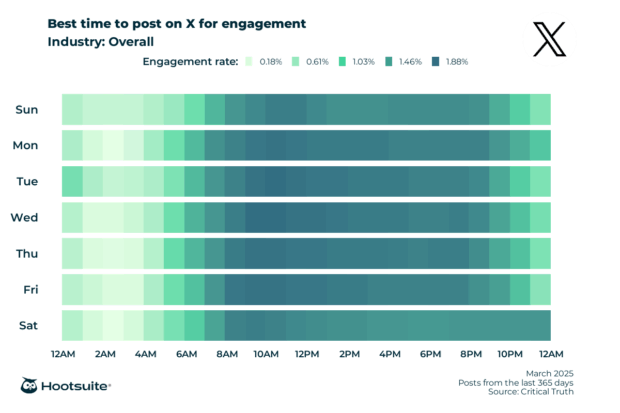
What metrics can I track on Twitter Analytics?
You can track impressions, engagement, engagement rate, replies, likes, profile visits, and more. Some metrics are only visible with an X Premium account, and others — like link clicks — are easiest to track through tools like Hootsuite.
Who are Twitter analytics for?
Twitter analytics are for anyone who wants to grow on the platform, marketers, creators, small business owners, brands, and customer service teams. If you want to know how your content is performing, this tool is for you.
Why do Twitter analytics matter?
Analytics show you what’s actually working. Instead of guessing, you can make decisions based on real data, like which Tweets get the most clicks or when your audience is most active.
What is the difference between impressions and reach?
- Impressions = the number of times your post was seen.
- Reach = how many people saw your post.
Twitter doesn’t show reach natively, but impressions are always available if you have Premium.
Can I see who viewed my Tweets using Twitter analytics?
No, you can’t see exactly who viewed your Tweets. Twitter analytics shows total impressions, but it doesn’t reveal individual viewers.
Get all the key Twitter analytics insights you need — along with analytics, one-click custom reports, content scheduling, and more for all your other social media profiles — in one place with Hootsuite. Try it free today.