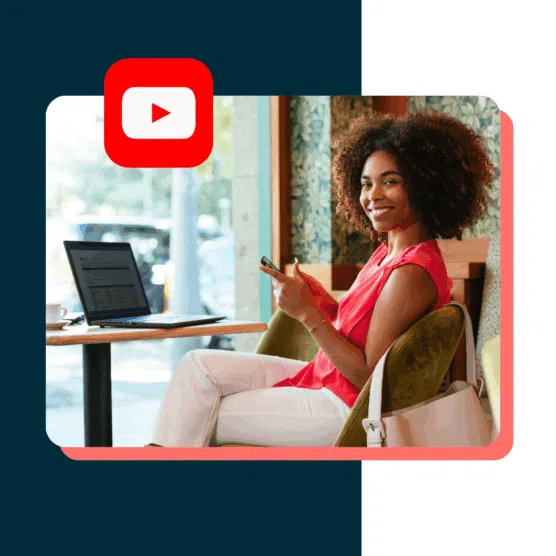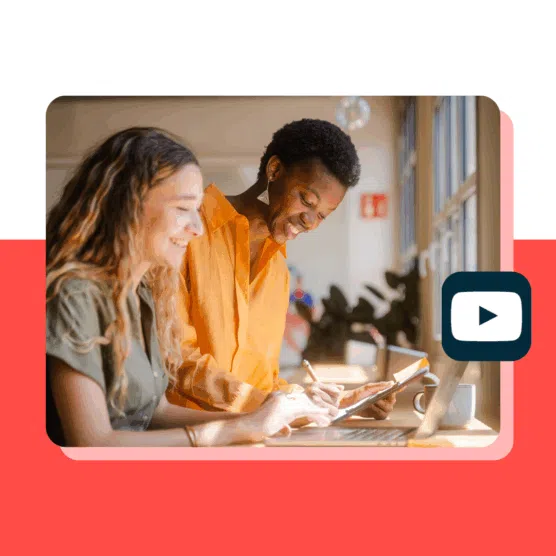83% of adults in the U.S. are on YouTube, and people watch over a billion hours of content each day. That means your business has a huge opportunity to reach your audience via YouTube marketing.
But shouting from the rooftops about your products without a plan won’t get you anywhere. You need a strategy to succeed — and that’s exactly what you’ll find here. Keep reading to find the 10 steps to crush YouTube marketing in 2024.
Bonus: Download the free 30-day plan to grow your YouTube following fast, a daily workbook of challenges that will help you kickstart your Youtube channel growth and track your success. Get real results after one month.
What is YouTube marketing?
YouTube marketing is the practice of promoting a brand, product, or service on YouTube. It can involve a mix of tactics, including (but not limited to):
- Creating organic promotional videos
- Working with influencers
- Advertising on the platform
To market your business on YouTube — whether you’re an entrepreneur or an enterprise corporation — you need to produce what your target customers want.
Sounds simple, right? It is, as long as you know what your customers really want, not just what you think they want (a trap far too many businesses fall into).
Plus, you need to make sure the right people find your videos. YouTube is a search engine so you’ll need to optimize your content for the YouTube algorithm, just like you do for Google SEO.
But why is YouTube marketing so important for your business to invest in?
Let’s cover a few major benefits that YouTube can provide.
- Reach a major audience. YouTube is the second-most visited website in the world. Its users spend an average of 28 hours per month streaming content on the website. And four in five internet users have used this platform at one time or another. Find even more important stats in our roundup that prove just how valuable YouTube can be for business.
- Video content sells. One video marketing survey found that 90% of marketers have gotten a positive ROI from video. And 88% of marketers have found that video helps their audience better understand their product or service.
- Your videos can appear in search results. Not only do you need to pay attention to YouTube SEO, but by considering Google search results, your videos can reach an even wider audience.
- Take advantage of YouTube monetization. Once you’ve built a solid audience, you can make even more money from the ads that appear on your videos.
Now, without further ado, here is your complete, step-by-step checklist for how to successfully promote your business on YouTube.
10-step YouTube marketing strategy
Follow along with these 10 steps to create your business’s YouTube marketing strategy and start promoting your products or services with high-quality video content.
Step 1: Create a YouTube channel for your business
First things first, you have to create a YouTube channel.
Since YouTube is part of Google, you’ll need to create a Google account first to sign up for a YouTube channel. You can use an existing account or create one just for managing your business channel.
Here’s how to get up and running:
- Create a Google account. Or, if you’re a Google Workspace user, use your admin account or create a YouTube-specific account.
- Go to YouTube.com and click the profile photo in the top right corner.
- Click Create a channel at the top of the dropdown menu that appears.
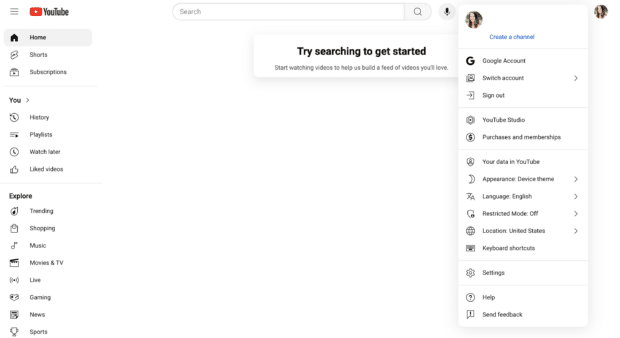
- Enter your business name and handle and upload your logo as your profile photo in the popup that appears before clicking Create channel. (If you’re not sure if you want to use your business name as your channel name, consider using our YouTube channel name generator for some inspiration.)
From there, you’ll be taken to your brand-new YouTube channel!
Click Customize channel to start branding it and inputting key information you’ll need to share with your audience if you hope to gain any subscribers.
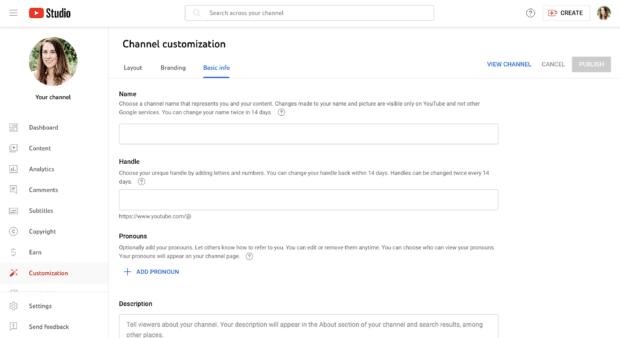
To fully complete and brand your new YouTube channel, fill out the following details in each tab:
Basic info:
- Name
- Handle
- Pronouns (only if you’re a solopreneur)
- Description
- Channel URL
- External links
- Contact information
Branding:
- Profile picture
- Channel art/banner image
- Video watermark
Layout:
- Video spotlight
- Featured section(s)
Here’s an example of a fully branded YouTube channel so you can get an idea of what to expect once you’re finished:
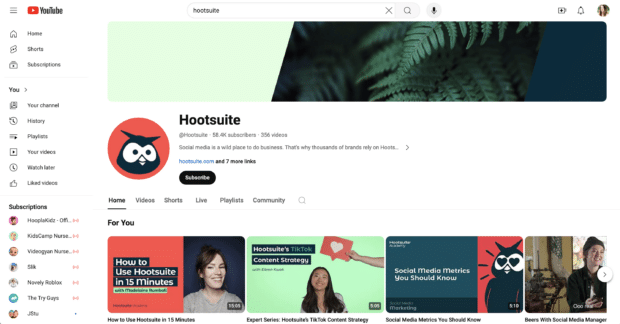
Check out our step-by-step walkthrough to create a YouTube account for more details.
Now we’re ready to tackle your YouTube video marketing strategy.
Step 2: Learn what your audience likes
Alright, now for the tough stuff. What does your audience really want?
To figure this out, you need to answer two questions:
- Who are you making videos for?
- What are they already watching on YouTube?
To start, it’s helpful to know some basic YouTube demographics. As of January 2024, there’s a pretty even gender split, with 51.2% leaning female and 48.8% leaning male (there is no data on other genders).
Plus, YouTube remains a popular platform for users across generations. The largest distribution of YouTube’s user base falls between the ages of 18 and 49, followed closely behind by those aged 50-64
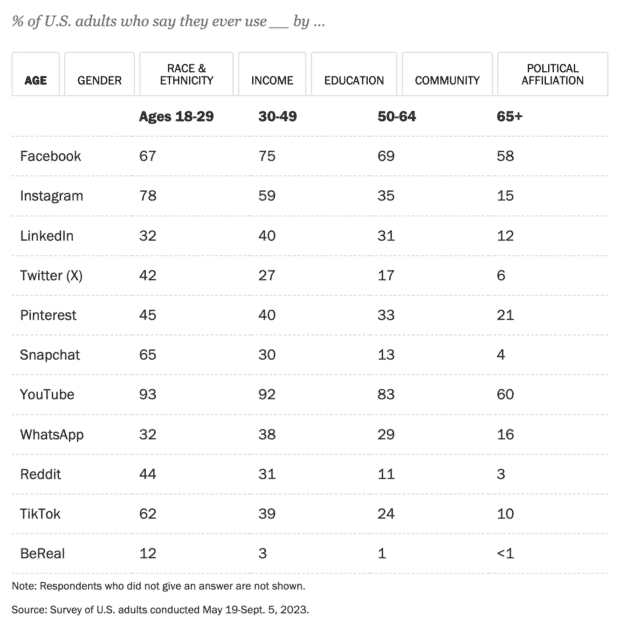
Source: Pew Research Center
YouTube isn’t only popular in the USA, though. There are over 100 localized versions of YouTube for countries around the world.
Spend some time researching who your target audience is already following on YouTube. What types of videos do they watch? (If you don’t have your target audience figured out yet, we have a free buyer persona template to help out.)
There are a couple of ways to do this.
If you already have your YouTube channel set up, check out your YouTube Analytics.
Specifically, you want to look at audience data like traffic source, viewer age and gender, geography, and the like.
This will give you valuable insights into your audience’s demographics and interests. You can see how many people are finding your videos through search, seeing it in their suggested feed or from other sources.
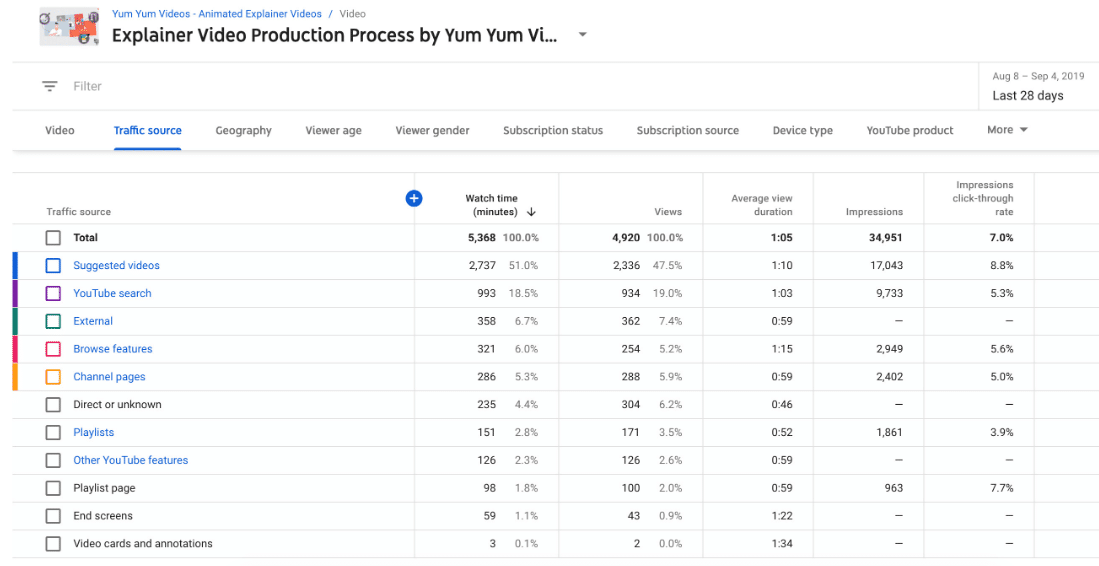
Or use social listening to find your audience.
This tactic allows you to continuously search social platforms, including YouTube, for mentions of your brand or specific keywords.
If you’re already a Hootsuite user, you’re in luck. Hootsuite’s powerful social listening tools, including sentiment analysis, can help you understand how people really feel about a topic.
Hootsuite just acquired the leading AI social listening solution Talkwalker. That will let you understand the sentiment behind brand mentions with Talkwalker’s AI-powered tools — right from your Hootsuite dashboard!
Talkwalker is also one of the few AI social listening tools that literally listens —monitoring audio content in videos and podcasts for mentions and references to your hot topics.
By seeing what people are saying about you or your industry, you can find out what people want to know and use that for video content ideas.
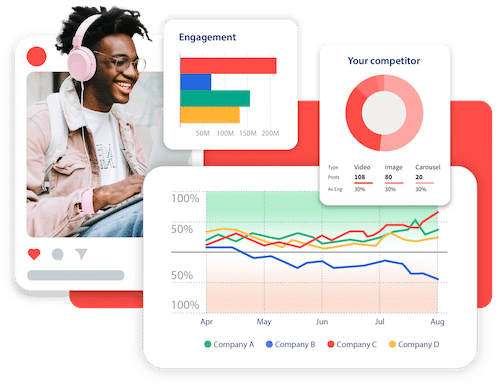
Step 3: Research your competition
The fastest way to grow on YouTube is to figure out what’s working for your competition and then do that…but better.
You can start by looking up channels from the competitors you already know. Perform a competitor analysis for the following:
- Subscriber count
- Average views per video
- Frequency of posting
- Overall video quality
- What people are saying in the comments
- The main topics they post about
And then ask yourself:
- What are their most popular videos?
- How are they presenting themselves?
- What is their brand voice?
- How can I differentiate my company from them?
- What ideas can I get for new content from this channel?
Put all your notes into a spreadsheet to help you keep track.
One of your sheets should also consist of a SWOT analysis. SWOT stands for Strengths, Weaknesses, Opportunities, and Threats. Understanding these traits can help you figure out how to improve on your competitors’ strategies.
We’ve got a free social media competitor analysis template to get you going right away.
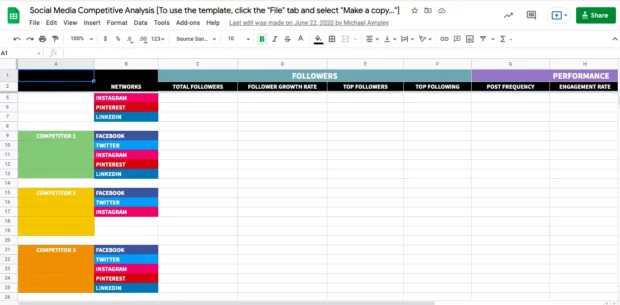
At first, your goal is probably to grow your subscribers and audience as fast as possible. So write down your competitors’ subscriber counts and views. Track your own progress against theirs monthly.
Plus, if you’re competitive, the desire to crush their numbers will motivate you to keep going with your channel, even if growth is slow at first.
Step 4: Study your favorite YouTube channels
Besides learning from your competitors, you should also be learning from your favorite YouTube channels. These don’t even have to be channels related to your industry — just channels you enjoy and want to learn from.
Consuming YouTube content will help you learn a lot about what’s working, especially since it’s always changing.
For example, did you know good audio quality is more important than video quality? Bad audio can deter people from watching your video or subscribing.
A lot goes into making YouTube videos people want to watch. When you watch others, pay attention to things like:
- Video thumbnails
- Channel art
- How other creators are linking to posts or products
- How other creators edit their videos, including text popups and other special effects
There are even entire channels devoted to video editing and YouTube growth. You can track them, or keywords relating to YouTube growth, in your Hootsuite dashboard.
Step 5: Plan and create your content
Now that your channel is set up and you’ve gotten an idea of the content that works well on YouTube, it’s time to put together a content plan for your own YouTube videos.
You’ll want to start by compiling a list of ideas. This might include:
- Questions your audience has asked you
- Trends you find online in your industry
- Popular competitor videos
- Options from our list of 100+ YouTube video ideas
- Experiments you want to try
Compile a list of 10 or so ideas to get started with. While you can find the right publishing cadence later, it’s a good idea to start your channel with a bang, uploading several videos that you can start promoting.
Then, you’ll want to create a video creation, publication, and promotion strategy. Add tasks like:
- Recording your content
- Editing the video together
- Uploading to YouTube
- Optimizing your video (more on this in the next step)
- Scheduling your video content
- Promoting your video
Once you’ve created your first batch, find a consistent schedule — like every 1-2 weeks — that you can keep up with in order to grow your channel.
Step 6: Optimize your videos to get views
Now let’s talk about how you can get views for all of the content you’re planning. YouTube’s 2 billion users watch about 1 billion hours of video content every single day. So how do you rise above the noise and get YouTube’s algorithm to show your videos?
If you’re familiar with SEO and Google’s algorithm, YouTube works in a similar way, but with one key difference — personalization.
When you search a phrase on Google, you’re served roughly the same website results as other people. I say “roughly,” because some results change based on location.
But if you and a buddy sat next to each other in the same room, on the same Wi-Fi and searched for the same keyword, you’d see the same results.
Not the case on YouTube.
When YouTube shows you search results, they take into account the keyword and similar things Google looks for: How popular a video already is, keywords in the title, etc. But YouTube also factors in your watch history and the types of videos it knows you like to watch.
That’s why no two users’ YouTube homepage or search results will be 100% alike.
Personalization plays a role, but it’s still important to do all those other YouTube SEO tasks to get your videos found in search.
Here are six ways you need to optimize your videos to get more views.
Do keyword research
Before you can optimize your video, you need to know what you’re optimizing for. Keyword research gives you the phrases people are using to find content so you can add it to yours, too. (More on this in a sec.)
You can use Google Keyword Planner for keyword research. Additionally, type your topic into the YouTube search bar and see what comes up. These are all things real people have searched for. This can give you ideas for new keywords.
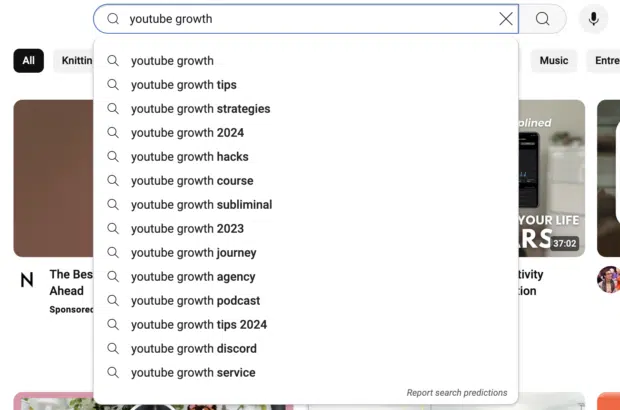
Add your keywords to your video
You should have one main keyword and a few additional ones for each video. Here’s where to add them:
- Video title. Make sure your main keyword features prominently in your video title
- Video description. Input your main keyword within the first three sentences, then add 1-2 related keywords
- Video tags. According to YouTube, this has minimal impact, but use your keywords as tags anyway (consider using a tool like TubeBuddy to help find more relevant tags)
- Hashtags. Include 1-2 hashtags with your main keyword and a relevant keyword at the bottom of your video description
Use timestamps
YouTube timestamps are like breaking your video into chapters. It allows viewers to skip around to the sections they’re most interested in. This increases the chance they’ll watch more of your video.
Take a look at how the Hootsuite Labs team uses timestamps to help their audience navigate longer videos:
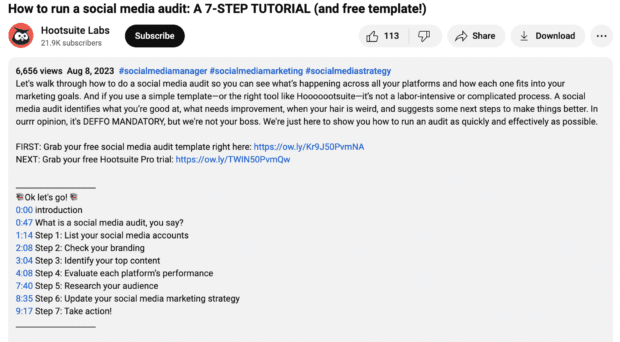
Create a detailed video description
Each video’s description should have a unique section of a few sentences describing what it’s about. But, you can create default descriptions to save time for the parts you want in every video.
Here’s what you want to include in your full video description:
- Synopsis of video
- Timestamps/chapters
- Relevant video and website links
- Link to your homepage
- Links to your other social media accounts
- Links to your products or services mentioned in the video
- A call to action
- Hashtags
Create an engaging video thumbnail
Custom thumbnails are so important for views. Besides your title, it’s the only other thing users have to decide if they want to watch your video or not.
What counts as a good YouTube thumbnail will vary depending on your audience. As a minimum, make sure it isn’t just a screenshot from your video. Use a photo or your brand elements and add some text to lure viewers in — like Hootsuite does on the Hootsuite Labs channel:
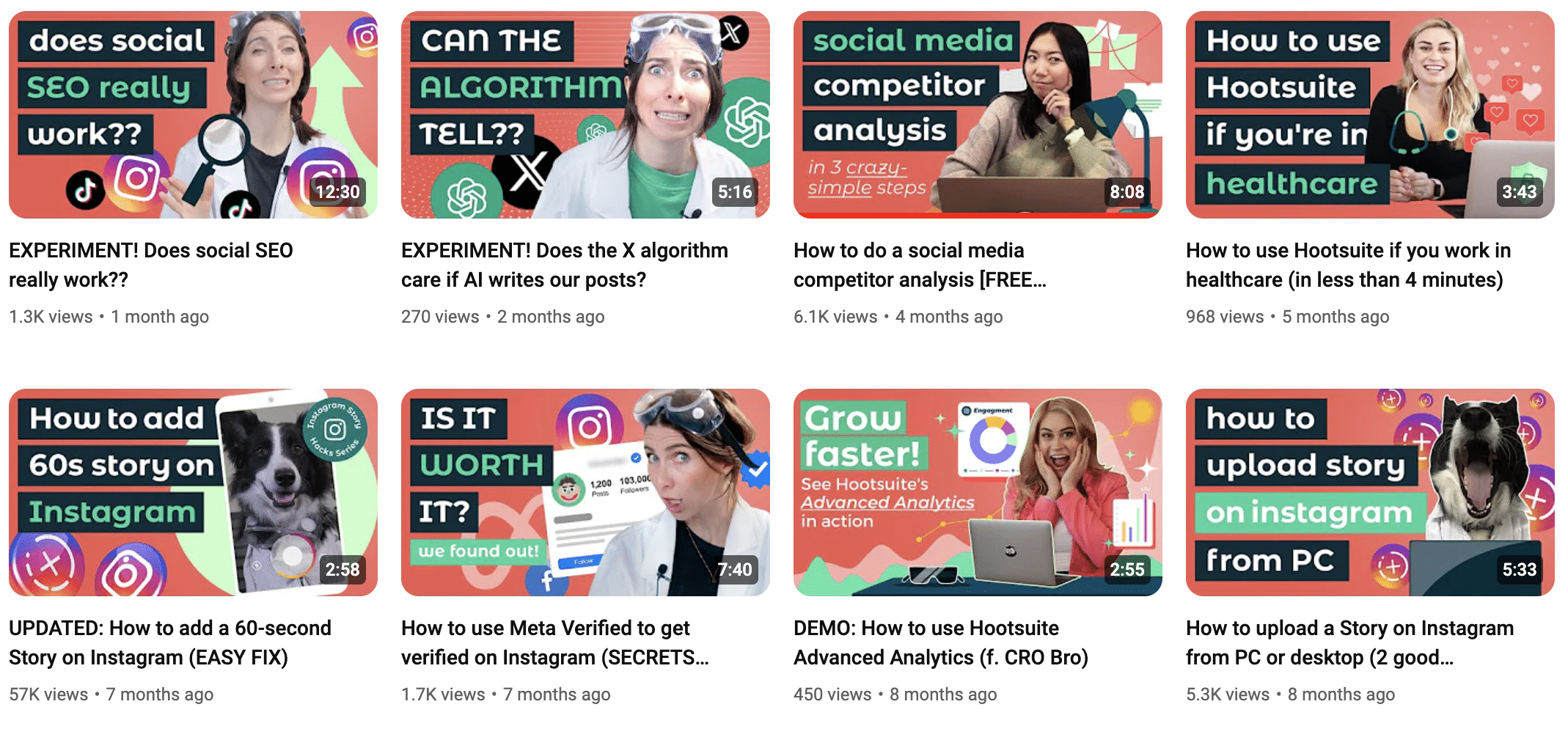
Current specs are a 16:9 format with a minimum size of 1280 x 720 pixels.
Respond to comments
YouTube is a social network, right? So act like it. Responding to viewer comments shows you’re there to build a community, not to push out self-promotional content.
Here’s a secret: It also boosts your video’s status to the algorithm because more comments = a more popular-seeming video.
Step 7: Market your YouTube channel and attract followers
Now it’s time to promote your video content so you can get more subscribers and grow your channel. Once you’ve started creating, publishing, and optimizing your videos, you need to create a distribution strategy that helps spread the word.
While YouTube SEO should help you improve your overall reach on the platform, there is also work to be done off the platform.
Cross-promote your new YouTube channel on your website, other social media platforms, email newsletter, and more. Some distribution channels include:
- Adding a link to your channel from your website and email newsletter
- Embedding relevant videos onto your landing pages and blog posts
- Linking to playlists and videos from your social media channels and newsletter
- Collaborating with other brands or creators for cross-promotion
- Sharing links to relevant videos in online forums and communities
Get the word out that your brand now has a YouTube channel, create consistent (and great) content, and watch that subscriber count grow.
Step 8: Test YouTube advertising
Not growing fast enough? Try YouTube ads.
Most YouTube ads are videos but you can also place banner ads, either in videos or on the website. You can also make your video ads either skippable (after the first 5 seconds) or unskippable (for a max of 15 seconds).
Here’s an example of what a skippable YouTube ad looks like:
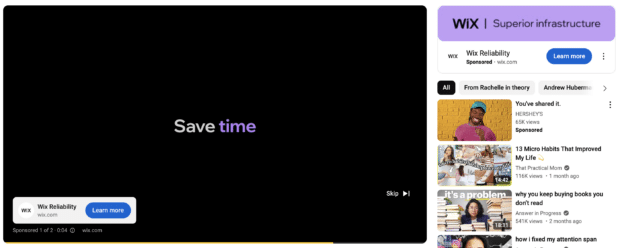
As a Google company, YouTube ads operate through the Google Ads platform. Running successful ads requires a strategy of its own, which we detail in our guide to Google Ads.
Besides the campaign strategy, before you try out paid ads, make sure you have:
- A rock-solid understanding of who your audience is
- Optimized your YouTube channel’s visual branding and description
- Uploaded at least 5-10 videos so your new visitors can get a sense of what you’re all about
Step 9: Try working with YouTube creators
One great way to boost your reach and become a more well-known presence on YouTube is to work with YouTube creators. There are tens of thousands of influencers on YouTube, giving you a wide range of video creators to choose from.
Plus, while new social platforms pop up all the time and become the “hot” place to advertise, YouTube has remained a high-performing channel for brands. And it’s the number one platform for consuming influencer marketing content.
As with any form of paid advertising or marketing campaign, you can’t jump straight into an influencer partnership without some prep work. A few things to keep in mind before you start include:
- Know your audience and know your goals
- Follow FTC guidelines for disclosing paid or sponsored content — ensure your creator partner uses the hashtags #ad or #sponsored, as a minimum
- Choose an influencer who aligns with your brand and who you trust to produce high-quality content
- Analyze your results after the campaign and learn what to do differently next time
Influencer video content examples
There are several different types of influencer videos you can work with a creator to make. Some of those include:
- Unboxing/haul videos. Influencers will open different PR packages that brands send to them; these are common ways influencer gifting campaigns are featured
- Tutorials. Influencers will dedicate a full video explaining how to do something using your product/service
- Product reviews. Influencers will try out your product/service and review it for their viewers
- Product placement/mentions. Throughout regular videos, influencers will subtly showcase or mention products that they use, sometimes providing discount codes for their audience
- Micro-ads. Influencers will include a micro-ad or promotion of your product in the middle of their video
- Sponsored videos. Your brand sponsors an entire video, i.e., if a makeup brand sponsors an influencer’s “get ready with me” video
Here’s an example of a sponsored video where makeup artist NikkieTutorials is creating a full-face makeup look using only SHEGLAM products:
If you want to work with influencers, you’ll need to compile a list of relevant creators and start reaching out to them to get an understanding of what they offer, what their rates are, and if a partnership makes sense.
Step 10: Analyze and adapt
As with all marketing, you need to track your YouTube analytics at least monthly. Use YouTube’s built-in reports to see what your audience is watching, what they like the most, where your traffic is coming from and more.
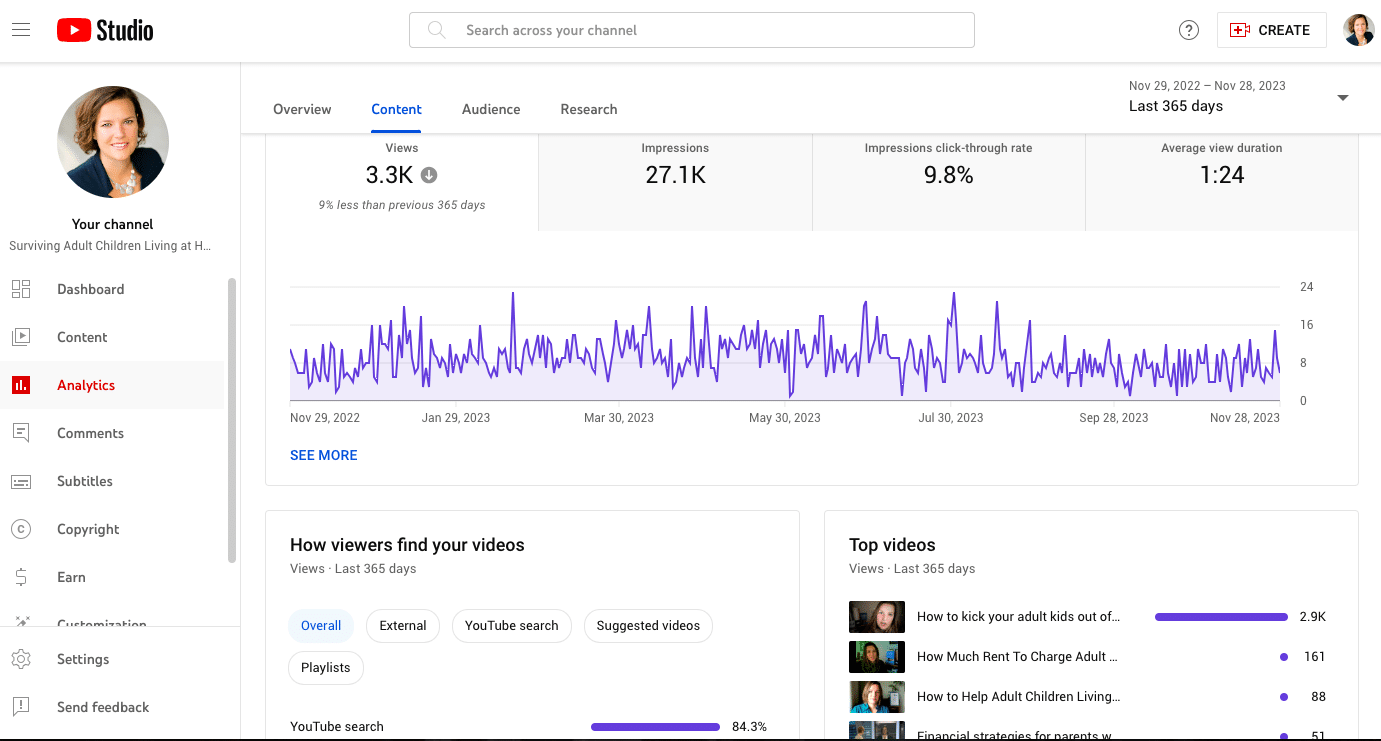
Use analytics to track your channel growth, too. Write down your numbers monthly for:
- Subscribers
- Views
- View duration
- Top videos
- Watch time
- Impressions
- Your click-through rate (CTR)
This becomes your benchmark to measure your channel by each month. Not growing? Then it’s time to adjust your YouTube marketing strategy.
5 YouTube marketing tools
Boost your YouTube marketing results with the use of helpful tools. Some must-haves are as follows.
1. Hootsuite
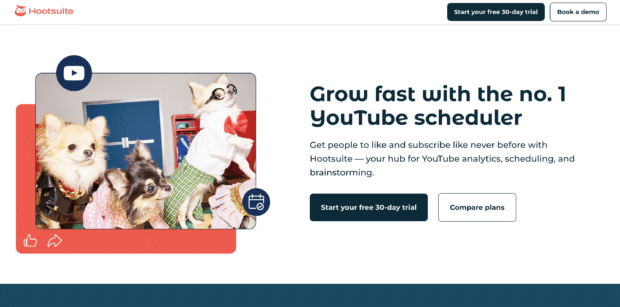
Hootsuite’s YouTube scheduling tools are perfect for crafting a consistent and easy-to-manage YouTube content strategy.
While you can always just schedule your videos within YouTube Studio, why step out of your (work)flow? Hootsuite can schedule all your social media posts, not just your YouTube videos.
More than a scheduler, Hootsuite’s dashboard allows you to monitor brand and keyword mentions across all your channels. You can do everything you need to for social media directly from Hootsuite.
That includes post creation, advertising, and analytics reporting, and you can save a ton of time by responding to comments directly from your dashboard.
Your entire team can have access to collaboration tools that allow you to effectively manage social accounts at scale, all in one place.
2. TubeBuddy
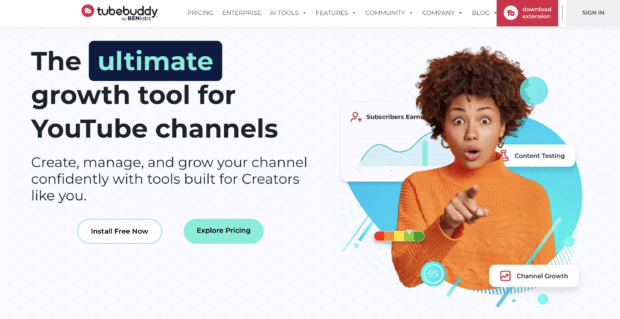
TubeBuddy is a Chrome extension that can be a huge help when it comes to optimizing your videos and creating a solid content strategy. As you use the YouTube search bar for keyword research, TubeBuddy’s extension can provide you with keyword scores, ensuring you find the best content ideas for your strategy.
More than that, it can help you pull together tags, write comprehensive descriptions, and get basic analytics from your videos that help you adapt your strategy and continue your growth.
3. VidIQ
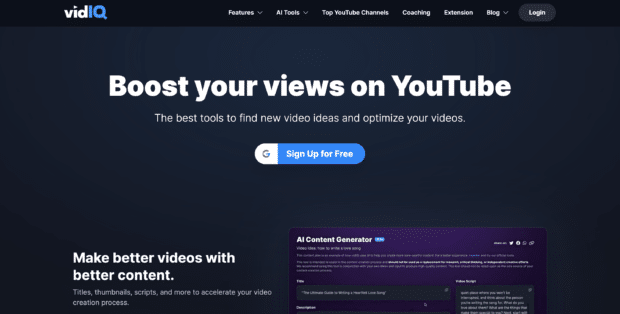
VidIQ is another tool that can help you find the best keywords and optimize your content. It also comes with an AI content generator to help you write descriptions and maximize each video’s potential.
Get personalized video ideas, analyze forecasts for video performance, audit your competitors, and access a wealth of AI tools that you can use to improve your content.
4. Canva
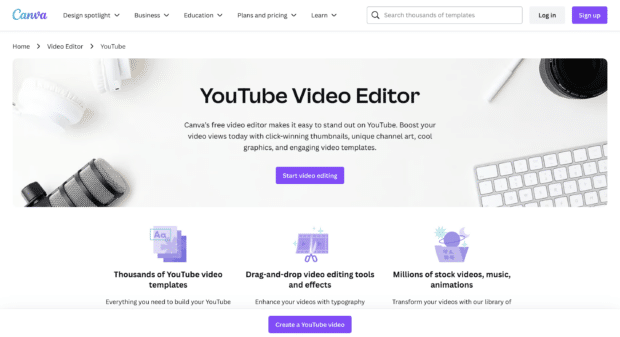
Canva can be a big help in a number of different ways. If you don’t have a video editor and/or graphic designer on staff, Canva is the perfect tool for getting help with video editing, thumbnail creation, and any other video or graphic needs you might have for your channel.
Create your channel art, design a template for stunning video thumbnails, and even create short videos using Canva’s video and graphic design editing functions.
5. Mentionlytics
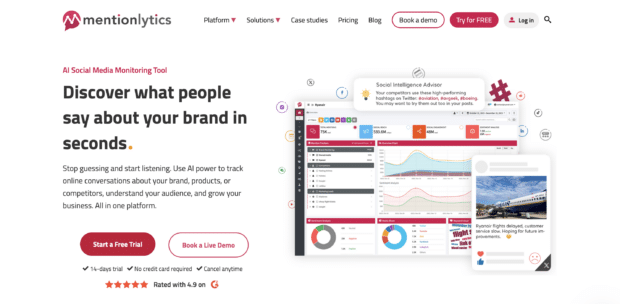
Mentionlytics is the perfect tool for monitoring online conversations around your brand and industry, helping you find even more content ideas for your YouTube channel. Get insights from across websites and social media channels that can feed into your strategy.
Plus, Mentionlytics offers social media reporting, publishing capabilities, sentiment analysis, and more to help with your other marketing tactics.
Let Hootsuite make growing your YouTube channel easier. Get scheduling, promotion and marketing tools for your entire team, all in one place. Sign up free today.
With files from Chloe West.