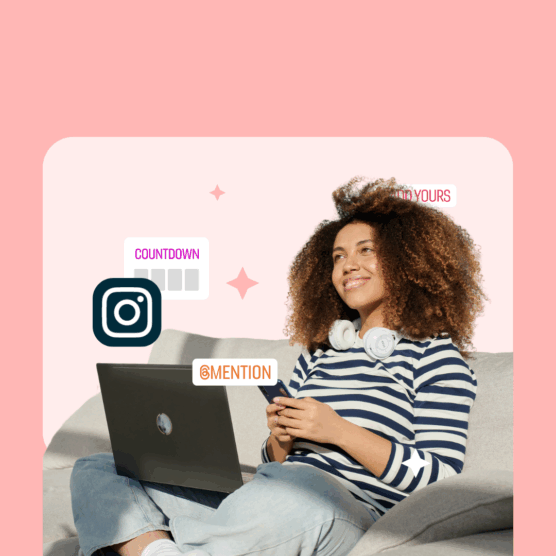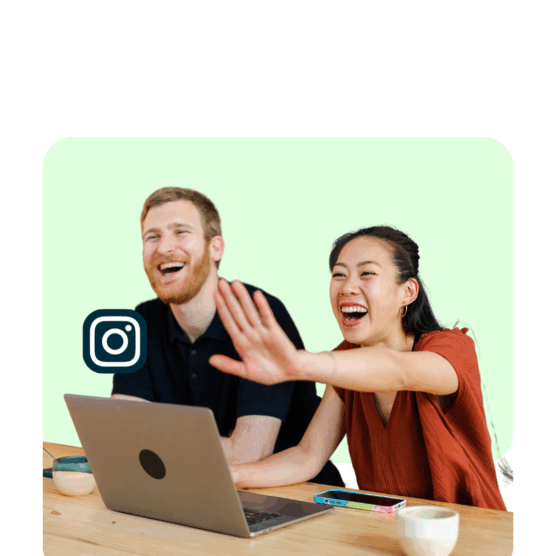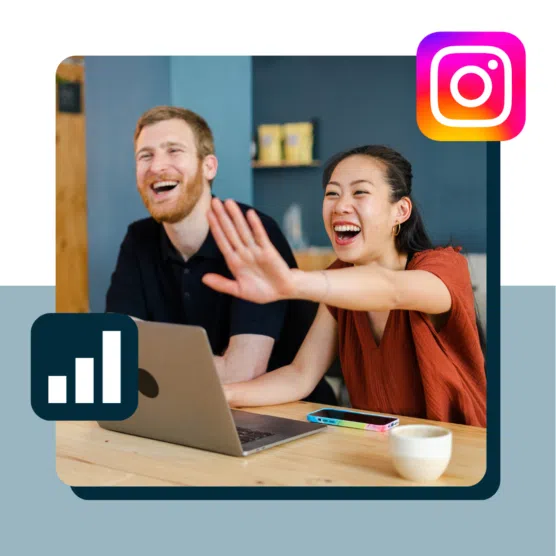Are you a Feed-commitment-phobe? Do you love GIFs, stickers, and a little creative chaos? Then Instagram Stories are most definitely for you.
Instagram Stories have all kinds of built-in tools and functionalities. But they can be tricky to find and even trickier to use.
In this guide, we’ll walk through everything you need to know about how to use Instagram Stories, from basic navigation and features to creative tips for business users.
Let’s dive into the most valuable real estate on Instagram: the top of the app.
Key Takeaways
- Stories are where real attention lives. With 500M people watching daily, IG Stories remain one of the highest-visibility placements on the platform.
- They’re faster, easier, and way more interactive than the feed. Stickers, polls, GIFs, countdowns, links, and shopping tools turn quick updates into high-engagement moments.
- You don’t need to be a designer to make great Stories. Instagram’s built-in formats, effects, and editing features (plus tools like Canva inside Hootsuite) make polished, on-brand Stories effortless.
- The best Stories are planned, not rushed. Scheduling your Stories ensures consistency, helps you align with campaigns, and saves you from posting in real-time (i.e., the 7 a.m. “oops” story scramble).
What are Instagram Stories?
Instagram Stories are vertical photos and videos that disappear after 24 hours. They appear at the top of the Instagram app interface rather than in the news feed.
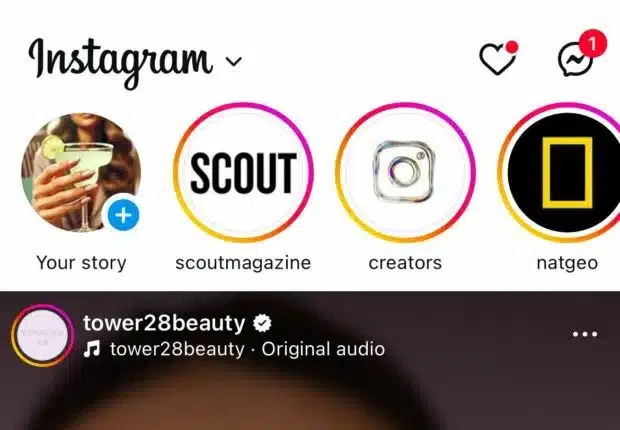
Why should I post on Instagram Stories?
The biggest reason to use IG Stories? Reach. Every day, approximately 500 million people watch Stories. That’s roughly ⅓ of Instagram’s total audience and a lot of potential eyeballs on your content.
Stories are especially valuable if your audience skews younger: Instagram is the most-used social media platform for Gen Z, and ranks among the top three for U.S. adults.
Beyond reach, stories can include interactive elements to make your content pop and turn casual viewers into engaged followers.
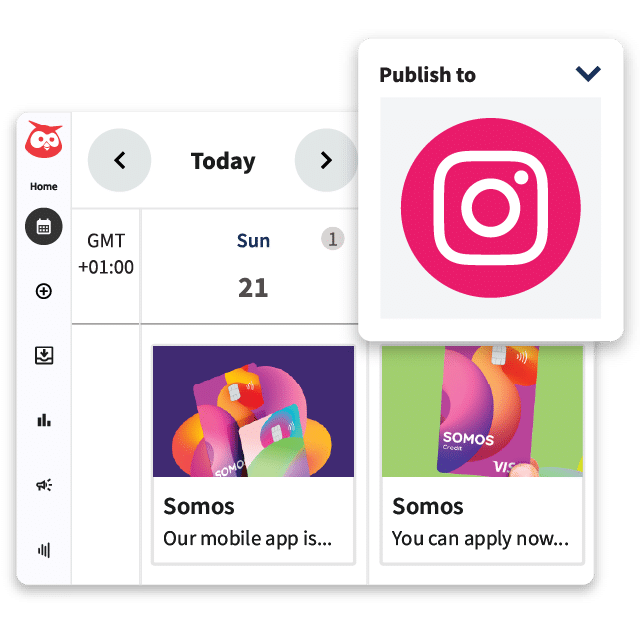
Schedule posts, Reels, and Stories. Answer comments and DMs, and build beautiful reports. It’s so easy.
Start free 30-day trialHow to post an Instagram Story
Step 1: Open the Story camera
- Tap the “+” icon in the top-left corner of your feed, or…
- Swipe right from anywhere in your feed.
Step 2: Capture or upload content
- Tap the white circle at the bottom of the screen to take a picture, or…
- Press and hold the white circle to record a video, or…
- Swipe up to use pre-existing photos or videos.
Step 3: Choose a format (optional)
If you want to share a standard photo or video, you can skip this step. But if you want to experiment with different formats, you’ll find a menu of options on the left side of the screen, including:
- Boomerang: Create a short, looping video that plays forward and backward.
- Layout: Combine multiple photos into a single collage-style Story.
- AI images: Enter a short text prompt, and Instagram will generate several images that you can share directly to your Story.
- Hands-free: Record a video without holding down the capture button.
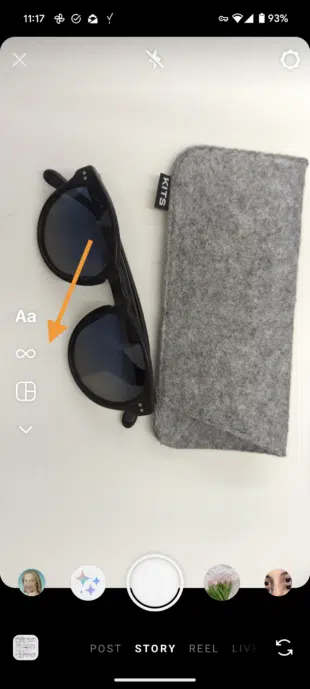
Step 4: Edit your Story
- Add stickers, music, links, or text.
- Apply filters.
- Use the pen tool to doodle, highlight, or add personal touches.

Step 5: Share it
- Tap “Your Story” to post it, or choose “Close Friends” to share it with a select group of friends.
Before you start flexing your new Story skills, find out how many IG stories per day are ideal.
How to check your Instagram Story views
If your Instagram Story is still live (within 24 hours of posting), just tap your Story at the top of your feed and swipe up to see who’s viewed it, along with any likes it got.
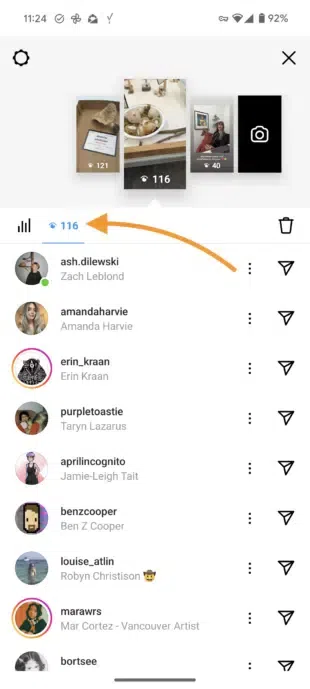
Pro tip 💡: You can also access your Story stats in this view. Just hit the graph icon beside the eye icon.

After 24 hours, Stories disappear from your profile. The good news? You can still access insights, including reach (unique viewers), impressions (total views, including repeats), link clicks, and more.
How to access Story insights:
Ready to geek out on your Story performance? Here’s where to find your insights in the app (psst: you’ll need a Professional or Creator account for this part).
- Tap your profile photo at the bottom right of the screen.
- Click the menu icon (three horizontal lines) in the top right, then select Insights.
- In the top right corner, tap Last 7 Days to adjust your reporting window. Choose from 7, 14, 30, or 90 days, or set a custom range.
- Scroll to Content You Shared and tap on Stories.
- Tap the Sort & filter icon to choose your metric and sorting options.
- Click on any of your Stories for more details.
Not sure which metrics to track? Fear not: this guide shows you how to zero in on the numbers that actually matter.
How to schedule Instagram Stories
You can schedule Instagram Stories using a social media management tool (like Hootsuite 🔥). That way, you can plan your content in advance, set it to publish automatically, and move on to the rest of your (always overflowing) to-do list.
It also gives you the chance to line up Stories that complement your other social posts and support your bigger campaigns.
To schedule an Instagram Story using Hootsuite:
1. Head to your Hootsuite dashboard and select Create → Post from the left-hand menu.
2. In the Composer window, select the account you want to post your Story to.
3. In the Content section, switch to the Story editor using the dropdown menu on the right side.

4. Click the upload icon to add your image or video. Or, click on the library icon to choose assets from your media library.
Videos must be between 1 second and 60 minutes long, and images must be less than 30MB. Both have a recommended aspect ratio of 9:16.
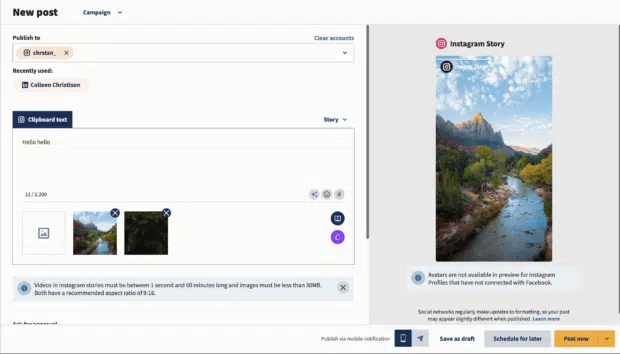
Note: If you want to add text or stickers to your Story, make sure they’re part of your image or video file. Text included in the caption field of Composer will not be included in your Story.
You can easily edit your images using Canva without leaving your Hootsuite dashboard. Click the Canva icon in the bottom right, select Instagram Story, and design away.
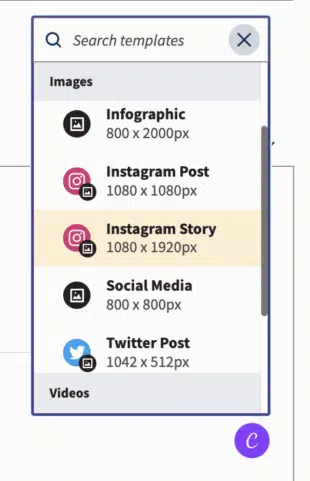
Once you’re happy with your Story, click Add to post in the top right corner to attach it to your draft.
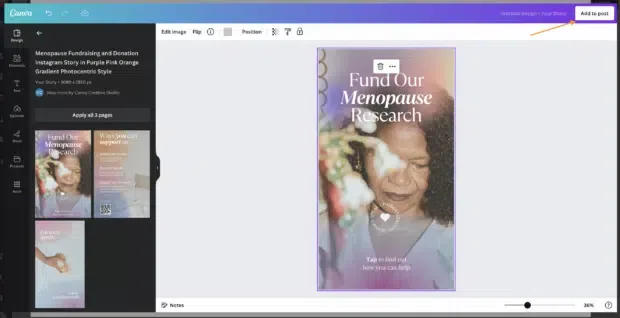
5. Preview your Story and click Schedule for later to select a time for it to go public. Then, click the yellow Schedule button, and you’re done!
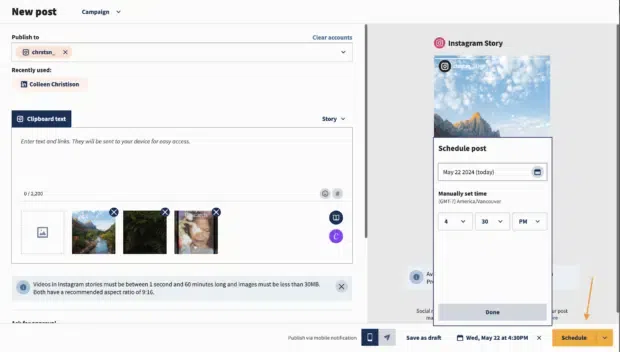
Now, onto the juicy stuff: Here’s how to make an Instagram Story really pop using features.
26 cool Instagram Story features you should be using
If you want to sit with the cool kids at Instagram’s lunch table, then you need to be using cool Instagram Story features.
1. Create mode
With Create Mode, you can create an Instagram Story without any photos or videos. Add text, stickers, or GIFs on a plain background – perfect for quick updates or announcements.
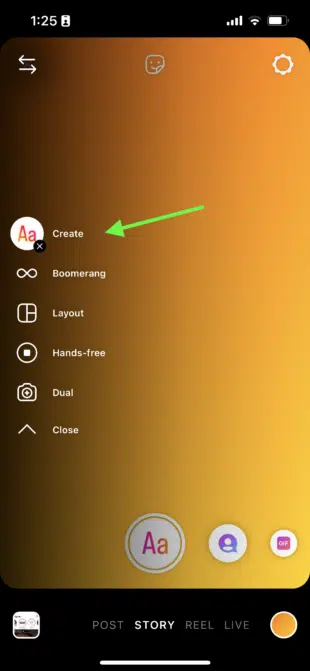
2. Stickers
We could write an entire blog on Instagram Story stickers alone. There are so many different things you can do with them!
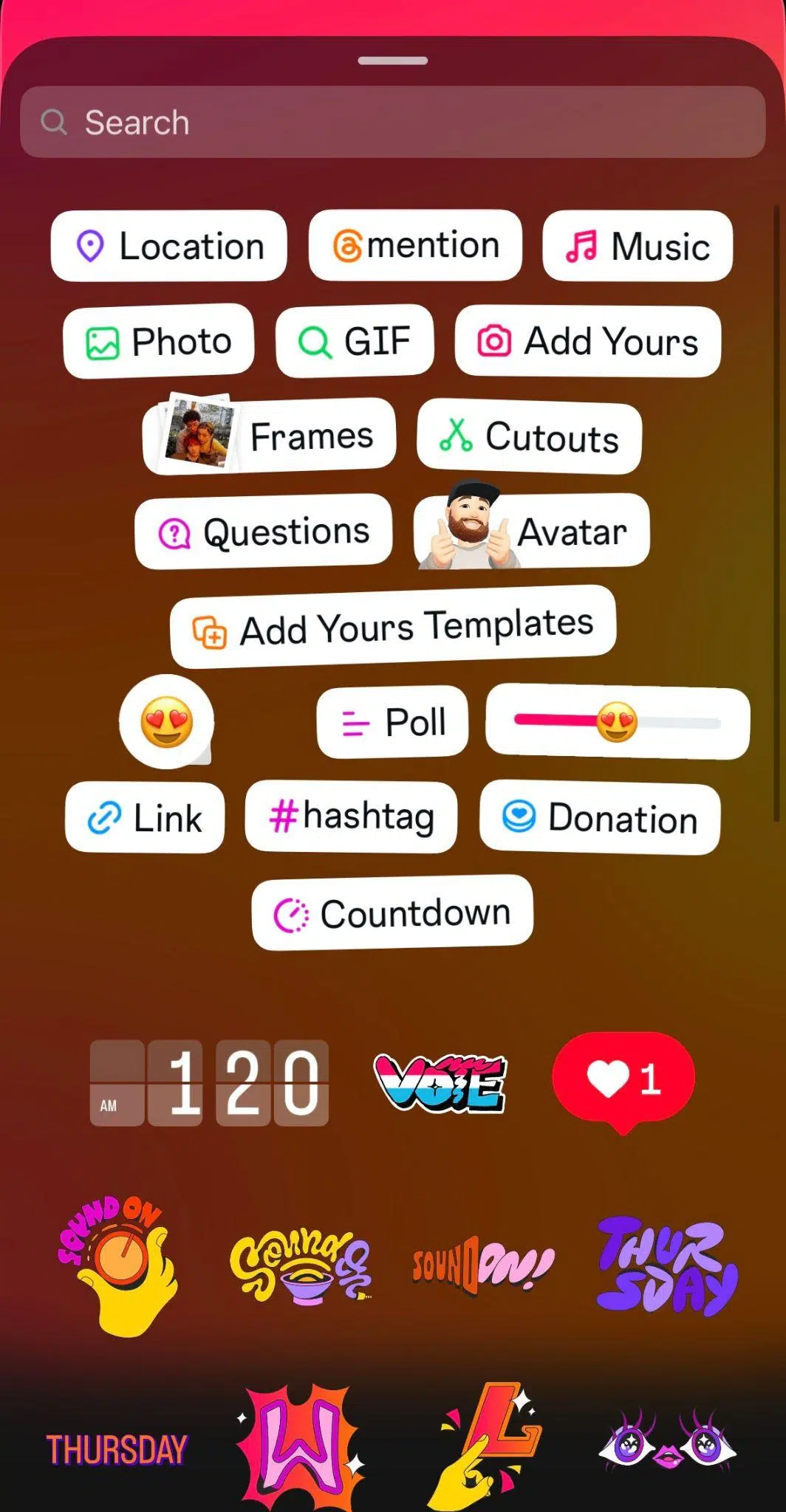
We’ll highlight a few notable ones below, but we wanted to point out that there are tons of options when it comes to stickers.
3. Countdown
Launching a product? Hosting an event? The countdown sticker lets you build hype by setting a timer that your audience can see.
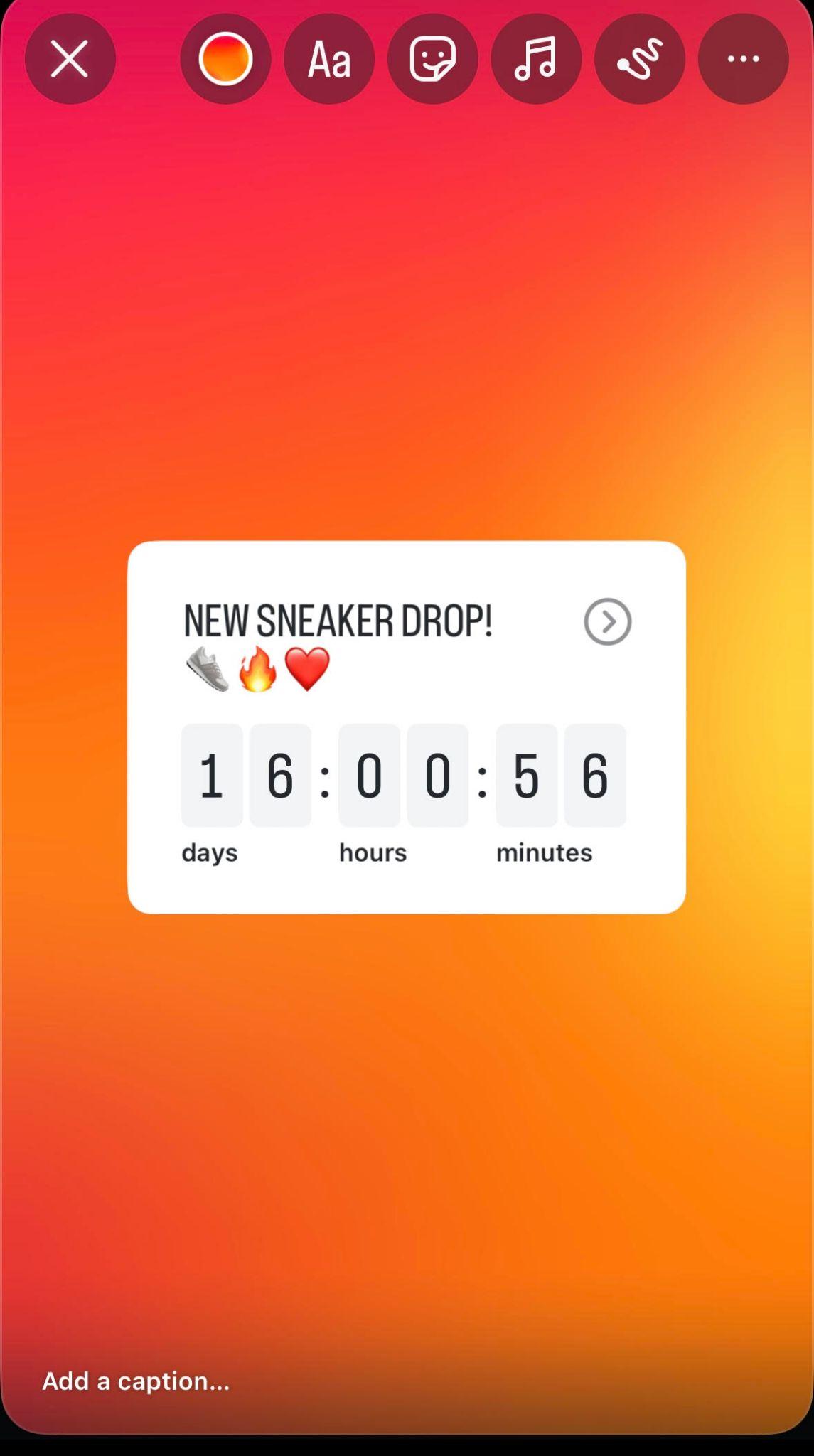
It doesn’t stop there: your followers can tap to get reminders when the countdown ends, making it one of the most powerful stickers for campaigns with a “big moment.”
4. Notify
The Notify sticker is an awesome tool for content creators and marketers.
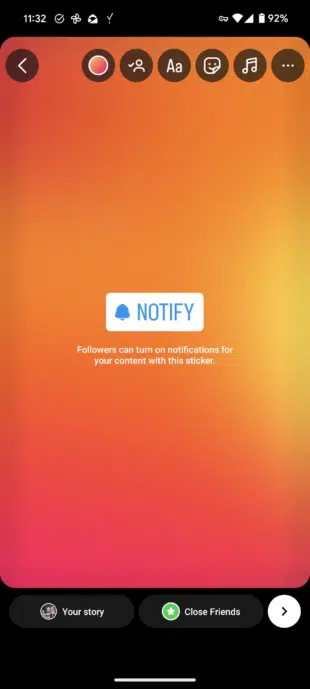
Viewers can click on it to sign up to be notified of your content. This way, eager followers will be among the first to know when you post something new.
5. Pen tool
Want a quick way to make your Story stand out? Use the pen tool to turn any background into a solid color.
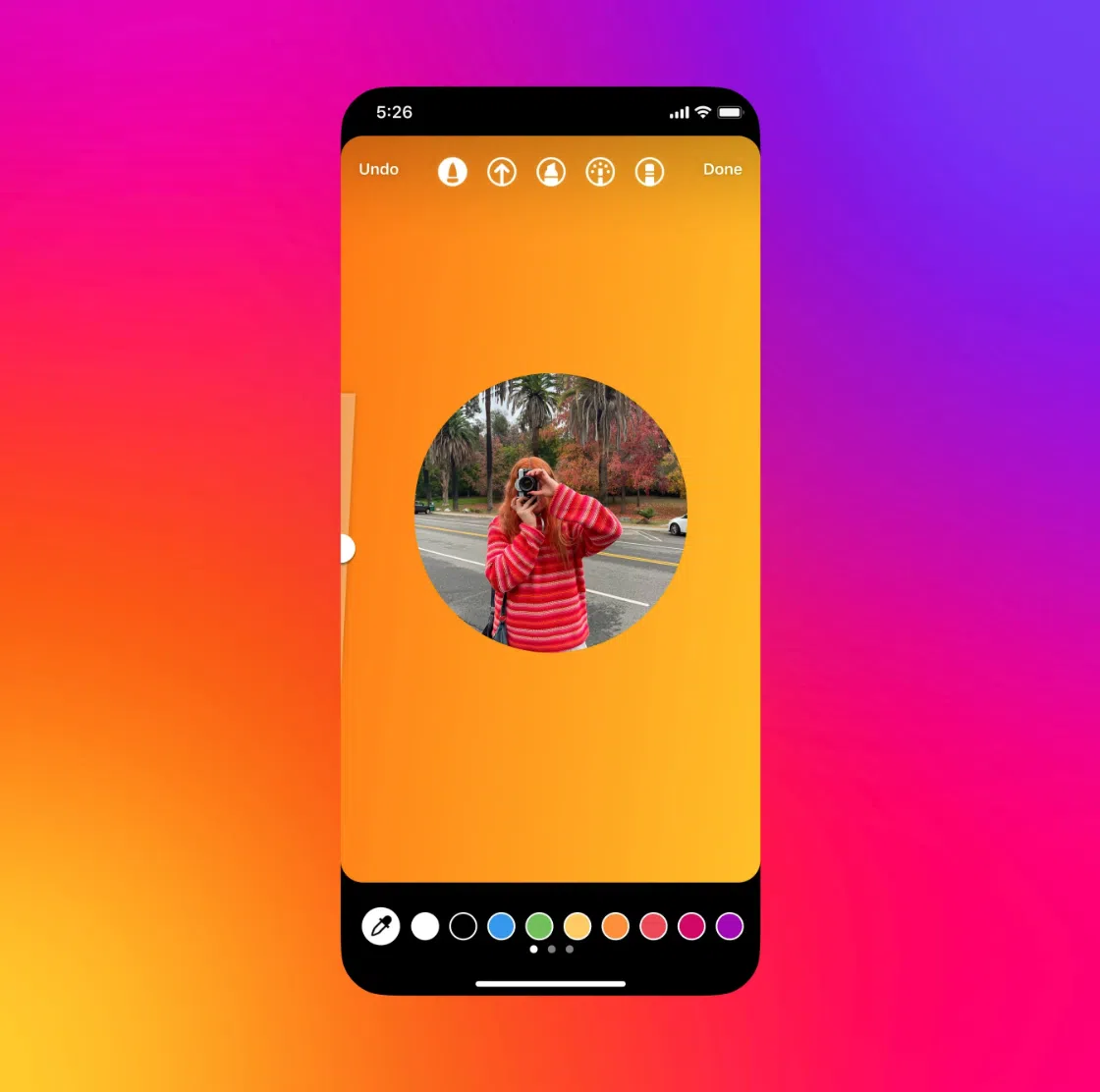
Source: Instagram
Just snap a photo, tap the pen icon, pick a color, and press-and-hold on the screen to fill. It’s perfect for creating a clean slate for text, stickers, or doodles.
6. Get orders
Turn your Stories into a mini storefront with the Get Orders sticker.
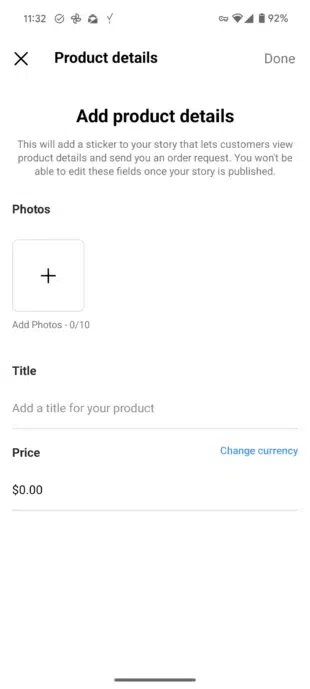
Add a link and give followers a seamless way to check out product details, ask questions, or place an order — all without ever leaving Instagram. It’s a fast track from Story view to sale.
7. Food orders
If you’re a restaurant, a catering company, a grocery store, a bakery, or any business that sells food, you’ll want to know about this one.

Add this sticker so hungry followers can place orders instantly (and you can skip answering endless DMs).
8. AI Label
Instagram Stories are encouraging people to label realistic content that’s made with AI with an AI Label.
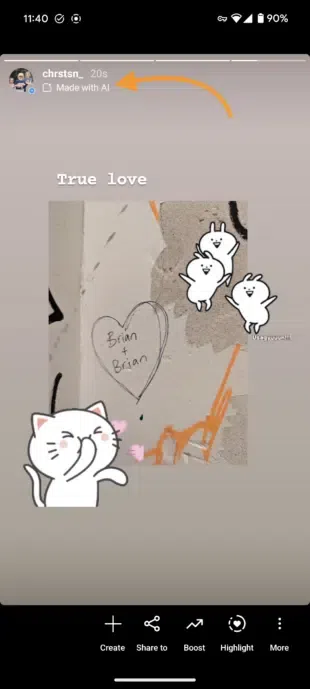
This can help combat the spread of misinformation and lets your viewers know if what they’re looking at is real or not.
9. Stories captions sticker
Making your content more accessible? That’s always a win in our books. The captions sticker auto-transcribes your Story so viewers can read along in real time.
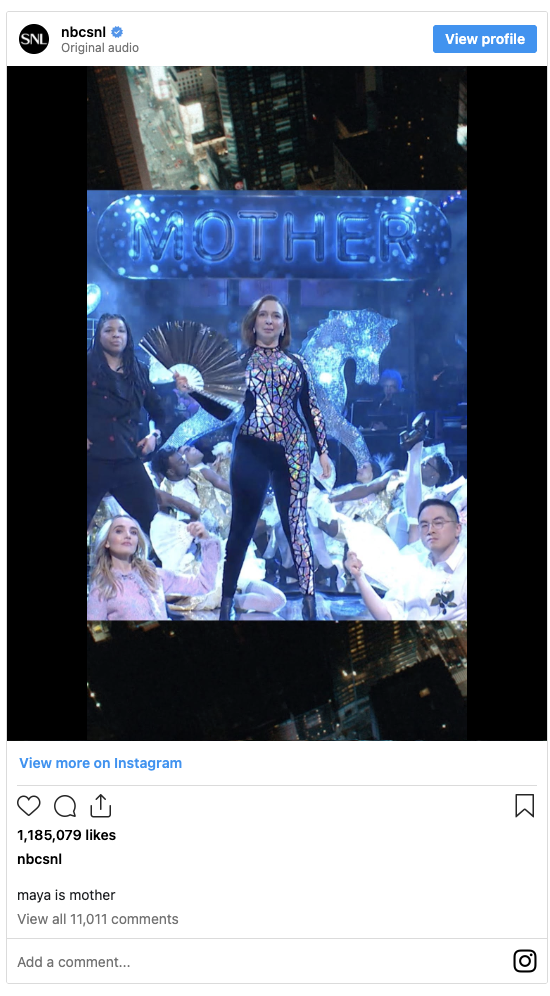
Captions are available for Reels AND Stories, and they can make a huge difference for Deaf and hard-of-hearing folks, plus anyone scrolling with their sound off.
10. Polls, quizzes, and questions
This trio of stickers should be your go-to engagement boosters. Polls and quizzes invite quick responses, while the question sticker is perfect for starting conversations.
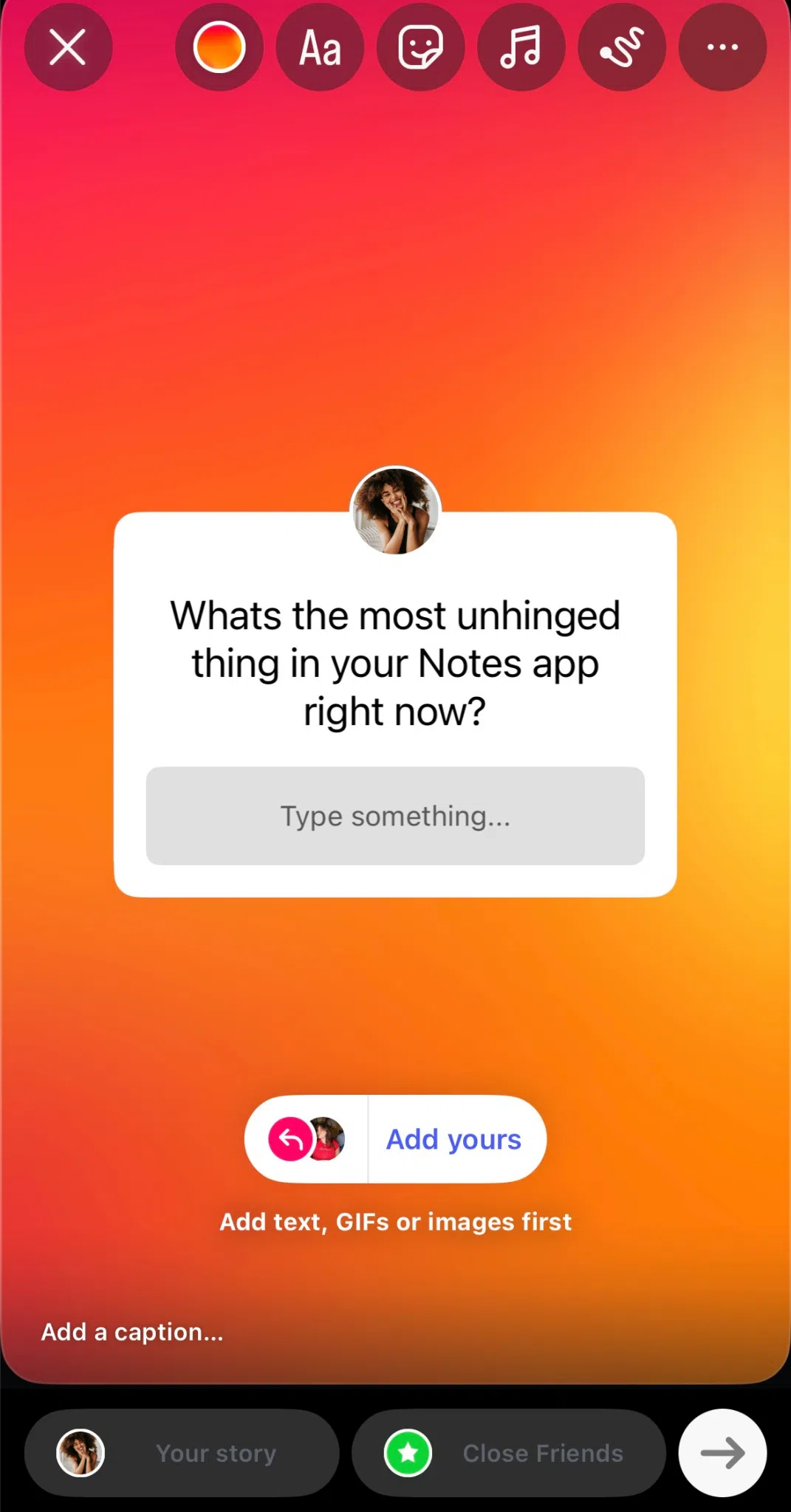
11. Gifs
Sometimes a GIF is the only way to communicate a vibe. Whether it’s the perfect eye-roll, a dramatic mic drop, or pure chaos energy, GIFs add personality to your Stories in a way plain text can’t.

12. Saved audio
If you find the perfect song or audio clip, don’t risk losing it!
Just tap on the song title at the top of the Story, then tap the bookmark icon to save the audio clip for next time.
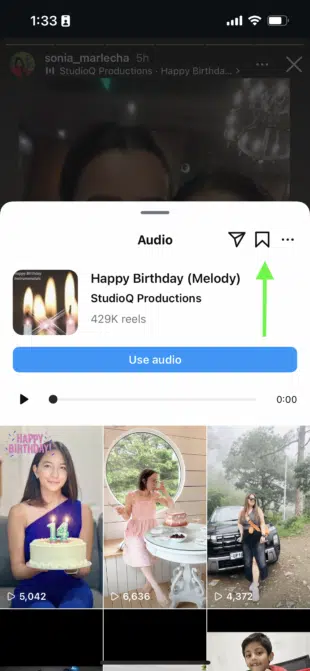
That way, when you want to make your next Story, you can find the audio again in a snap.
13. Filters
Remember when everyone’s Stories were full of selfies with the dog-with-its-tongue-out filter overtop? Those were the days.
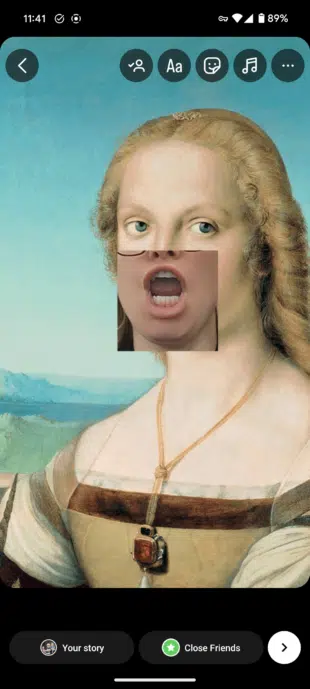
Now, you can superimpose your mouth over a Renaissance painting, turn yourself into Bluey, or give yourself several sets of eyes (unsettling).
14. Layout
Want to share multiple photos at once? The Layout feature allows you to post a collage of three, four, or six images, depending on your grid of choice.
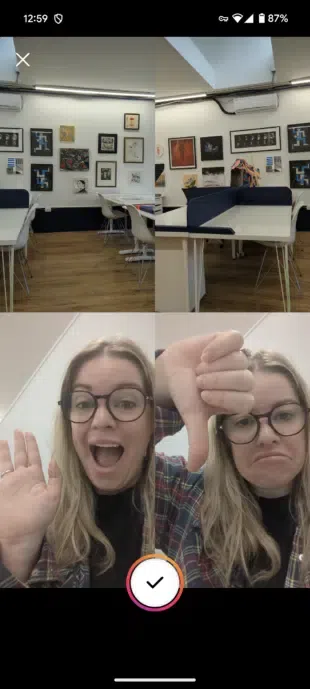
15. Highlights
Stories don’t have to disappear after 24 hours. Highlighting keeps them pinned to your profile until you choose to delete them. This is a great way to showcase your best, brand-defining content.
Each highlight can contain as many Stories as you like, and you can keep adding to them as you post new content.
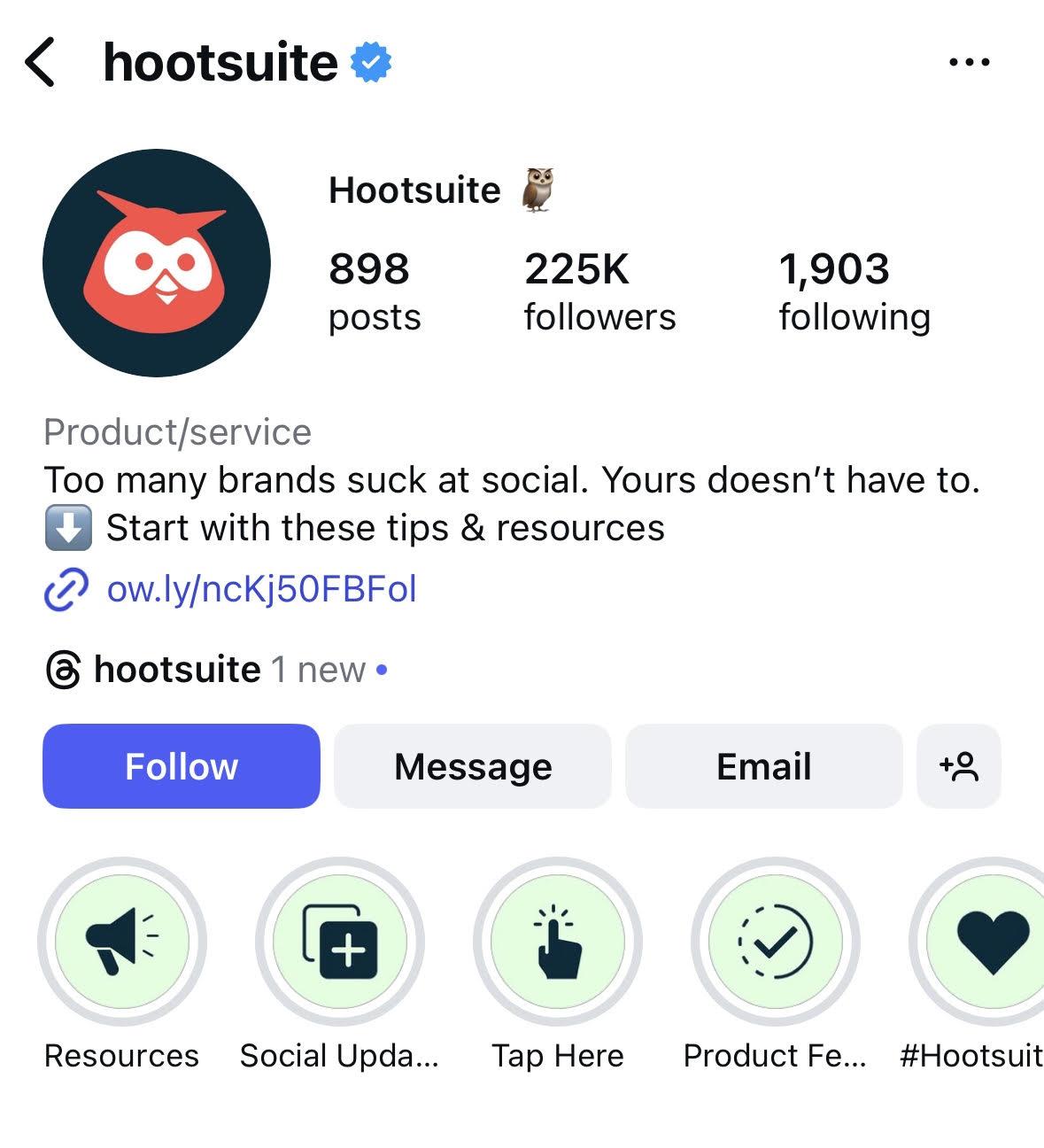
Bonus tip: Use cover photos for your Instagram Story highlights to keep your profile looking ✨aesthetic ✨.
16. Story analytics
Okay, it’s not the flashiest feature, but it’s easily one of the most popular. (And psst: We actually have a whole article about Instagram Story analytics!)
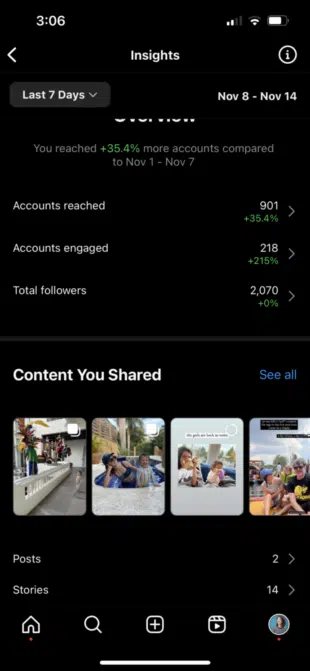
Story analytics show you who’s watching, how they’re engaging, and whether your content is hitting the mark. By analyzing metrics like views, replies, and swipe-ups, you can take a data-driven approach to your Story strategy.
17. Scheduling Stories
You know what’s the worst? Waking up on your day off to publish a Story. You know what’s the best? Lying in bed (or doing literally anything else) and knowing your Stories are being published without you having to lift a finger.
Use tools like Hootsuite Composer to schedule your Stories in advance, and then sit back, relax, and enjoy your newfound freedom.
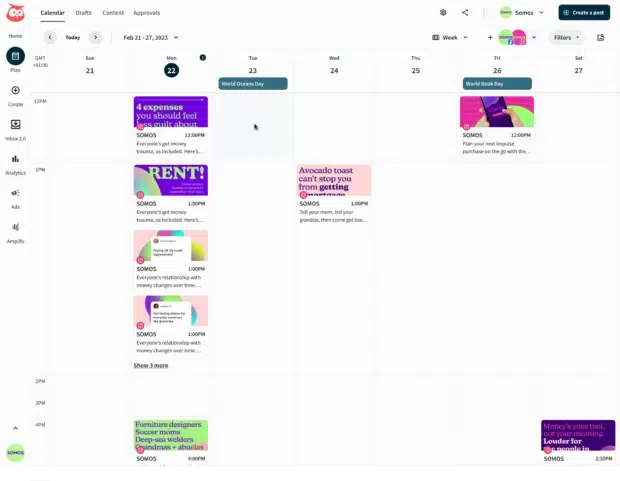
18. Control who can reply to your Story
Getting relentless messages from bots, trolls who bring you down, or spammy partnership offers? Then you may want to control who can reply to your Story.
You’ll find the controls for who can reply to your Story in More options, found on your profile screen. Then, look under How others can interact with you…
Then Story replies.
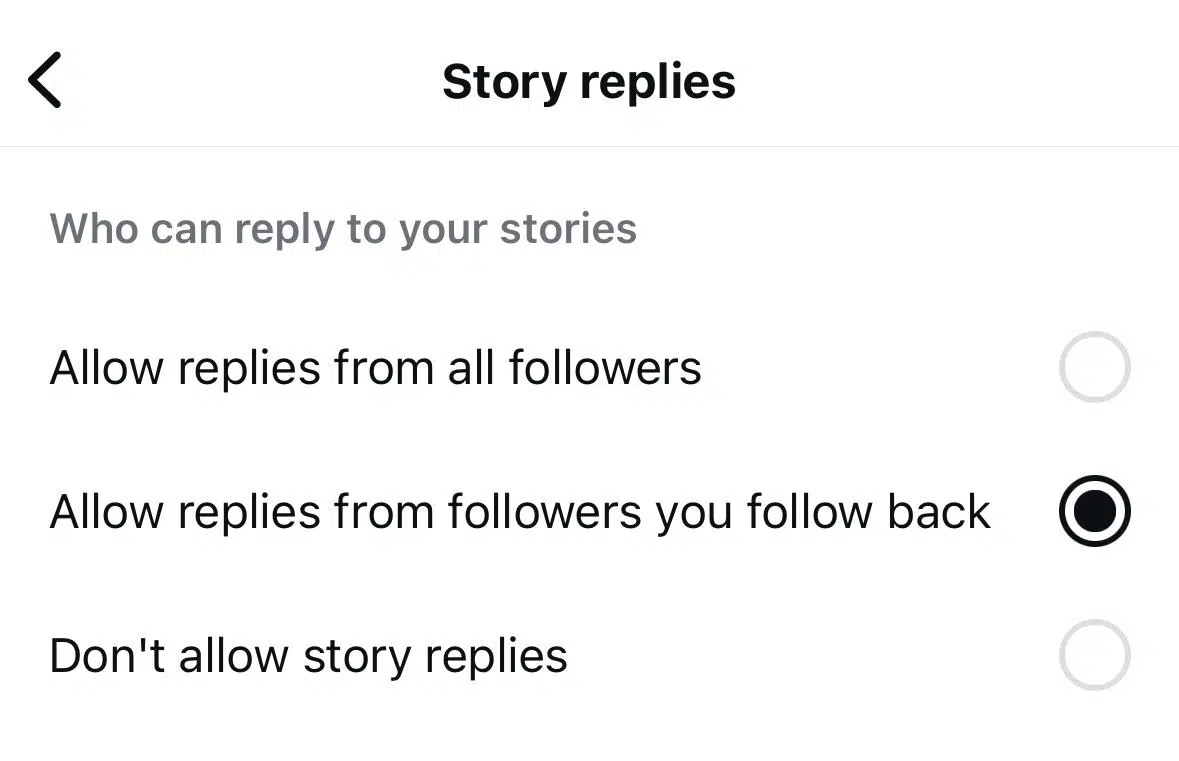
If you don’t want to allow replies from all followers, you can choose to turn off Story replies entirely or just limit them to followers you follow back.
19. Hide your Story
Posting a pic you don’t need your competitors to see? No problem. You can control who gets to see your Story.
You’ll find this option under the More menu > Settings and activity, and then click Hide story and live. Here, you can choose the accounts to hide your Story from.
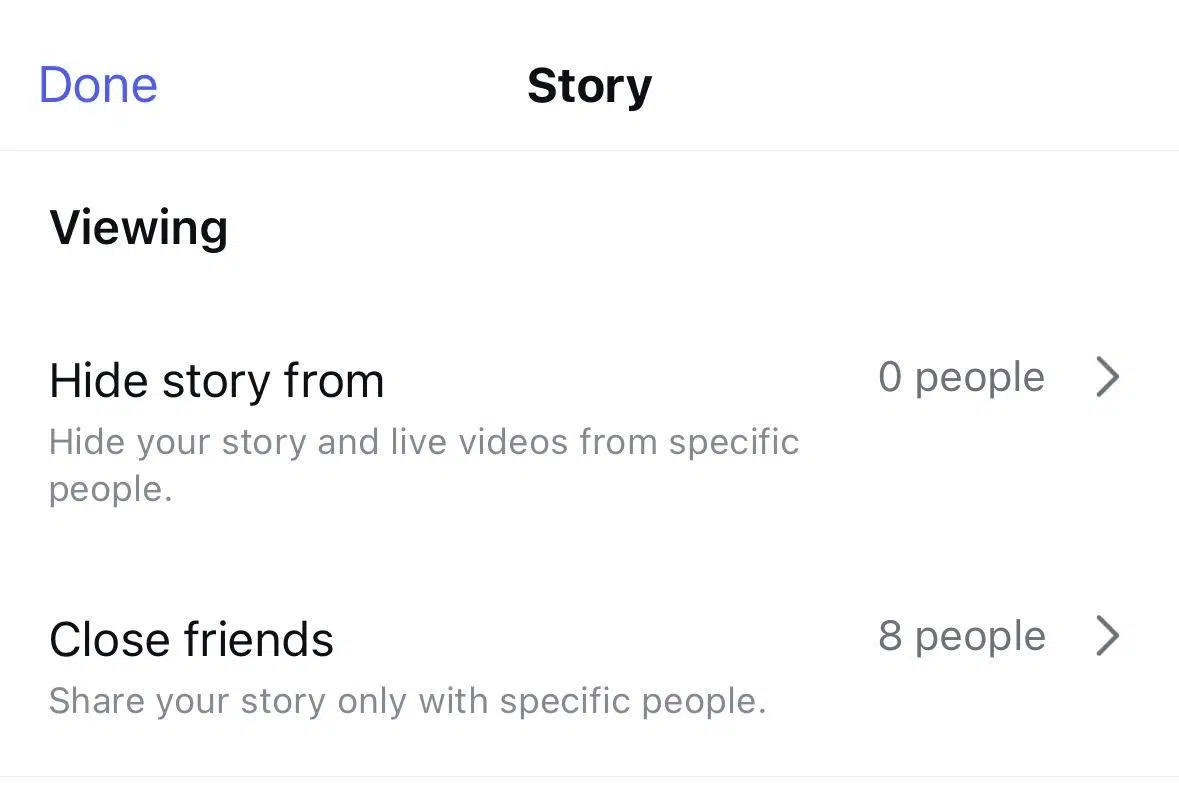
20. Save your Story to your camera roll
If you’ve taken a particularly fire selfie or just need to keep your content handy, you can save your Instagram Story content to your camera roll.

Before you hit share on your Story, tap the pointing down arrow icon at the top of your screen to save it to your phone.
21. Mention someone after you post a Story
Ever post a Story only to realize you forgot to tag someone? Having to go back, delete, and repost it makes you look a little, erm, unprofessional. Thankfully that’s all a part of the past now.
Now, you just have to hit the three dots above More…
and then Add Mention to tag someone in your Story retroactively.

22. Add Yours
Add Yours is a great way to start or join in on a trend. This sticker lets you post a prompt you want others to respond to, like “Add your last picture of your pet.”
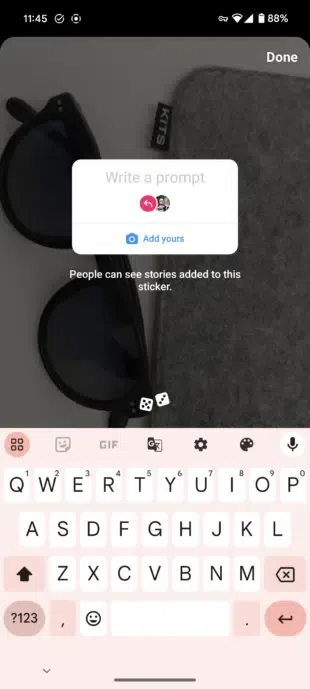
Then, other users can jump on the bandwagon and add photos of their pets or any other topic you choose.
23. Add Yours Music
The Add Yours Music sticker is just like the Add Yours sticker, but with music.

It’s perfect for creating collaborative playlists, sharing nostalgia, and sparking music-based convos.
24. Frames
Turn your Story into a digital polaroid with the Frames sticker!
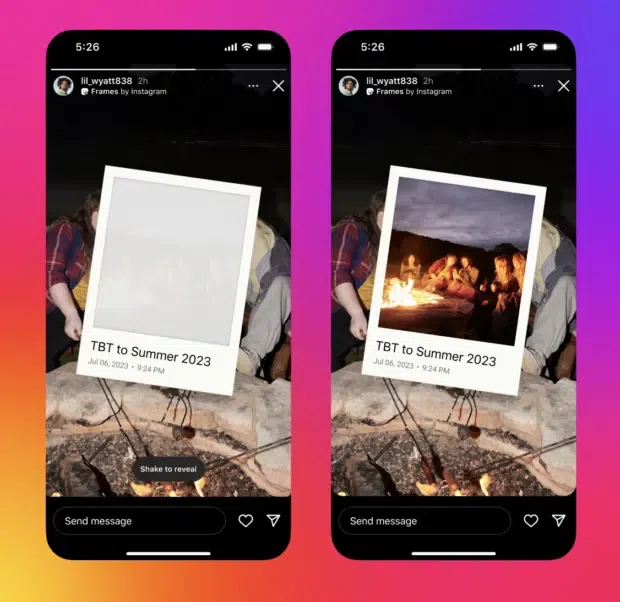
Source: Instagram
It shows up as an empty frame (with a date and timestamp), which your followers can reveal by shaking their phones. So fun!
25. Reveal
The Reveal sticker is a little like a treasure hunt. You can post hidden content that users have to DM you to uncover.

Source: Instagram
Once you select the Reveal sticker, type in a hint about the secret content. Followers will then send a DM and be shown the hidden content. You don’t need to approve the reveal. Talk about an engagement booster!
26. Cutouts
The Cutouts sticker lets you create your own sticker from your photos or videos. Once you choose the Cutout sticker, it will prompt you to choose a photo or video from your gallery.

Source: Instagram
The object for the cutout will either be automatically selected, or you can manually select it. Instagram will save your cutouts for you to reuse in the future!
Think you’ve tried every Story trick in the book? Think again: here are dozens of Story ideas guaranteed to drive engagement in 2025.
That’s not all we can do for you, either. Try these top-secret Instagram Story hacks and these time-saving Instagram Story templates.
Instagram Stories FAQ
Can you see who viewed your Instagram Story?
Yes! If your Story is still live (within 24 hours), just tap your Story and swipe up to see the full list of viewers. After 24 hours, you’ll only see insights like views and engagement, not individual names.
How long do Instagram Stories last?
Stories vanish after 24 hours unless you save them to Highlights, where they can live on your profile as long as you like.
Can you schedule Instagram Stories?
Yes! With tools like Hootsuite, you can plan, design, and schedule Instagram Stories in advance.
Who can see my Instagram Story?
If your account is public, all of your followers can see your Stories by default. You can also hide Stories from specific accounts manually.
How can I save my Instagram Story to my camera roll?
Before posting, just tap the downward arrow icon at the top of the screen to download your Story to your phone. You can also turn on automatic saving in your settings so every Story gets backed up to your camera roll or archive.
Save time managing Instagram with Hootsuite. From a single dashboard, you can create, schedule, and publish Stories, engage with your audience, measure performance, and manage all your social channels. Try it free today.