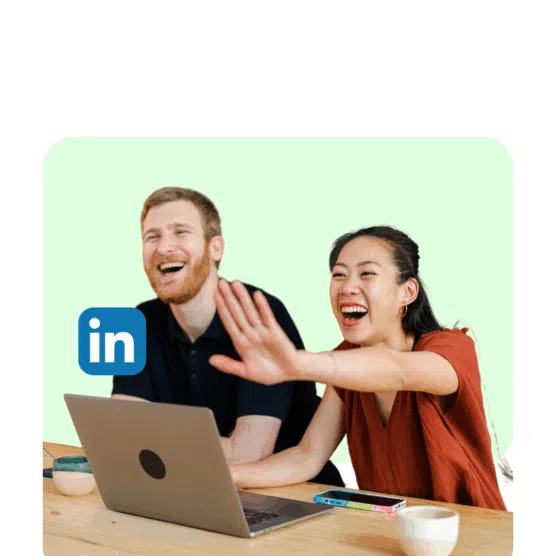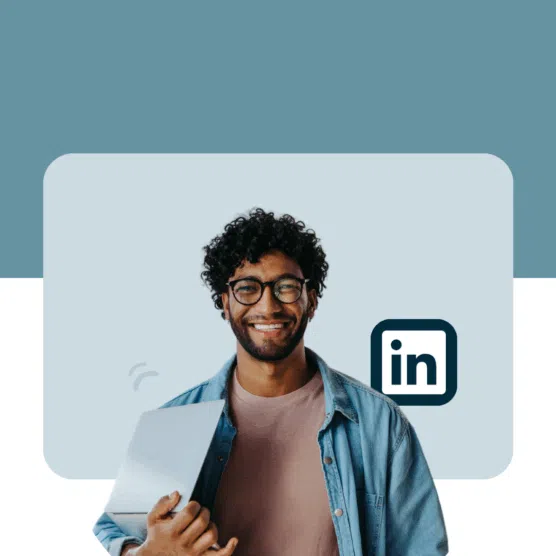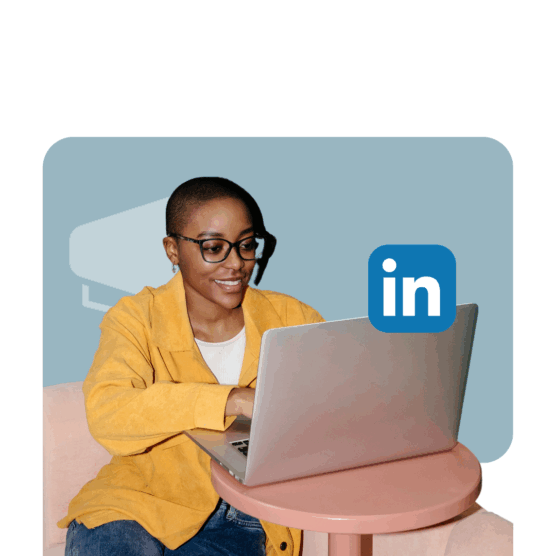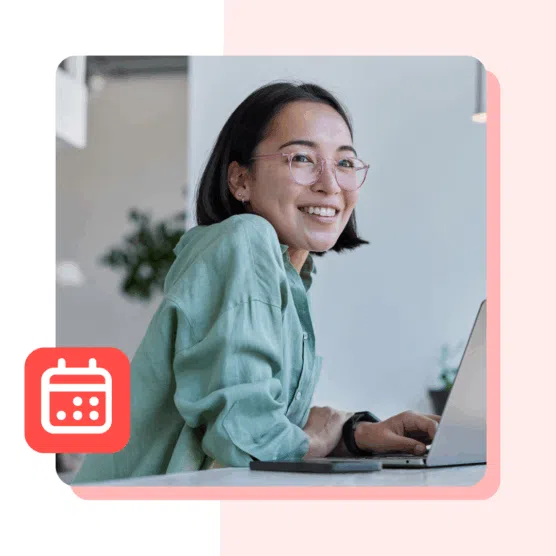LinkedIn is the world’s premier business network, with around one billion users. For brands and business owners seeking to connect with a professional network, amplify employee advocacy, and establish themselves as industry leaders in front of this vast audience, leveraging LinkedIn for Business is crucial.
But how can you make sure you’re getting the most out of your LinkedIn Company Page?
In this guide, we’ll show you how to use LinkedIn for Business. From optimizing your Company Page setup to sharing content that attracts tons of engagement, and more.
We’ve also gathered some advice from some pros who’ve used LinkedIn successfully for their businesses. Deesha Laxsav is the Senior Brand Marketing Manager at Clutch. Amanda Nielsen is a B2B Content Creator, Entrepreneur, and Founder of Thot Leader Labs. Todd Needle is the Senior Manager of Brand Marketing at Attentive.
Let’s get to work!
How to create and optimize your LinkedIn Business page: A step-by-step guide
A strong LinkedIn marketing strategy has to start somewhere. Follow the steps below to set up, grow, and promote your LinkedIn Business Page.
Step 1: Set up your LinkedIn Company Page
You’ll need an individual account to create a LinkedIn Page for your business. This account will also be the administrator of your LinkedIn Business Page (although you can add additional Page managers later). I’d recommend signing up using your work email address.
After you’ve logged in to your account, click on the For Business icon at the top right of your browser. Scroll to the bottom of the menu that pops up and pick Create a Company Page.
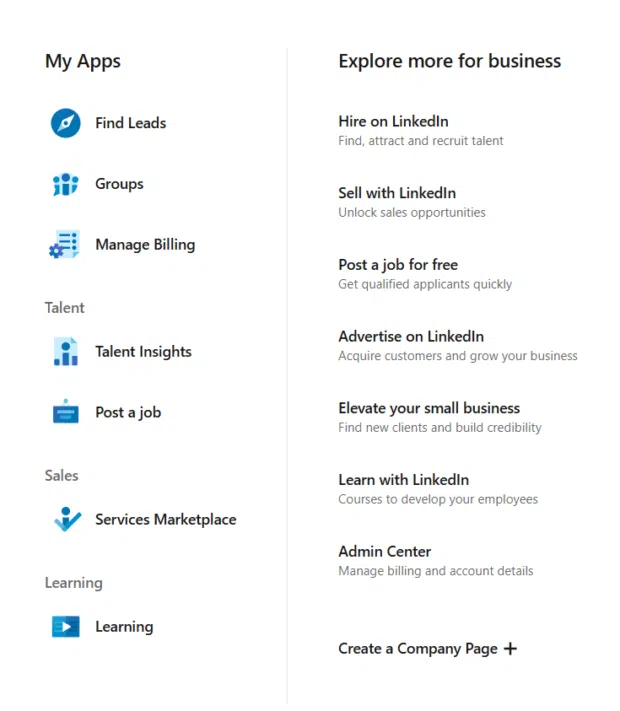
Choose the right type of Page from the three available options:
- Company
- Showcase page
- Educational institution
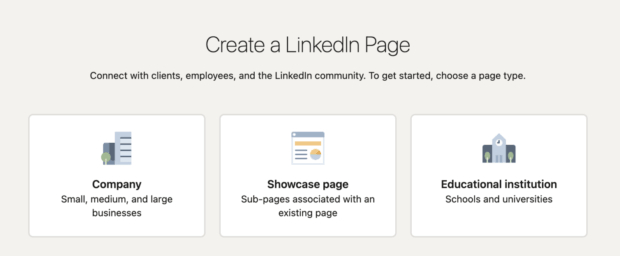
They’re all self-explanatory… except for the “Showcase page.” These are for companies that want separate business divisions to have their own sub-pages that link back to the main corporate Page.
Showcase Pages appear on the main Company Page, as seen on L’Oreal’s Company Page. Its “Affiliated pages” are listed in the right sidebar.
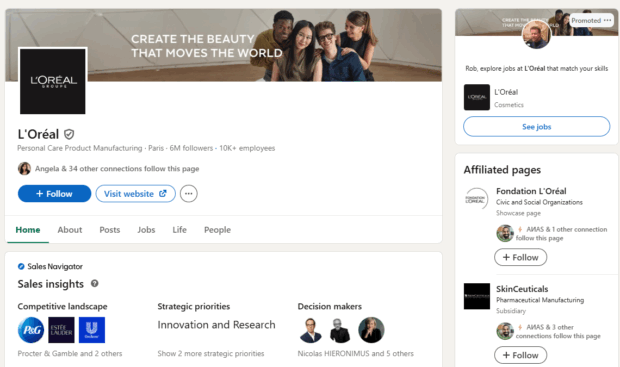
After you select the Page type, start filling in your details, like your business name, company website, industry, and logo.
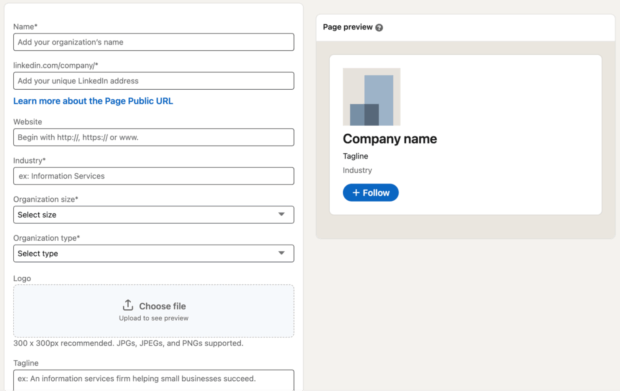
Your logo and tagline will be the first impression most LinkedIn users will have of you, so spend the time necessary to write a good tagline.
The more complete this section is, the better Laxsav says. “Add key services, content information, and a link to your website to make it easy for prospects to learn more. A well-optimized page builds trust from the moment someone visits your profile.”
When you’re done, click Create page.
Step 2: Optimize your LinkedIn company profile
Creating your Page is just the first step. If you want to make the most out of LinkedIn for your business, you’ll need to start optimizing.
That means writing descriptive headlines, choosing Page topics and hashtags, and following relevant pages so your Page gets noticed and you can build your following.
After you create your Business Page, LinkedIn will prompt you to set up the rest of the important sections for your Page.
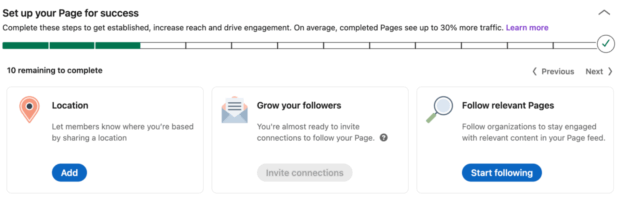
Fill out all the fields in this additional information area. This will tell visitors what you do and help with your LinkedIn SEO, a.k.a. make sure your Page appears in relevant search results. It’s worth it: companies with complete profiles get 30% more views per week.
Let’s look at a few more ways to make sure your LinkedIn Business Page is optimized so people can find it.
Include a compelling company overview
Where your tagline is a quick intro to what you do, your company overview explains your products and mission in further detail.
An expandable snippet of your company overview appears prominently near the top of your Business Page. It’s also what people see first if they tap on the “About” section of your profile. So, if someone’s looking to learn a little more about you, this is one of the first things they’ll see.
You can use the overview to share company details. Here are several options to consider:
- Mission statement
- Company values
- History or timeline
- Product overview
- How you stand out
Staffing and recruitment company AppleOne has a comprehensive overview that’s worth checking out.
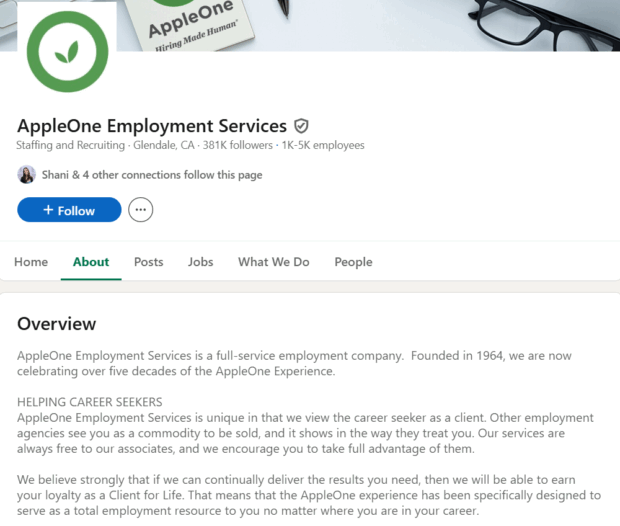
Source: AppleOne on LinkedIn
Add keywords to your Company Page
Google indexes your LinkedIn Business Page, so work in natural-sounding keywords where you can in key areas.
These include your:
- Tagline
- Company overview, especially in the first paragraph
- Product descriptions
- Specialties section of your About page
Needle emphasizes this point. “Include relevant keywords in your company’s About section to boost visibility and make a strong first impression.”
Use translations
Serve a global audience? You can add translations here, so you don’t need to create a separate Company Page for each region. You can translate your name, tagline, and description fields, and up to 20 languages are available.
Add a dazzling profile image and banner
Your profile image and banner are the first things people will see when they visit your Business Page. Let’s look at how to make it shine!
Your profile image should be simple; use a crisp version of your company logo.
You can get more creative with your banner image. Consider designing something that connects to your logo and affirms your brand. This is where Needle says to take a minute and make sure it’s great. “Use high-quality profile and cover images. And make sure they are the correct aspect ratio and quality.”
Here’s how sock brand Bombas does it.
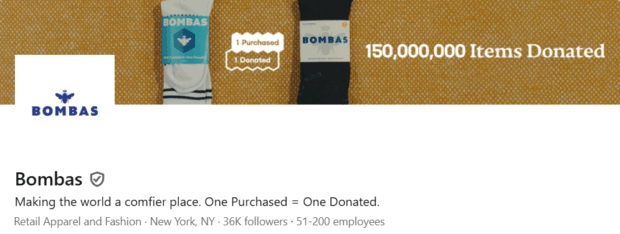
The whitespace around their logo makes it stand out. And the copy embedded in the banner image highlights the brand’s focus on giving back.
Add a custom button
LinkedIn lets you add a custom button that sits next to the “Follow” button. It’s a great way to encourage people to take an action quickly.
Here are some of the calls to action you can add to your custom button:
- Contact us
- Learn more
- Register
- Sign up
- Visit website
- Visit portfolio
- Visit store
To create your custom button, click “Buttons” and pick your CTA.
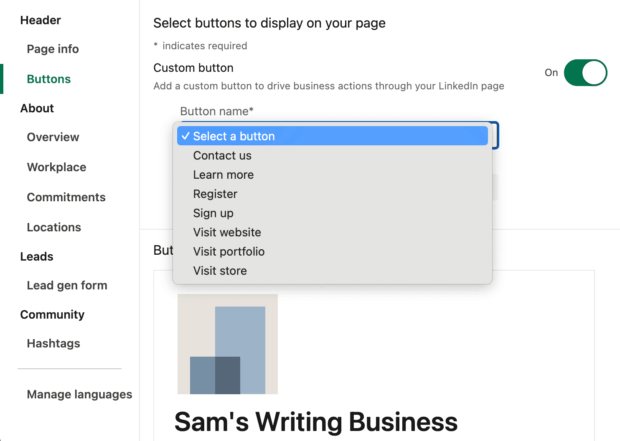
You can change it anytime, so if you have a webinar or event running, change it to “Register” or “Sign up” to focus on that, then go back to your website after. Your URL can include a UTM that you can use to track where leads are coming from.
Step 3. Start building your network
Your follower count will grow as you post amazing content and engage with other accounts. Why wait? Here are some ways you can get your Business Page a little love right out of the gate.
Link to your LinkedIn Page from your website
Add the LinkedIn icon to the rest of your social media icons in your footer, homepage, and anywhere else you link out to social media.
Ask your employees to update their profiles
This is key for the long-term growth of your Business Page. When your employees first listed their job titles on their profiles, you didn’t have a Page. So those titles don’t link anywhere. Now that your Page exists ask your employees to edit their job descriptions on their LinkedIn profiles to link them to your new Business Page.
All they have to do is edit that section on their profile, delete the company name, and begin retyping it in the same field. LinkedIn will search for matching page names. Once they click yours and save the changes, their profile will now link back to your Page.
This allows their contacts to find and follow you, but it also adds that user as an employee at your company. Displaying the number of employees you have can help your company establish credibility on the platform.
They can even add branded images to their profile page. “Encourage employees to engage with and share your company posts. This amplifies reach and attracts new followers through their networks,” Needle says.
Step 4: Share high-performing content on LinkedIn
You’ve built a great base, and now it’s time to get your brilliance in front of an audience. And since businesses that post weekly get 2x the engagement on their content, you’ll want to post regularly.
Consistency and variety are the keys to growing your account. “Maintain a consistent posting cadence with a mix of content,” Laxsav says. Include “thought leadership, team culture, case studies, and industry news.”
LinkedIn offers several formats and features to use in your posts to keep things lively. Here are a few of the most popular.
Text posts
Text posts are easy to produce. They’re also easy to overlook as you’re scrolling LinkedIn. So, to stop scrollers in their tracks:
- Write an attention-getting hook: Make the first line of your text post something really compelling, like an unexpected sentence, a bold statement, or a interesting question.
- Consider emojis: Colorful emojis stand out on the page, so drop them in as bullet points or emphasis occasionally.
- Use numbers and stats: Eyeballs tend to gravitate towards numbers, so try using statistics to get attention in your LinkedIn posts.
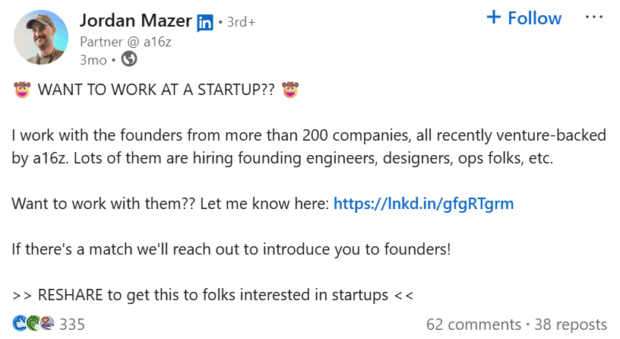
Source: Jordan Mazer on LinkedIn
Images
LinkedIn also says that posts with images get about double the comment rate. Add in those product screenshots, selfies, report cover pages, or snazzy infographics.
Pictures with people are always a hit since they can humanize your brand and make you more relatable to your audience.
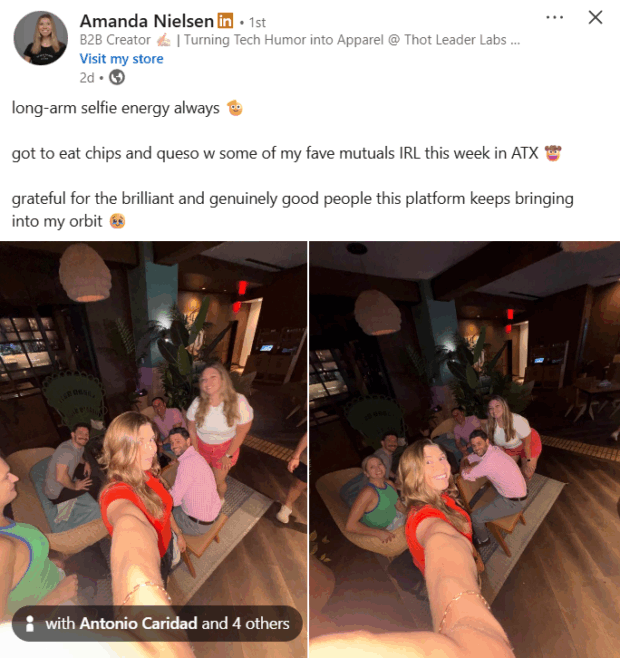
Source: Amanda Nielsen on LinkedIn
Video
Engagement really takes off when you post a video to your feed. LinkedIn says a video will get 5x more engagement than static content (whereas, a Live Video gets 24x engagement!).
One of my favorite types of LinkedIn videos is the walkthrough. That’s where you take a complex topic or news item and break it down to make it more understandable.
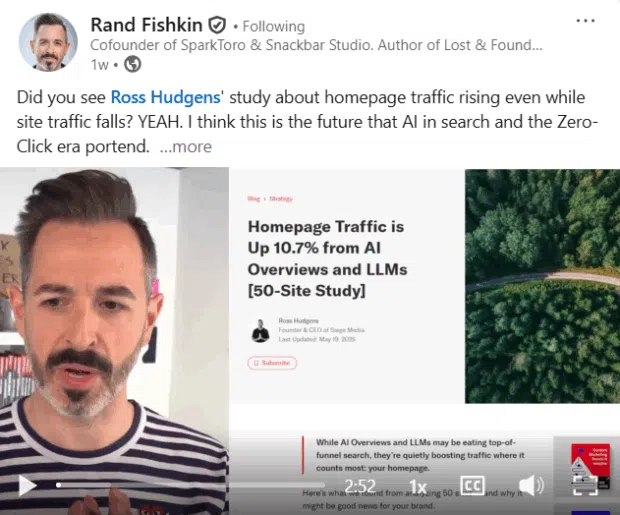
Source: Rand Fishkin via LinkedIn
You don’t need to be fancy, though. A smartphone and decent lighting is all you need. Then show off your new office space, feature an employee, or just speak the post you were going to write.
Articles
One of the standout features of LinkedIn is that you can post long-form articles directly to the platform. You can even add images, links, and pull quotes — just like a blog post.
There’s no limit to the topics you can cover in a LinkedIn article. Consider it another blog and cover the questions your audience has. And remember to optimize your posts for search engines (which we’ll cover more in a bit).
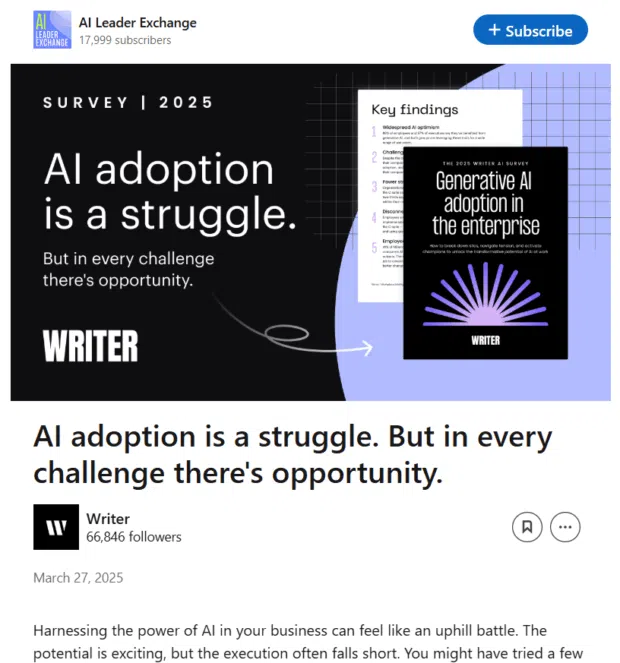
Source: Writer on LinkedIn
“Test a variety of formats like carousels, static posts, vertical video, and photo galleries to get a sense of what your audience gravitates towards, and optimize from there,” says Needle.
Need some more inspiration? Check out this guide full of ideas for what to post on LinkedIn.
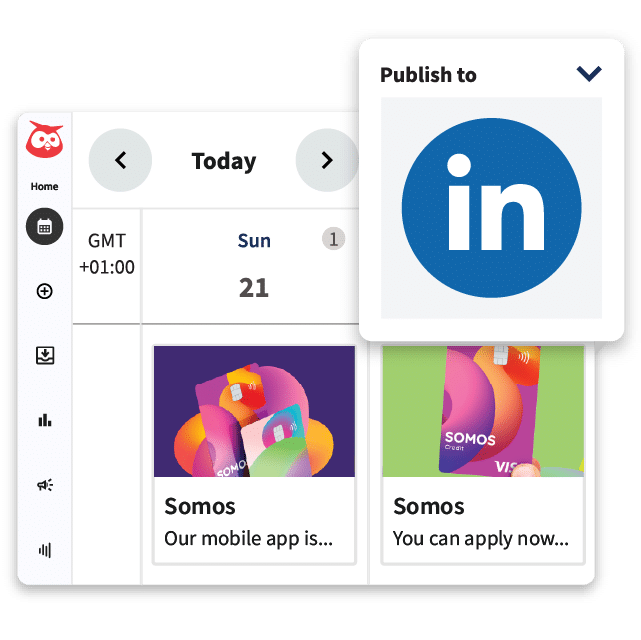
Schedule posts, answer messages, and manage ads from one spot. Then, show off your results in beautiful reports. It’s so easy.
Start free 30-day trialStep 5: Improve your LinkedIn SEO
Having a colorful and catchy LinkedIn Business Page is fantastic, but only if it’s visible to a lot of people. LinkedIn search engine optimization will help make your Page pop up more in both LinkedIn and external search engines.
We’ve already done some of the work to optimize your Business Page for search engines. Here’s a recap of those tips and a few others to really drive SEO home:
- Use relevant keywords: Find the keywords people use when looking for people or businesses like you and use them in your tagline, company overview, and product pages.
- Upload high-quality images: Place high-quality logo and banner images, and give them descriptive names using your best keywords.
- Complete your About page: Don’t leave any blank sections in your About page. You never know when someone may search by location or some other factoid you’ve added there.
- Customize your LinkedIn URL: Change whatever default ULR LinkedIn gives you to something tied to your brand and branded keywords.
- Plan content that connects to your keywords: Build at least some of your content strategy and calendar around your keywords.
- Engage with your audience: We’ll expand on this critical step, but for now, we’ll just say, don’t be a LinkedIn wallflower… get out there and comment, reply, like, and repost!
Step 6: Post at the best times
It’s not just about what you post; it’s also about when you post it.
If you post content when your target audience is most likely online, it’ll get an early engagement boost, which tells the algorithm it should spread your content far and wide (which means even more engagement!).
The best time to post on LinkedIn is different for every industry. For example, you can see here when the average retail store will get the best engagement.
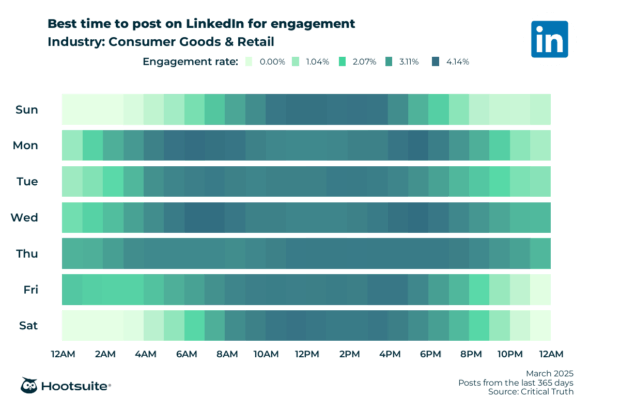
LinkedIn posting times are also specific to each business. Luckily, Hootsuite’s Best Time to Post feature (found in your analytics) analyzes your interactions and audience and tells you when to schedule posts for maximum performance.
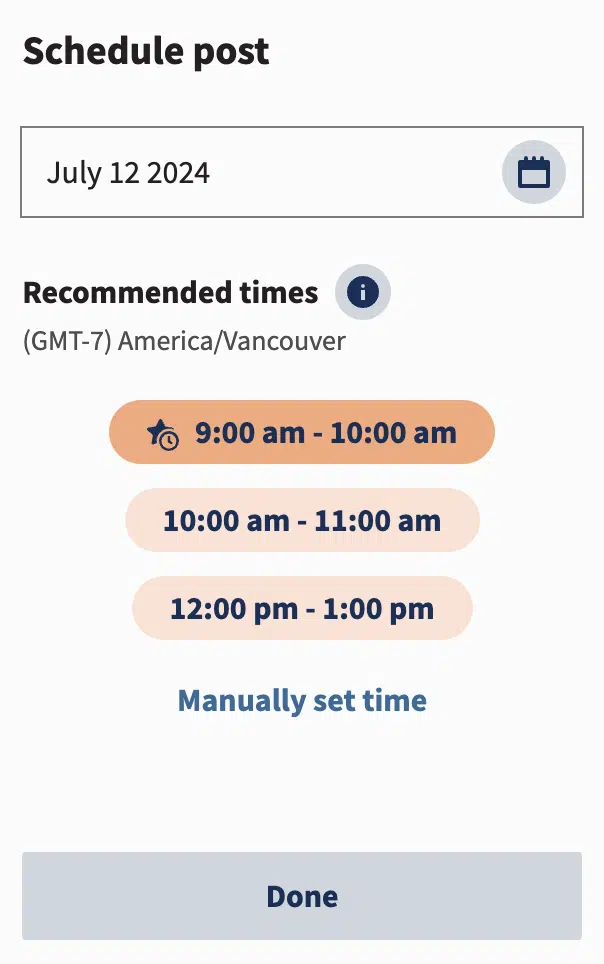
Best times to post are automatically and dynamically calculated for your own situation.
Step 7: Interact with other accounts
LinkedIn, like most social media platforms, is built for two-way communication. That means you can, and totally should, engage with the content other people and organizations in your sphere publish.
Here’s how you can engage and interact with others on LinkedIn:
- Liking and commenting on posts.
- Reposting other accounts’ content (bonus, that’s a great way to keep up your posting cadence).
- Conversing via direct message (only for people your account is connected to).
- Reply to comments on your posts.
Hootsuite Inbox makes that last one easy. It collects all of your private and public messages in one place. Then, you and your team can reply and respond more quickly and with greater context.
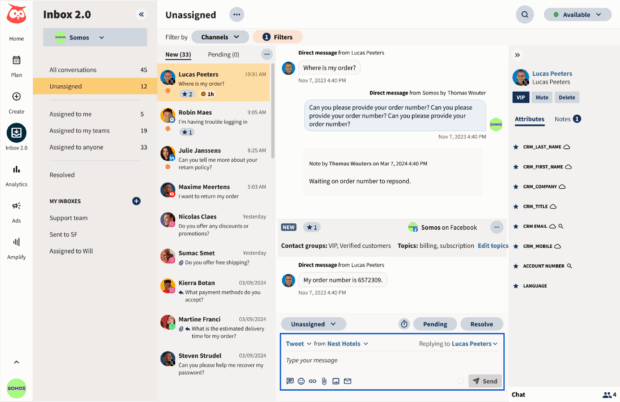
High engagement is a key signal to the algorithm that your account deserves lots of attention. Plus, it gives you a larger presence on the platform.
Step 8: Use LinkedIn analytics to optimize performance
If you’re not trackin’, you’re only hackin’ (Pretty sure that’s an expression, anyway).
In all seriousness, measuring your marketing goals is only possible with accurate and timely analytics. LinkedIn has built-in analytics to show you the basic metrics. Still, you can save time and learn even more by using Hootsuite Analytics.
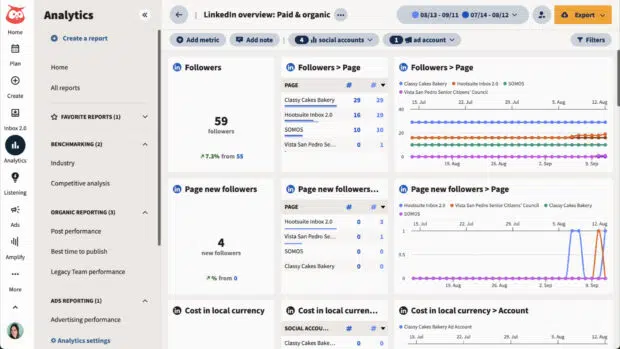
We’ve got a complete guide to everything you need to know about Hootsuite Analytics, but basically, you can use it to:
- Track your most engaging content.
- Find out how people come across your Page.
- Get traffic insights for each section of your Page (and Showcase Pages, if you have any)
- Easily gauge the demographics of your audience.
Hootsuite Analytics provides custom insights, allowing you to adjust your LinkedIn strategy as needed to meet your goals.
Step 9: Promote your business with LinkedIn ads
Growing your LinkedIn Business Page nets a ton of benefits, but it takes time. You can put your LinkedIn growth on hyperdrive and target very specific segments of your audience using LinkedIn ads.
No matter what your goal is, there’s a LinkedIn ad objective for you. For example, you can go for awareness, consideration, lead generation, or website conversions — depending on where you need to grow.
There are several LinkedIn ad formats available to get the job done. Here are a few to consider:
- Single-image ads: Pretty straightforward, one image and some text.
- Carousel ads: Show off several offerings or tell a more complex story with multiple images and text.
- Conversion ads: Get right to the point with an ad in your audience’s DMs.
- Video ads: Leverage the power of video in a paid LinkedIn ad.
- And more!
4 LinkedIn business page examples to inspire you in 2025
We’re ready to start growing! Let’s examine how some successful businesses cultivate an audience, generate engagement, and attract new customers through their LinkedIn Business Pages.
1. Dropbox
We’ll kick things off with Dropbox, a popular cloud storage service. Since the company sells products to other businesses, LinkedIn is the ideal platform to showcase its capabilities — and it does.
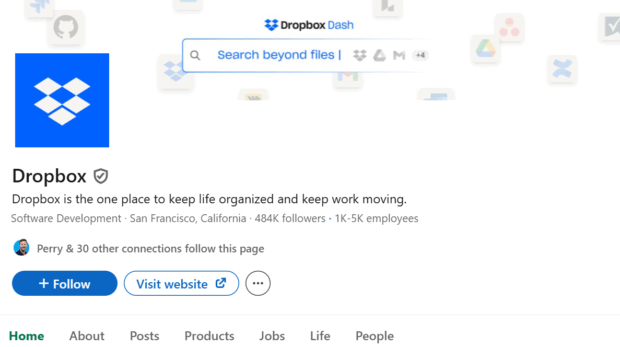
Source: Dropbox on LinkedIn
First, take a look at their header image. Integrations are an essential part of Dropox’s selling proposition, and they’ve cleverly placed logos on many of their integration partners. Their tagline is also perfectly concise.
Now, where Dropbox deserves applause is for its “Life” tab. That’s where businesses can highlight what it’s like to work for them.
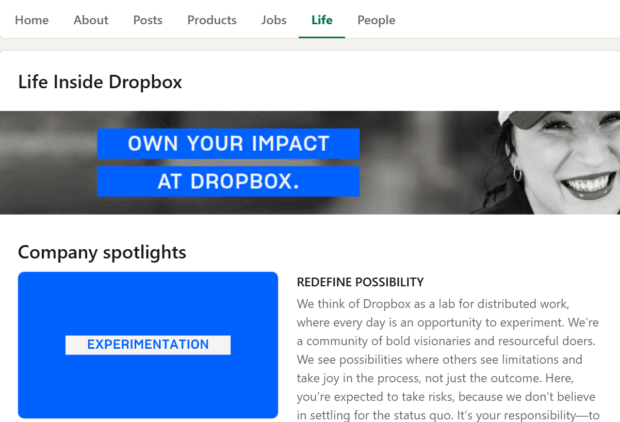
Source: Dropbox’s “Live” tab on LinkedIn
The company wrote three blocks of text describing different aspects of its culture and added bold boxes to call out each. It also includes links to open jobs, its employee blog, and its charitable foundation. To top it off, it includes high-quality images of employees in action.
2. The Nature Conservancy
If you’re looking for some visual inspiration to help you spruce up your LinkedIn Business Page, take a look at what the Nature Conservancy has done.
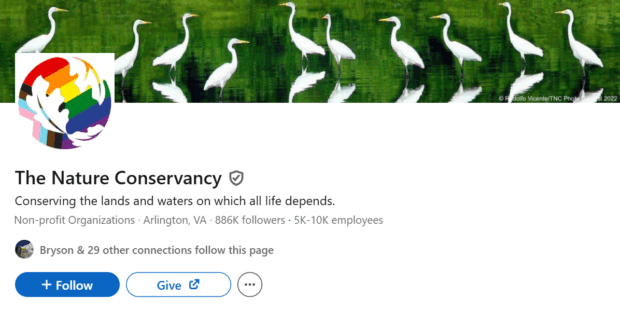
Source: The Nature Conservancy on LinkedIn
It starts with its stunning header image and brilliant logo. Then, it continues with the incredible scenes they share in their content. Have a look at this multi-image post.
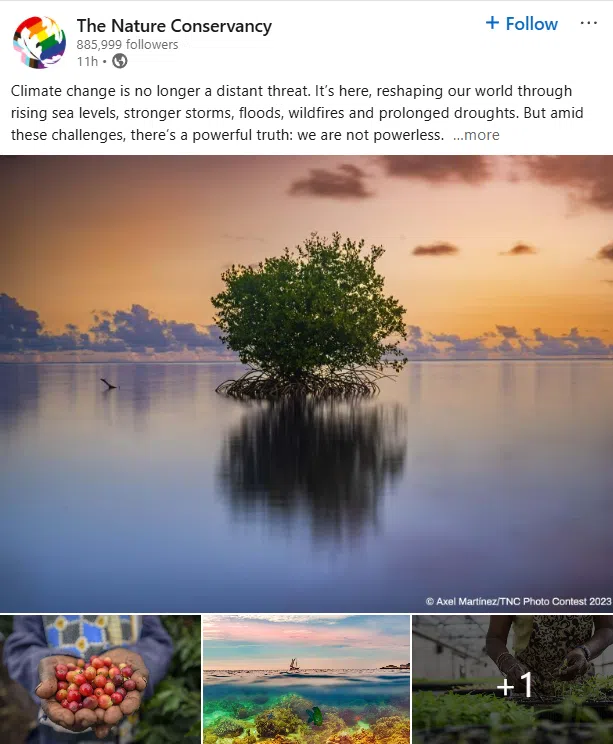
Source: The Nature Conservancy on LinkedIn
Don’t worry if you don’t have professional photographers capturing Earth’s most extraordinary scenes. Just think about the story you want to tell and post images that support it.
3. HackerEarth
Where The Nature Conservancy excels in its visual presentation, HackerEarth crushes the copy on its LinkedIn Business Page.
The company offers assessment software for product developers. Look at its LinkedIn Overview write-up.
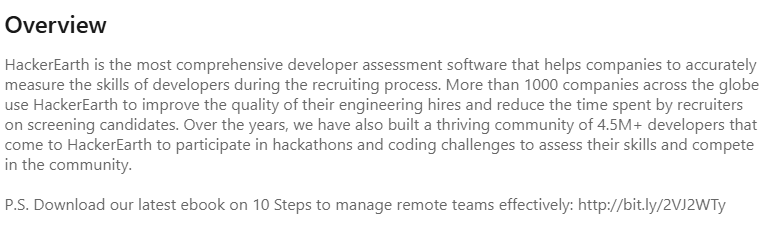
Source: HackerEarth on LinkedIn
In one paragraph, HackerEarth manages to:
- Establish its product position
- Share social proof
- Highlight the benefits of its software
- Explain the scope of its developer community
Oh, and they even threw in a link to a high-value ebook for good measure.
Even the simple four words on HackerEarth’s banner image help solidify its mission.
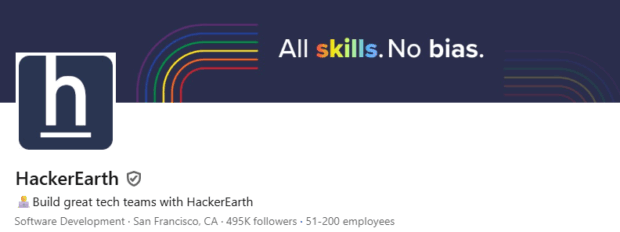
Source: HackerEarth on LinkedIn
The takeaway here is that while stunning images certainly help, you can accomplish a lot with just a few words of well-planned copy.
4. Copy.ai
There’s a fine line between educating your audience on LinkedIn and flat-out selling your product. Hit it, and you’ll achieve the most unicorn of situations where people look forward to your posts, trust your brand, and come straight to you when it’s time to buy what you sell.
Copy.ai has threaded that needle beautifully with the posts it publishes, both from its brand account and using its brand ambassadors. “Employee-generated content is a powerful tool,” Needles says.
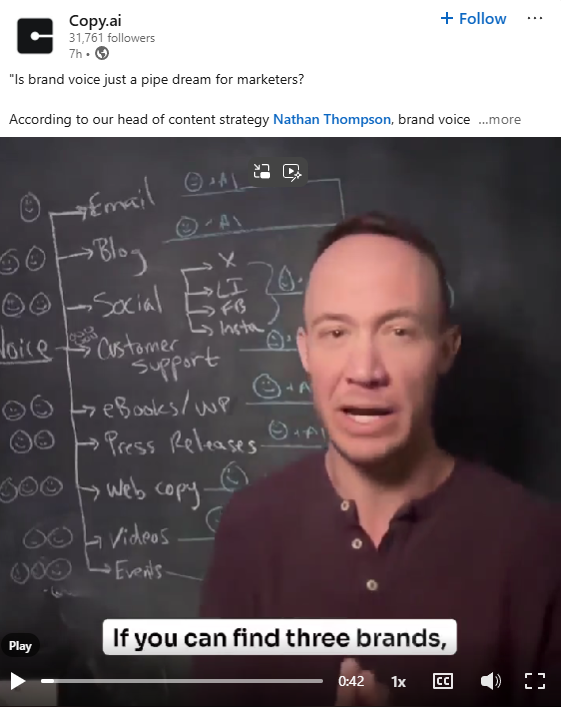
Source: Copy.ai on LinkedIn
Many of their posts feature videos of an employee sharing a bit of knowledge, often centered around Copy.ai’s capabilities. The content is framed around the lesson, making it helpful to all while keeping the product in focus.
There are plenty of other content types and topics in Copy.ai’s LinkedIn feed. Some posts are quick, text-only announcements of their attendance at a conference. Other posts have graphics and images to promote upcoming webinars. At the same time, others are video interviews with industry leaders.
Notice that while all the content appears professional, most of it isn’t overly produced. Meaning that most marketers can follow Copy.ai’s lead.
4 expert-backed tips to grow your LinkedIn page in 2025
How do you get more visibility and engagement on LinkedIn? Three seasoned LinkedIn pros offered up their best advice.
1. Prioritize providing value
Yes, you’re on LinkedIn to find potential clients and employees. But people are savvy, and they’ll push back if all you do is try to sell to them. Deesha Laxsav from Clutch says you should “show up with value” in what you post.
“Focus on what your audience will find useful or insightful — not just promotional updates,” she explains. “Use each post as an opportunity to start a conversation, ask a question, or share something genuinely helpful. Over time, this positions your brand as a go-to resource in your industry.”
Here’s an example of Clutch sharing helpful information in one of its LinkedIn posts.
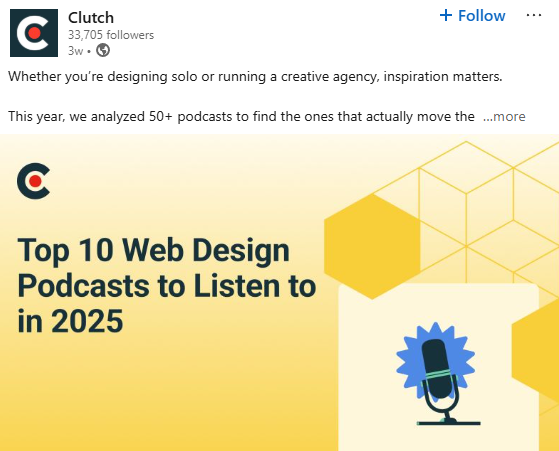
Source: Clutch on LinkedIn
Nielsen ads that your posts should go beyond the formulaic. “Stop posting like a press release,” she says.
“If your content wouldn’t make someone feel something — laugh, think, reply, argue — it’s probably not going to perform. Add an opinion, a hot take, and a strong POV. Give people something to react to.”
2. Encourage your team to become internal influencers
Many of your team members have social media audiences. They often also want to build their personal brands and establish themselves as thought leaders in their industry. Creating an internal influencer program can quickly boost your brand’s presence on LinkedIn while helping your team members develop their skills.
“Use your team,” Nielsen says. “Encourage employees — especially the loud ones — to engage with and repost content, tag their wins, and share stories from behind the scenes. People follow people, not logos, so bring your company to life through the people building it.”
There are ways to operationalize the program so it’s easier to get the word out. “You can use a Slack workflow to share new posts as they go live or invest in an advocacy program,” Needle says. “Consider incentivizing this with sharing contests or recognition of some kind for consistent advocates.”
PSA: There are dedicated advocacy tools, like Hootsuite Amplify, that can help you manage and track your internal influencer programs.
3. Post consistently
Social media algorithms love activity. So once you’re LinkedIn Business Page is up and running, get to posting.
“Post consistently to keep your audience engaged and signal activity to the algorithm,” Needle suggests. “It doesn’t have to be every day. Start with twice a week and build from there.”
Needle also suggests building a content calendar for the month to hold yourself accountable.
And if the idea of posting multiple times a week feels a little daunting, try to work in batches. Block a set time every week to create LinkedIn content and schedule the posts to publish on various days. You can even use Hootsuite’s OwlyWriter AI to help you create the perfect post.
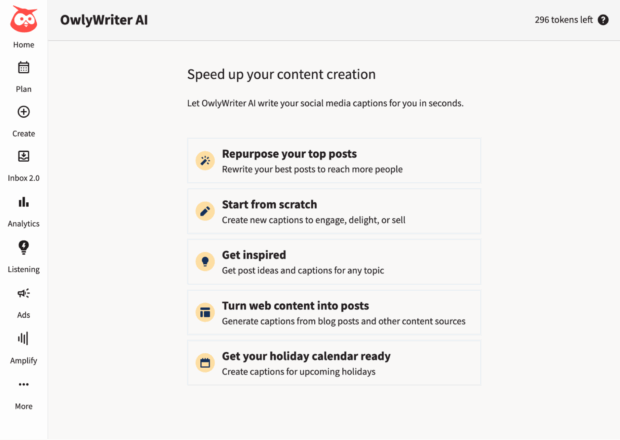
4. Update your company page regularly
LinkedIn gives you lots of updatable fields to personalize your Business Page. Why not rotate them to show off different aspects of your company?
Nielsen says you can make your Business Page more than just a static marquee. “Make sure your Company Page clearly says who you help and how. Bonus points if you align your call to action with something actually useful like a resource, a sign-up, or a demo — not just ‘visit our website.’ Set it up to reflect your business goals, not just your branding guidelines.”
One of the National Wildlife Federation’s core missions is education, so it makes sense that their button CTA is “Learn more.”
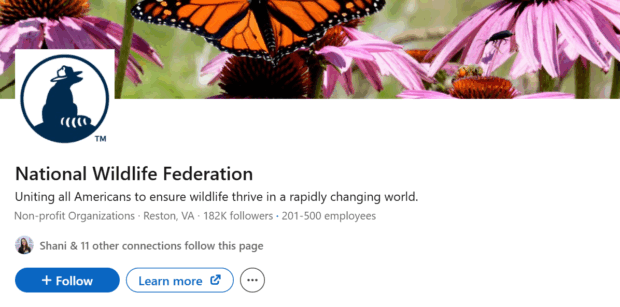
Source: The National Wildlife Federation on LinkedIn
This is an excellent opportunity to promote your highest-value guides and white papers. Or shout out your newest industry award right in your banner image. “[Your Business Page] is often the ‘front door’ for people — prospective employees, customers, even competitors,” Needle says. “Make it nice!”
LinkedIn for business FAQs
Let’s wrap this up by answering some of the most-asked questions about LinkedIn for Business Pages.
Is LinkedIn free for businesses to use?
Yes! LinkedIn lets you create a LinkedIn for Business Page using your free personal account. LinkedIn also offers Premium Business, a paid subscription that provides additional features and tools.
Can you create a LinkedIn profile for your business?
Absolutely. You only need an active personal LinkedIn account. Then, you can create a Company Page to share updates, business information, and more.
Is LinkedIn worth it for small businesses in 2025?
Yes, LinkedIn is a very valuable sales and networking platform for a small business in 2025. With a little strategy and effort, just about any brand, regardless of company size, can find new customers, vendors, and even co-marketers and influencers to help them grow.
What’s the difference between LinkedIn personal and business accounts?
Personal profiles are designed for individuals to grow their brand, connect with peers and employers, and show off their skills. Company Pages are designed to help businesses generate brand awareness and connect with job applicants and potential customers. Personal and business accounts have different features. For example, you cannot send a connection request to an individual from a LinkedIn business account, but you can from an individual account.
Easily manage your LinkedIn Page and all your other social channels using Hootsuite. From a single dashboard, you can schedule and share content (including video), reply to comments and engage your network. Try it free today.