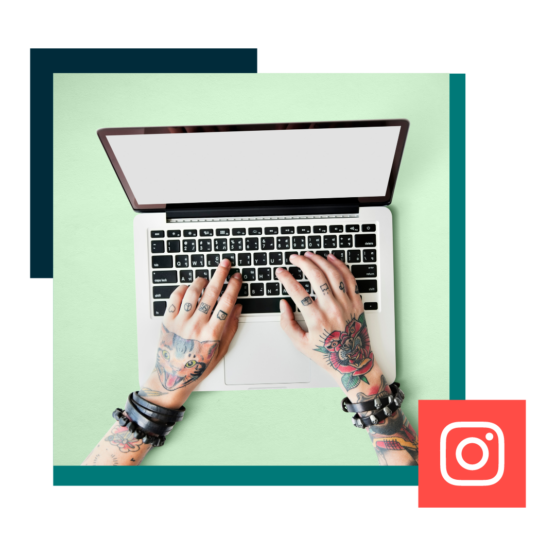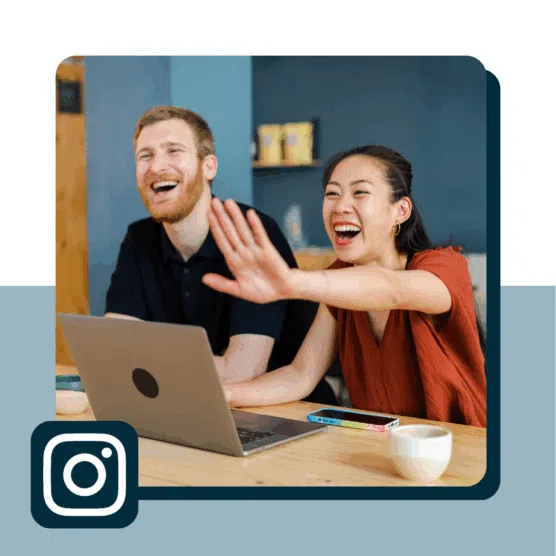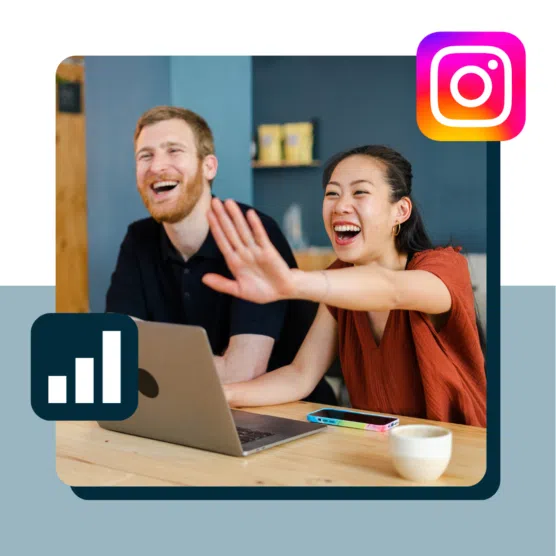Are you a Feed-commitment-phobe? Do you love stickers and gifs? Or perhaps you’re just a super savvy and charming marketing professional or content creator. Either way, Instagram Stories are most definitely for you.
Instagram Stories have all kinds of built-in tools and functionalities. But they can be tricky to find and even trickier to use.
Read on to learn everything you need to know about how to use Instagram Stories, from basic navigation and features to creative tips for business users.
We’ll answer Instagram Stories questions like:
- How do stories work on Instagram?
- What are the Instagram Story guidelines I need to know?
We’ll also provide a general “Instagram Story how-to” guide. Let’s make the most of the powerful real estate at the top of the app!
Get your free pack of 72 customizable Instagram Stories templates now. Save time and look professional while promoting your brand in style.
What are Instagram Stories?
Instagram Stories are vertical photos and videos that disappear after 24 hours.
They appear at the top of the Instagram app interface rather than in the news feed.
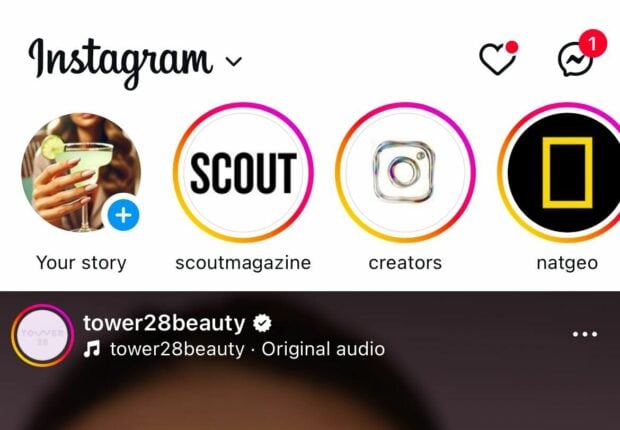
What is an IG Story doing for me, you ask? Well, IG Stories are pretty popular, with approximately 500 million daily active Instagram Story users. That’s roughly 1/3 of Instagram’s total audience that can potentially have eyes on your content.
Stories can include interactive tools like stickers, polls, and AR filters to make your content really pop. Here’s how to get started with the format.
How to post an Instagram Story
- In the mobile app, click the plus icon at the bottom of the screen or on the top left.
- At the bottom of the screen, choose STORY from the menu.
- Tap the white circle at the bottom of the screen to take a picture, OR…
- Press and hold the white circle to record video, OR…
- Tap the switch-camera icon on the bottom right to switch to the selfie camera, OR…
- Swipe up (or select the square camera roll icon on the left) to use pre-existing photos or videos.
On the left of the screen, you can select a format to experiment with: Create, Boomerang, Layout, Hands-free, or Dual.
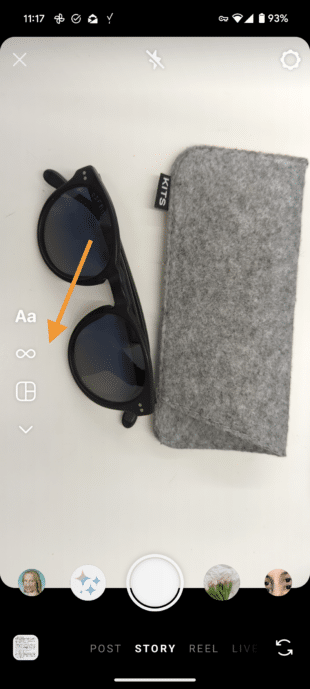
Before you start flexing your new Story skills, find out how many IG stories per day are ideal.
How to check your Instagram Story views
If your Insta Story is still live (meaning less than 24 hours have passed since you posted it), just tap the Your Story icon on the app’s main page to see a viewer count for your Story.
Tap the number in the bottom left to get a list of the people who make up those Instagram Story views and see any likes your Story got.
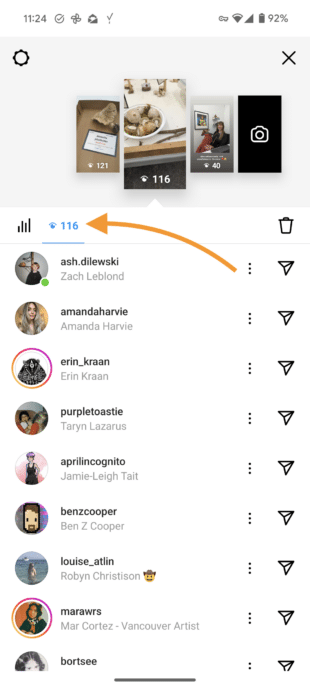
Pro tip: You can also access your story stats in this view. Just hit the graph icon beside the eye icon.
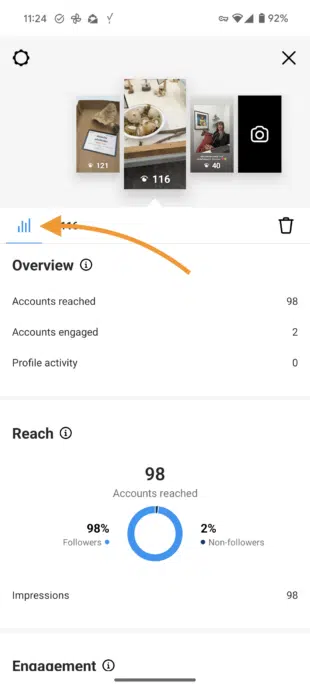
After 24 hours (which is the answer to the question: How long do Instagram Stories stay up?), you can still access insights, including reach and impressions.
For the uninitiated:
- Reach is the number of unique accounts that viewed your Story.
- Impressions are the total number of times your Story was viewed.
Here’s how to access Story insights:
- On the app’s homepage, tap your profile photo at the bottom right of the screen.
- Tap the menu icon in the top right and select Insights.
- In the top right corner, tap Last 7 Days to choose the time period you’d like Insights for: 7, 14, or 30 days, the previous month, the last 90 days, or a custom timeframe. Click Update.
- Scroll down to Content You Shared and tap on Stories.
- Tap the Sort & filter icon to choose your metric and sorting options.
- Click on any of your Stories for more details.
You cannot, however, see how many times or how often someone looks at your Story.
How to schedule Instagram Stories
Posting Stories regularly is a good way to keep your audience engaged. But having to interrupt your workflow throughout the day to create and post Stories can become pretty disruptive.
Scheduling Stories into your social media posting schedule allows you to use your time more effectively. You can also plan your Stories content to complement your other social posts and integrate effectively into any ongoing campaigns.
To schedule an Instagram Story using Hootsuite:
1. Head to your Hootsuite dashboard and select Create → Post from the left-hand menu.
2. In the Composer window, select the account you want to post your Story to.
3. In the Content section, switch to the Story editor using the dropdown menu on the right side.
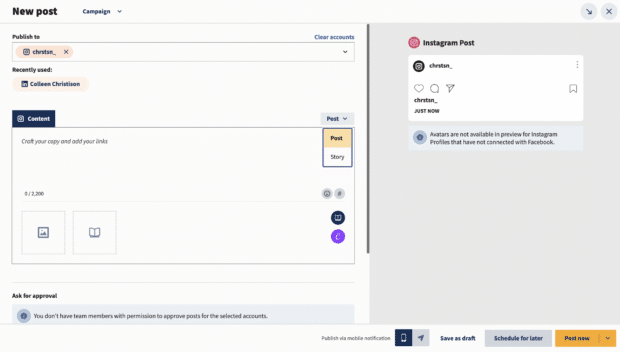
4. Click on the upload icon to add your image or video. Or click on the library icon to choose assets from your media library.
Videos must be between 1 second and 60 minutes long, and images must be less than 30MB. Both have a recommended aspect ratio of 9:16.
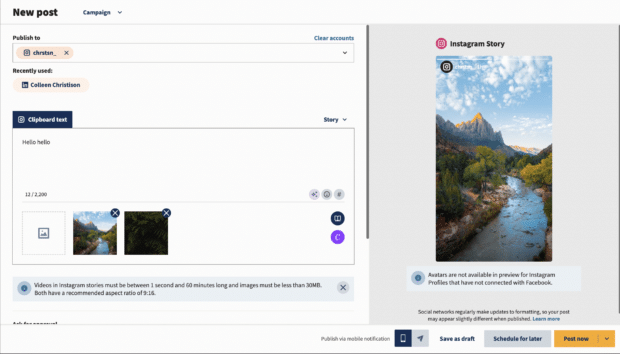
Note: If you want to add text or stickers to your Story, make sure they’re part of your image or video file. Text included in the caption field of Composer will not be included in your Story.
You can easily edit your images using Canva without leaving your Hootsuite dashboard.
To get started, click on the Canva icon in the bottom right of the Composer window. Then, select Instagram Story.
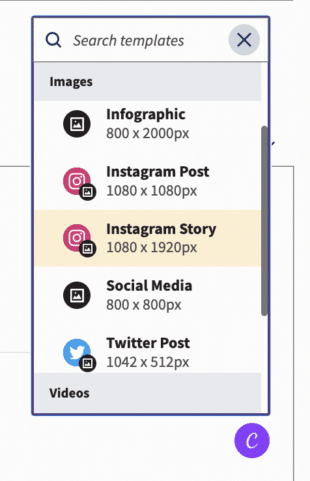
Once you’re done editing your image or video, simply click the Add to post button in the top right corner of the screen, and your file will be attached to your post draft.
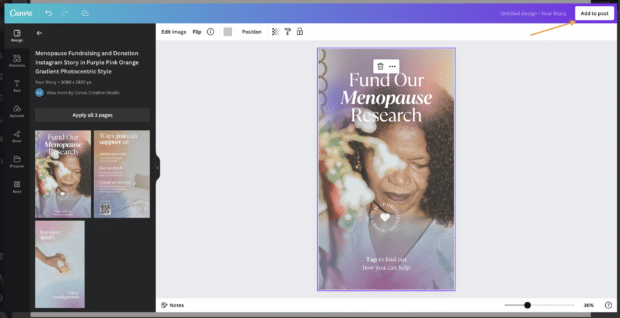
5. Preview your Story and click Schedule for later to select a time for it to go public. Then, click the yellow Schedule button, and you’re done!
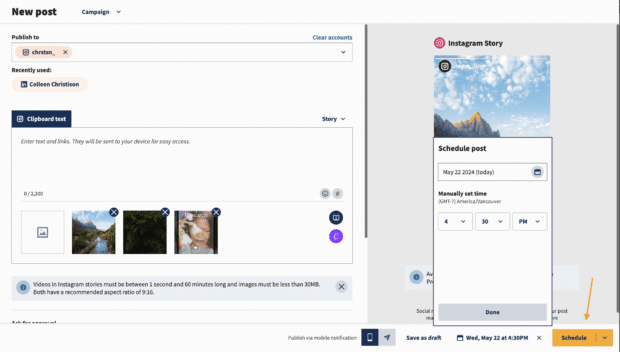
Now, onto the juicy stuff: Here’s how to make an Instagram Story really pop using features.
25 cool Instagram Story features you should be using
If you want to sit with the cool kids at Instagram’s lunch table, then you need to be using cool Instagram Story features.
Create mode
With Create Mode, you can create an Instagram Story without any photos or videos. Just like for other Story types, you can still use stickers to customize your media.
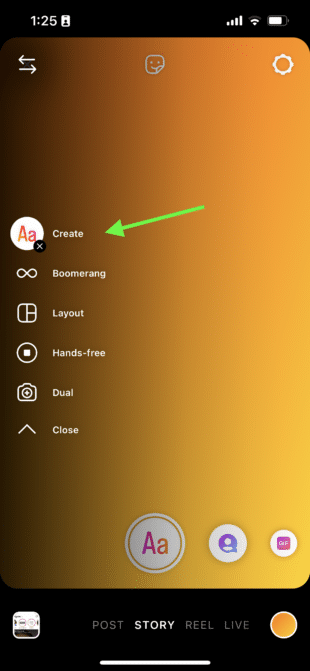
Dual
Instagram’s Dual camera mode lets you capture photos or video using both your rear and front cameras, at the same time!
You can move each of the front- and rear-camera pieces of media around independently, too. This feature is a game-changer for recording reaction videos.
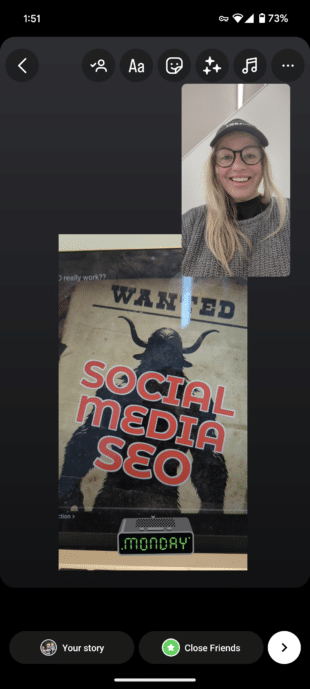
Stickers
We could write an entire blog on Instagram Story stickers alone. There are so many different things you can do with them!
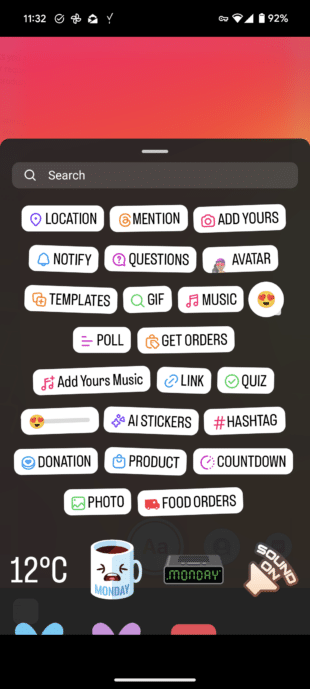
We’ll highlight a few notable ones below, but we wanted to point out that there are tons of options when it comes to stickers.
Notify
The Notify sticker is an awesome tool for content creators and marketers.
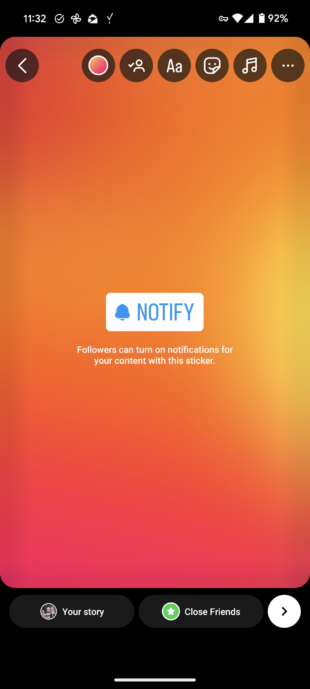
Viewers can click on it to sign up to be notified of your content. This way, eager followers will be among the first to know when you post something new.
Get orders
The Get orders sticker lets you add an easy link for people to find product details and to send you an order request.
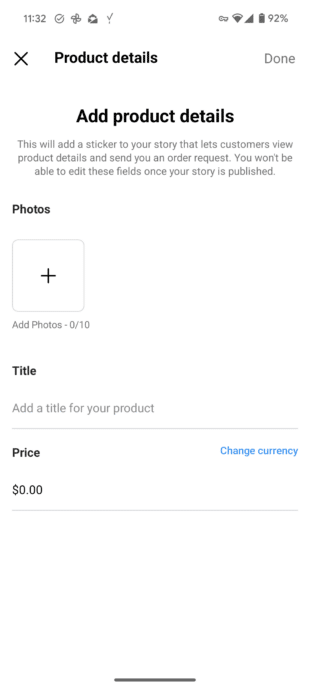
Content creators and marketers who sell merchandise and other products online will find this sticker particularly useful.
Food orders
If you’re a restaurant, a catering company, a grocery store, a bakery, or any business that sells food, you’ll want to know about this one.
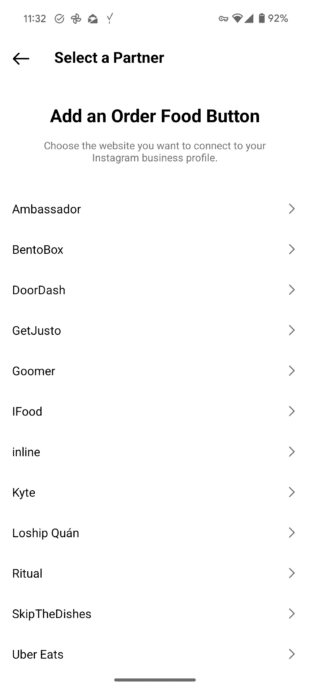
Use the Food orders sticker to make it easy for your customers to order food online.
AI Label
Instagram Stories are encouraging people to label realistic content that’s made with AI with an AI Label.
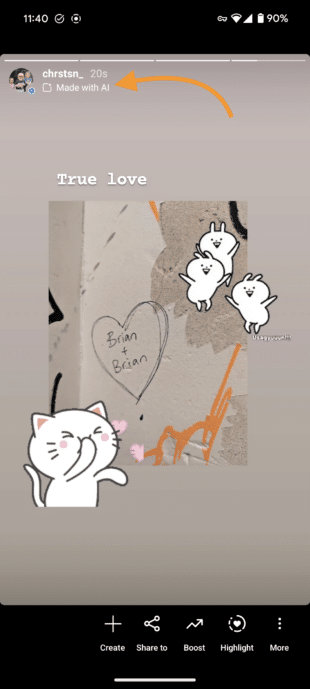
This can help combat the spread of misinformation and lets your viewers know if what they’re looking at is real or not.
Stories captions sticker
Making your content more accessible to everyone is always a big thumbs up in our books! Captions are available for Reels AND Stories, and they can make a huge difference.
When you use the Story caption sticker, you give Deaf and hard-of-hearing folks and people with their volume off the chance to understand your content.
Polls, quizzes, and questions
Engagement is always a plus when it comes to Instagram content.
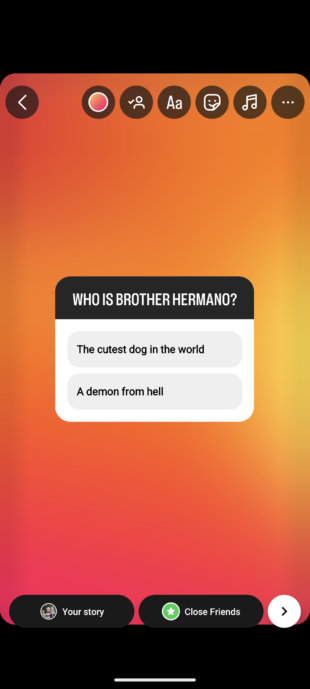
Ask your audience to weigh in with their opinions, answers, and questions using the polls, quizzes, or question stickers.
Gifs
Gifs are a great way to enhance your Story. They can make your content more engaging and entertaining by adding movement and personality.
Saved audio
If you find the perfect song or audio clip, don’t risk losing it!
Just tap on the song title at the top of the story, then tap the bookmark icon to save the audio clip for next time.
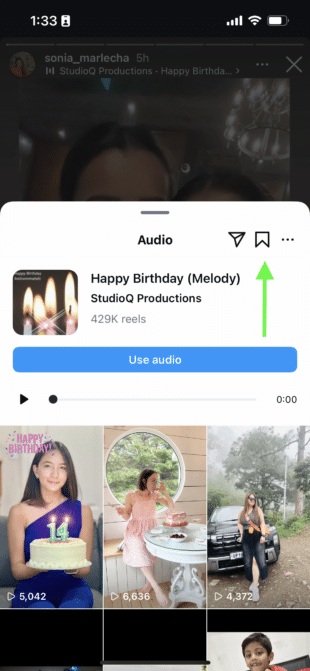
That way, when you want to make your next story, you can find the audio again in a snap.
Filters
Remember when everyone’s Stories were full of selfies with the dog-with-its-tongue-out filter overtop? Those were the days. Filters have gotten to be much more evolved than in their early days.
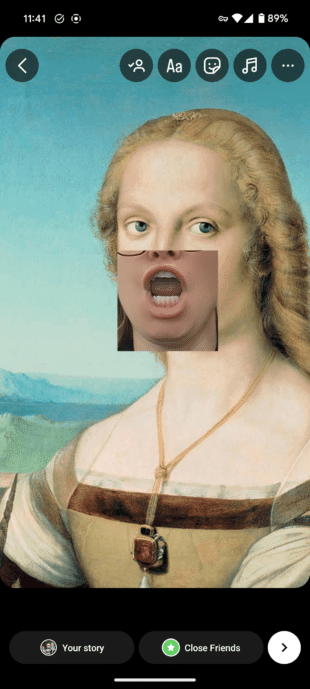
Now, you can superimpose your mouth over a Renaissance painting, turn yourself into Bluey, or give yourself several sets of eyes (unsettling).
Layout
The Layout feature allows you to post a collage of three, four, or six images, depending on your grid of choice.
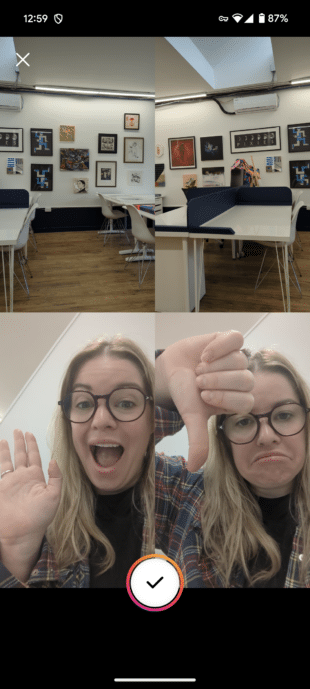
Highlights
Stories don’t have to disappear after 24 hours. Highlighting keeps them pinned to your profile until you choose to delete them. This is a great way to showcase your best, brand-defining content.
Each highlight can contain as many Stories as you like, and you can keep adding to them as you post new content.
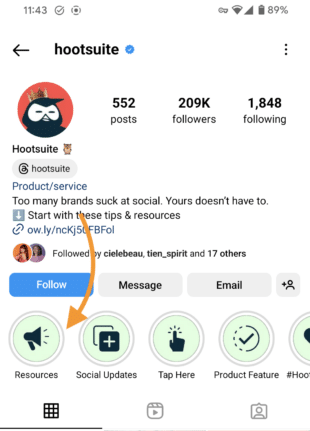
Source: Hootsuite on Instagram
Bonus tip: Use cover photos for your Instagram Story highlights to keep your profile looking ✨aesthetic ✨.
Story analytics
Story analytics might not be the flashiest feature on this list, but it’s certainly one of the most useful and important. (And psstt: We actually have a whole article about Instagram Story analytics!)
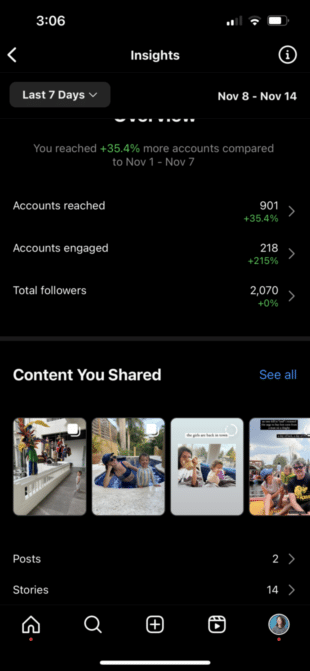
Story analytics help you to understand your audience engagement metrics so you know what’s working and what’s not. Then, you can better optimize your content strategy and keep an eye on performance trends.
Analytics will also help you to measure your campaign performances, helping you to increase your engagement and follower counts. By analyzing metrics like views, replies, and swipe-ups, you can take a data-driven approach to your Story strategy.
Scheduling Stories
You know what’s the worst? Waking up on your day off to publish a Story. You know what’s the best? Lying in bed (or doing literally anything else) and knowing your Stories are being published without you having to lift a finger.
Use tools like Hootsuite Composer to schedule your Stories in advance, and then sit back, relax, and enjoy your newfound freedom.
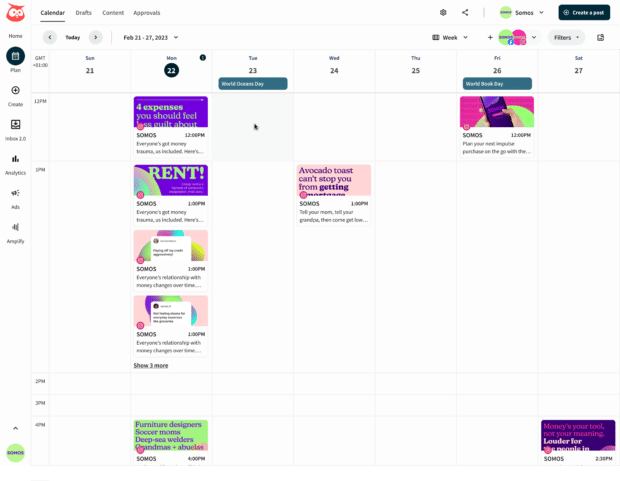
Control who can reply to your Story
Getting relentless messages from bots, trolls who bring you down, or spammy partnership offers? Then you may want to control who can reply to your Story.
You’ll find the controls for who can reply to your Story in More options, found on your profile screen. Then, look under How others can interact with you…
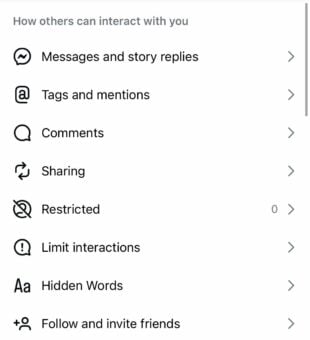
Then Messages and story replies…
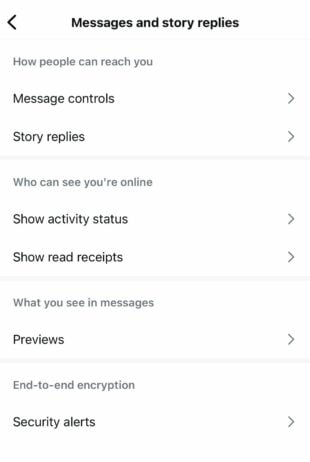
then Story replies.
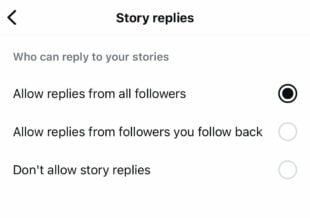
If you don’t want to allow replies from all followers, you can choose to turn off Story replies entirely or just limit them to followers you follow back.
Hide your Story
Posting a pic you don’t need your competitors to see? No problem. You can control who gets to see your Story.
You’ll find this option under the More menu > Settings and activity, and then click Hide story and live. Here, you can choose the accounts to hide your Story from.
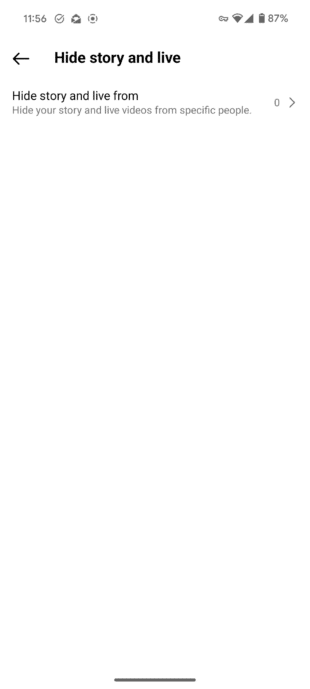
Save your Story to your camera roll
If you’ve taken a particularly fire selfie or just need to keep your content handy, you can save your Instagram Story content to your camera roll.
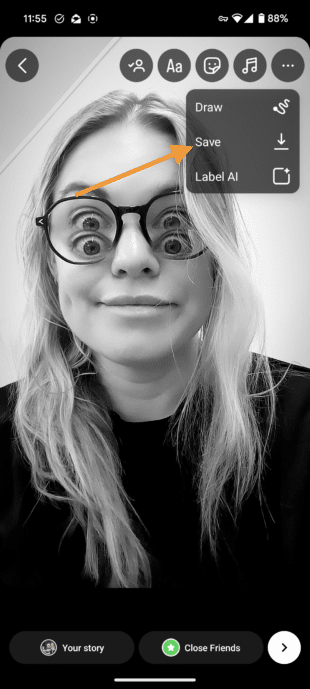
Before you hit share on your Story, tap the pointing down arrow icon at the top of your screen to save it to your phone.
Mention someone after you post a story
Ever post a Story only to realize you forgot to tag someone? Having to go back, delete, and repost it makes you look a little, erm, unprofessional. Thankfully that’s all a part of the past now.
Now, you just have to hit the three dots above More,
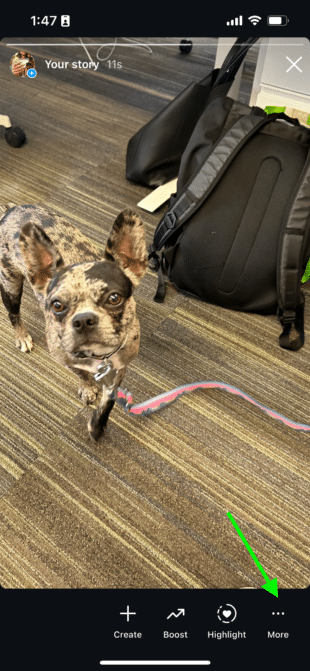
then Add Mention to tag someone in your Story retroactively.
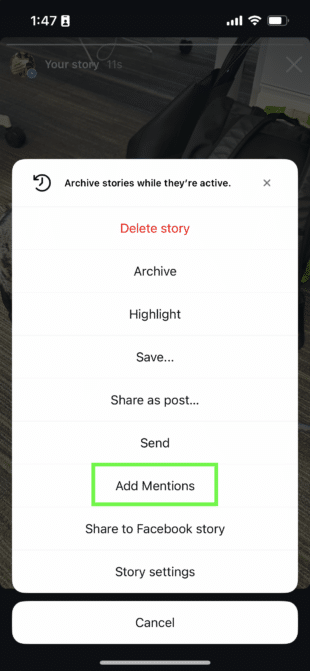
Add Yours
Add Yours is a great way to start or join in on a trend. This sticker lets you post a prompt you want others to respond to, like “Add your last picture of your pet.”
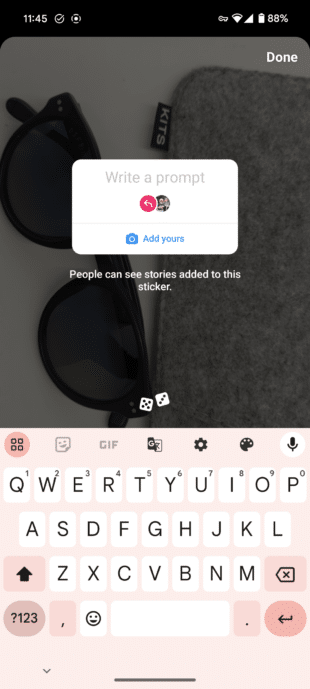
Then, other users can jump on the bandwagon and add photos of their pets or any other topic you choose.
Add Yours Music
The Add Yours Music sticker is just like the Add Yours sticker, but with music.
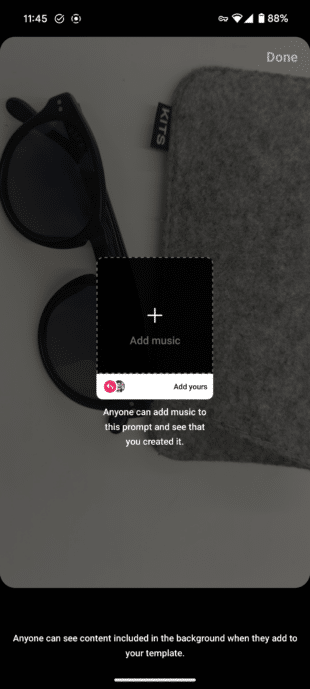
You can use it to share a favorite song or ask users to add a song from a pivotal moment in their lives.
Frames
The Frames sticker turns your Story into a Polaroid!
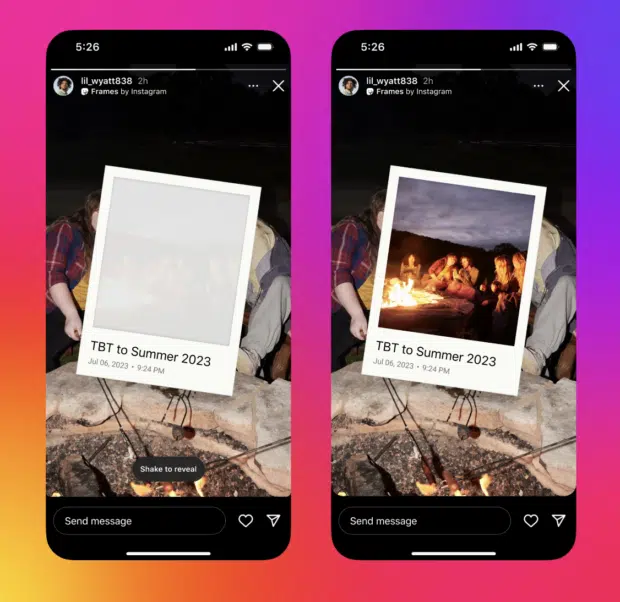
Source: Instagram
It shows up as an empty frame (with a date and timestamp), which your followers can reveal by shaking their phones. So fun!
Reveal
The Reveal sticker is a little like a treasure hunt. You can post hidden content that users have to DM you to uncover.
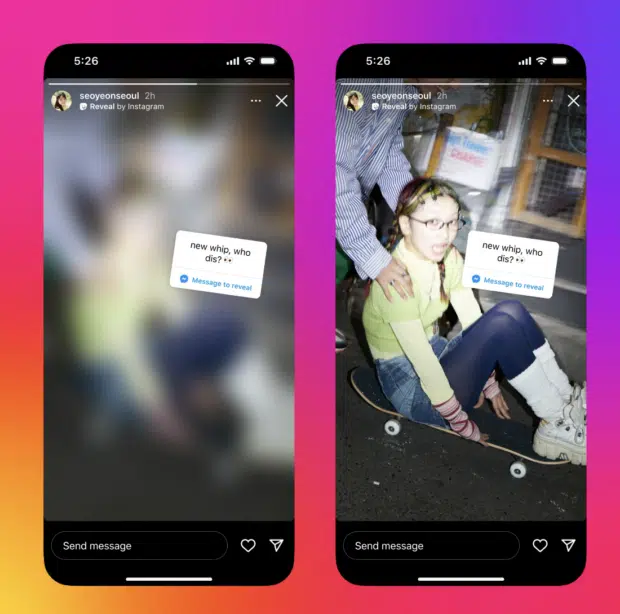
Source: Instagram
Once you select the Reveal sticker, type in a hint about the secret content. Followers will then send a DM and be shown the hidden content. You don’t need to approve the reveal. Talk about an engagement booster!
Cutouts
The Cutouts sticker lets you create your own sticker from your photos or videos. Once you choose the Cutout sticker, it will prompt you to choose a photo or video from your gallery.
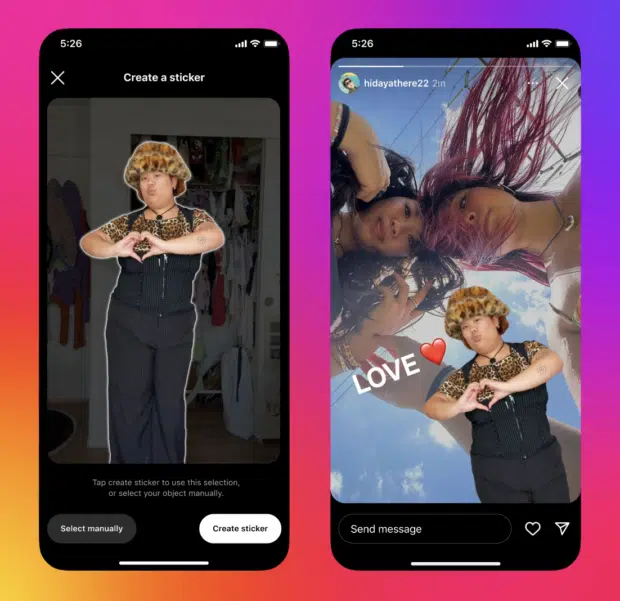
Source: Instagram
The object for the cutout will either be automatically selected, or you can manually select it. Instagram will save your cutouts for you to reuse in the future!
That’s not all we can do for you, either. Try these top-secret Instagram Story hacks and these time-saving Instagram Story templates.
Ready to start scheduling Instagram Stories and save time? Use Hootsuite to manage all your social profiles and schedule posts to all major networks from a single dashboard.
With files from Christina Newberry.