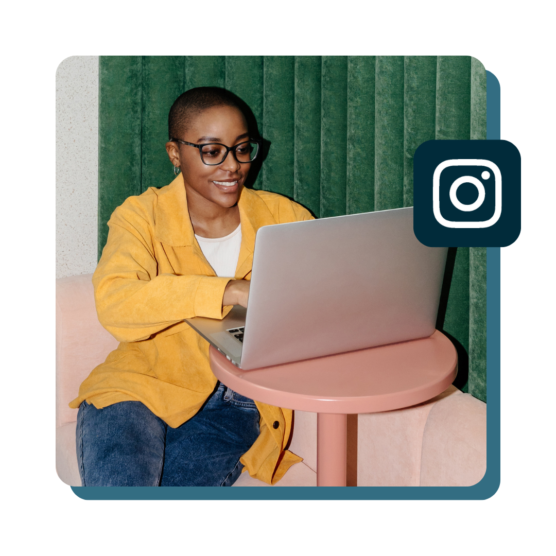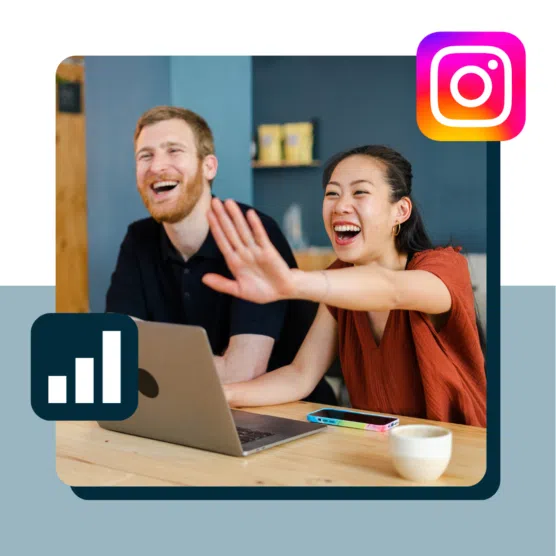Instagram features are constantly pushing boundaries, evolving, and changing before our very eyes.
This social network is a multi-talented queen: Sure, you can throw a cool filter on a photo, but thanks to Instagram’s many native features, you can also:
- edit videos,
- buy your mom’s birthday present,
- start an annoying groupchat,
- see all of the posts you’ve liked (ever),
- video call your coworker, and
- start a flame war via quiz stickers.
Here are the Instagram features that every marketer should know, including new updates and hidden features. Take notes! (Just kidding, bookmarking the page is good enough for us).
Bonus: Claim your pack of free animated Instagram Reels templates created by Hootsuite’s professional designers. Easily customize them in Canva, and take your Reels game to the next level today.
New Instagram features
Music on carousels
You know how you can add music to your reels? You can now add tunes to your carousel posts too! Get groovy.
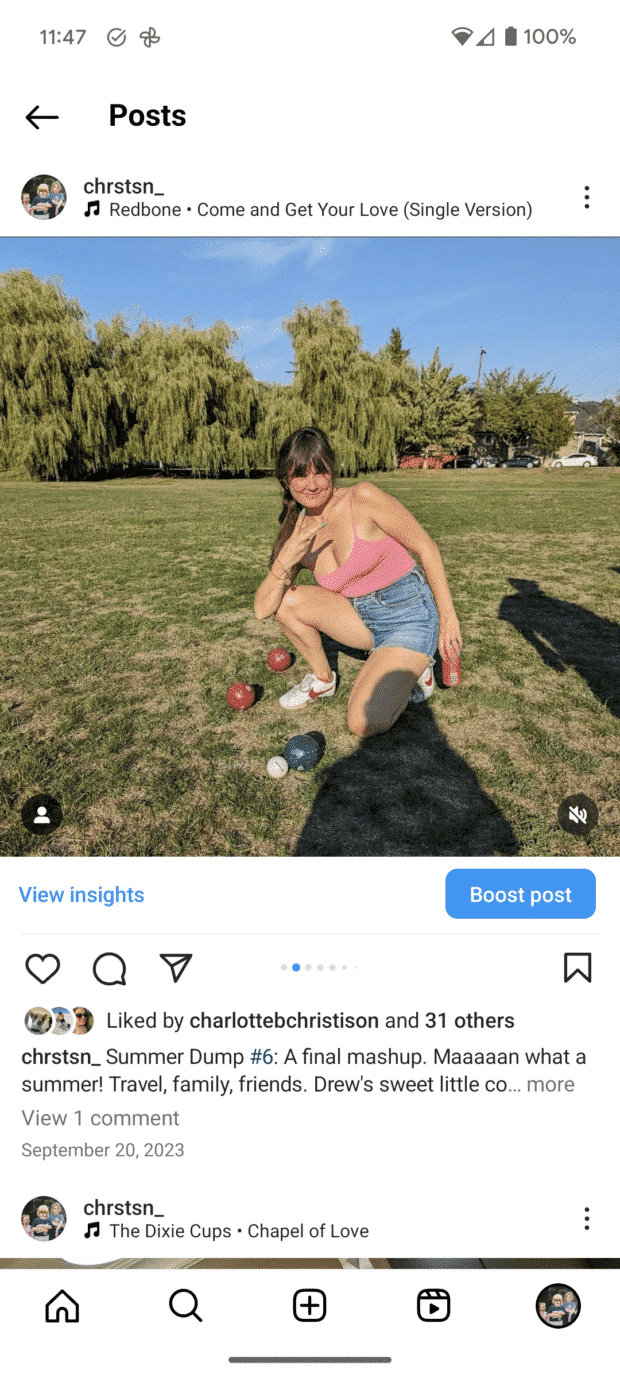
Source: Instagram
Music on your Instagram profile
Want to relive the Myspace days? You can now add a personal soundtrack to your profile. Just tap ‘Edit Profile,’ hit ‘Add Music,’ and search for your favorite song. Pick your 30-second jam, tap ‘Done,’ and you’re good to go!
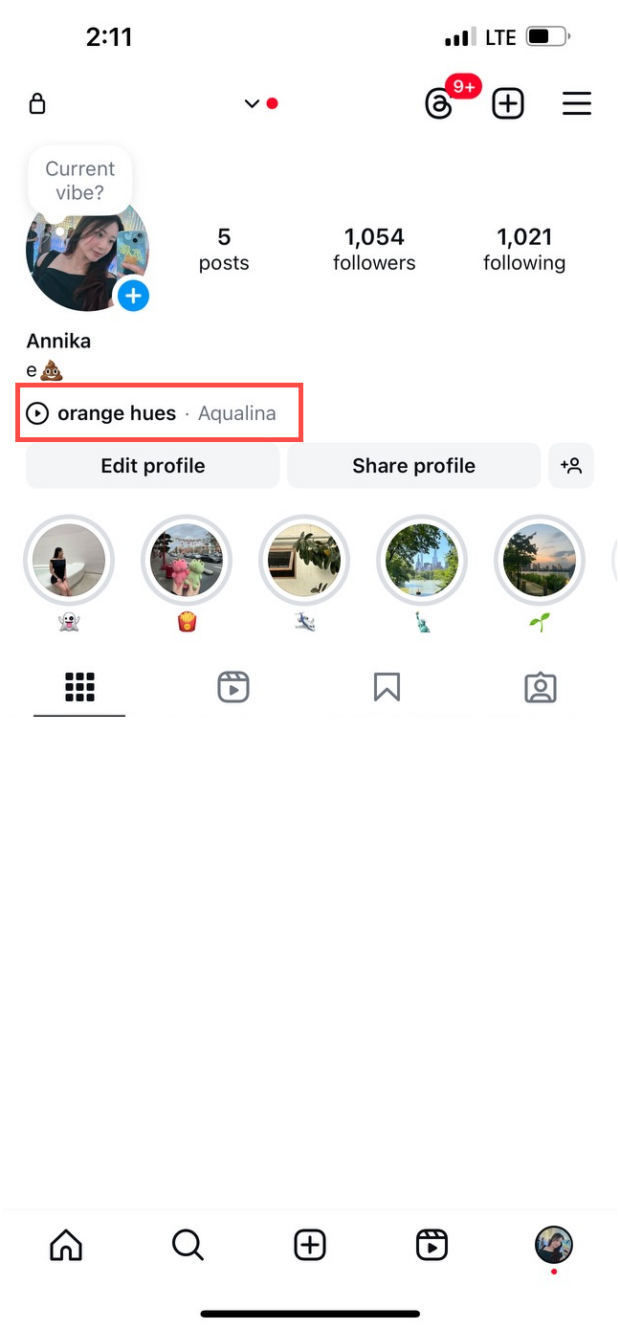
Comment section polls
Instagram comments have largely been left alone by the scientists who come up with new features… but no longer! Now, you can poll your audience within the comments section on your posts.
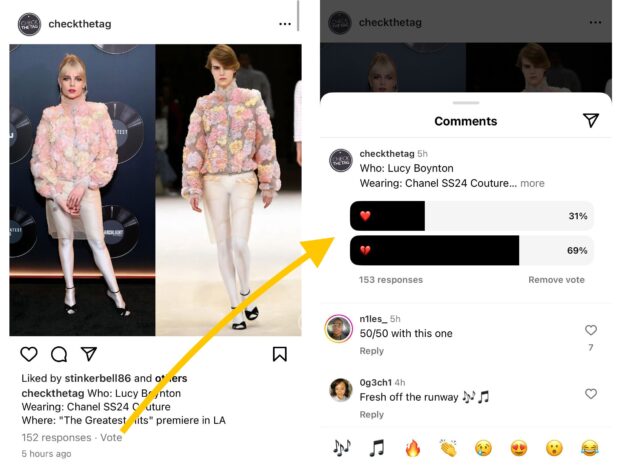
Source: checkthetag on Instagram
For now, they’re only available on mobile, but we’ll keep fingers crossed for polls in the desktop version of Instagram.
Will this be a way to solve comment section arguments?
Map search
Instagram’s long had location capabilities, but it’s improved its map search features. Users can explore popular tagged locations around them, making it easier to find businesses, mural photo ops, and other noteworthy public places.
You can filter location results by specific categories like restaurants, cafes, or salons.
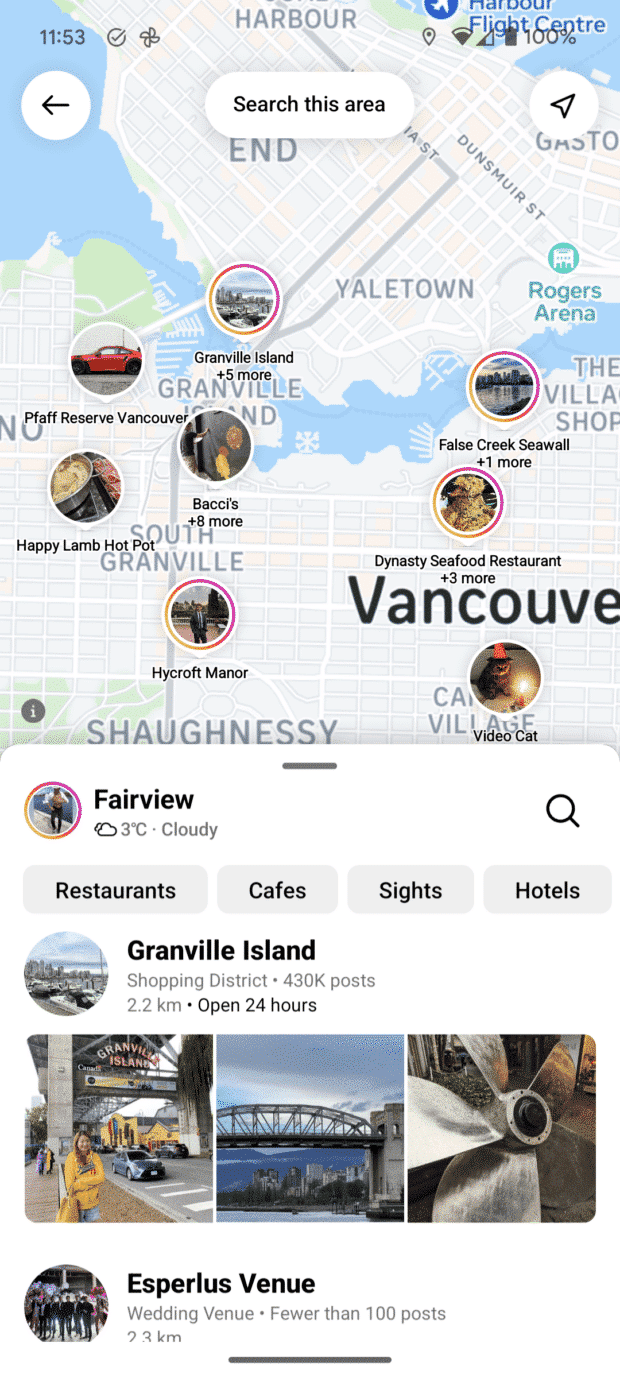
Source: Instagram
AI stickers
Can’t find the exact sticker you want? Now you can generate them using AI! When you search through GIPHY stickers, you can simply add in a term, hit “AI stickers,” and have it generated for you. The opportunities are endless.
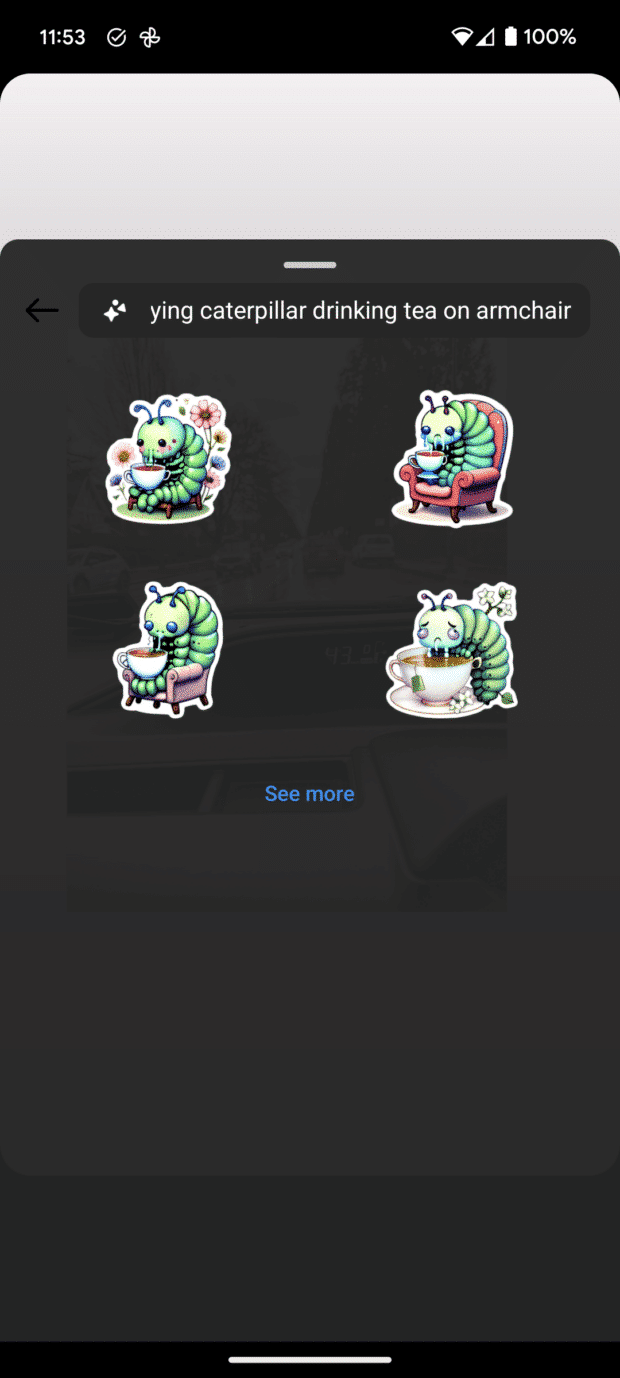
Source: Instagram
Cutouts
You can create stickers from your own photos using Cutouts, found in the sticker section. You need a photo with a clear subject in it for Instagram to automatically pull out a sticker, or you can manually do it yourself.
Broadcast Channels
With Broadcast Channels, you can send followers who have opted into your channel mass updates. It’s like blasting out a message to all of your subscribers.
Besides following accounts, Broadcast Channels are one of the only Instagram subscription features your followers have to opt in to.
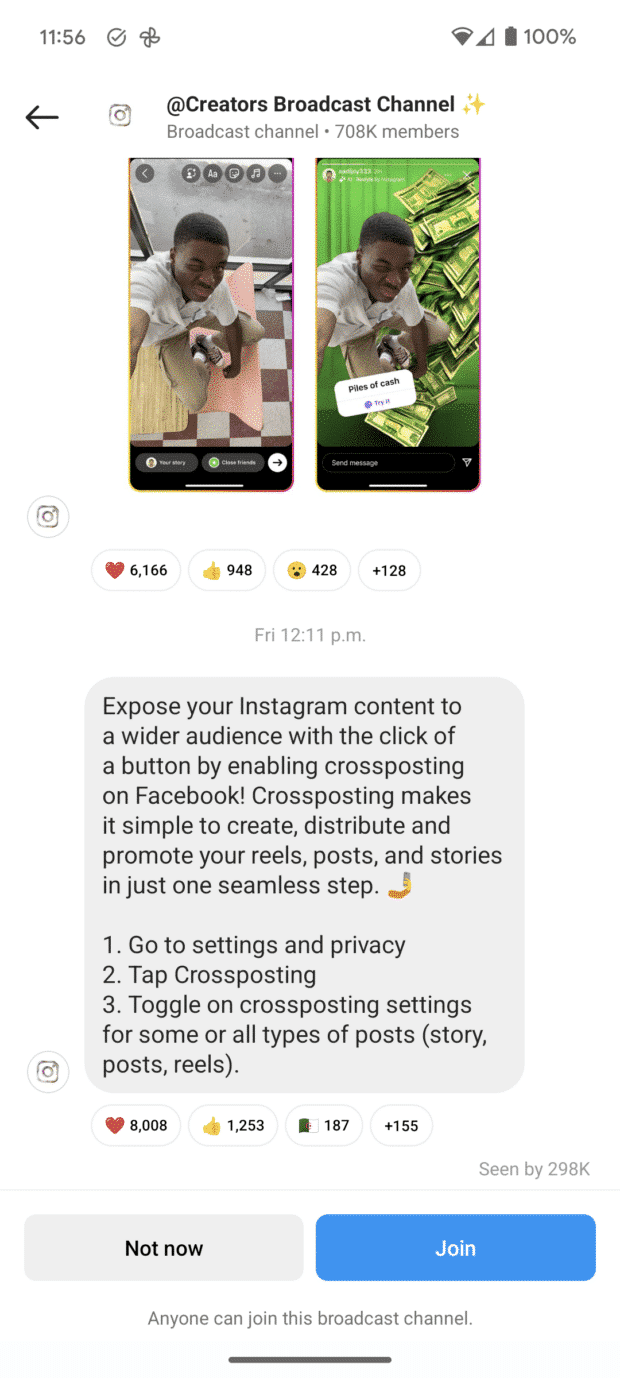
Source: Instagram
Collabs on reels and carousels
The more the merrier, right? With this Instagram collab feature, you can now partner up with three friends on a feed post, carousel, or reel. This means your content will appear in your collaborators’ feeds and vice versa!
You’ll potentially be able to triple the eyes on your content. The engagement for the post will be shared by all of the accounts involved.
Instagram business features
Professional Dashboard
The Professional Dashboard on Instagram is for Business and Creator accounts. Here, you can measure your performance on the app. You’ll also learn about how to improve your metrics—the “Grow Your Business” section has helpful tools for great ‘gramming.
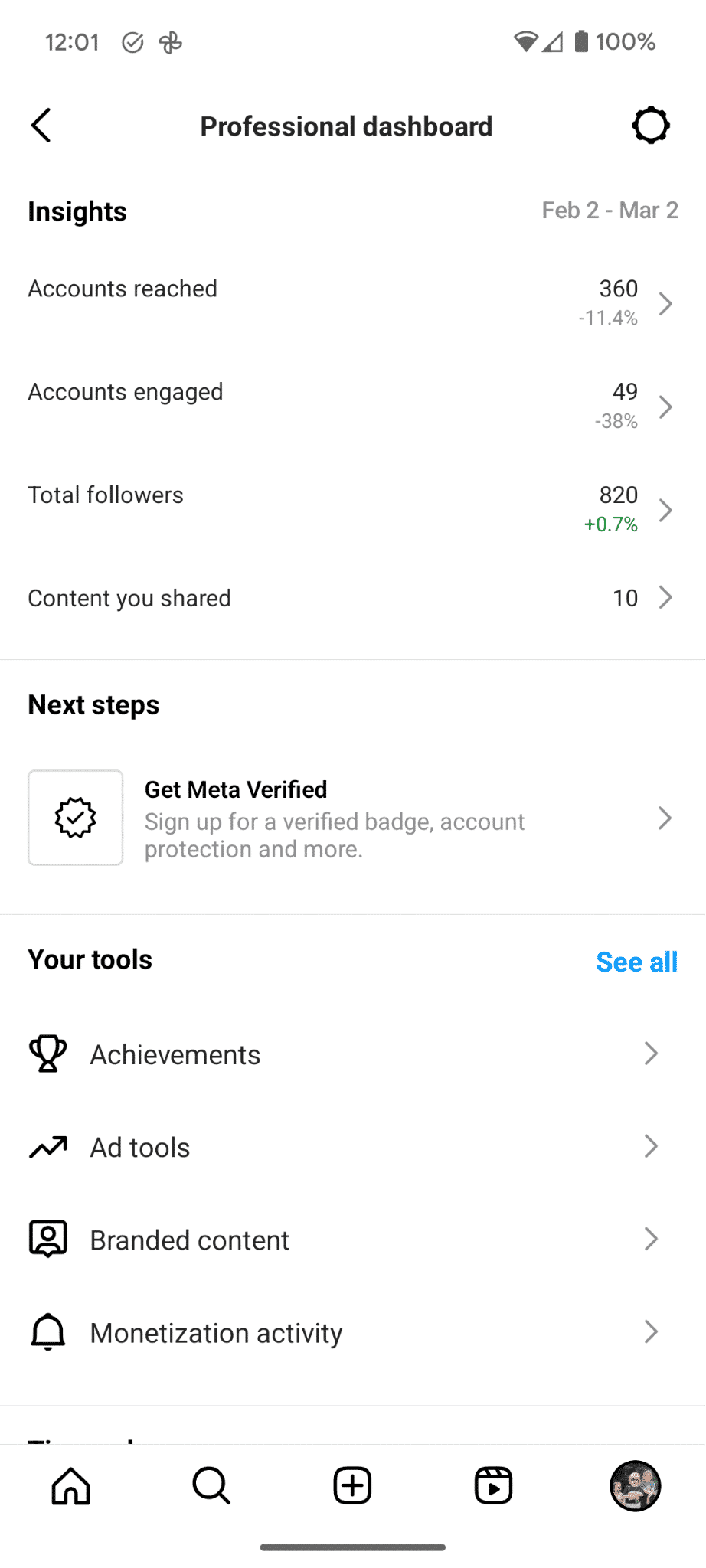
Source: Instagram
Interactive bio
The interactive bio features make it easier for your audience to access information directly from your Instagram profile. Information like your business’s address and phone number are clickable, leading curious potential customers straight to the point.
And don’t forget about the link in bio—you can copy and paste your company website there or craft your own linktree to maximize that space.
(Psst: if you’re looking for new IG bio ideas, we’ve got 10 hot ones).
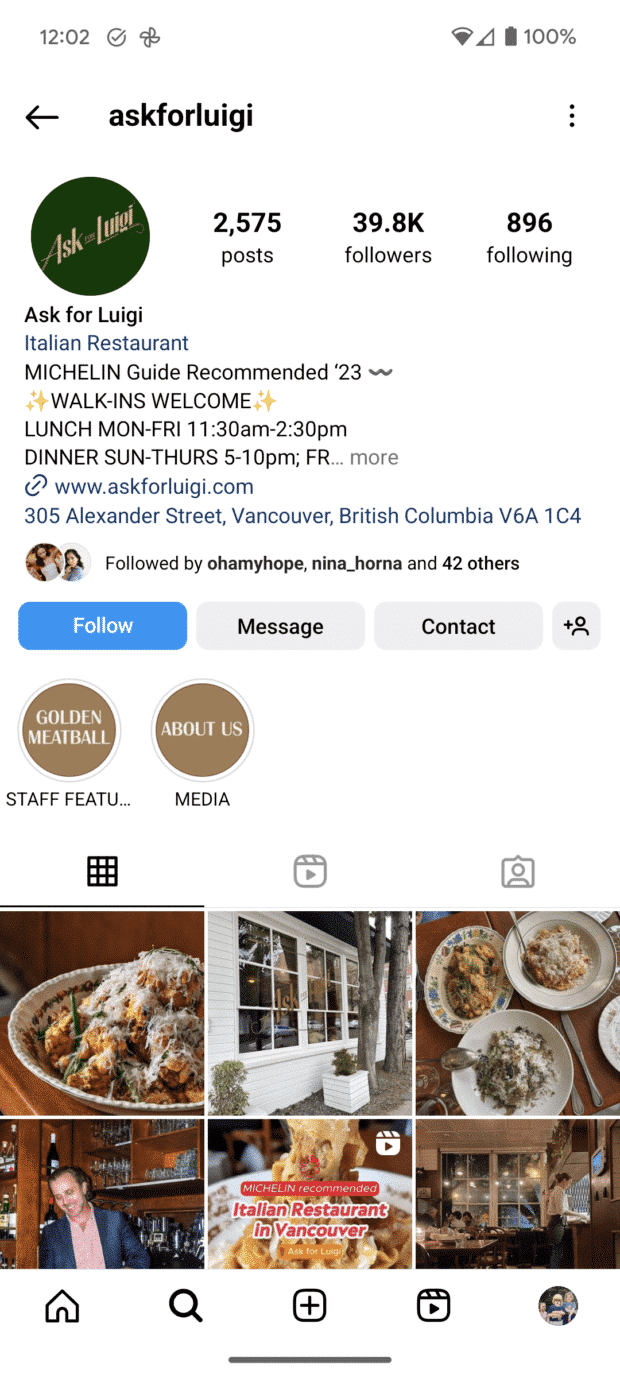
Source: Ask for Luigi on Instagram
Desktop publishing
In June 2021, Instagram introduced the desktop publishing feature. This feature launched to a resounding applause from content creators everywhere who no longer were tied to their phones.
If you like desktop publishing, you’re going to have a major crush on Hootsuite. Hootsuite’s publishing tools are desktop-friendly and allow you to plan and schedule your content, find the optimal time to post, and more.
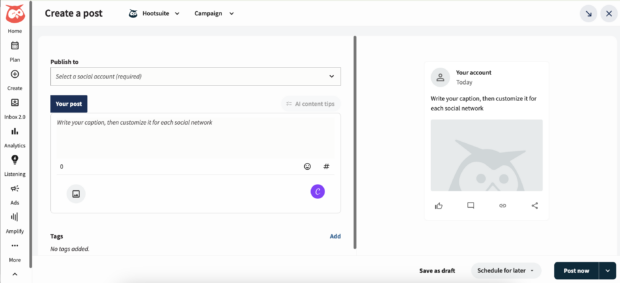
Instagram Insights
Instagram’s Insights allow you to track your success on the platform (they’re part of the Professional Dashboard, see above). Keep track of important metrics like your engagement rate, likes, comments, followers and more using this feature.
For a complete rundown of how to use IG analytics for your business account, we suggest taking a looksee at this blog post.
Instagram Live
Make serious connections (in real-time) using Instagram Live. This feature helps you engage your audience and can give you a major step up when it comes to brand authenticity. Using Instagram Live, you can:
- connect with viewers,
- invite them to join your live video,
- collaborate with other creators in a split-screen format,
- present shoppable products and more.
For more on using Instagram Live for business, check out this no-sweat, tear-free guide to IG Live.
Instagram collabs
Collab posts allow two separate accounts to share the same content to both of their feeds. Both of the creator’s handles appear in the post, and the comments and likes are all in one place.
This is a smart feature to use when you’re partnering with an influencer or another business for an advertisement or sponsored content. It makes the partnership transparent and obvious to your audience and increases your visibility.
To learn more about mastering the art of Instagram collab posts, here’s some reading for you.
Instagram messaging features
Direct messages
Direct messages are a private way to interact on Instagram. This is the best place to have a conversation that you don’t want the whole world to see. To get the most out of your Instagram DMs, here’s an essential guide.
Pinned comments
Comments generally show up chronologically, but sometimes they’ll be listed with the most liked ones at the top. You can pin comments at the top of the pile (directly below the caption) so you can control which comments your audience sees first.
Businesses can use pinned comments to amplify positive messages, draw attention to frequently asked questions or simply put a funny comment front and center. (Pinning a comment is easy: here’s how to do it.)
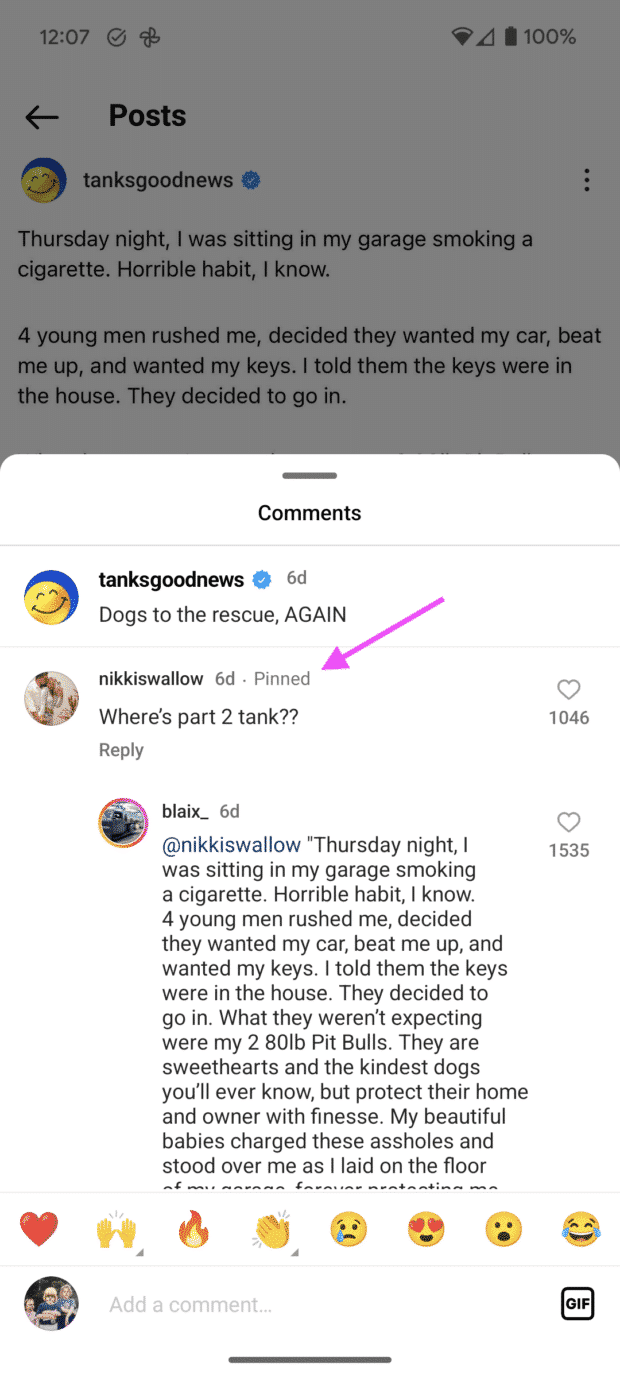
Source: Tanks Good News on Instagram
Polls, quizzes, GIFs, and stickers
Using Instagram Messenger, you can send GIFs or stickers in any direct message. Plus, you can send interactive polls or quizzes to any group chat (any message with three or more accounts involved).
To access these features, go into the chosen chat and tap the sticker icon on the lower right side of the screen. From there, you’ll be able to pick stickers and GIFs and use the poll and quiz options—if what you’re looking for doesn’t pop up right away, use the search bar.
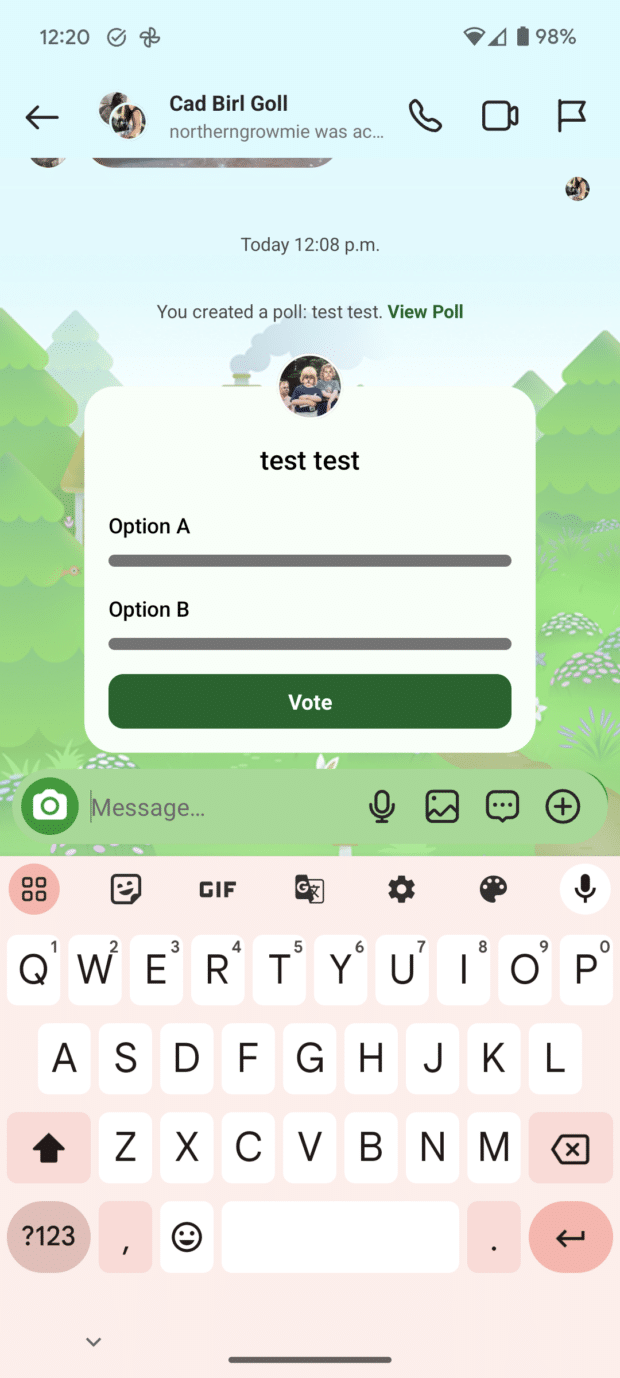
Instagram Notes
Think of the Instagram Notes feature like a bulletin board: you can “pin” short phrases to the top of Messenger, and they’ll stay there for 24 hours. Notes are a great place to remind people about events, promotions, life updates and more.
Want to learn more about Instagram Notes (and what the heck they’re for)? Here’s a blog post for you.
Instagram Story features
Instagram Story captions
Captions are a classic way to up your Instagram Story game — they allow you to layer text, emojis and tags over the photo, Reel or post you’re sharing.
Instagram Story links
You can link to a website in your Instagram Story. You’ll find this feature in stickers.
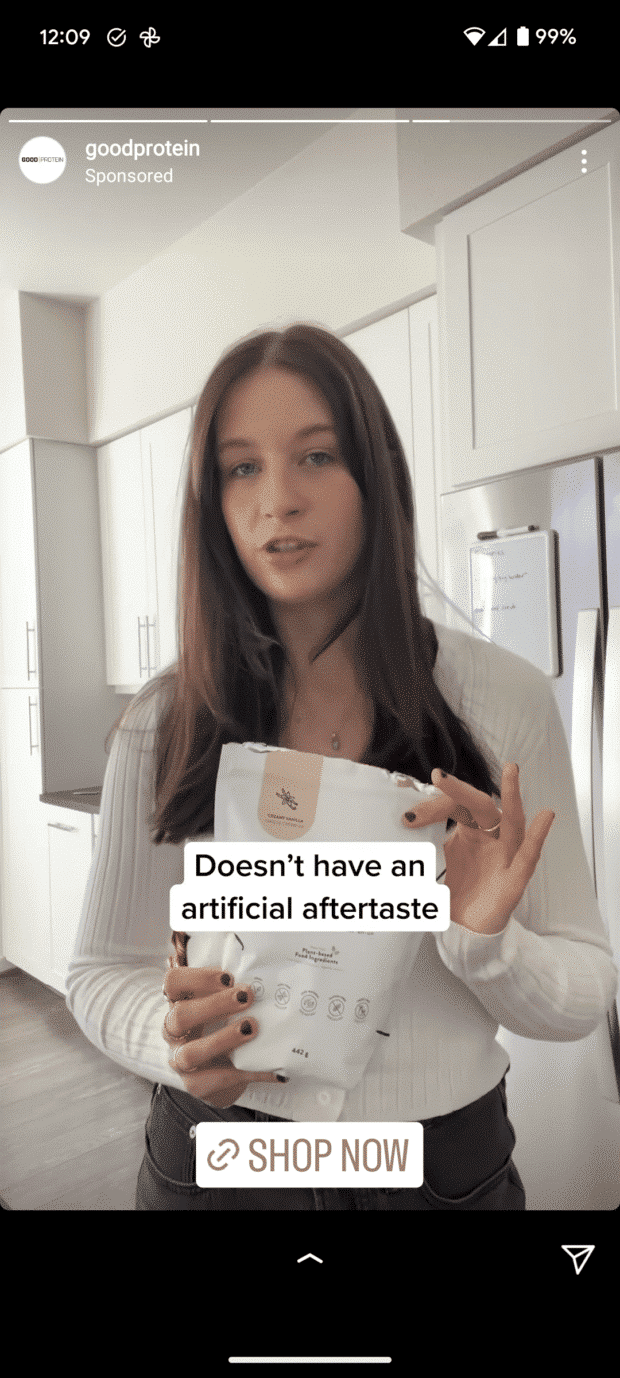
Source: Good Protein on Instagram
Instagram Story highlights
IG Stories disappear after being posted. That is unless they’re saved in a Story Highlight. Story Highlights allow you to keep notable or informative Stories “pinned” and easily accessible at the top of your profile.
If you’re looking to customize your highlight covers, here’s how to do it.
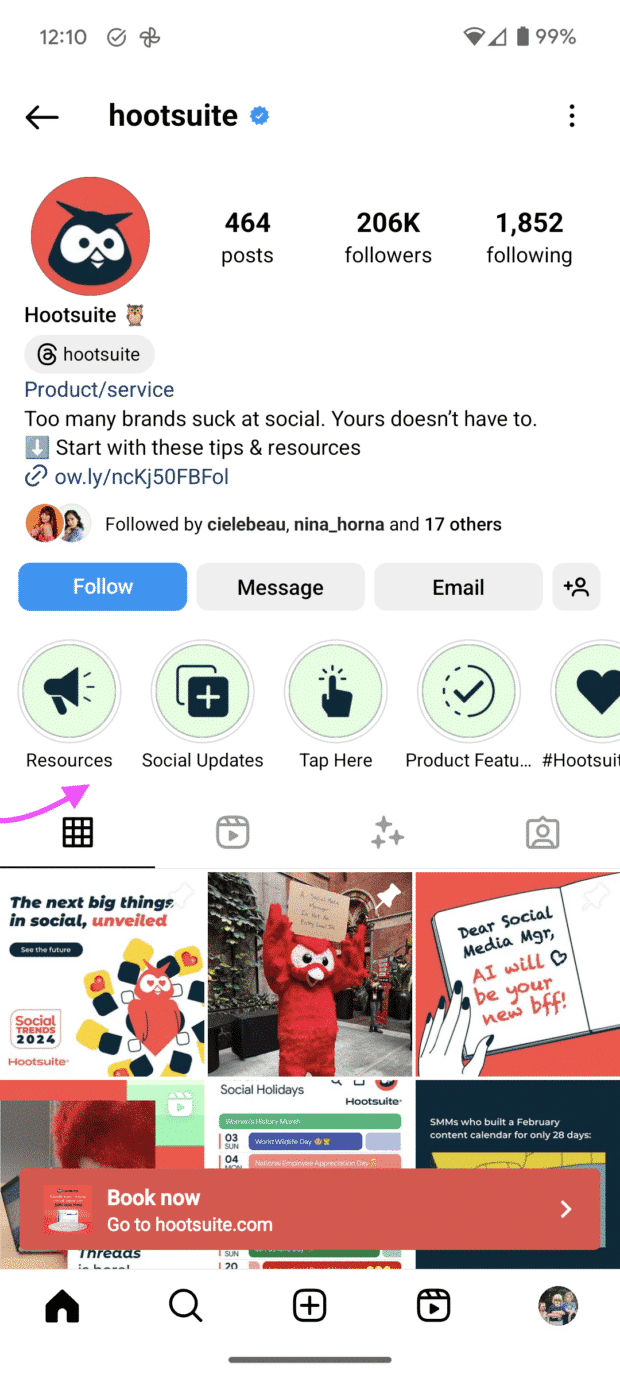
Source: Hootsuite on Instagram
Interactive Story stickers
Story stickers allow users to interact with your content while staying in the Instagram app. Interactive stickers include pools, links, quizzes and questions. You can use these features to engage with your audience, source opinions, or get ideas.
For more Instagram Story ideas, here’s a blog post with over 30 examples.
Add yours
This is one of Instagram’s newer sticker options, and it has some very cool possibilities when it comes to sharing. The “Add yours” sticker allows anyone on Instagram to participate in a photo-sharing challenge that follows a specific prompt. For example: “You as a teenage dirtbag.”
These sticker prompts can blow up, with hundreds of thousands of people using them as an excuse to share photos.
Instagram Reel features
Remix
The Remix feature gives Instagram users the opportunity to make a Reel that includes a photo or video posted by another user. This is a great way to shoot reaction videos, make an engaging comment on another post or support another user of the app. (Also, sing duets!)
Reel templates
Editing Instagram Reels can be a pain (especially if you’re using IG’s in-app program — here are some free alternative solutions), and Reel templates are a user-friendly strategy for creating excellent videos. Templates will automatically clip your chosen videos into a certain time frame, usually to the beat of a particular song–providing you with a perfectly edited video in just a few seconds.
To use a Reel’s template, just hit Use template, which appears above the account name on the Reel.
Instagram shopping features
Product tags
Product tags are an awesome tool for retailers using the platform (and an even more awesome tool for online shopaholics). This Instagram shopping feature gives businesses the opportunity to showcase their products online and consumers the opportunity to buy those products directly within the app.
Instagram shopping is an art — here are the top tricks of the trade.
Instagram Checkout
Speaking of buying directly within the app: that’s what Instagram Checkout is all about. This in-app feature makes shopping criminally easy.
Hidden Instagram features
See past posts you’ve liked
You know how sometimes you like something and think, I won’t forget what that was! Only to try to revisit the post later, completely forgetting what it was? Well, now you can see the posts you’ve liked.
Click the hamburger menu (three lines stacked on top of each other) on your profile. Navigate to Your Activity, click Interactions, and then click Likes.
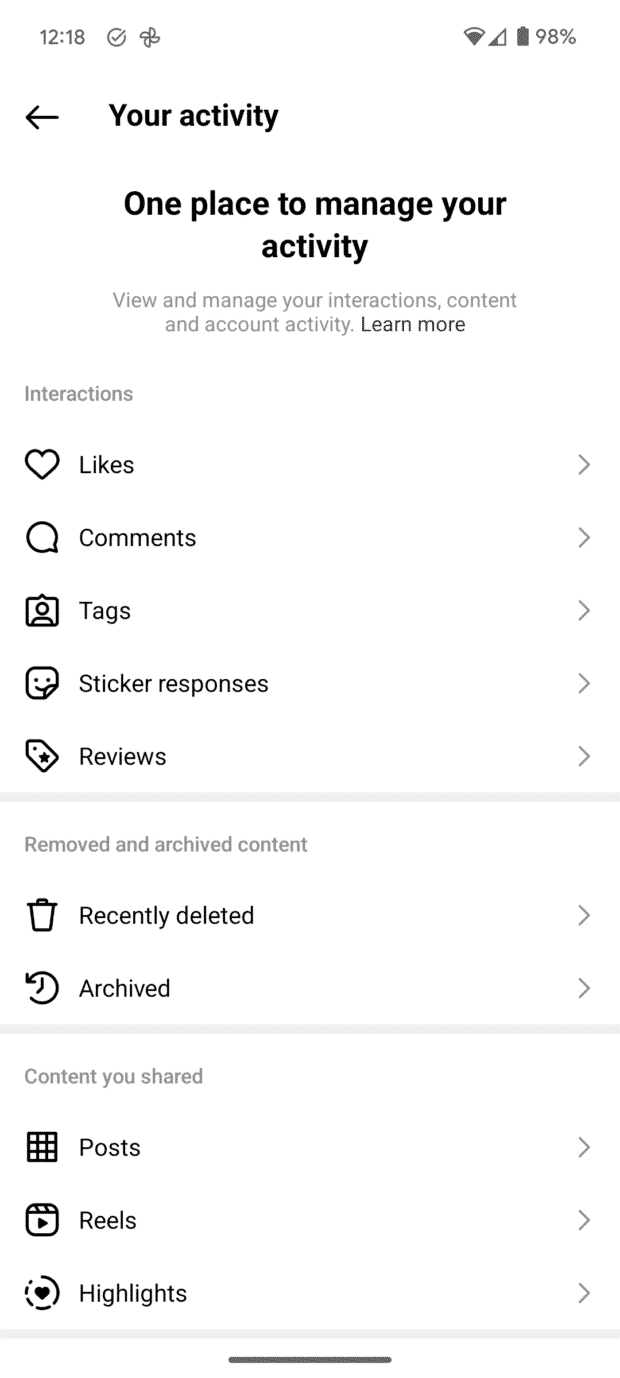
Hide, delete, or turn off comments and likes on your posts
You have control over who interacts with your content on Instagram. This is crucial, especially for business accounts. The last thing you want is a runaway comments section full of negativity.
To filter comments by keyword:
- Go to Settings and tap Privacy, then Hidden Words.
- Toggle Hidecomments to filter general offensive words.
- Click Manage custom words and phrases for messages, comments, and posts to add custom filters.
To delete comments:
- Tap the speech bubble icon below the comment you want to delete.
- Swipe to the left over the comment text.
- Select the garbage can icon that appears to delete the comment.
- You can also delete your own comments using the same method.
To disable comments entirely:
- You can’t turn off comments for your entire profile, only for individual posts.
- While posting an image, tap Advanced Settings at the bottom.
- Toggle on Turn Off Commenting to disable comments for that post.
Clear your Instagram search history
You can get rid of all the weird or misspelt searches you’ve made from your search history. Here’s how:
- Go to your profile.
- Tap the hamburger menu (three lines stacked).
- Select Your activity.
- Tap Recent searches.
- Click Clear all.
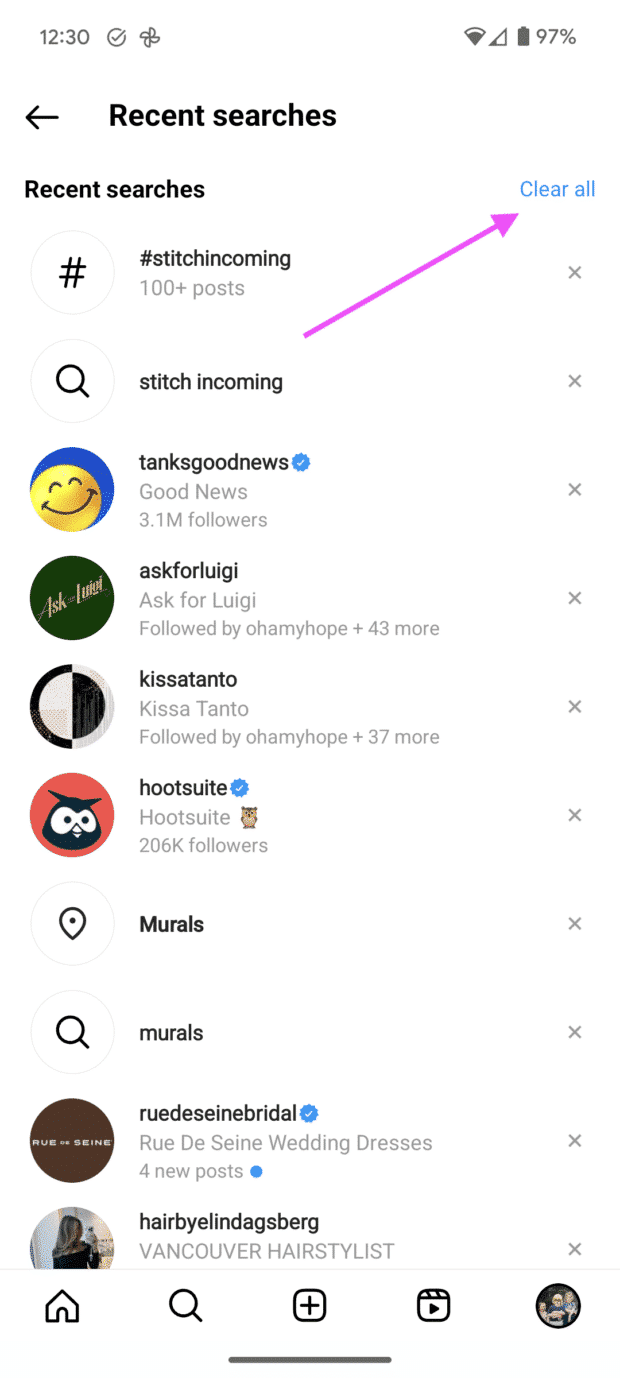
Add a special font to your bio
You know those fancy fonts all the cool kids are using in their bios? Now, you can have what they have. To add special fonts to your bio:
- Use third-party websites like Picsart to find a fancy font you like.
- Type your desired bio text into the website.
- Choose a font style from the options provided.
- Copy the text with the special font.
- Open your Instagram app and go to your profile.
- Tap Edit Profile and select the Bio section.
- Paste the copied text with the special font into the bio field.
Create a quick reply response to common messages
If you run a business account on Instagram, you might suffer from receiving the same messages over and over again. You can streamline responding to frequently asked questions and comments on Instagram Business accounts with saved replies. Here’s how:
- Go to Business in your Settings, then Quick Replies. Alternatively, click the three-dot chat bubble icon at the bottom of your screen and select New Quick Reply.
- Create a shortcut for a longer response you often send.
- For example, use “returnpolicy” as a shortcut for a longer response about your return policy.
- Enter the longer response associated with the shortcut.
- When you want to use the response, either type the shortcut into the comment box or tap the Quick Replies icon to choose from your saved responses.
If you like that, then you’re going to love community management using Hootsuite Inbox.
With Hootsuite, you have access to messages from all of your social media accounts in one place. You can add notes to customer profiles and handle all of your messages as a team. And Hootsuite Inbox comes with more automation capabilities than Instagram’s native platform:
- Automated message routing
- Auto-responses and saved replies
- Automatically triggered customer satisfaction surveys
- AI-powered chatbot features
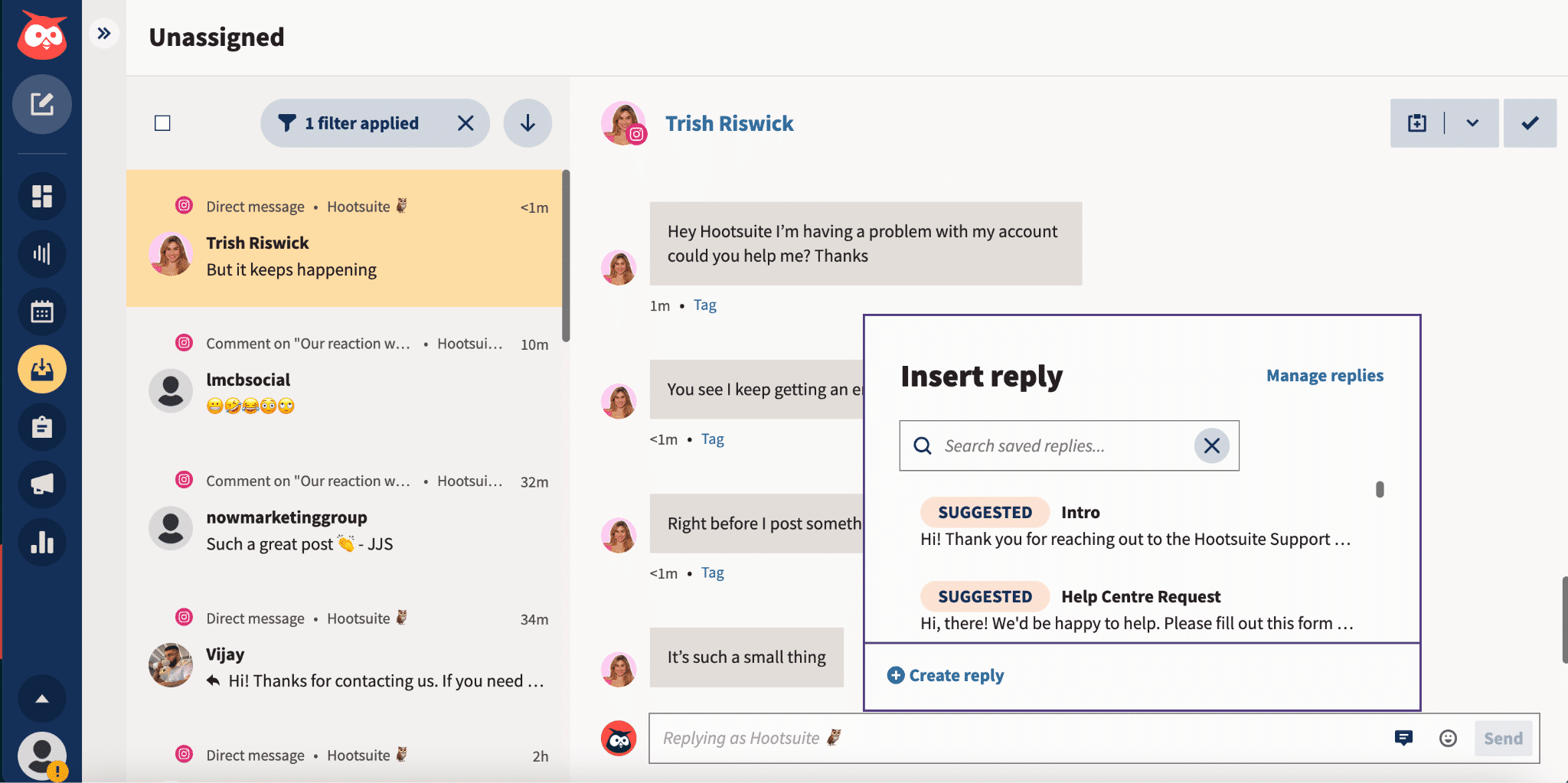
Choose your favorite accounts to see more of
You can create a favorite’s list to see more of the Instagram friends, fam, and influencers you love. Their posts will be higher up and shown more often on your Feed, and you can access a favorites-only Feed to check in on your people.
This Favorites Feed comes without ads or suggested posts and is totally anonymous. To select your favorites, tap the Instagram logo at the top left corner and add your preferred accounts to the list.
Create, schedule, and publish Instagram posts and Stories (and all your other social content), interact with your audience, and measure your success from one dashboard using Hootsuite. Start your free 30-day trial today.