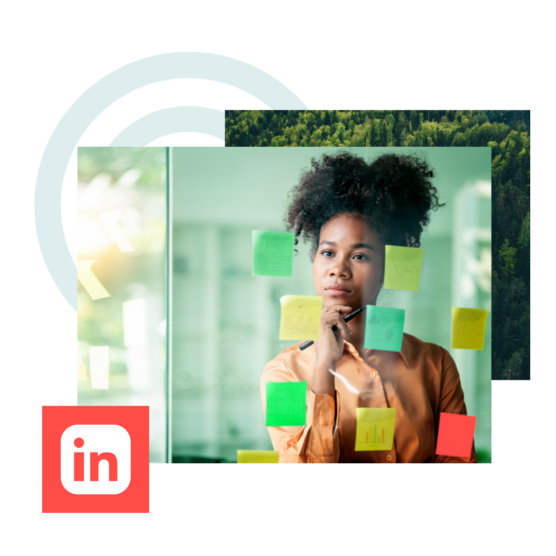LinkedIn is the world’s premier business network, with 875 million users. For brands that want to reach a professional network, strengthen employee advocacy, and position themselves as industry leaders in front of this massive audience, leveraging LinkedIn for Business is essential.
But once you’ve created your Company Page, how do you effectively market your business on LinkedIn?
We’ve rounded up everything you need to know about how to use LinkedIn to market your company — freshly updated for 2024.
Bonus: Download a free step-by-step guide to combining organic and paid social tactics into a winning LinkedIn strategy.
How to create and optimize your LinkedIn business page
Follow the steps below to set up, grow, and promote a LinkedIn business page and reach strategic goals on the platform.
Prefer to watch a video tutorial? Watch our step-by-step guide to creating a LinkedIn company page from scratch:
Step 1. Create a LinkedIn Company Page
To access LinkedIn’s business features, you’ll need an individual account. This account will also be the administrator of your Company Page (although you can add additional Page managers later). I’d recommend signing up using your work email address.
After you’ve logged in to your account, click on the For Business icon at the top right of your browser. Scroll to the bottom of the menu that pops up and pick Create a Company Page.
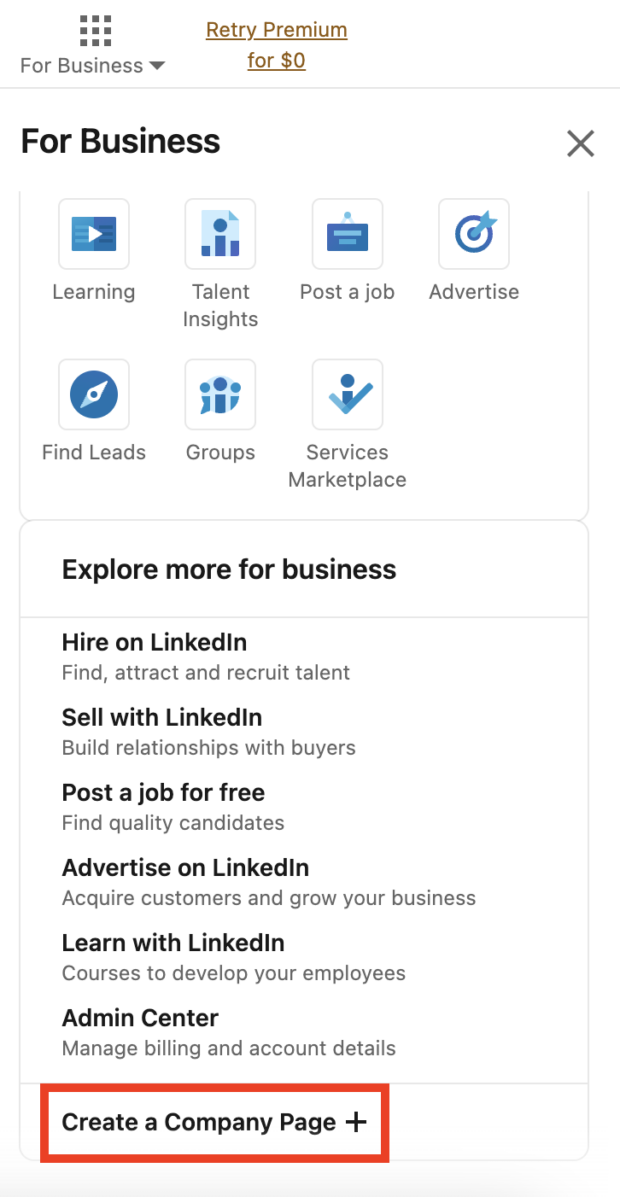
Choose the right type of Page from the three available options:
- Company
- Showcase page
- Educational institution
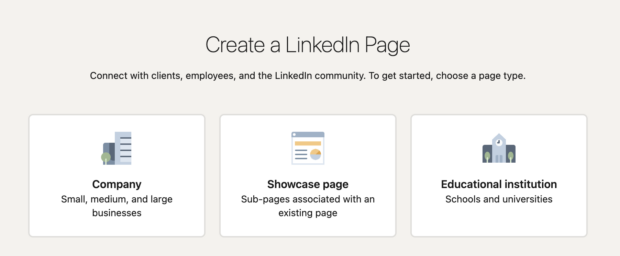
They’re all self-explanatory…except for the “Showcase page.” These are for companies that want separate business divisions to have their own sub-pages that link back to the main corporate Page
Showcase Pages appear on the main Company Page, as you can see here, with Hootsuite’s COVID-19 Resources page listed under “Affiliated pages.”
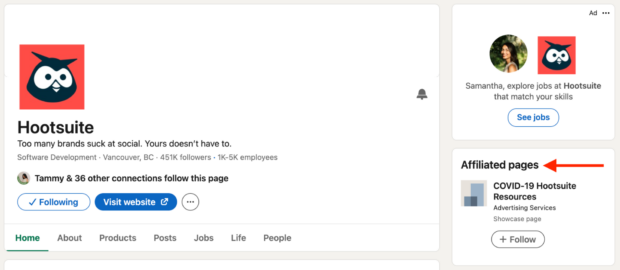
After you select the Page type, start filling in your details, like your business name, company website, industry, and logo.
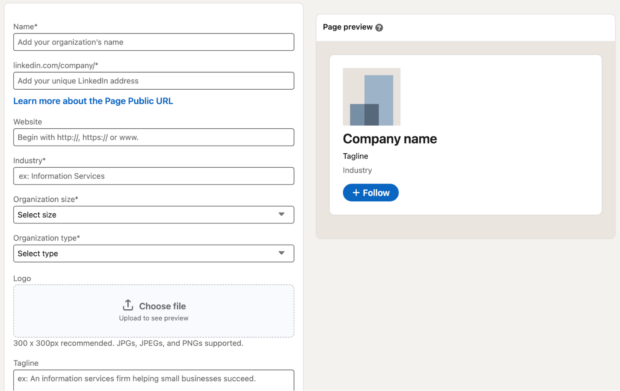
Your logo and tagline will be the first impression most LinkedIn users will have of you, so spend the time necessary to write a good tagline.
For example, Hootsuite’s LinkedIn tagline is: “Too many brands suck at social. Yours doesn’t have to.”
When you’re done, click Create page.
Step 2. Optimize your Page
Creating your Page is just the first step. If you want to make the most out of LinkedIn for your business, you’ll need to start optimizing.
That means writing descriptive headlines, choosing Page topics and hashtags, and following relevant Pages so your Page gets noticed and you can build your following.
After you create your Business Page, LinkedIn will prompt you to set up the rest of the important sections for your Page.
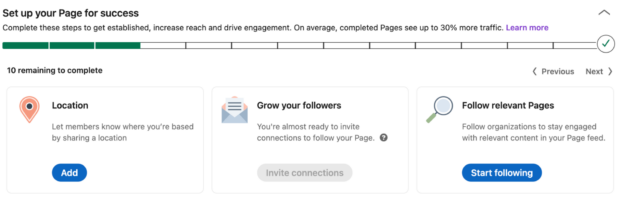
Fill out all the fields in this additional information area. This will tell visitors what you do and help with your LinkedIn SEO, a.k.a. make sure your Page appears in relevant search results. It’s worth it: Companies with complete profiles get 30% more views per week.
There are a few more ways to make sure your LinkedIn Business Page is optimized so people can find it.
Use translations
Serve a global audience? You can add translations here, so you don’t need to create a separate Company Page for each region. You can translate your name, tagline, and description fields, and up to 20 languages are available. Me gusta.
Add keywords in your description
Your LinkedIn Business Page is indexed by Google, so work in natural-sounding keywords where you can in the first paragraph of your company description. Keep it to 3-4 paragraphs about your vision, values, products and services.
Add hashtags
Nope, not in your Page copy. You can add up to 3 hashtags to follow.
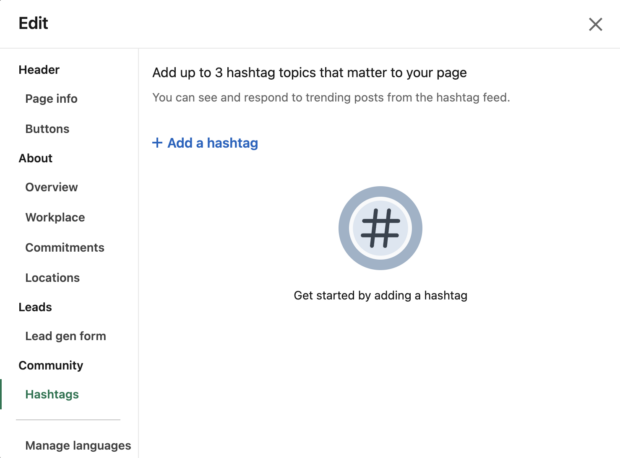
You can see all posts using these hashtags by going to your Page and clicking Hashtags under the post editor. This allows you to easily comment, like, and share relevant posts, right from your Page.
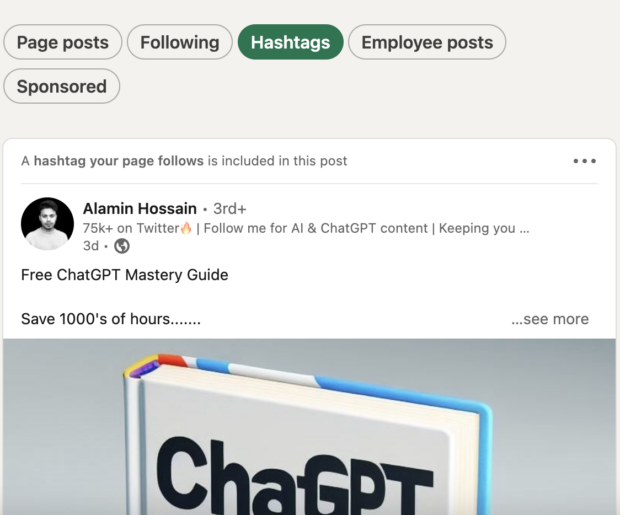
Add a branded cover image
Take advantage of this space to bring attention to your latest product launch or other big news. Keep it on-brand and simple.
Hootsuite’s cover image promotes our 2024 Social Media Consumer Report: a free mega-deep dive to help you understand why people follow, engage, buy, and break up with brands on social.
The current dimensions for this space are 1128px x 191px.
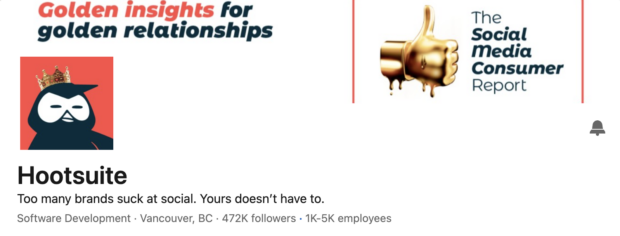
And finally: add a custom button
This is the button located next to the Follow one that LinkedIn users will see on your Page.

You can change your CTA button to any of these actions:
- Contact us
- Learn more
- Register
- Sign up
- Visit website
- Visit portfolio
- Visit store
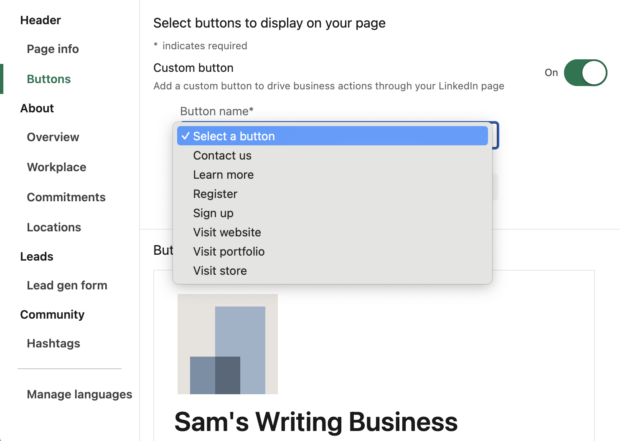
You can change it anytime, so if you have a webinar or event running, change it to “Register” or “Sign up” to focus on that, then back to your website after. Your URL can include a UTM you can use to track where leads are coming from.
Step 3. Start building your network
No one’s going to know your Page exists unless you tell them.
Until you start posting content, you’ll see this frankly adorable illustration of a marketer wearing sweatpants in deep discussion with their dog about this quarter’s—wait a minute, that’s me…
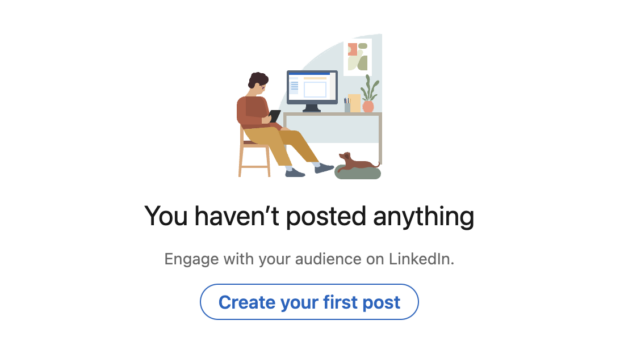
Here are three ways to get your new Business Page some love:
Link to your LinkedIn Page from your website
Add the LinkedIn icon to the rest of your social media icons in your footer, and anywhere else you link out to social media.
Ask your employees to update their profiles
This is key for the long-term growth of your Business Page. When your employees first listed their job titles on their profiles, you didn’t have a Page. So those titles don’t link anywhere.
Now that your Page exists, ask your employees to edit their job descriptions on their LinkedIn profiles to link them to your new Business Page.
All they have to do is edit that section on their profile, delete the company name, and begin retyping it in the same field. LinkedIn will search for matching page names. Once they click yours and save the changes, their profile will now link back to your Page.
This allows their contacts to find and follow you, but it also adds that user as an employee at your company. Displaying the number of employees you have can help your company establish credibility on the platform.
Send invitations to follow your Page
LinkedIn makes it easy to invite your connections to follow your Page. LinkedIn limits how many invites you can send out to ensure people don’t spam.
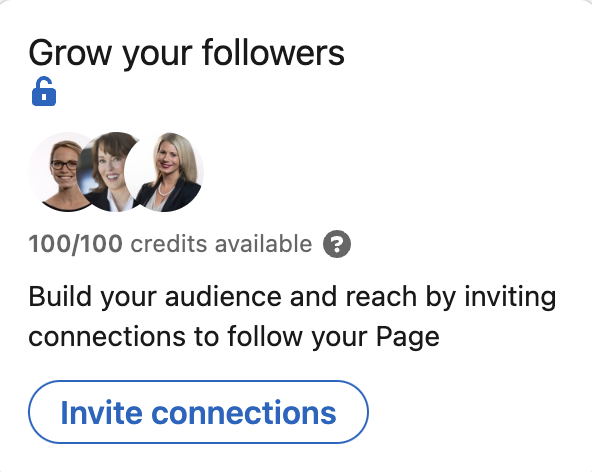
This isn’t the most effective method since many people ignore their LinkedIn notifications (guilty), but it only takes a minute, so why not?
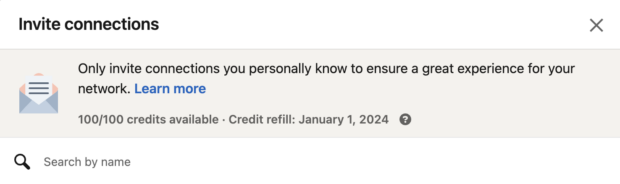
Step 4. Execute your LinkedIn marketing strategy
You have a LinkedIn marketing strategy, right?
Creating a Page is easy. Keeping it going with content your audience wants is a little harder — unless you have a plan.
Your LinkedIn social media strategy should include answers to:
- What is the goal of your LinkedIn Page? (This may be different from your overall social media goals.)
- What will you use your Page for? Recruiting? Lead generation? Sharing the super nerdy industry stuff that doesn’t perform as well on Instagram or Facebook?
- Are you going to advertise? What is your LinkedIn ads budget?
- What are your competitors doing on LinkedIn, and how can you create better content?
Once you’ve got your strategy nailed down, make a content plan. It should cover:
- How often you will post
- Which topics you’ll cover
- How you can repurpose existing content to use on LinkedIn
- If you’re going to curate content from others
Once you know what you’re going to post about and how often, it’s easy to stay on track with Hootsuite’s Planner.
You can upload your content, schedule it to auto-publish, and quickly see everything in either a weekly or monthly view.
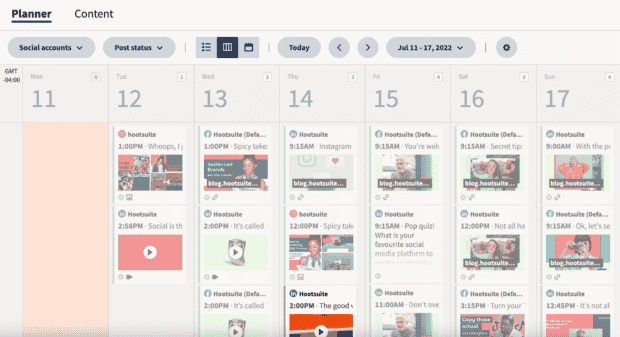
At a glance, ensure your posts are evenly balanced across all the goals and topics you want to cover. Plus, you can easily add new content or rearrange upcoming posts as needed.
Not sure what to post on LinkedIn? Here’s a guide on what to post to grow your network and boost engagement with the right content.
5 ways to use LinkedIn for business
Looking for new ways to use LinkedIn for business? We asked Trish Riswick, Hootsuite’s Social Marketing Team Lead, how she’s found success with the platform.
1. Thought leadership
LinkedIn allows you to post long-form content, which many business leaders have used to build influential thought leadership reputations. Long-form content, when used properly, can also satisfy LinkedIn’s algorithm. Posts that share knowledge, advice, or insights are more likely to be seen by users and people in your network.
“[Thought leadership] is the number one way people succeed on the platform,” says Riswick.
To post an article, click Start a post or Write article from the LinkedIn homepage.
You can post from your personal account or Company Page. Since our goal is to grow your business following, choose your new Company Page.
If an executive on your team is already posting great thought leadership content (like Hootsuite CEO Irina Novoselsky does), you can even repost that content to your Company Page.
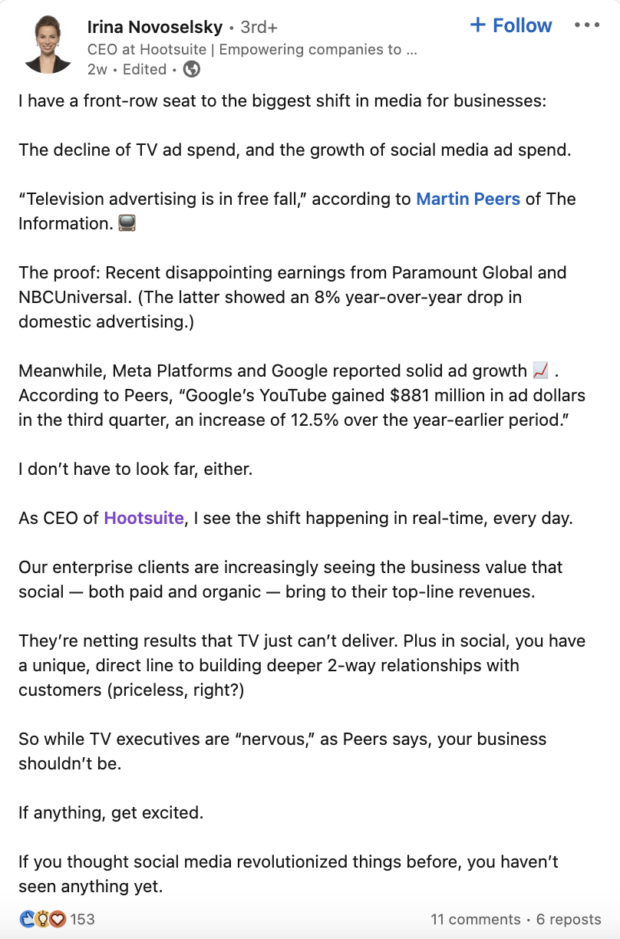
Source: Irina Novoselsky on LinkedIn
LinkedIn’s article publishing platform is almost like having your own blog software. It allows you to format your post easily, including adding images and video, and you can even save drafts.
Just remember: if thought leadership is your goal, you need to stick with it long enough to build momentum and interest in your work. Why bother?
B2B decision-makers love thought leadership content. These valuable prospects say they’re willing to pay more to work with companies that publish thought leadership content.
A few tips to succeed:
- Be consistent. This is the most important thing to keep your current readers and earn new ones. Decide on a weekly, bi-weekly or monthly posting schedule and then — I can’t stress this enough — do it.
- Be original. Don’t regurgitate existing articles from the internet. Take a stand, form an opinion and provide a strong argument for your point. Not everyone has to agree with you. If they do, it’s probably not true thought leadership.
- Write once, promote forever. Don’t forget to share and promote your older posts. Content production on LinkedIn grew 60% in 2020, so you’ve got competition. There’s still a place for your content — just make sure to share it more than once.
2. Increase leads or demos
The majority of people on LinkedIn make business decisions for their companies. Plus, 40% of B2B marketers agree that LinkedIn is the most effective channel for driving high-quality leads.
This makes the platform a great way to get in front of customers, generate leads, and drive people into your sales funnel.
“LinkedIn can be an amazing way to find qualified and motivated leads,” says Riswick. “Especially for freelancers or people in sales.”
3. Recruitment
Job listings are already a popular destination for LinkedIn users. 52 million people look for a new job on LinkedIn every week. You can post listings for free, and they also show up on your Company Page.
Paying to advertise your job listings can be worth it, too. Paid single job ads receive 25% more applications than non-promoted job ads.
LinkedIn has a dedicated Recruiter account that’s been the standard for recruiters around the world for years. They also have a Lite version intended for small businesses.
4. Employee advocacy
LinkedIn’s My Company Tab also makes it easy to share employee-only information.
The My Company Tab allows you to share curated content and organic company posts, interact with team members’ content, and measure employee advocacy.
Essentially, this channel makes it easier for employees to engage with the company and each other’s content, which creates more organic reach for your brand. By creating a My Company Tab, employees are 60% more likely to engage with posts from coworkers and 14 times more likely to share their organization’s Page content.
5. Experiment with different ad formats
“LinkedIn provides a variety of ways to share your message,” says Riswick, “so tailor your ads strategy to them.”
There are many LinkedIn ad formats to choose from, including:
- Sponsored text ads
- Sponsored posts (like “boosting” an existing Page post)
- Sponsored messaging (to a user’s LinkedIn inbox)
- Dynamic ads that can include a user’s details, such as name, profile photo and employer in the ad
- Sponsored job ad listings
- Photo carousel ads
Four out of five LinkedIn users have the power to influence business purchase decisions, so ads can be highly successful.
One LinkedIn ad format that Riswick says has been effective is the new Thought Leader ads.
“This year, our team has been playing around with LinkedIn’s Thought Leader ads as a way to expand our reach and boost the thought leaders we have on the Hootsuite [team],” says Riswick.
Explore different ad formats to see what sticks. Keep track of your ad performance with a tool like Hootsuite Social Advertising, which allows you to create, manage, and analyze the performance of all your social ad campaigns across LinkedIn, Instagram, and Facebook in one dashboard.
Hootsuite’s combined analytics can show you both paid and organic campaign performance across all three platforms. You always have the information you need at your fingertips and the ability to tweak campaigns for maximum results.
6 top LinkedIn marketing tips for 2024
How you market your business on LinkedIn will depend on your goals. Generally speaking, these are the five things everyone should do to market on LinkedIn like a pro.
For more insights on leveraging LinkedIn for your marketing efforts, check out this article on LinkedIn marketing tools.
1. Optimize your posts
Relevancy is more important than recency on LinkedIn. Their algorithm, like all platforms, aims to show users more of what they want to see and less of what they don’t.
For example, the only LinkedIn poll I ever voted in was about how much I hated polls, so I had to laugh when LinkedIn served me this at the top of my feed today:
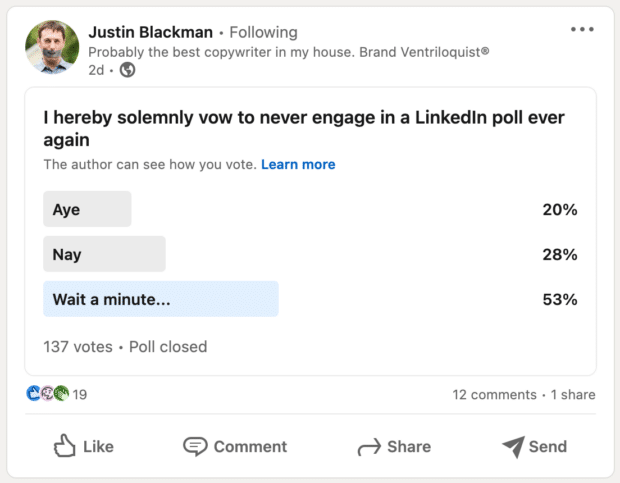
Here are the key ways to optimize your content:
- Always include an image or other asset. Posts with visuals receive 98% more comments than text-only posts. For example, include a photo, infographic, SlideShare presentation, or video. (Videos receive five times the engagement of other assets.)
- Brush up on your writing skills. For sharing long-form content, create a catchy hook, provide a visual or video, then link to the full article. Lead with a question to prompt responses, and if you’re posting an article, make sure to use a strong headline.
- Make it easy for people to engage. Always include a clear call to action, tag people and pages mentioned, and try creating LinkedIn polls to boost feedback and engagement. Respond to comments quickly to encourage more engagement.
Riswick emphasizes the last point: “The first hour after you post on LinkedIn is very important,” she suggests. “LinkedIn looks at the engagements and traffic a post is receiving. If it’s doing well, you’ll expand your reach quickly. If it’s not, you won’t do much better than what you currently have.”
In addition to replying to comments as soon as you receive them, she also recommends taking engagement one step further by using that first hour after you post to comment on other people’s posts.
2. Work with LinkedIn influencers
Influencer marketing isn’t limited to Instagram and TikTok. LinkedIn is also home to many influencers who can help you promote a campaign, a new product, or a service.
Riswick credits LinkedIn influencers for helping drive engagement for Hootsuite’s inaugural Social Media Career Report.
“We were incredibly successful at driving more downloads of our report through the help of LinkedIn thought leaders,” shares Riswick. “It was our most successful influencer campaign to date.”
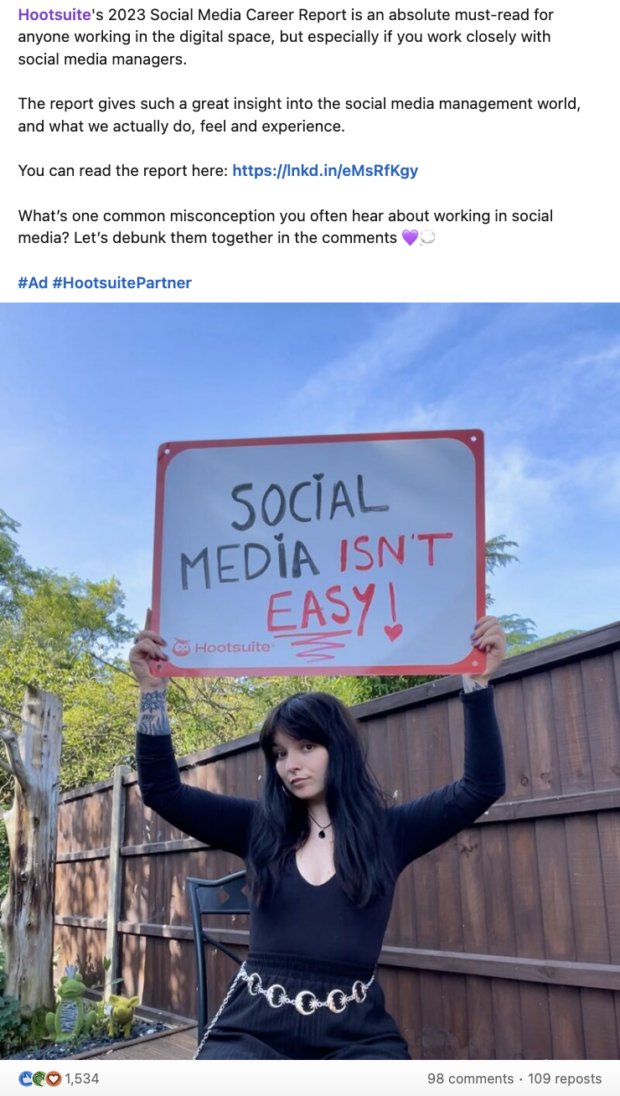
Source: Annie-Mai Hodge on LinkedIn
If you want to incorporate influencer marketing into your LinkedIn strategy, connect with thought leaders in your industry. Just make sure your message and content align with the influencer’s content, which will help ensure the campaign feels more organic.
3. Answer all comments and DMs
A healthy LinkedIn presence should involve two-way communication between you and your audience, just like on any other social media platform. So, when people take the time to leave you a comment or send you a private message, make sure you don’t leave them hanging.
Responding to messages is an opportunity to build stronger connections with your audience and show your brand values in action. But community management can take up a lot of your time… that is, unless you use a social media inbox tool like Hootsuite.
With Hootsuite Inbox, you can bridge the gap between social media engagement and customer service — and manage all of your social media messages, including LinkedIn comments and DMs, in one place.
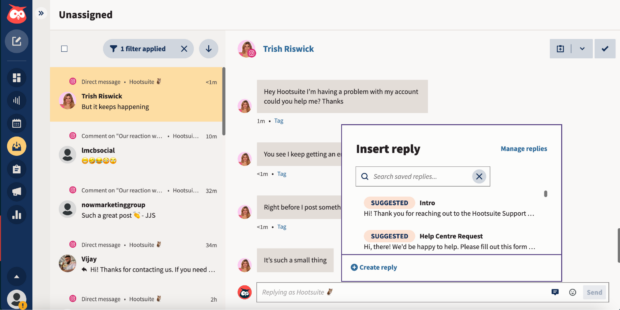
The all-in-one workspace makes it easy to:
- Track the history of any individual’s interactions with your brand on social media (across your accounts and platforms), giving your team the context needed to personalize replies
- Add notes to customers’ profiles (Inbox integrates with Salesforce and Microsoft Dynamics)
- Handle messages as a team, with intuitive message queues, task assignments, statuses, and filters
- Track response times and CSAT metrics

Manage all your messages stress-free with easy routing, saved replies, and friendly chatbots. Try Hootsuite’s Inbox today.
Book a Demo4. Take advantage of PDF documents
One of the content format options worth experimenting with is the PDF documents.
“With LinkedIn sunsetting carousels, PDFs are a great way to tell a longer story, get great engagements, and set yourself up as a thought leader,” says Riswick.

Source: Hootsuite on LinkedIn
Riswick suggests taking time to think about how you want to share the content of your PDFs and getting creative with the graphics.
“[PDF carousels] operate differently than an Instagram carousel,” she says, “so don’t just fill it with photos. Make sure there is a balance between images and words.”
Psstt: You can even schedule your PDF carousels using Hootsuite. Handy!
5. Learn from LinkedIn analytics
If you’re not trackin’, you’re only hackin’. (Pretty sure that’s an expression, anyway.)
In all seriousness, measuring your marketing goals is only possible with accurate and timely analytics. LinkedIn has built-in analytics to tell you the basics. Still, you can save time and learn even more by using Hootsuite Analytics
We’ve got a complete guide to everything you need to know about Hootsuite Analytics, but basically, you can use it to:
- Track your most engaging content
- Find out how people come across your Page
- Get traffic insights for each section of your Page (and Showcase Pages, if you have any)
- Easily gauge the demographics of your audience
Hootsuite Analytics includes custom insights so you can tweak your LinkedIn strategy as needed to meet your goals.
6. Post at the best time
What’s the best time to post on LinkedIn?
…There isn’t one best time. It all depends on when your target audience is on LinkedIn. That depends on a ton of factors, from their time zone to their work schedules.
As with everything in social media marketing, success comes from knowing your audience. Hootsuite helps out with this big time.
Not only can you schedule all your posts in advance so you never forget to post, but you can also choose to auto-post them at the best time for your company. Hootsuite analyzes your past performance to find when your audience engages the most.
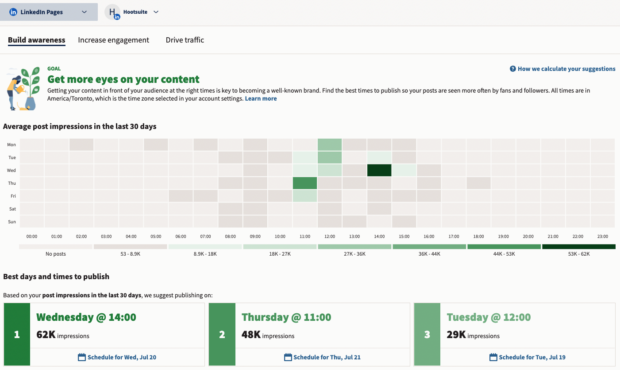
Easily manage your LinkedIn Page and all your other social channels using Hootsuite. From a single dashboard, you can schedule and share content (including video), reply to comments and engage your network. Try it free today.