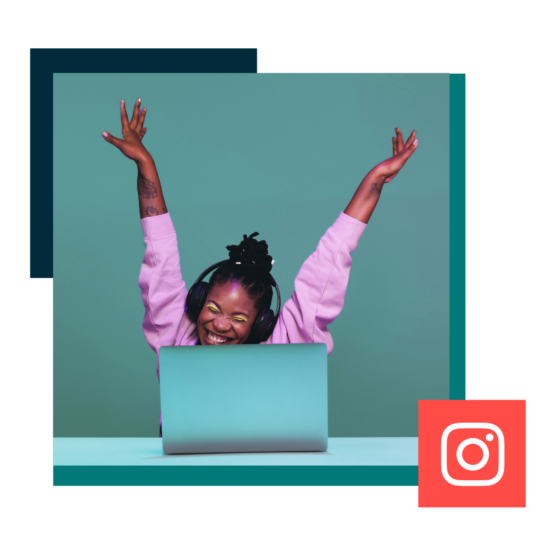We’ll say it: if you’re not creating social media reports to track your progress and analyze your performance, you’re wasting your time.
Collecting and analyzing data about your top-performing posts, your audience, and, yeah, even your humiliating flops, is the secret to improving your social media performance. Without this vital information, it’s almost impossible to grow your following or achieve your social media goals.
Plus, social media reports are pretty much the only way to demonstrate the value of your social media marketing efforts to your team and your boss.
But here’s our little secret: social media reporting doesn’t have to be hard.
Keep reading for tips, tricks, and a free social media report template to help you prove your worth and set your social strategy on track for success!
A social media report is a document with an in-depth analysis of your social media performance over a specific period.
Social media reports help you track your key performance indicators (KPIs), measure the success of your social media campaigns, and identify opportunities for optimization.
For instance, a report on your brand’s Instagram account might reveal that your followers comment more on videos than they do on photos. You might learn that your Instagram Reels are achieving a wider reach than your Instagram Carousel posts.
In other words, each data point will help you and your team identify patterns. And with these patterns, you’ll be better equipped to serve your audience more of what they like… online and offline.
TL;DR: A well-crafted social media report can provide valuable insights into your efforts and help contribute to informed decision-making.
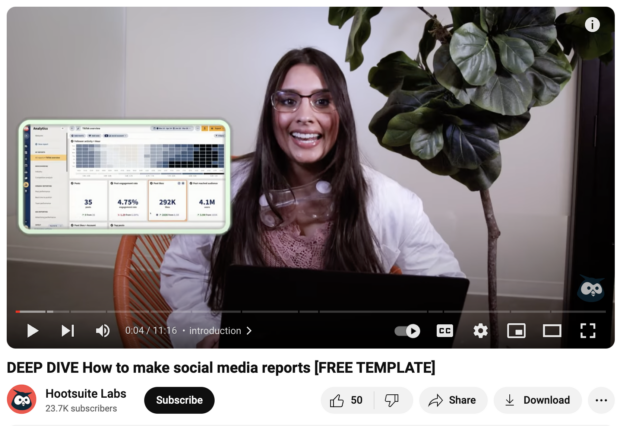
Every social media report is going to be a little different, depending on your business’ unique social media goals. What’s important to a fast food company might be different than what’s important to a university, right?
This list of things to include in your social media report is more of a suggestion than a rule.
Executive summary
Many social media reports start with a brief overview of the report’s findings and highlights. This is ultimately a snapshot of your social media performance — a few sentences that summarize the details that are outlined in full later in the doc.
Social media objectives
A quick overview of your social media strategy helps provide context, reminding readers of what we’re trying to do here. Does your company use social primarily as a channel for customer service? Social commerce? Brand awareness? All of the above?
Be sure to highlight any changes in strategy since the last time you reported, including any new channels you’ve incorporated into your social mix.
Period-specific goals
What were you hoping to accomplish during this reporting period? An increase in the number of followers, perhaps? Maybe you were hoping to increase traffic to your website. Whatever yours is, outline this so everyone reading the report understands what “success” specifically means.
Metrics and KPIs
Present the social media KPIs that you’re tracking. It probably goes without saying, but these metrics should align with your goals (above). Metrics you might want to showcase could include engagement, reach, followers, website clicks, or conversion rates.
Performance analysis
This is where the juicy stuff happens. To analyze your performance, you’ll want to review how your metrics and KPIs stack up against your stated goal. Identify trends, successes, and areas that need improvement.
Campaign insights
If you ran specific campaigns over the reporting period, create a separate segment to share insights about their performance. What worked well? What could be tweaked for next time?
Competitor analysis
At this point, you probably have a sense of how your accounts have grown or changed over the weeks or months, but comparing your performance to your peers can provide some interesting insight as well.
Consider including a competitive analysis to benchmark your performance against other brands in the industry.
Audience insights
Share up-to-date demographic information about your audience. Who are your followers? Where are they from? How old are they? What else do we know about their interests and behavior?
Understanding who is consuming your content allows you to tailor future social media posts accordingly.
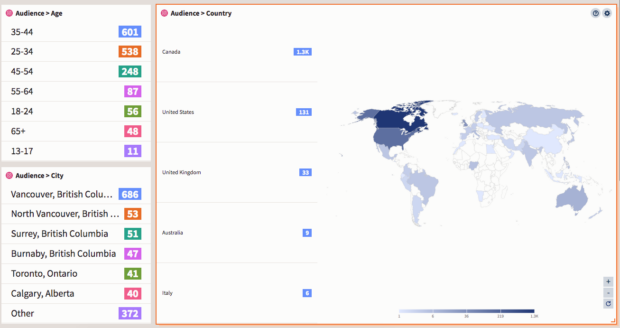
Content analysis
There may be some interesting insights to be found in the type of content that’s trending or flopping. Evaluate the performance of different types of content — text, images, videos, and so on.
Identify which content resonated the most with your audience.
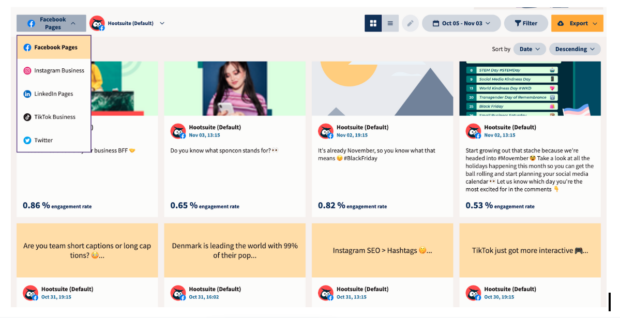
Platform performance
Different social networks may require unique strategies — your TikTok stats and your Instagram stats could tell two totally different stories. If you’re active on multiple platforms, assess the performance of each one in this section.
Recommendations
Welcome to the conclusion of your social media report. Based on your analysis and findings, suggest actionable recommendations for future campaigns or the next reporting period.
Creating a social media report isn’t as daunting as it sounds.
We’ve got you covered and broken it down into manageable steps that can simplify the process. Here’s a step-by-step guide to help you create a comprehensive social media report:
PSA: Scroll down to find an easy-to-customize social media report template waiting for you.
Step 1: Determine who this social media report is for
Is this for your boss, or the sales team, or to get the new marketing intern up to speed? Is it for shareholders? Are you sharing this with the general public?
Understanding who is reading this report will help shape what information goes in it… and sometimes, less is more.
Step 2: Set clear goals and objectives
Begin by defining the goals and objectives you want to achieve through your social media efforts.
Then, break that down into smaller, more time-specific goals that individual reporting periods will aim to tackle.
Are you aiming to increase brand awareness, drive website traffic, or boost engagement? Clear goals will guide your analysis.
It’s a good idea to use the SMART goal-setting framework, since it ensures you create goals that are straightforward to track and report.
To make sure your goals are realistic, make sure to base them on benchmarks specific to your industry and the social platforms you’re active on.
For example, knowing that the average Instagram engagement rate in financial services is 5% will put your past performance and future goals in perspective…
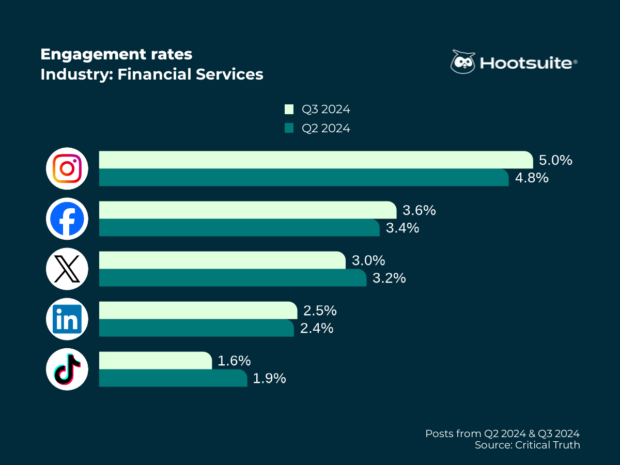
… as will knowing the follower growth rate:
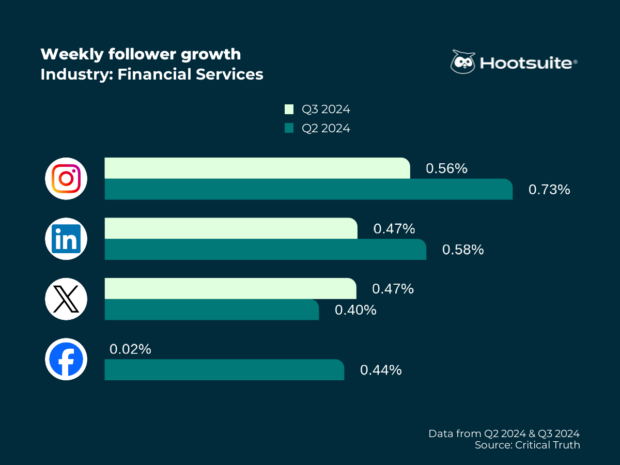
Step 3: Choose relevant metrics
Once you’ve settled on your goals, it’s time to decide just how you’ll measure your progress towards those goals. For instance, if your goal is to reach a younger demographic, increasing your followers on TikTok could be a great objective… and a number that’s easy to track and measure.
The metrics that matter will be different for every marketing team, but some key overall metrics to include for your social program are:
- Number of leads generated
- Number of conversions
- Total revenue generated
- Total return on investment (ROI)
- Total spend (on social ads)
- Social share of voice
- Social sentiment
If you’re using social media for customer service, it’s also a good idea to report on service metrics like net promoter score (NPS), customer satisfaction score (CSAT), and ticket resolution time.
Of course, you can include much more data if it’s relevant to your objectives. For a full breakdown of all the numbers you might want to include in your social media business report, check out our post on social media metrics that really matter.
Step 4: Gather data
Collect data for the reporting period, across all of the relevant platforms your brand uses. (Most social media platforms offer built-in analytics, but you can also use third-party tools for a more comprehensive analysis… like, ahem, Hootsuite Listening.)
If it makes sense for your team, you can get even more specific and break things down by format within a network, such as Stories vs. posts vs. Reels.
No matter what metrics you choose, provide some previous results for context. After all, data means nothing in a vacuum. If you’re reporting on a campaign, look for a similar past campaign to compare what you achieved.
If you’re creating a regular weekly or monthly report, track your results compared to the previous several weeks or months. This allows you to see ongoing trends. You could also compare your results to the same period from the previous year, to account for any seasonal trends.
Step 5: Analyze performance
Data doesn’t mean anything if you don’t think about it — and form conclusions or insights.
What do the numbers you’ve painstakingly compiled show you? What kind of patterns, trends, or anomalies do you spot here? Identify which content and strategies contributed most to your success… and where your weak spots still might be.
Highlight anything that went specifically well during this reporting period.
Look beyond the numbers here. Maybe you made contact with a key social media influencer for the first time. Or maybe a particularly compelling review came in through social that you’ll be able to use in future marketing campaigns.
Include room in your social media report to share all forms of success that are relevant to your goals.
Step 6: Create visuals
If you’ve got the tools to do so, visualize your data using graphs, charts, and tables. (Hootsuite can generate these sort of things for you—just sayin’!)
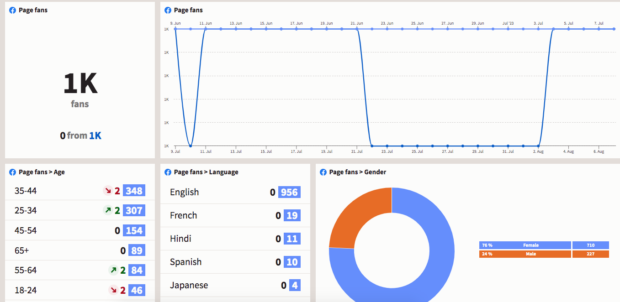
Visual representations make it easier to understand complex information and trends at a glance. Google Sheets can crank out infographics out with a few taps of the button… Canva is an easy graphic design tool to use, too.
Step 7: Compare your data with previous periods
Once you’ve been doing this for a while, consider comparing your current performance with previous reporting periods in your social media report.
Seeing one year or one week compared to another can help you gauge progress and identify areas where you’ve improved or (gulp) regressed.
Step 8: Share audience insights
Collect information about your audience demographics, interests and behaviors, and share these in your social media report.
Who is your average follower at this specific moment in time? When are they online, and what do they do there?
You can find this information in most platforms’ internal analytics, but social media dashboards like Hootsuite can help pull info from multiple platforms together in one spot.
Step 9: Provide competitive analysis
Pull some recent data about your competitors and industry — where are companies thriving or struggling? This info can help you benchmark your own performance in a greater context.
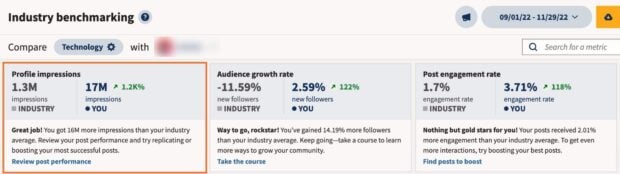
Direct competitors are great to watch here, but it might also be helpful to keep track of non-industry accounts that you admire, too… there’s plenty to be learned from other brands who might be courting the same type of audience..
Step 10: Create a campaign evaluation
Chances are, at some point or another, you’re going to be running a specific campaign (either organic or paid) with the hopes of making a particular impact. If you’ve invested money or time into one strategic campaign, it’s time to evaluate its effectiveness.
Did your ad blitz totally falter on Facebook, but thrive on Pinterest? Did you totally nail it with your target demographic for your Instagram Stories ads? Determine what aspects led to success and what can be improved in future campaigns.
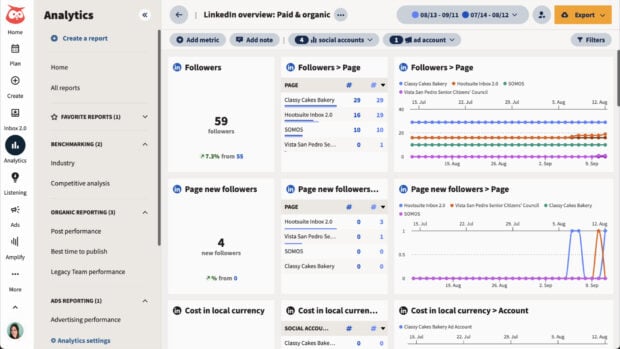
Step 11: Recommendations and action plan
Now that you’ve soaked up all this juicy, juicy data, it’s time to make some educated suggestions on what should happen next.
Does your team need to invest in some targeted social ads to improve your reach? Should you double down on creating TikTok videos?
Provide actionable recommendations for future campaigns, whether that means suggesting content ideas or adjusting posting schedules.
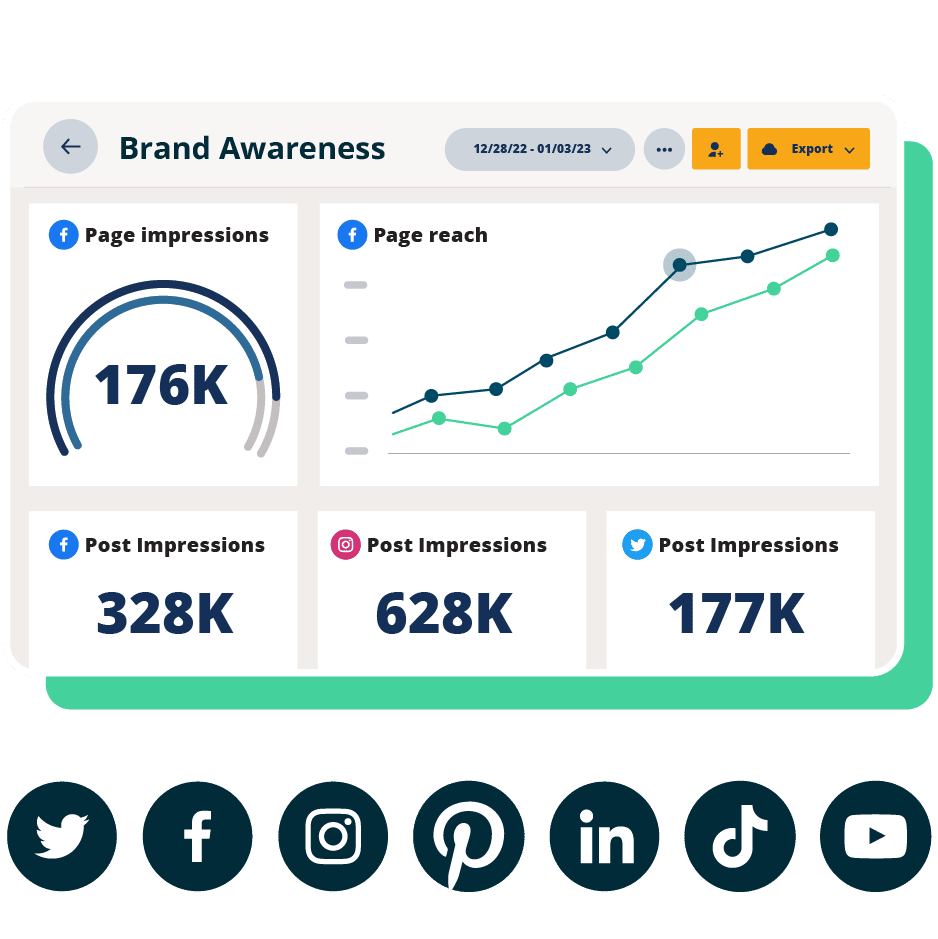
Beautiful reports. Clear data. Actionable insights to help you grow faster.
Start free 30-day trialDepending on your specific goals or audience, your social media report can take a few different forms. Here are a few common types of social media reports:
Monthly reports
As you might’ve guessed from the name, monthly social media reports provide a snapshot of your performance over a month. They are useful for tracking short-term goals, and allow you to make adjustments to strategy in real-time.
Quarterly reports
Quarterly reports offer a more comprehensive analysis of your performance over (you guessed it) a quarter. These types of social media reports provide a broader perspective, and help your team identify long-term trends.
Campaign-specific reports
As mentioned above, it’s a good idea to report on and track campaign metrics in your broader social media reports, too, but you might find it useful to create a dedicated report for a particular campaign. With a hyper-forcused review like this, you’ll be able to offer detailed insights into its success and areas for improvement.
Platform-specific reports
Each social media platform has its own unique dynamic, so you may find it tricky to review the nuances in one generalized report. That’s where platform-specific social media reports come in. For businesses active on multiple platforms, creating platform-specific reports allows you to tailor your analysis more precisely.
There you have it: everything you need to know to create a winning social media report.
But, hey, we get it, you’re busy keeping your social media content calendar full of engaging content. Let us give you a head-start. Use this basic social media report template to kick off a new romance with reporting.
Creating a social media report is made easier with the help of various reporting tools. Here are some of the best tools available:
In-platform analytics tools
Whether you’re diving into your Instagram numbers or your LinkedIn data, social media platforms feature an in-house analytics platform that will shed light on your performance.
Learn more about each of the social media platforms’ analytics tools here:
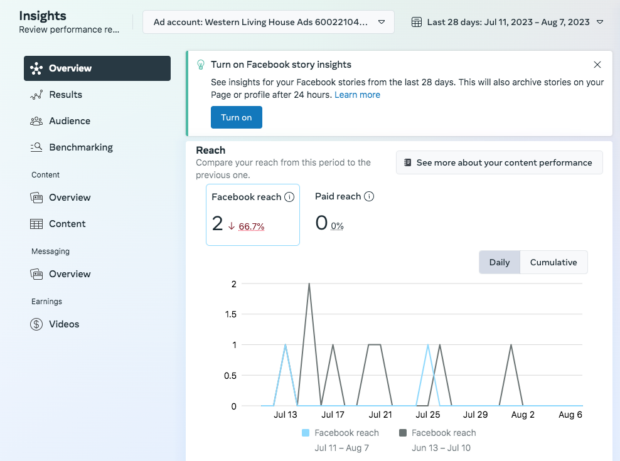
Hootsuite Analytics
Hootsuite Analytics is a social media analytics tool that lets you easily track the performance of all your social media channels in one place so you can replicate what works and get more engagement.
The tool also makes it easy to create custom reports to showcase your results to your boss and share insights with your team.
Hootsuite Analytics collects your stats from Facebook, Instagram, X (formerly Twitter), LinkedIn, and TikTok.
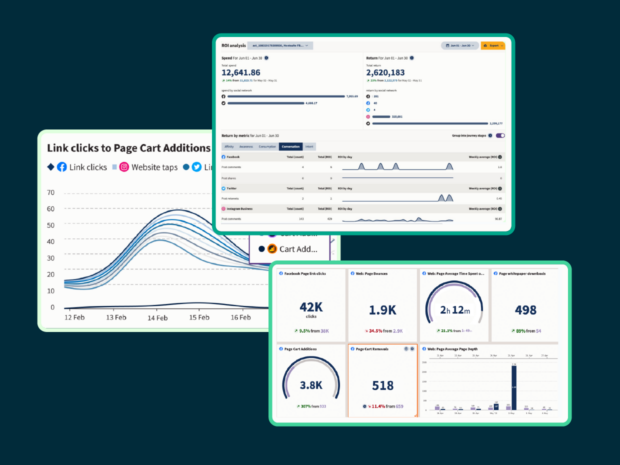
It helps you track metrics like:
- Reach
- Engagement rate
- Impressions
- Likes
- Plays
- Shares
- Clicks
- Saves
- Comments
- Video views
- New followers
- Total followers
- Profile visits
- Reactions
- Negative feedback rate
- Website clicks
- Average time watched
- Number of messages, calls, and emails
- Daily engaged users
- Website clicks
- And much more
You can set up custom boards that give you an overview of your most important metrics at a glance, over a select period of time and look up much more granular information, down to individual post performance.
With Hootsuite Analytics, you can also:
- Find out when your audience is online
- Get personalized recommendations for your best times to post for each of your accounts
- Easily view industry benchmarks and see how you compare to competitors
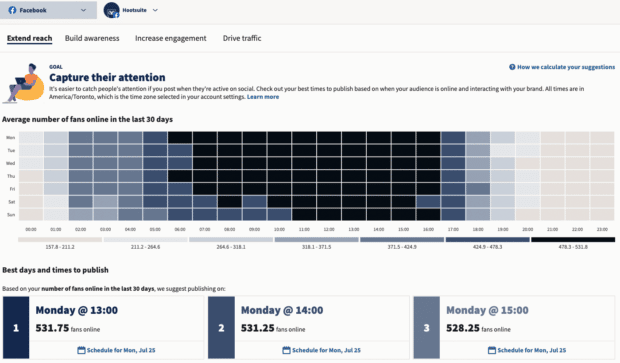
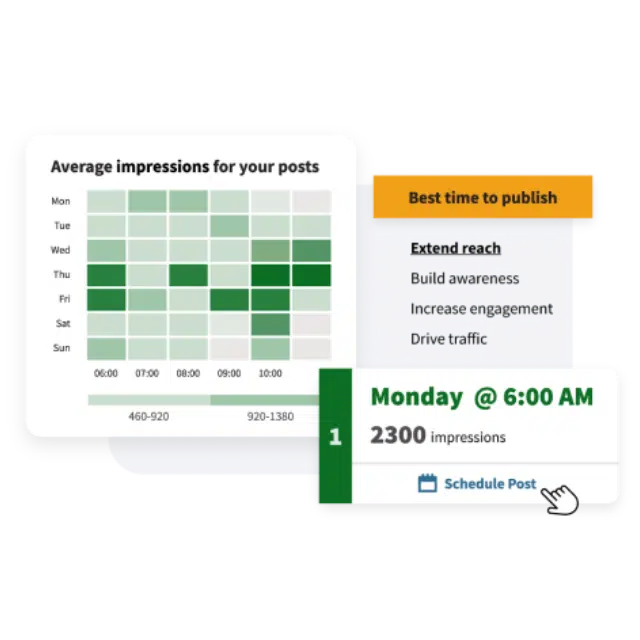
Find out when your audience is online and optimize your posting schedule for maximum engagement. It’s so easy.
Start free 30-day trialTalkwalker
A fave here at Hootsuite HQ, Talkwalker leads the industry in social data intelligence.
Leveraging the prowess of artificial intelligence, its technology delivers actionable insights derived from real-time social media monitoring and sophisticated analytics.
Define and categorize conversations that matter using over 50 filters, and make informed decisions on how to engage with your audience.
To get more details on how to make the most of the data available through all of these social reporting tools, check out our blog post dedicated to social media analytics.
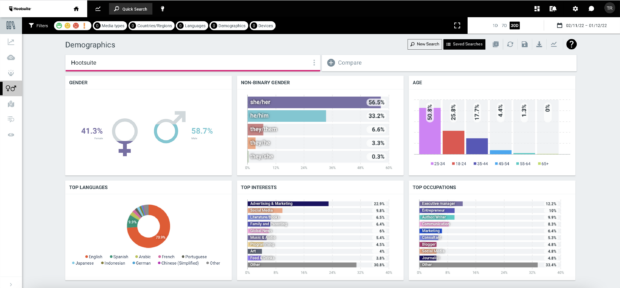
Google Analytics
If you’re using social media for business, you’re probably already on the case with Google Analytics… but if you’re new to the powerhouse data tool, allow us to fill you in.
Google Analytics is a powerful web analytics tool offered by Google that provides valuable insights into website and app performance, and even can help track social media traffic. It’s widely used by businesses, marketers, and website owners to track and measure user interactions, analyze traffic sources, and gather data to optimize online presence.
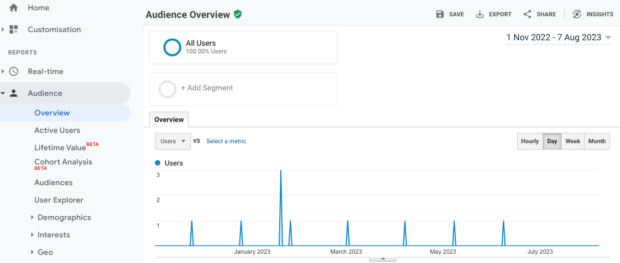
Panoramiq Insights
Are you grammin’ hard? Those with a dedicated Instagram focus will find this tool invaluable for effortlessly managing essential metrics.
Seamlessly integrating with Hootsuite, Panoramiq Insights allows you to conveniently access crucial Instagram metrics directly from your dashboard. Panoramiq Insights offers comprehensive analytics for your entire range of Instagram actions, spanning posts, Stories, and Reels. It facilitates the tracking of user information, encompassing follower demographics and new follow interactions.
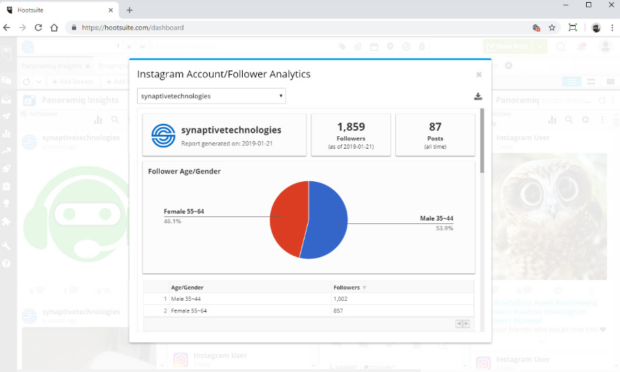
Use Hootsuite to do all your social media reporting from a single dashboard. Choose what to track, get compelling visuals, and easily share reports with stakeholders. Try it free today.